Change Store Email Addresses - Mageplaza
Magento 2 Shipping Methods Configuration: A-Z Guide (2025)
Vinh Jacker | 05-12-2016
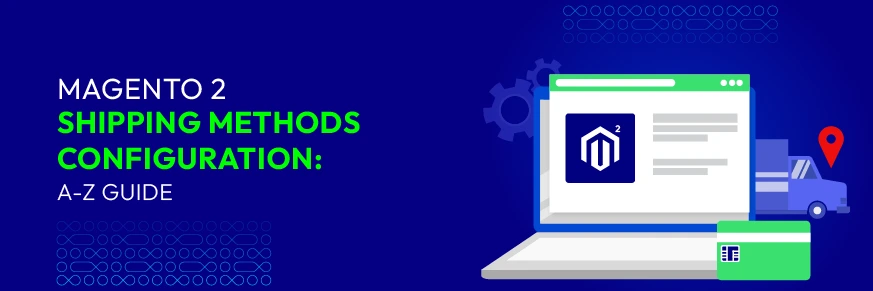
Shipping is one of the most critical parts of running an online store. Magento 2 comes with multiple built-in shipping methods that can be configured out of the box—no extra modules required. Each method suits different business models, from simple flat-rate pricing to complex carrier integrations.
This guide walks you through step-by-step configuration of every Magento 2 shipping method, with examples of when to use them and practical advice to help you choose the right approach.
💡 Key Takeaways:
- Magento 2 provides several default and carrier-based shipping methods to fit different store needs:
- Flat Rate Shipping: Apply a fixed fee for each order or per item.
- Free Shipping: Provide free delivery when order amount meets your set threshold.
- Table Rates Shipping: Set rules based on weight, price, or destination.
- In-Store Delivery (Store Pickup): Let customers collect orders at your store location.
- Carrier Integrations: Connect with DHL, UPS, USPS, and FedEx for real-time rates.
- This guide walks you through how to configure each method step by step and choose the right one for your business.
- While Magento 2’s default options cover basic needs, Mageplaza shipping extensions provide advanced flexibility and control.
How to Configure Default Magento 2 Shipping Method?
Magento 2 has four built-in shipping methods to cover most business needs: Free Shipping, Flat Rate, Table Rates, and In-Store Delivery/Pickup. Let’s walk through how to set up each one for your store with our clear guide.
Configure Flat Rate Shipping Method in Magento 2
Flat Rate Shipping is the simplest method in Magento 2. It applies a single fixed shipping fee to every order, regardless of product size, weight, or destination.
For example, a store may charge $5 shipping on all domestic orders, keeping checkout simple and predictable.
Now, let’s see how to configure the flat rate shipping in Magento 2.
- In the Admin Panel,
Stores > Settings > Configuration. - On the left panel, under
Sales, select theDelivery Methodstab.
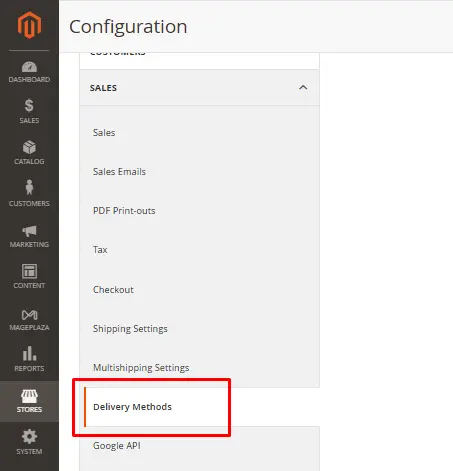
- Open the
Flat Ratesection - Set
Enabledto Yes.
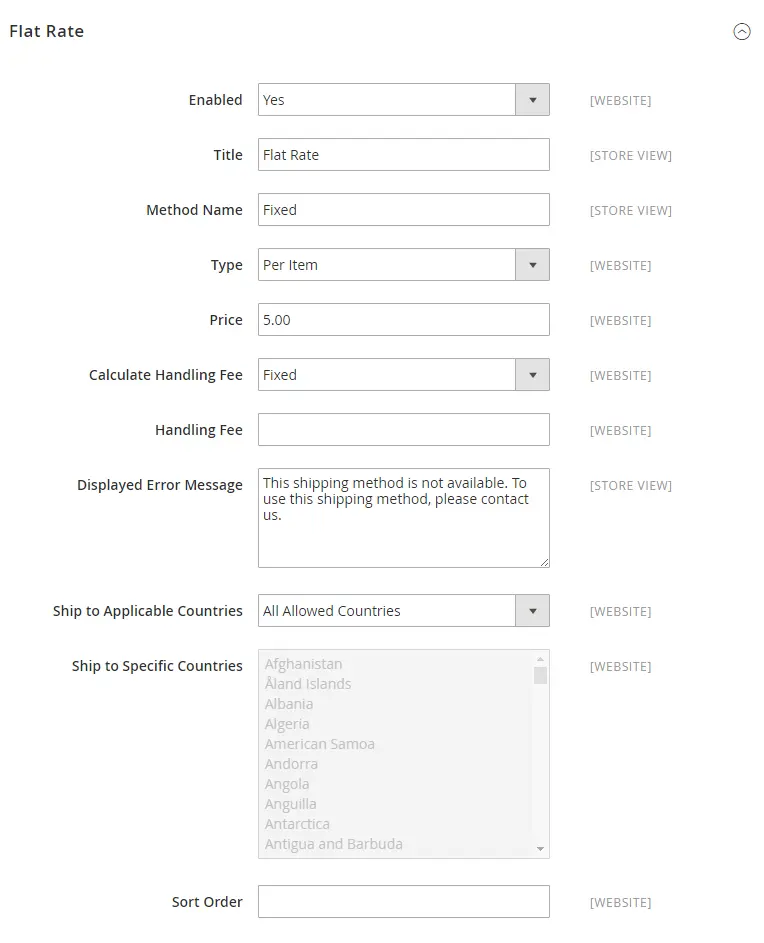
- Enter a
Title(e.g., Standard Shipping) and aMethod Name(e.g., Flat Rate). - Choose a
Type:- None: No cost (acts like free shipping).
- Per Order: One fixed fee for the entire order.
- Per Item: Fee multiplied by the number of items in the cart.
- Enter the
Priceyou want (e.g., 5.00). - Add a
Handling Feeif you want to charge extra. - Type the short text for
Displayed Error Messageif the flat rate shipping is unavailable. - Under
Ship to Applicable Countries, choose either All Allowed Countries or Specific Countries. - Set the
Sort Orderto control where this method appears at checkout. Save Configto complete.
💡 Tip: Use Flat Rate for simple shipping strategies or when starting small. It’s predictable for both you and your customers.
Configure Free Shipping Method in Magento 2
Free Shipping is one of the most effective ways to boost conversions. Magento 2 lets you set conditions under which customers qualify for free delivery.
Follow our guide:
- In the Admin Panel,
Stores > Settings > Configuration. - On the left panel, under
Sales, select theShipping Methodstab. Enableby selecting Yes.- Set the
Title(e.g., “Free Shipping”) andMethod Name. - Define the
Minimum Order Amountfor free shipping. - Choose eligible countries.
- Set the
Sort OrderandSave Configto finish.
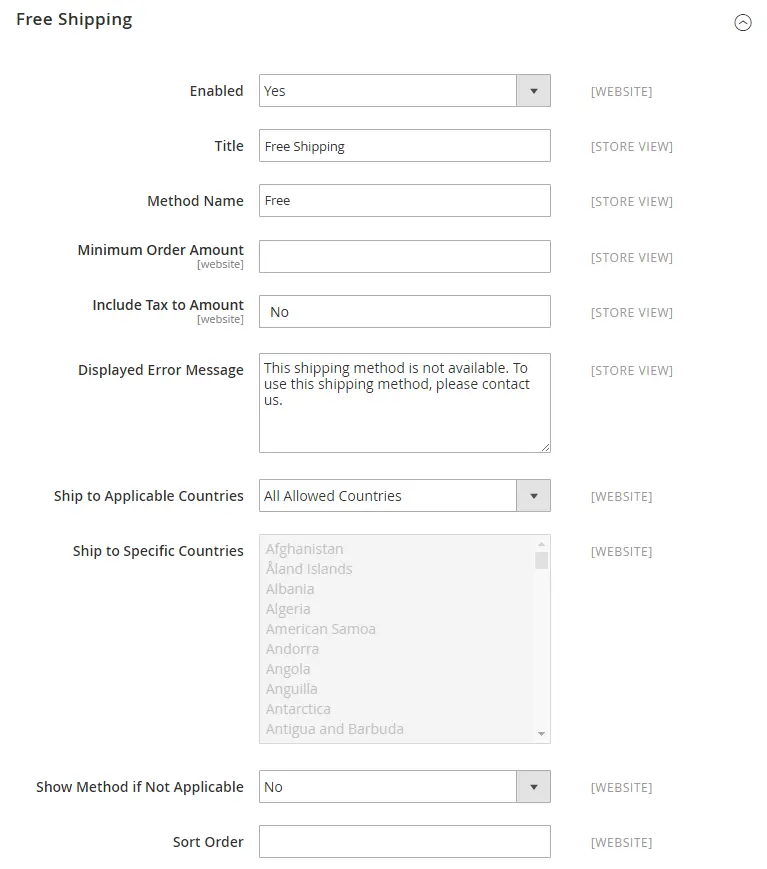
💡 Example: Offer free shipping for orders above $100. This not only attracts buyers but also increases your average order value.
Configure Table Rates Shipping Method in Magento 2
Table Rates Shipping lets you define shipping costs based on weight, price, quantity, or destination. For example, a store might charge $15 for small items and $50 for larger ones. This is more flexible than Flat Rate but requires some setup. Check out our guide on how to configure Table Rate Shipping in Magento 2 now!
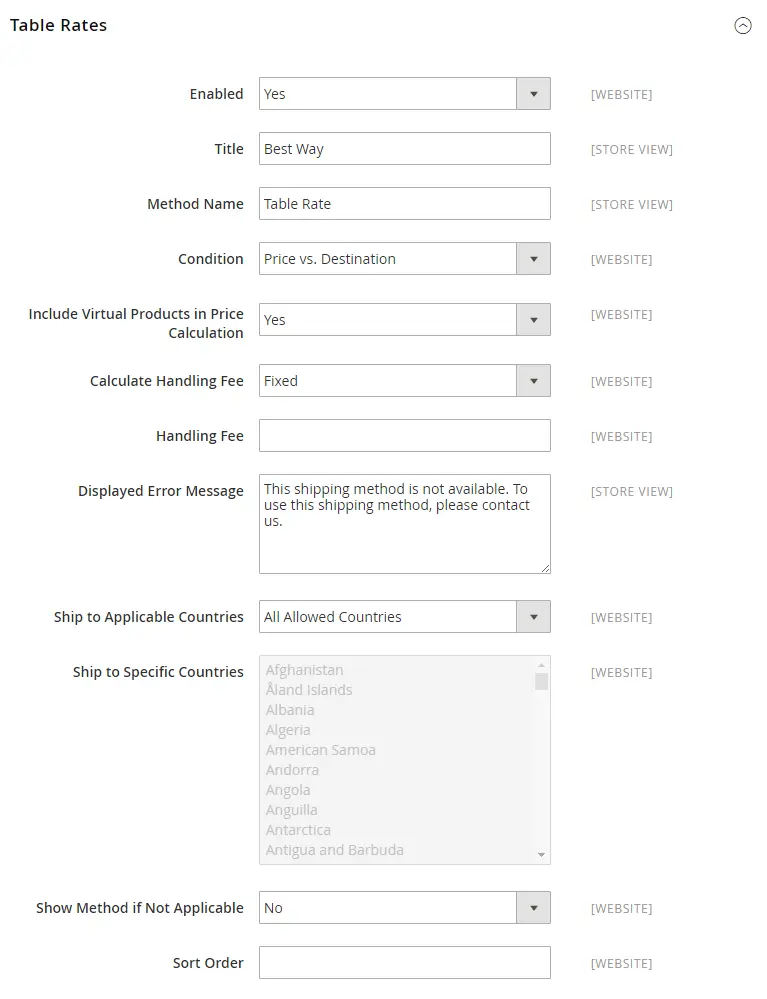
Step 1: Setup the Table Rate Shipping Method
- On the Admin Panel,
Stores > Settings > Configuration. - On the left panel, under
Sales, selectShipping Methods. Enablethe shipping method by choosing Yes for that.- Set the
Title(e.g., Best Way). - Choose
Conditionsfor calculating rates:- Weight v. Destination
- Price v. Destination
- Number of Items v. Destination
- If the order includes virtual products for the price calculation, choose Yes in the
Include Virtual Products in Price Calculationfield.
📌 Note: Virtual products don’t affect Weight vs. Destination rates but are included in Price or Items vs. Destination calculations, ensuring accurate shipping costs when mixed with physical products.
Step 2: Prepare the Table Rate Data
- In the upper-left corner, select the
Store Viewwhere the configuration is active, you can choose Main Website or any website you need. - In the
Table Rate Shippingsection, click Export CSV to download the sample file (tablerate.csv). - Open the file in Excel or Google Sheets and edit it with your shipping rules.
- Use * as a wildcard for all values.
- Enter valid three-letter country codes (e.g., USA, CAN).
- Save the file on your computer.
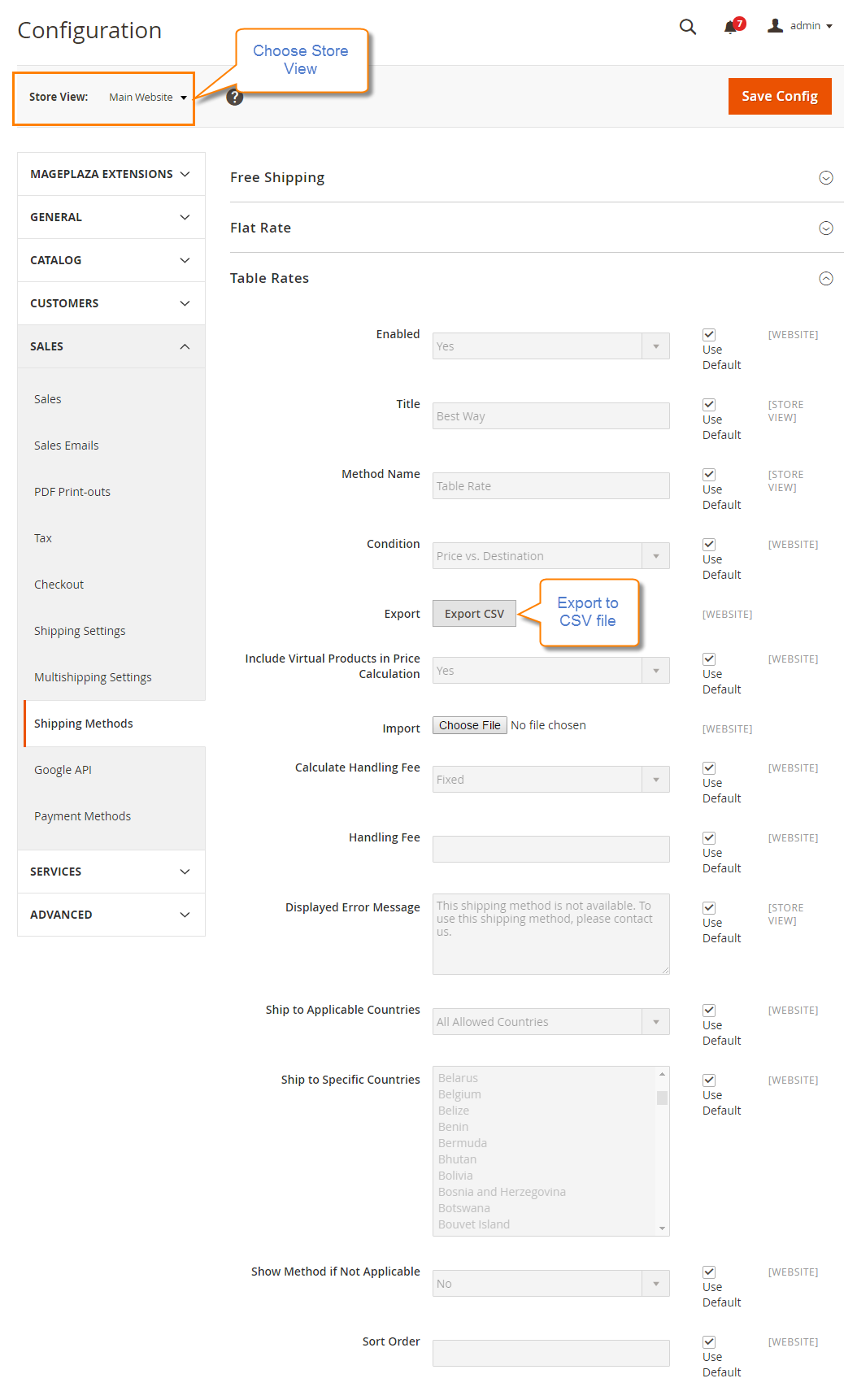
Step 3: Import the Table Rate Data
- Go back to the Table Rate Shipping section.
- In the upper-left corner, select the
Store Viewwhich allows using the method. - Click
Choose File, upload your edited tablerate.csv, then clickSave Config.
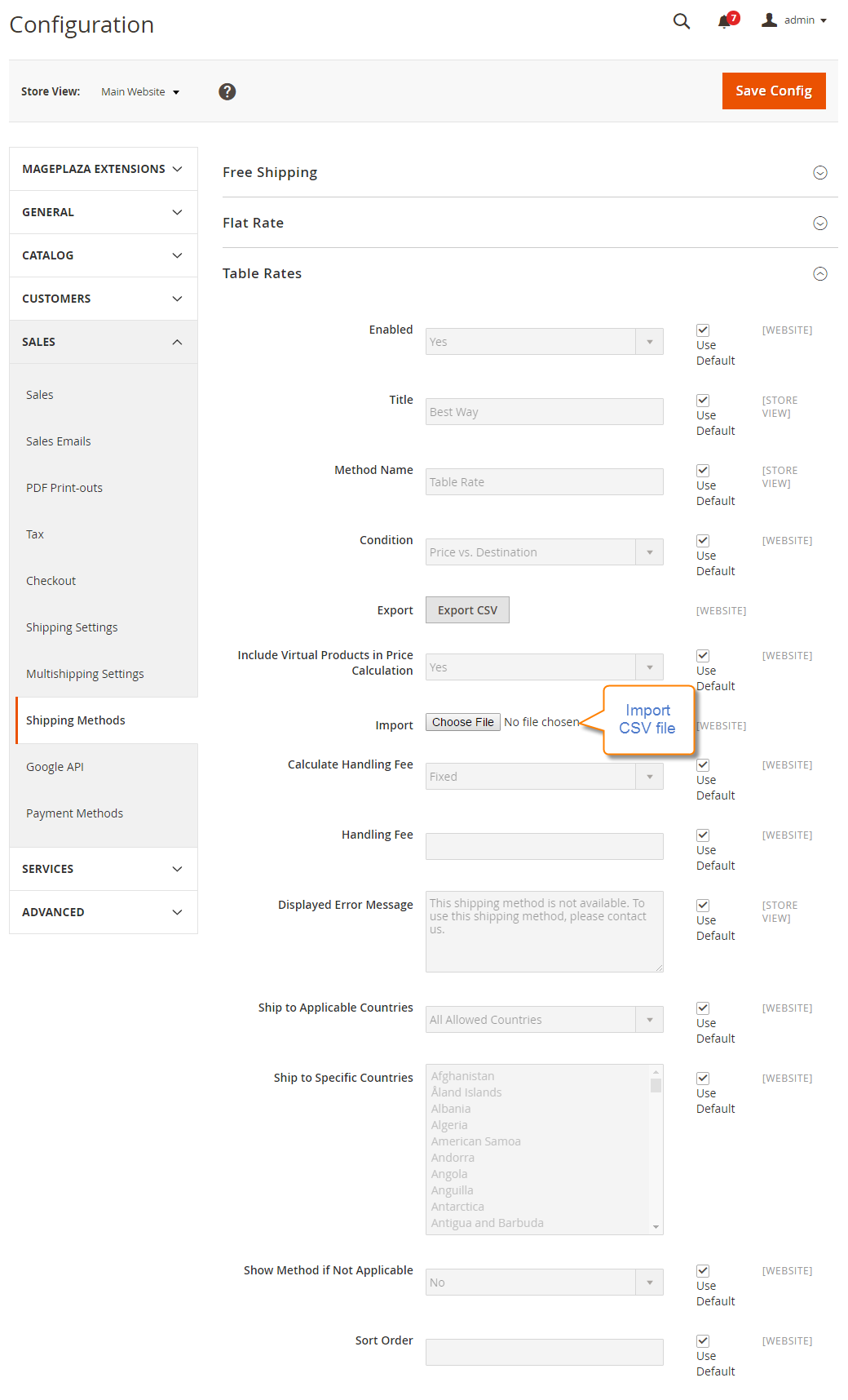
Step 4: Check the Rates
To check the rates for assurance, try conducting the payment process with different shipping addresses at checkout. Thus, you can ensure that the calculation for the shipping as well as handling rates are absolutely accurate.
📌 Note: Managing large CSVs can be time-consuming and tricky. If you need easier management with multiple conditions, check out the Table Rate Shipping extension from Mageplaza.
Configure In-Store Delivery Method in Magento 2
If you have physical stores, Magento 2 lets you offer an in-store pickup option.
Follow these steps to configure the In-Store Delivery method in Magento 2:
- On the Admin Panel,
Stores > Settings > Configuration. - On the left panel, under
Sales, select theShipping Methodstab. - Expand the
In-Store Deliverysection, Enablethe shipping method by choosing Yes for that.- Set the
TitleandMethod Name. - Enter the fee in the
Pricefield (commonly 0 for free pickup). Search Radius: Define how far (in kilometers) customers can search for pickup locations on the checkout page.Displayed Error Message: Customize the message shown if the method is unavailable.Save Configto finish.
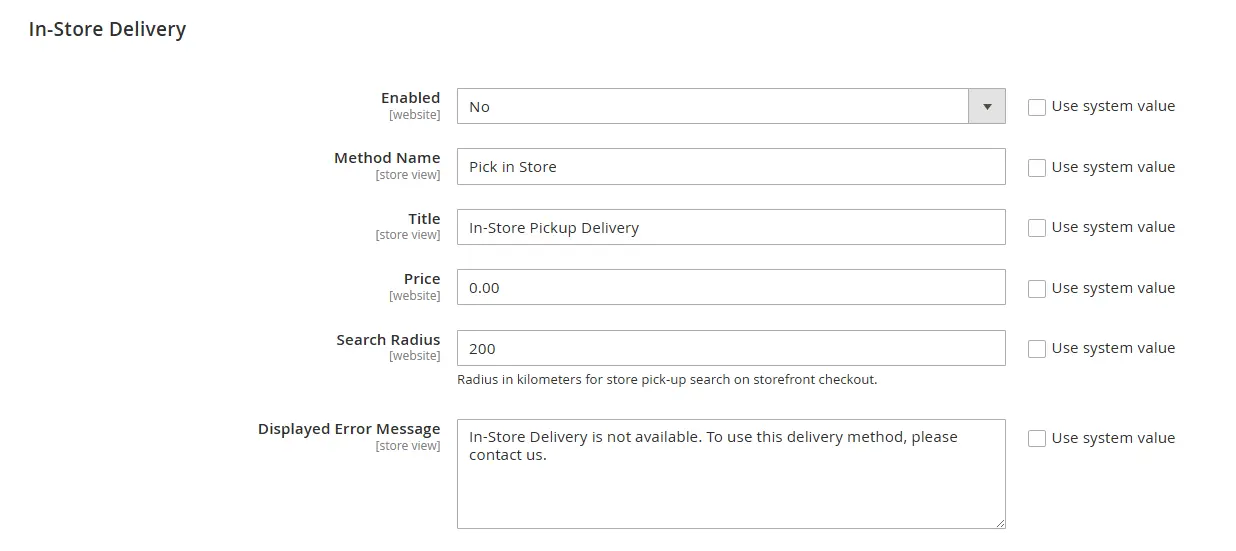
💡 Tip: Consider using Magento 2 Store Pickup extension for more advanced options like multiple stores or custom pickup schedules.
How to Configure Shipping Carriers in Magento 2
In addition to the default methods, Magento 2 lets you integrate popular third-party carriers such as DHL, UPS, USPS, and FedEx. Below is a step-by-step guide to configuring each carrier in your Magento 2 store.
1. DHL
- Go to
Stores > Configuration > Sales > Delivery Methods. - Expand
DHLand setEnabled for Checkoutto Yes. - Enter your DHL account credentials (Access ID, Password, and Account Number).
- Set
Content TypetoDocumentsorNon-documentsbased on your products. - Configure
Handling Fee, Weight Unit, andSize. - Choose
Allowed Methodsfor shipping services. - Enable
Free Shippingor set aThreshold. - Define
Applicable Countriesfor DHL delivery. - Turn on
Sandbox Modeto test rates. - Click
Save Config.
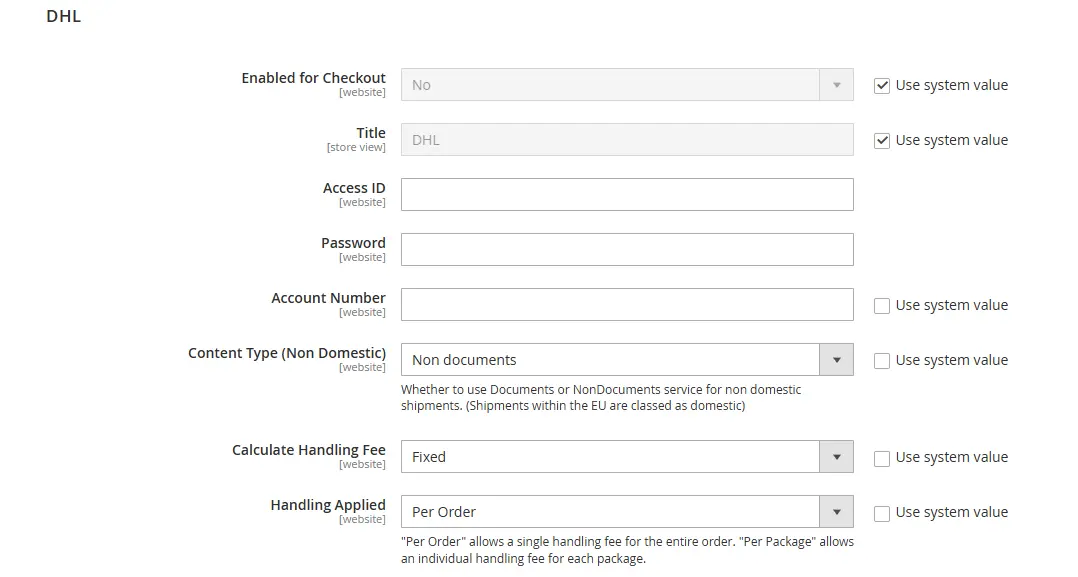
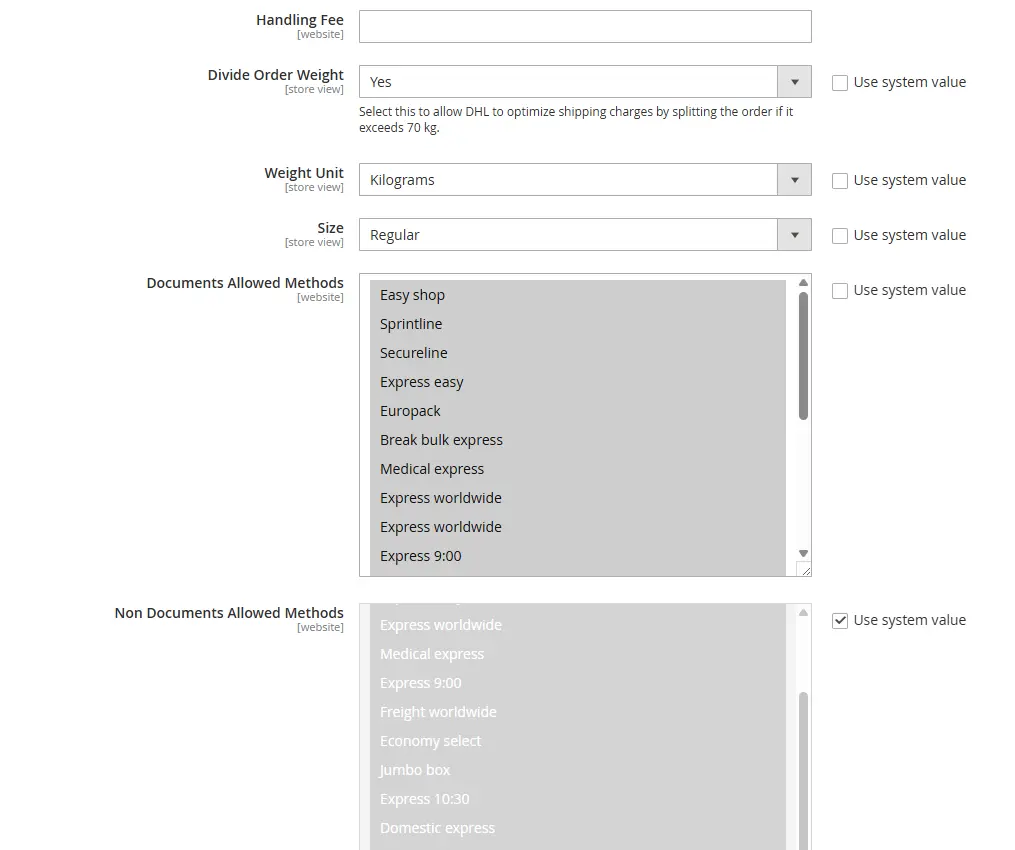
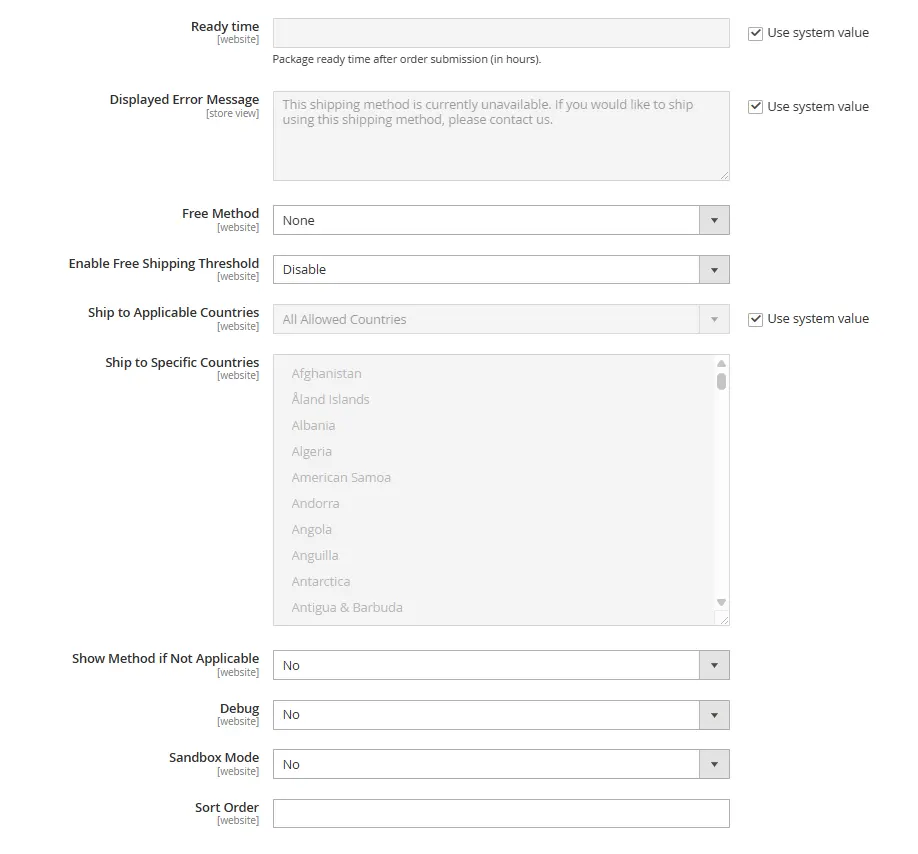
2. UPS
UPS (United Parcel Service) is another widely used carrier. The configuration steps include:
EnableUPS for checkout.- Select
UPS Type(United Parcel Service or UPS XML). - Enter your Access License Number, User ID, and Password from your UPS account.
- Switch the
Modeto Live. - Select the
Origin of the Shipment(e.g., United States Domestic Shipments, Shipment originating to the EU). Enable Negotiated Ratesif your account supports special pricing.- Set
Weight Unit, Pickup Method, andPackage weight limits(minimum and maximum) according to your shipping policy. - Configure
Container, Handling Fees, andAllowed Methods. - Set
Applicable CountriesandFree Shipping optionsif needed. Save Configto complete.
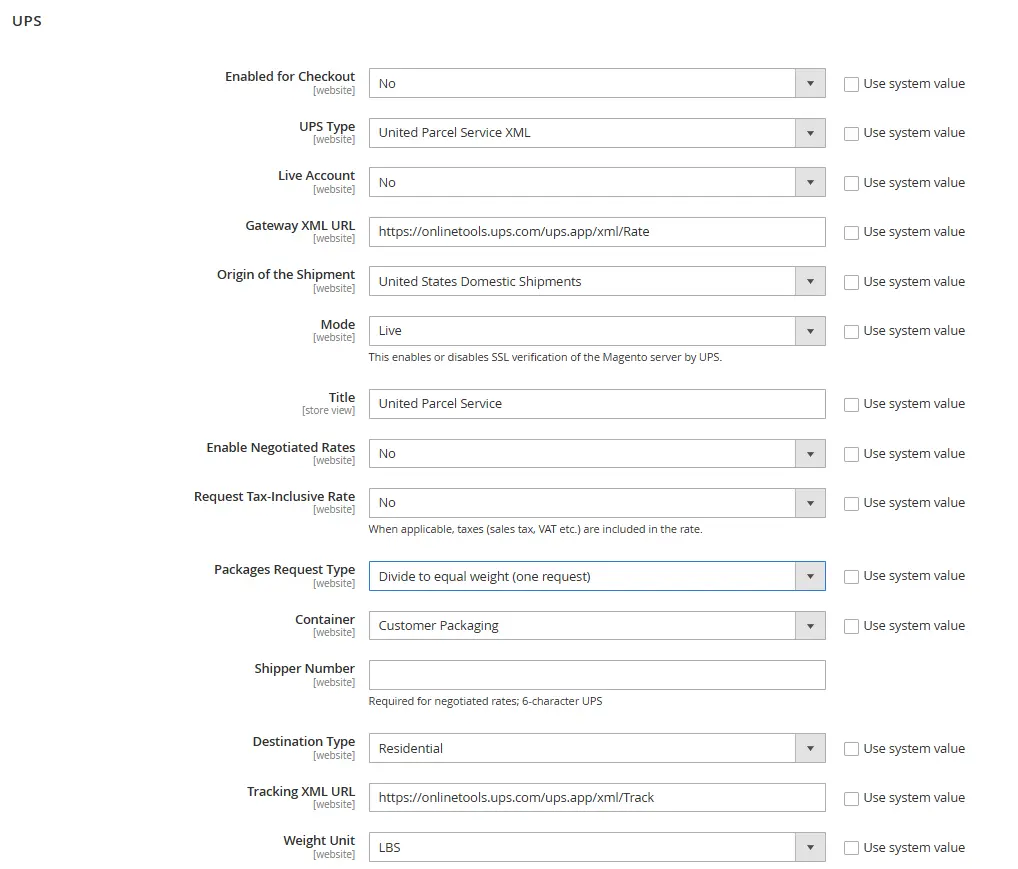
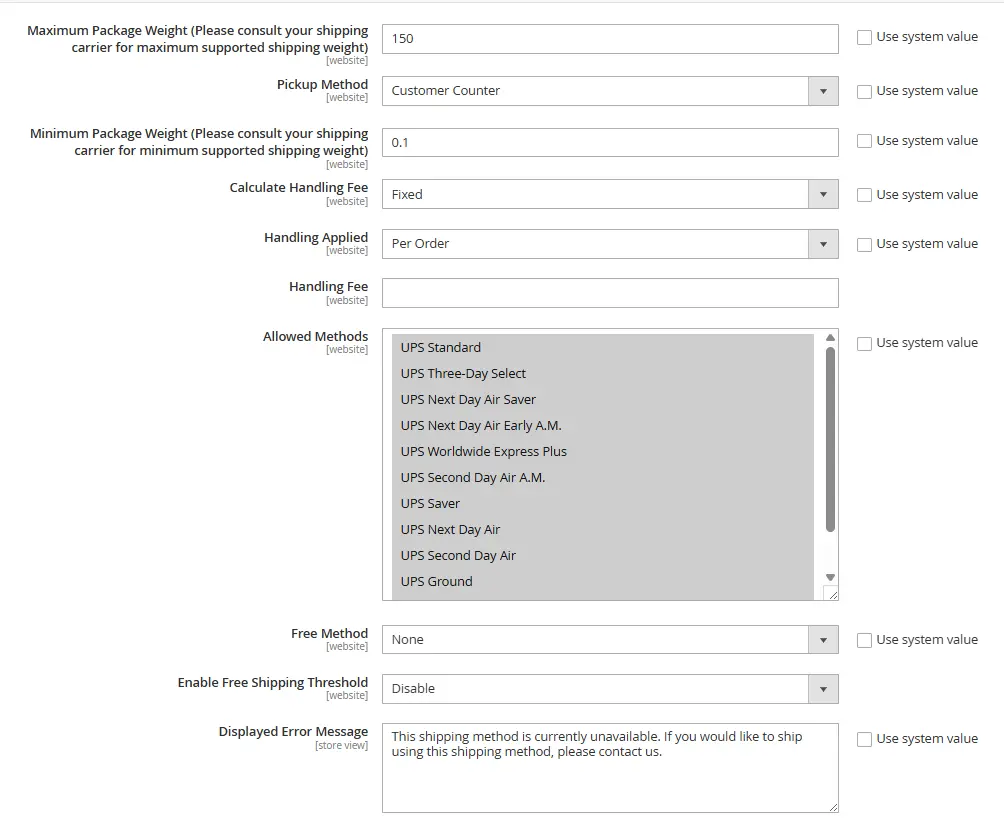
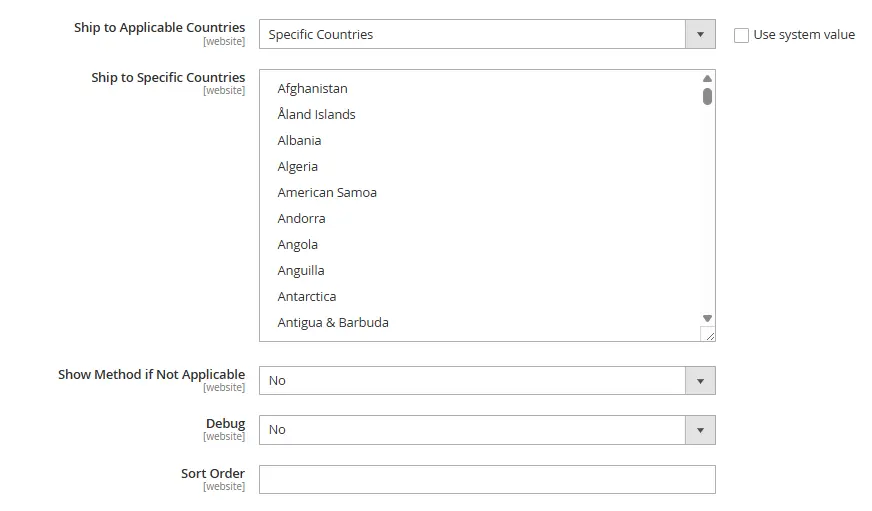
3. USPS
The United States Postal Service (USPS) is a reliable option for both domestic and international shipments. To set it up:
Enable USPSfor checkout and set theTitle.- Enter your User ID and Password from your USPS account.
- Use the default
Gateway URLandSecure Gateway URL(change only if required). - Set up Packaging Details:
Package Request TypeContainerandSizeMachinable(Yes/No)Maximum Package Weight
- Configure
Handling Fees, Allowed Methods, andApplicable Countries. - Click
Save Config.
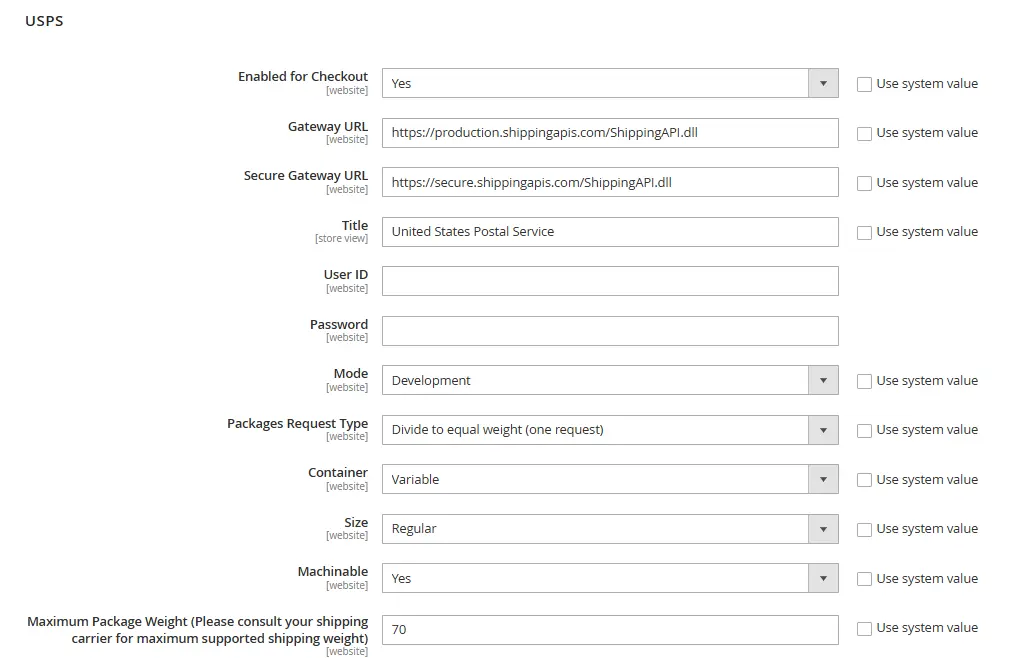
4. FedEx
FedEx is a global shipping provider offering various shipping options. To configure FedEx:
EnableFedEx for checkout and set theTitle.- Enter your FedEx account credentials, including:
Account IDMeter NumberKeyPassword
- Turn on
Sandbox Modeto test configurations before going live. - Set up Packaging and Weight Details, including package type and weight unit.
- Configure
Handling Fees, Allowed Methods, andApplicable Countries. - Click
Save Configto apply the settings.
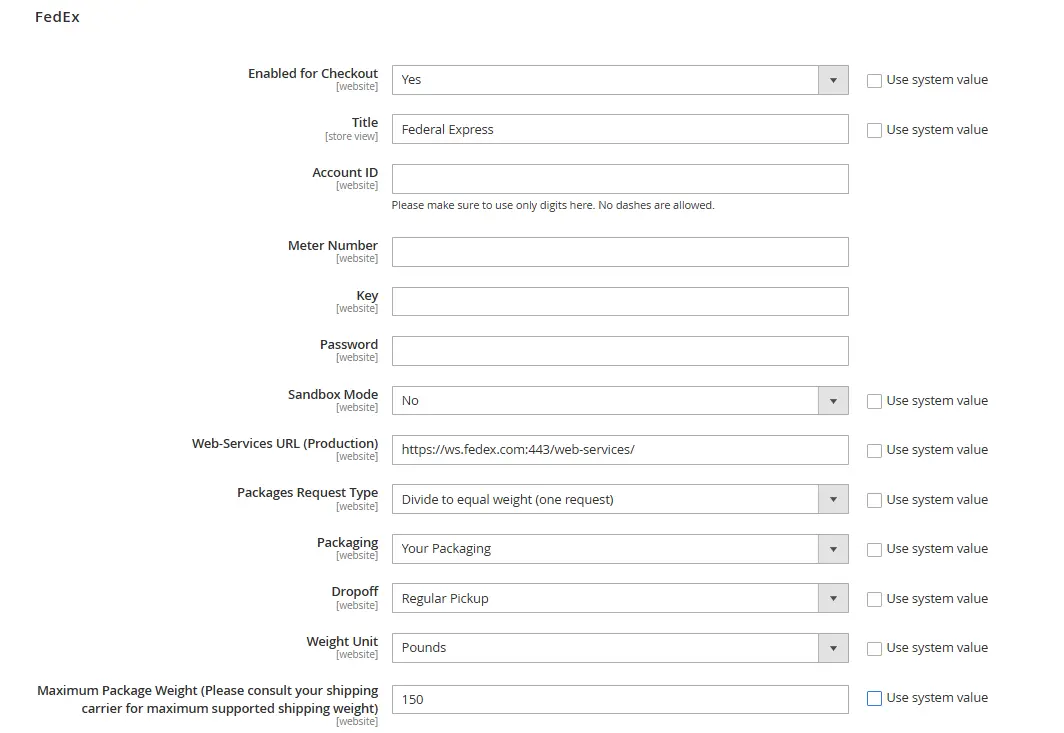
Limitations of Magento 2 Default Shipping Methods
While Magento 2 offers reliable built-in shipping options, they often lack the flexibility needed for real-world business scenarios. Without customization, merchants may face several challenges that affect cost, efficiency, and customer experience. Below are the most common limitations, and how Mageplaza extensions help eCommerce stores overcome them.
No control over when and where shipping methods appear
The default shipping settings in Magento 2 apply the same methods to all orders without considering product type, payment method, or customer location. This means every shopper sees the same options, even when some methods shouldn’t be available.
Effect on business: Customers may see shipping options that aren’t actually available to them, leading to delivery errors, higher costs, or frustration at checkout.
💡 How Mageplaza helps:
The Shipping Restrictions extension for Magento 2 gives you complete control over shipping visibility. You can limit methods by cart or product attributes, payment methods, or destination, ensuring only valid and efficient options are shown. This not only eliminates delivery issues but also streamlines the checkout process and reduces risk.
No advanced conditions for free shipping
Magento 2’s default Free Shipping option is very limited; it only supports a minimum cart subtotal condition. You can’t apply advanced rules based on product type, category, or customer group.
Effect on business: This limitation makes it difficult to run targeted promotions or control shipping costs effectively. Stores may end up offering free delivery on low-margin items or to costly regions. For example, you can’t easily set offers like “Free shipping for VIP customers” or “Free shipping on selected categories.”
💡 How Mageplaza helps:
With the Shipping Rules extension, you can create flexible, condition-based rules to control how and when free shipping applies. Adjust rates by order value, weight, destination, or SKU to keep your shipping strategy both profitable and fair.
Lack of flexibility for multiple conditions
The built-in Table Rate Shipping feature in Magento 2 limits you to a single rule condition at once, preventing combined calculations based on multiple order attributes, which makes managing diverse shipping scenarios difficult.
Effect on business: Without multi-condition flexibility, stores can’t accurately calculate rates for products that vary in size, weight, or destination. This often leads to unfair pricing, manual adjustments, or confusion at checkout.
💡 How Mageplaza helps:
Magento 2 Table Rate Shipping extension lets merchants create flexible rate rules using multiple conditions, such as destination, order value, quantity, or even volumetric weight. It supports multiple rate types and ensures accurate, transparent shipping costs that enhance the overall checkout experience.
FAQs for Magento 2 Shipping Methods
Can I sort the order of shipping methods in Magento 2?
Yes. You can easily control the display order of shipping methods by following these steps:
- Go to
Stores > Settings > Configurationin the Admin Panel. - In the left-hand sidebar, expand the
Salessection and click onShipping Methods. - On the
Shipping Methodsconfiguration page, you will see a list of available shipping methods. Select the shipping method you want to sort. - Once you have selected a shipping method, look for the
Sort Ordertext box to specify the order of the shipping method in relation to others. Lower values mean higher priority. For example, if you set the sort order as 0, the method will appear first in the list. - After setting the sort order, click on the
Save Configbutton to apply the changes.
To ensure that the changes take effect, you may need to reindex and clear the cache. Go to System > Tools > Index Management. Then, mark the checkboxes for Shipping Methods and click on the Submit button to reindex.
After that, navigate to System > Cache Management and select Flush Cache Storage, then click on the Flush Magento Cache button.
How do I choose the best Magento 2 shipping method for my business?
The right shipping method depends on your products, order volume, and target customers:
- Flat Rate Shipping: Simple and predictable, ideal for small or regional stores.
- Table Rate Shipping: Flexible and customizable, great for larger stores with diverse catalogs.
- Free Shipping: Excellent for marketing and improving conversions, often combined with conditions.
- Carrier Methods (UPS, FedEx, DHL, USPS): Best for real-time rates and international coverage.
- In-Store Delivery: Perfect for local retailers offering pickup options.
Which shipping method is best for international shipping?
For international orders, DHL is often preferred due to its wide global network, fast transit times, and reliable tracking. FedEx is another strong choice, offering multiple service tiers and flexible delivery speeds for different shipping needs.
What is the shipping method code in Magento 2, and why should we pay attention to it?
Every shipping option in Magento 2 has a unique method code used for configuration and customization. Developers and administrators rely on these codes to enable, disable, or modify shipping logic in the system.
You can retrieve the shipping method from an order with:
$_order->getShippingMethod();
Understanding these codes ensures accurate rate application and helps with integrations or custom extensions.
Is dropshipping integration seamless with Magento 2?
Yes, Magento 2 offers native support for dropshipping integration, allowing businesses to streamline operations and expand product offerings without maintaining inventory. With built-in features and extensions, setting up dropshipping partnerships is easy and efficient.
Related Topics
The bottom line
As your online business grows, shipping should evolve to balance both cost and efficiency. In the early stages, a simple method like Flat Rate or Free Shipping may be enough. But once daily order volumes increase, upgrading your strategy becomes essential—whether that means enabling in-store pickup, offering international delivery, or integrating with multiple carriers.
The right mix of shipping options not only reduces costs but also improves customer satisfaction and can even enhance your marketing campaigns. With this guide, you now have a clear path to configuring Magento 2 shipping methods that support your business at every stage of growth.








