How to integrate Walmart with Magento 2
What is Walmart?
Walmart is the largest US multinational grocery retailer that operates a chain of hypermarkets, discount department stores, and grocery stores. Both its physical and online stores are presented all around the world and gain a significant number of customers every day. Therefore, this selling channel brings huge opportunity for online stores, especially who are new ones in the market.
Since the product data fields in Walmart and Magento 2 are fully compatible, store’ s admin can apply these fields to their product data, generating Product Feed. Since Magento 2 now does not support to create data feed, we need to use the added Mageplaza Product Feed extension.
Countries using Walmart
Walmart is used in almost every country in the world (around 180 countries) such as:
- United State
- Mexico
- United Kingdom of Great Britain and Northern Ireland
- Japan
- South Korea
- Germany
- Argentina
- Brasil
- Canada
- Puerto Rico
- UK
Fields in Walmart template
- Required fields
- Product ID Type
- Product ID
- SKU
- Price Currency
- Price Amount
- Shipping Weight-Value
- Shipping Weight-Units
- Category
- Sub-category
How to Integrate Walmart with Magento 2 step by step
Step 1: Register and use Walmart
Access to marketplace-apply.walmart.com, start filling the registration information:
- Primary contact:
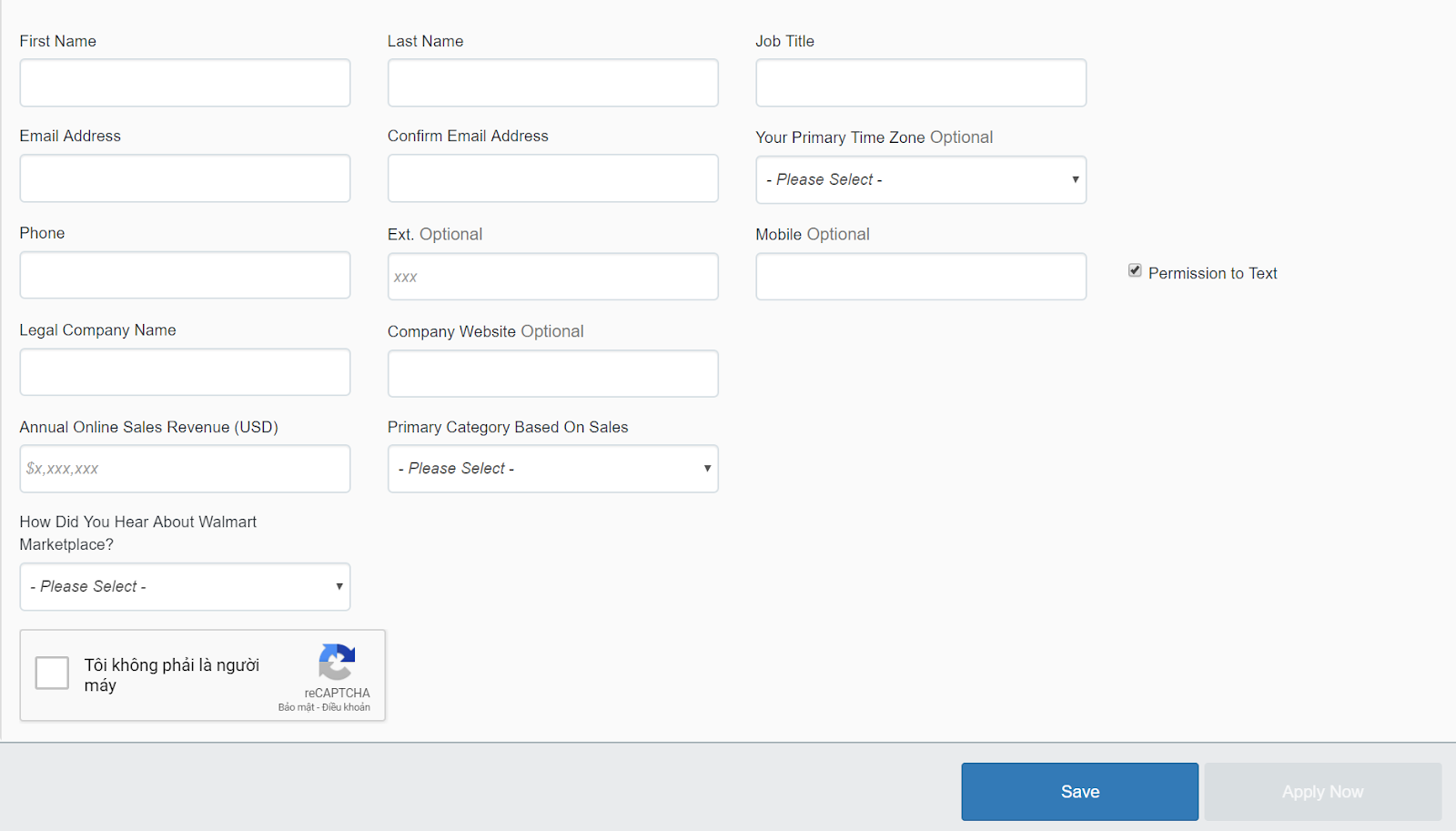
- Business information:
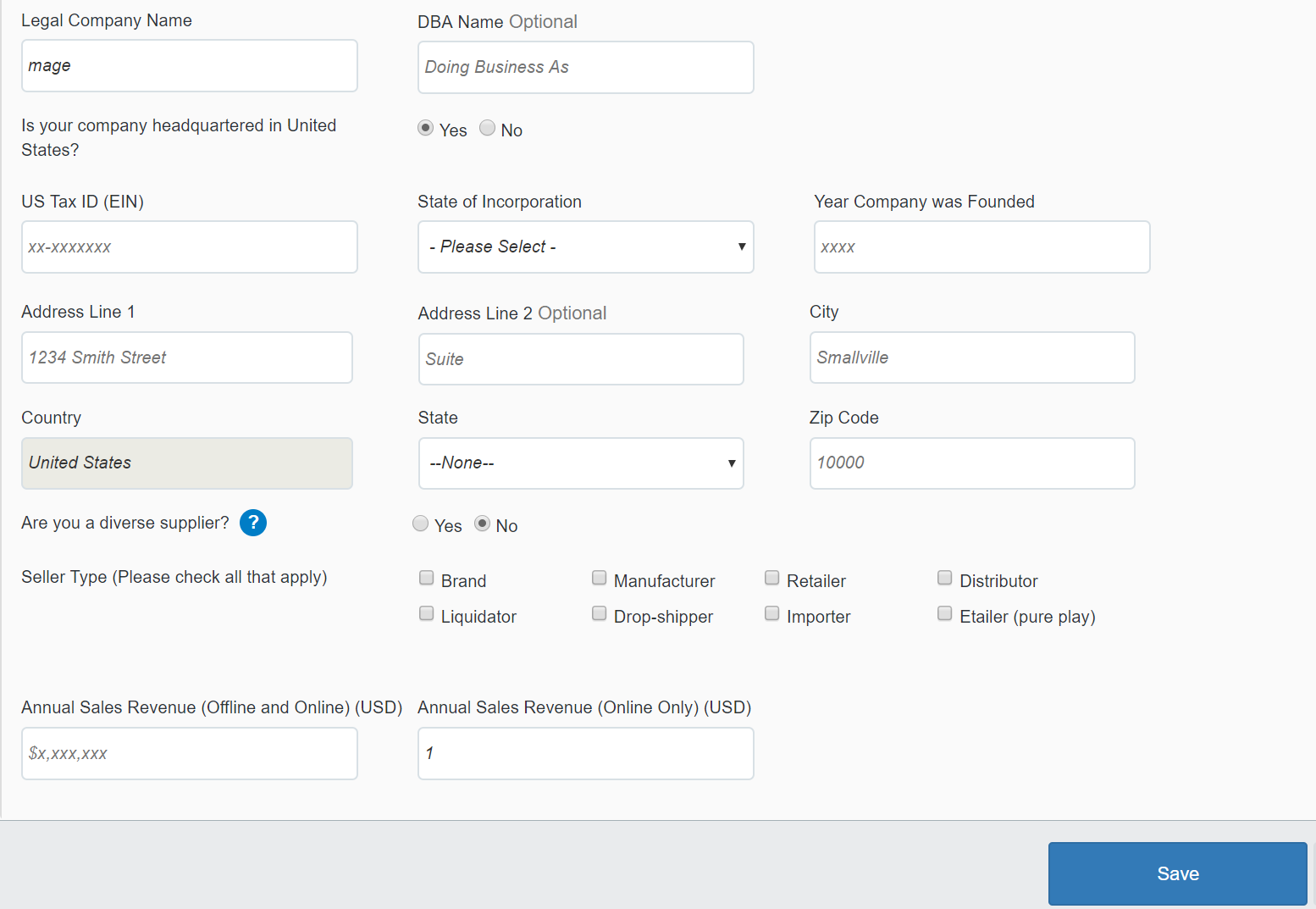
- Product Assortment
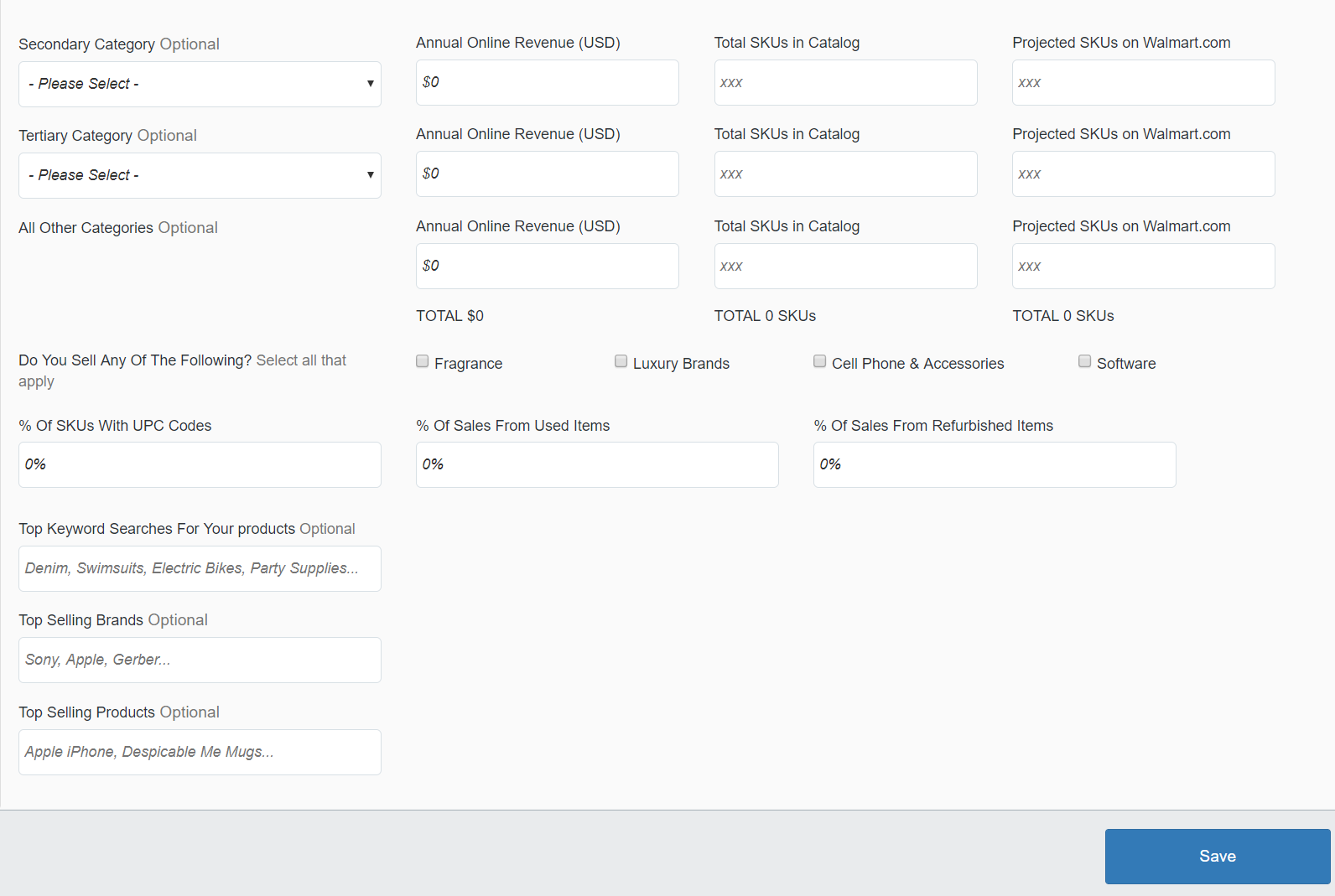
- Marketing and webstore experience
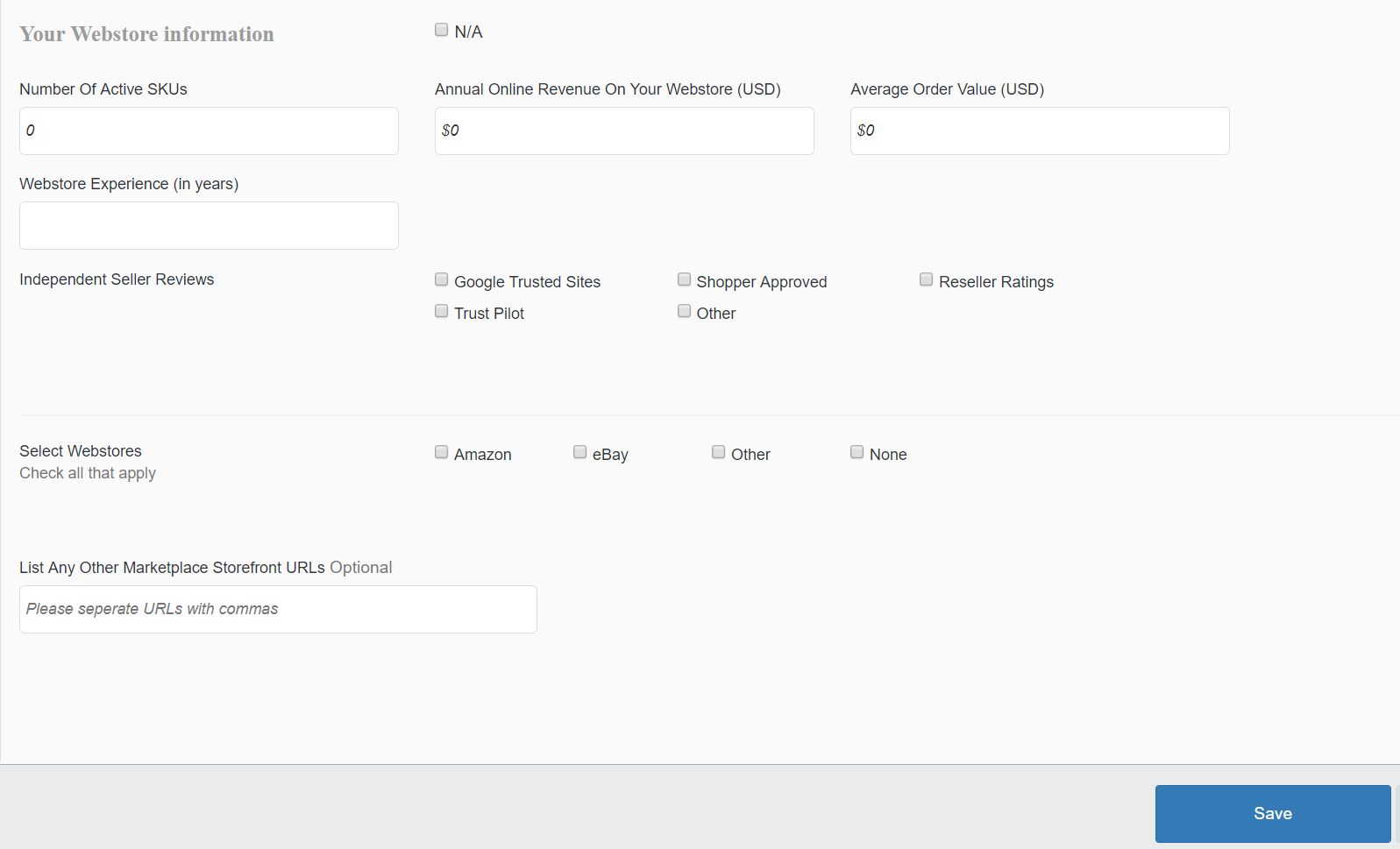
- At the last step to complete your registration, you need to fill other information such as your shipping and return policy, the selling relationship with Walmart, etc.
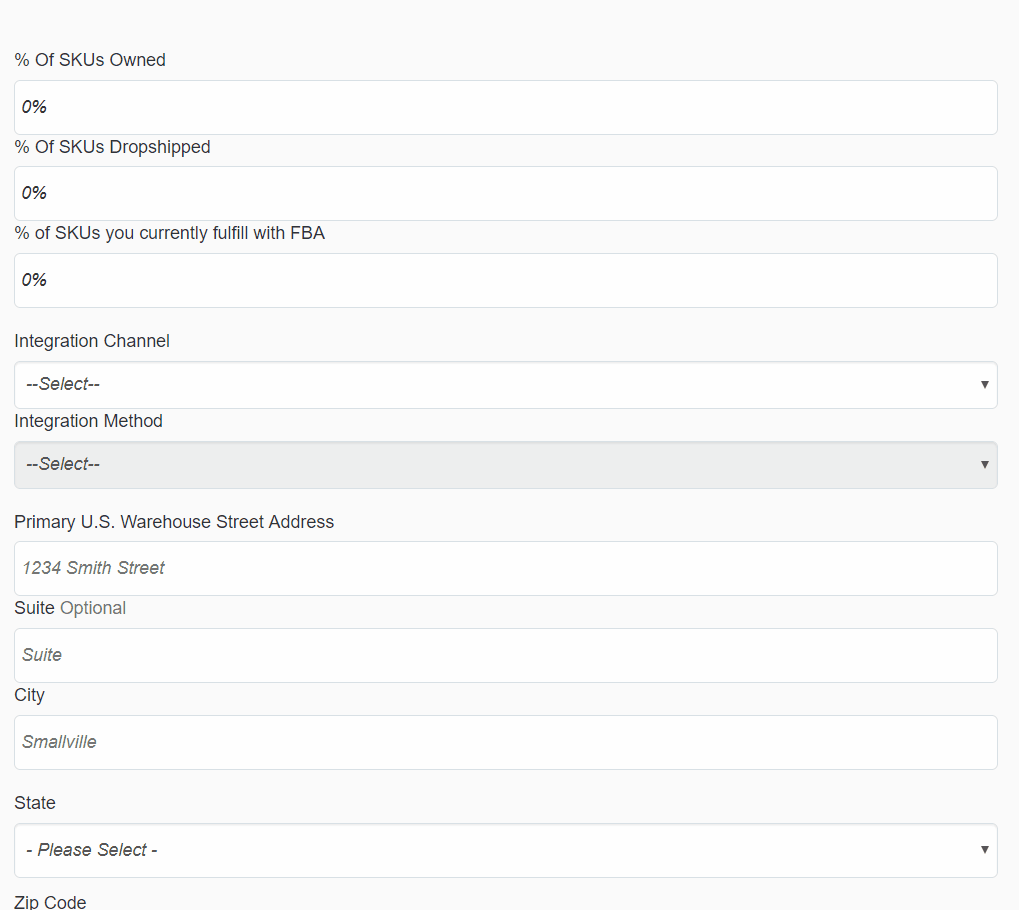
- Finishing this step, you must wait for Walmart to response and approve your registration within 2-3 weeks.
Step 2: Create Product Feed in Walmart
Since Magento 2 does not support to generate product feed, in this article, we introduce the Product Feed Module by Mageplaza.
To begin with, go to Products > Catalog > Product Feed > Manage Feeds > Add New Feed
2.1 Insert information needed in General information
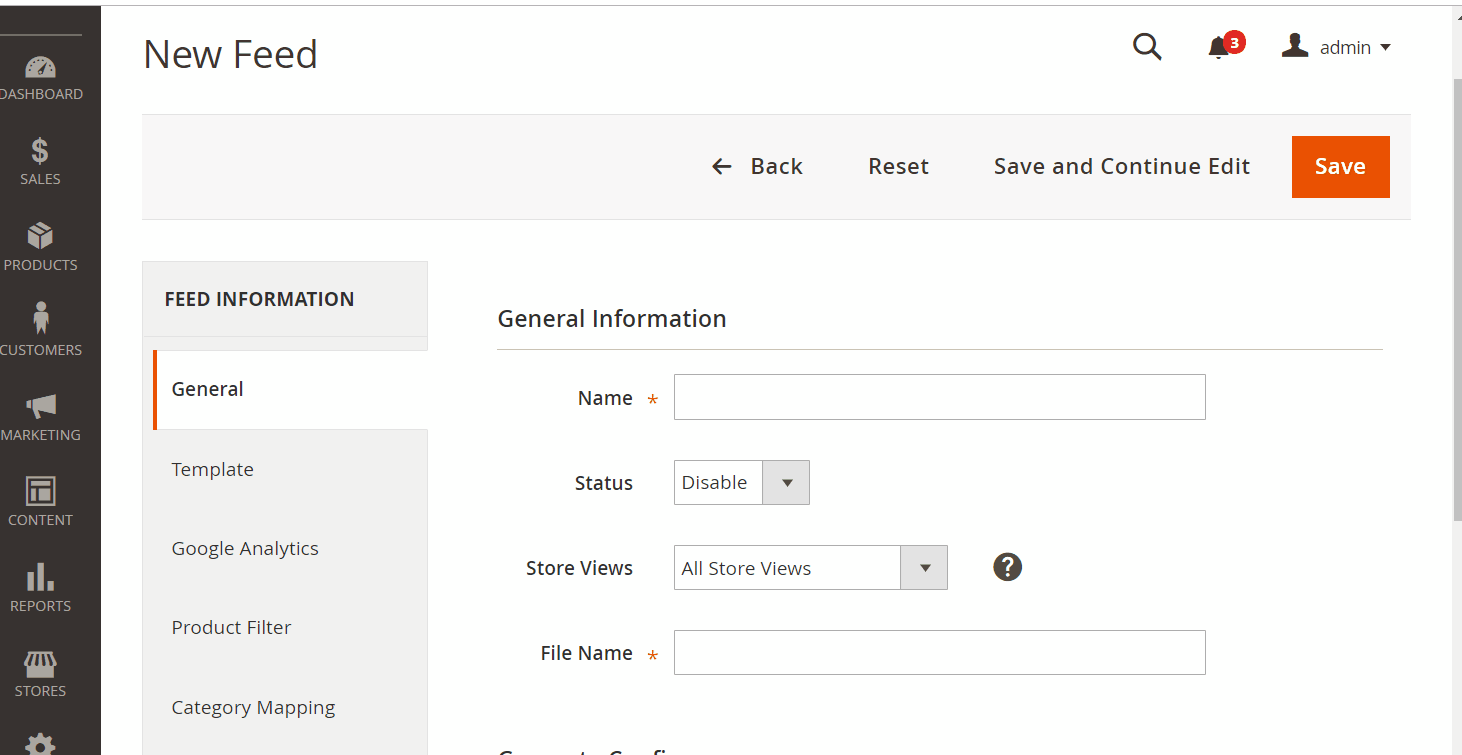
2.2 Choose template: Walmart CSV
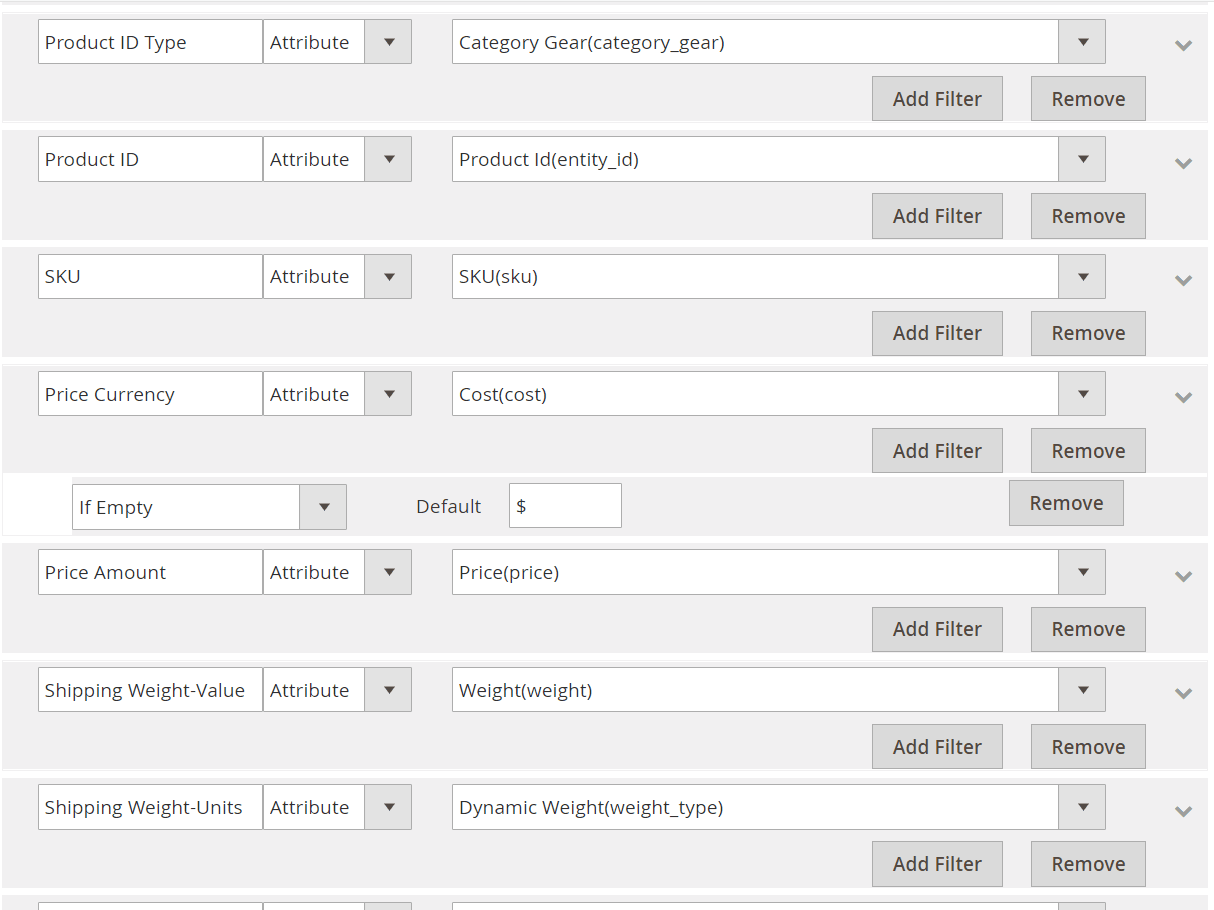
2.3 Insert information in Google Analytic field
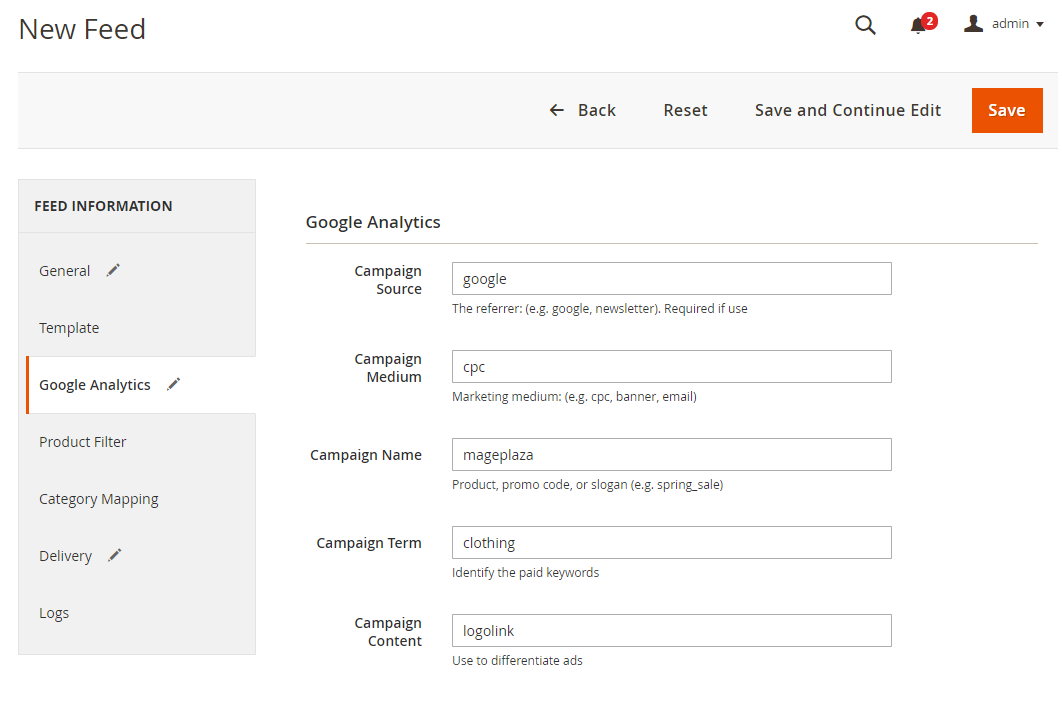
2.4 Select the conditions to export files
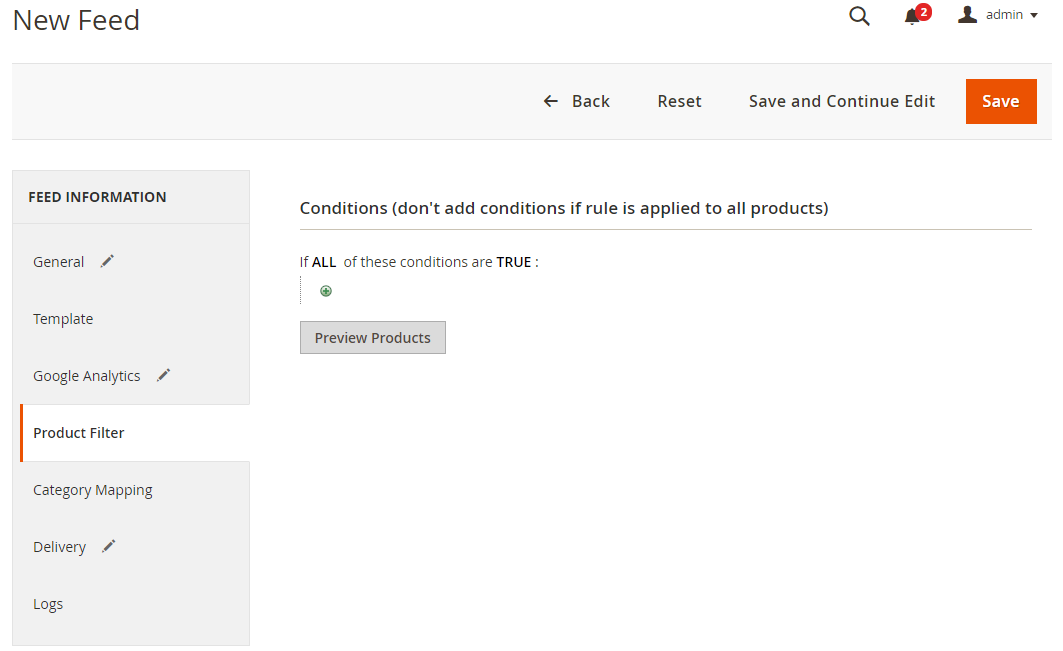
2.5 Choose the protocol to upload exported files (SFTP or FPT)
Then select Cron job to generate feed automatically, whereas Manual allows admin to create feeds manually.

2.6 Finish export feed
- Save the configuration
- Click
Generateto export and upload files to the server - Then download files from the server or
Manage Feeds
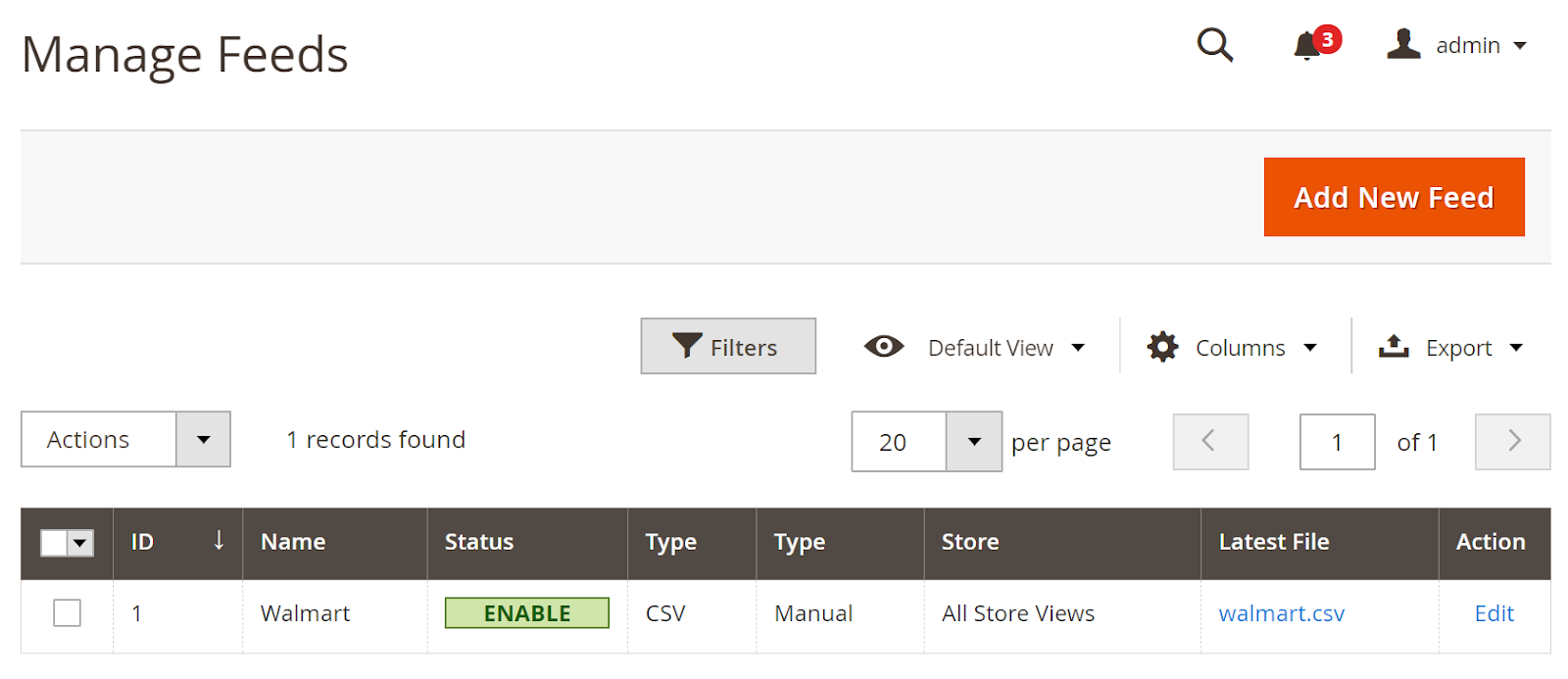
The file results after using Product Feed extension is as below:

Conclusion
This tutorial provides you the instruction to create data feed using Mageplaza Product Feed module in Walmart shops. For more detailed features of this extension, please visit here.
Related posts
- How to integrate Google Shopping with Magento 2
- How to integrate Google Adwords with Magento 2
- How to integrate Bing Ads with Magento 2
- How to integrate eBay Commerce Network with Magento 2
- How to integrate Kelkoo Group with Magento 2
Back Ask Mageplaza
