Change Store Email Addresses - Mageplaza
How to Setup Facebook Product Feed for Magento 2?
Vinh Jacker | 09-06-2024
What is Facebook Product Feed?
Facebook is an online social media with more than 1.55 billion users. People all around the world can join this network for sharing things, entertainment and communicating with others. These days, doing advertisement on Facebook is considered a key approach for e-commerce industry.
Facebook Product Feed help online businesses serve targeted ads to people. Who have already shown interest in your business through dynamic Ads. Since the product data required in Facebook Catalog are fully compatible with Magento 2 data, store’ s admin can apply these parameters to their product data, which creates Product Feed. In default Magento 2, admins can not generate feeds by configuration, so we need to use Facebook product feed. Using this module allows admins to export their product data from websites and synchronize them with Facebook catalog speedily.
Countries using Facebook:
- America
- Australia
- Europe
- Asia
- Middle East
- Arabic
Fields in Facebook Product Feed template
- Required fields
- id
- availability
- condition
- description
- image_link
- link
- title
- price
- brand
- Optional fields
- ios_url
- ios_app_store_id
- ios_app_name
- iphone_url
- iphone_app_store_id
- iphone_app_name
- ipad_url
- ipad_app_store_id
- ipad_app_name
- android_url
- android_package
- android_app_name
- windows_phone_url
- windows_phone_app_id
- windows_phone_app_name
How to Create Facebook Product Feed for Magento 2?
As Magento 2 does not support to generate product feed, in this article, we introduce the Magento 2 Product Feed Module by Mageplaza.
Step 1: Create new Facebook product feed
From the Admin Panel, go to Products > Catalog > Product Feed > Manage Feeds > Add New Feed
Step 2: Insert information needed in General information
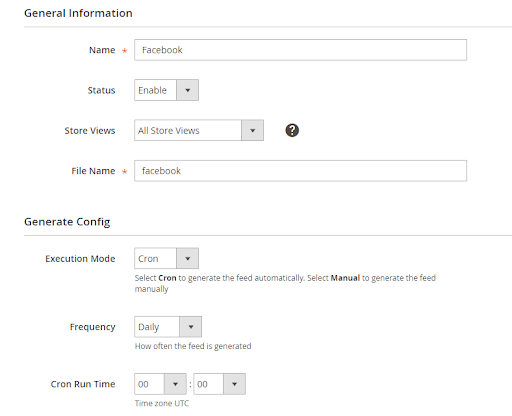
Step 3: Choose template: Facebook CSV
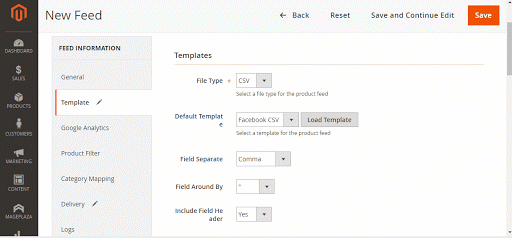
Step 4: Insert information in Google Analytic part
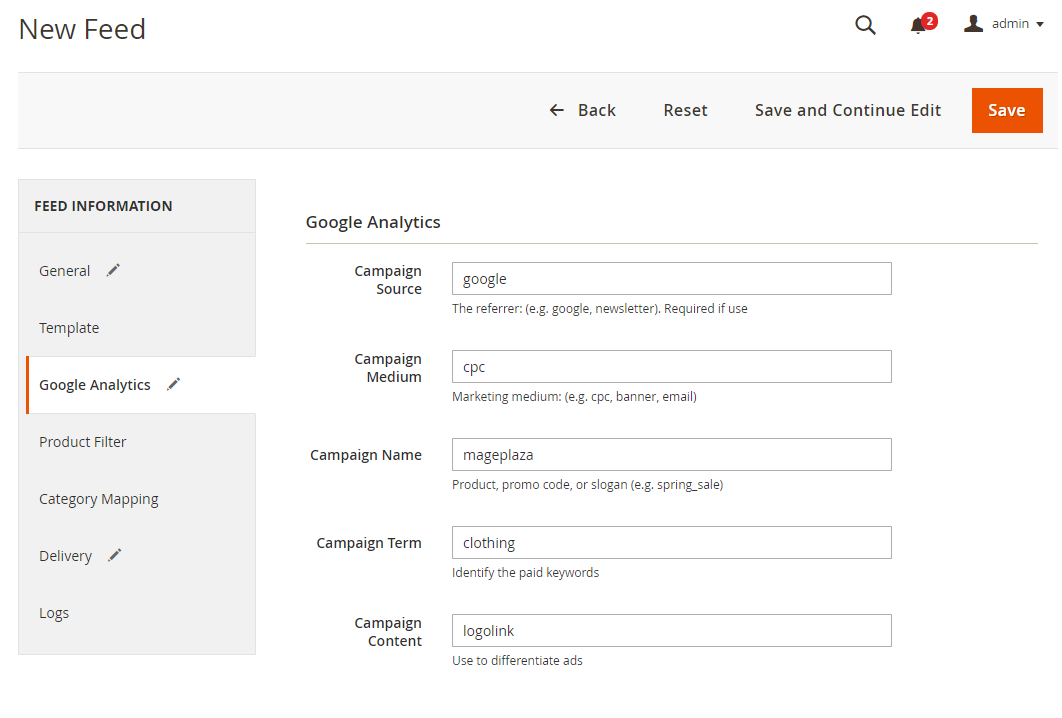
Step 5: Select the conditions to export files
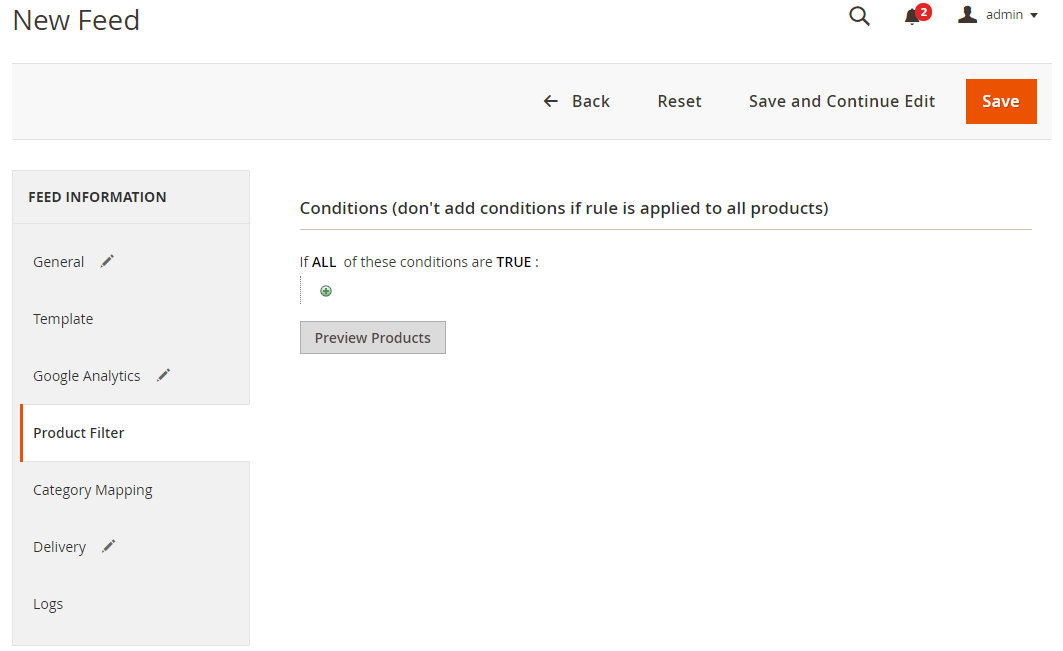
Step 6: Choose the protocol to upload exported files (SFTP or FPT)
Then select Cron to generate feed automatically, whereas choosing Manual allows admin to create feeds manually.
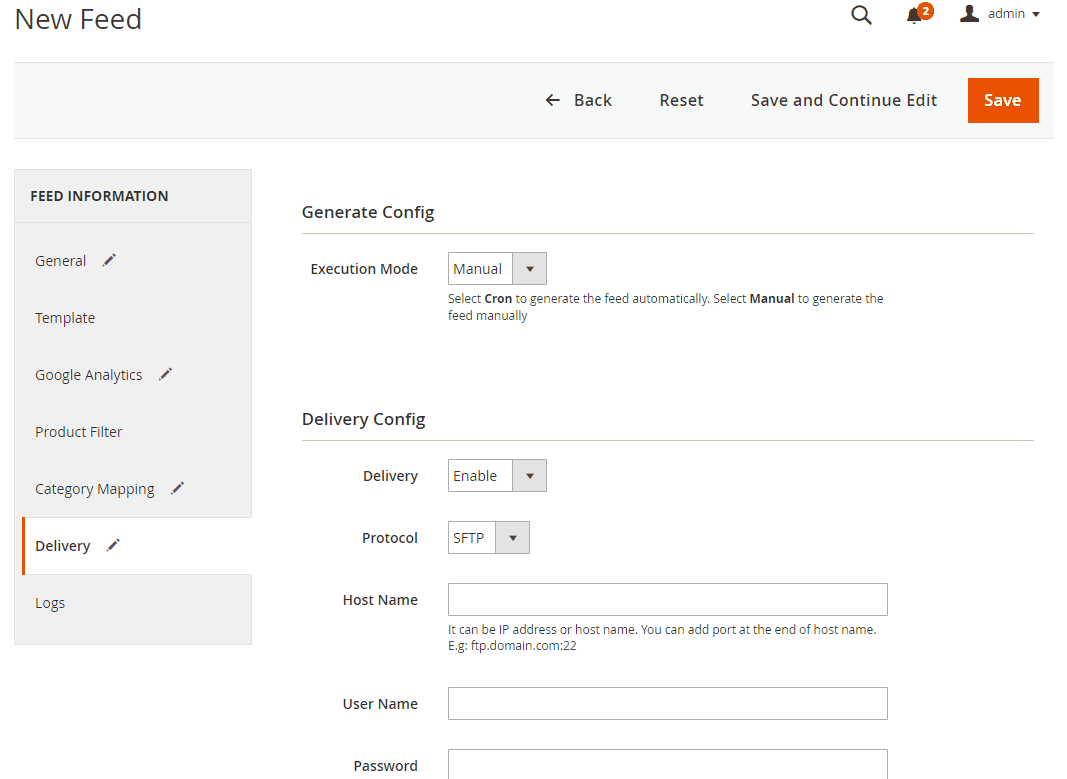
Step 7: Finish export Facebook product feed
- Save the configuration
- Click Generate to export and upload files to the server
- Then download files from the server or Manage Feeds

And here is the result after generating product feed
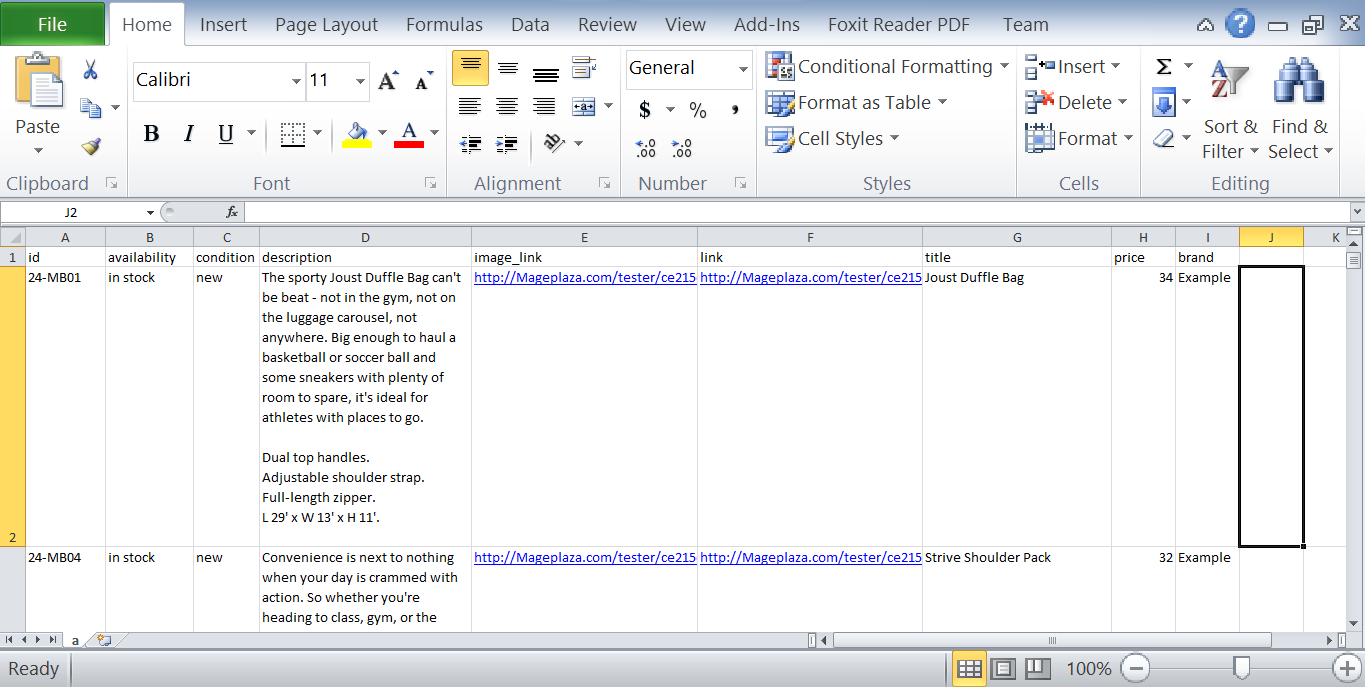
How to Register and use Facebook Catalog
Access to https://www.facebook.com/products/catalogs/new, log in by your Facebook account to use Facebook Catalog.
Create a Facebook catalog
Access to Settings > Asset > Catalog:
- Choose your business catalog

- Name your catalog -> Click
Createbutton - Choose
View catalogto finish
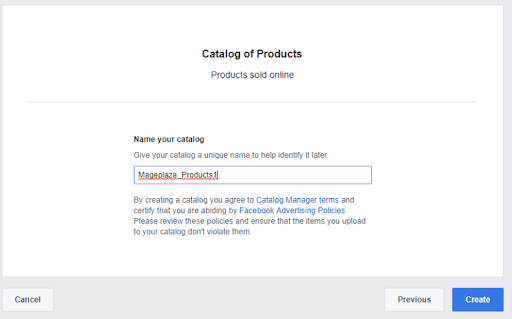
How to Upload Facebook Product feed to Facebook Shop
1. Add a new primary product feed
- Navigate to
Product->Addto add a new feed - Choose
Use data feeds->Nextto select the approach of uploading feed
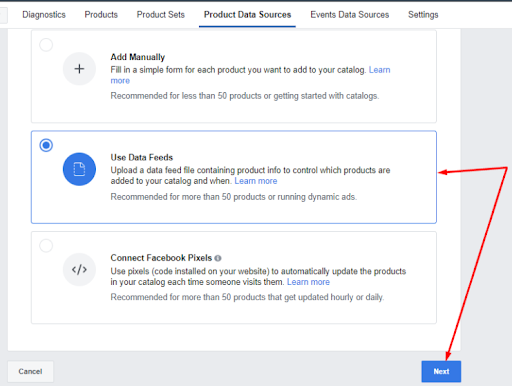
2. Upload product feed file to Facebook
In order to upload files from your computer, choose Upload Once > Upload a data feed file > Start upload
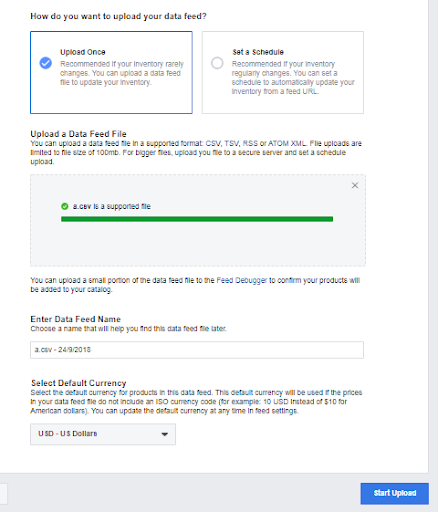
Result
Access to Products to see your feed uploaded
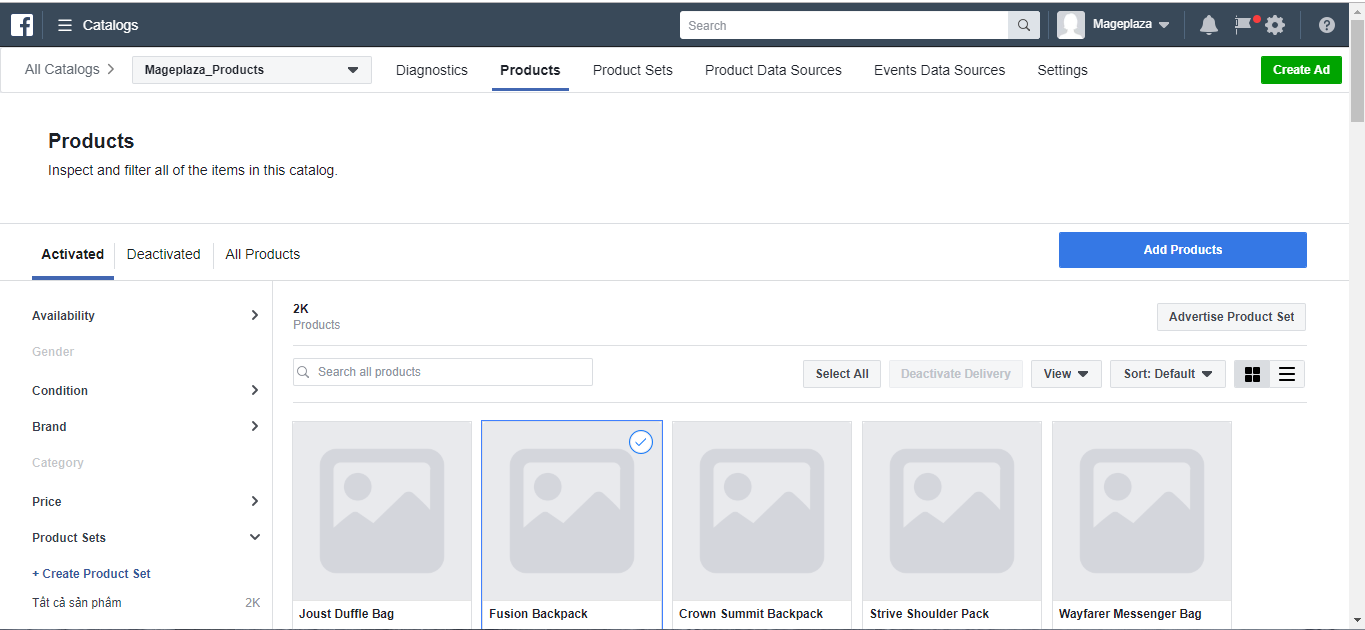
Conclusion
This tutorial was built to instruct online stores to generate data feed using Magento 2 Product Feed extension and how to synchronize a feed with Facebook Catalog. As for full features of this extension, please visit full features list.
One more thing to remember is that admins should recheck the feed before uploading it because Facebook Catalog has some specific requirements for different product categories.









