Change Store Email Addresses - Mageplaza
How to Configure FedEx Carrier in Magento 2
Vinh Jacker | 06-27-2016

Shipping carriers influence not only a business’s delivery efficiency but also customers’ order satisfaction. FedEx Carrier is one of the most reputable shipping service companies which offers many types of services to ship your products to customers regardless of distance like air, freight, and ground services. Enabling FedEx Carrier helps you attract more customers and expand your delivery networks.
Thus, let’s check out in this post what credentials you need to configure FedEx Carrier in Magento 2. Moreover, we also post a series to guide you in details about other methods in the topics including UPS, USPS, and DHL.
5 Steps to Configure FedEx Carrier in Magento 2
- Step 1: Create a FedEx merchant account
- Step 2: Apply FedEx
- Step 3: Setup the Packaging Description
- Step 4: Setup Handling Fees
- Step 5: Assign Allowed Methods and Applicable Countries
Step 1: Create a FedEx merchant account
It is required to create a FedEx merchant account and register for FedEx Web Services Production Access. On the production account information page, click on the Obtain Production Key link at the bottom of the page to complete the registration and get the key that is important to set up FedEx in your Magento settings.
Step 2: Apply FedEx
- On the Admin Panel,
Stores > Settings > Configurations. - On the left panel, under
Sales, selectShipping Methods. - Open the
FedExsection,- Accept to enable FedEx method by choosing Yes in the
Enabled for Checkoutfield. - Enter the
Titlefor the name of the shipping method that is shown during the checkout process. - Complete the following information belonging to FedEx account: Account ID, Meter Number, Key, and Password.
- In the
Sandbox Modefield, choose one of the following options:- “Yes” - Run FedEx Sandbox in a test environment.
- “No” - Run USPS in a live production environment.
- Accept to enable FedEx method by choosing Yes in the
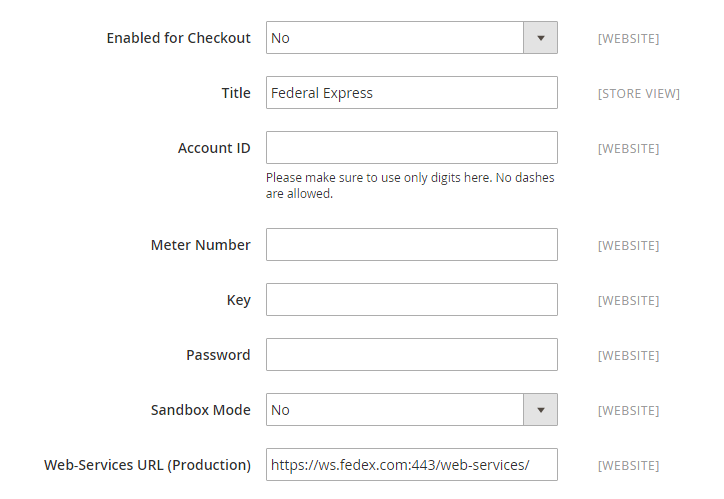
Step 3: Setup the Packaging Description
- Select the option you need in the
Package Request Typefield to manage orders that are deliveried as multiple packages as the following:- “Divide to Equal Weight” - The shipment of multiple packages can be submitted as one request if the packages are divided by equal weight.
- “Use Origin Weight” - Multiple packages must be submitted as separate requests if using origin weight as the basis of calculating the shipping cost.
- Set the
Packagingto the typical packaging type for the shipment as the following:- FedEx Envelope
- FedEx Pak
- FedEx Box
- FedEx Tube
- FedEx 10kg Box
- FedEx 25kg Box
- Your Packaging
- Set the
Dropoffto one of the following options that are the pick-up method for the delivery.- Regular Pickup
- Request Courier
- Drop Box
- Business Service Center
- Station
- Assign the
Weight Unitto the unit of measurement as you need: “Pounds” or “Kilograms”. - Offer the
Maximum Package Weightfor FedEx shippment. The default is 150lbs.
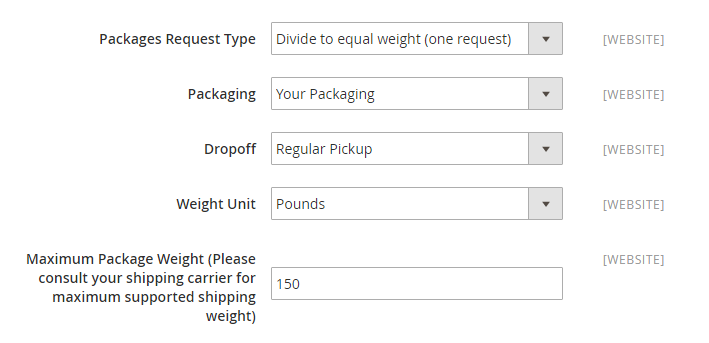
Step 4: Setup Handling Fees
- Set
Calculate Handling Feeto “Fixed” or “Percent”. - In the
Handling Appliedfield, allow specifying how to calculate the handling fee. - Insert the amount of
Handling Fee. - In the
Residential Deliveryfield, choose “Yes” for B2C residential deliveries and “No” for B2B residential deliveries.
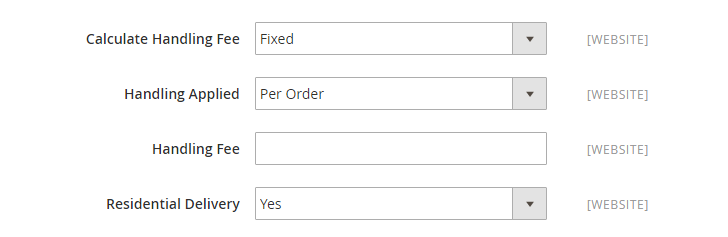
Step 5: Assign Allowed Methods and Applicable Countries
- Choose USPS method offered to your customers from the
Allowed Methodlist.
The "Hub ID" is required for the "Smart Post" method.
- In the
Free Methodfield, select the USPS service you want to apply free shipping for. - In the
Free Shipping Amount Thresholdfield, select “Yes” to set the minimum number of the quantities for free USPS shipping in the next field. - Enter an error message in the
Displayed Error Messagebox that will appear if UPS Shipping is not available.
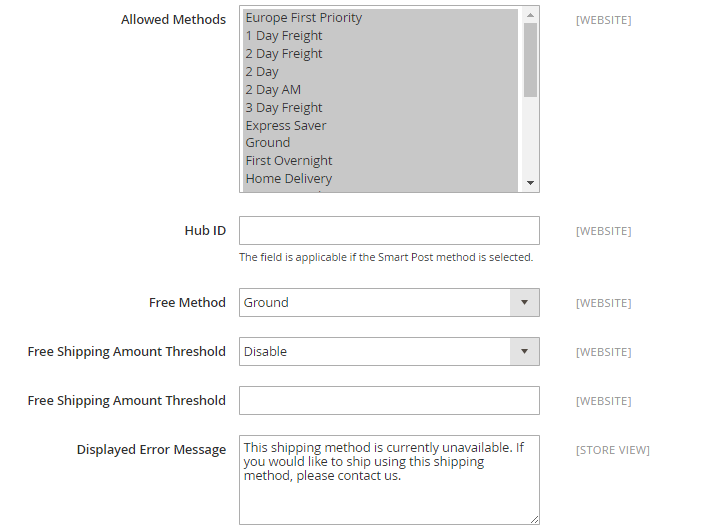
- Set
Ship to Applicable Countriesto one of two options:- All Allowed Countries : USPS Shipping is supported for every country.
- Specific Countries: USPS Shipping is only supported for selected countries.
- Set
Show Method if Not Applicableto Yes if you want to show UPS Shipping all time. - To create a log file with the details of USPS shipments, set
Debugto “Yes”. - Set the
Sort Orderon the Shipping Method on the checkout page. Save Configto finish.
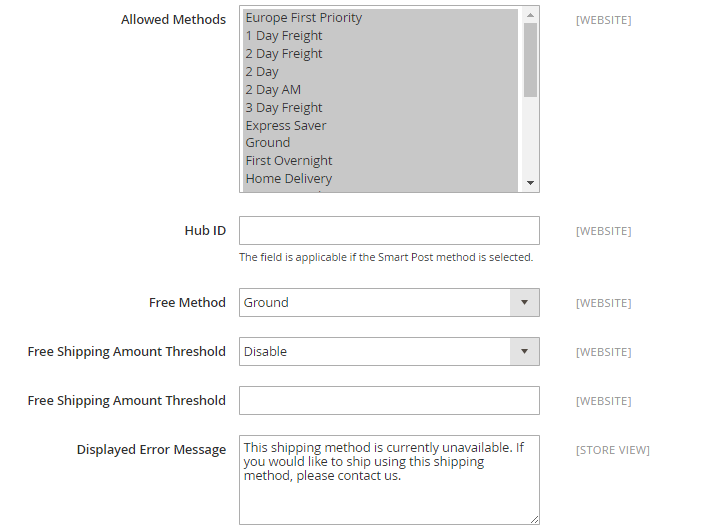
The bottom line
That’s all you have to do in order to configure FedEx Carrier in Magento 2 for diverse delivery services. A more complete solution for your store is our Shipping Suite extension. Don’t hesitate to share with us your problems so that we can support you better. Also, you can read related posts of Magento 2 shipping method configuration as follows.
Related Post









