Change Store Email Addresses - Mageplaza
How to Configure the Wishlist in Magento 2
Vinh Jacker | 05-11-2016

Learn how to configure the Wishlist in Magento 2 with our step-by-step guide. Enhance your eCommerce store by enabling customers to save their favorite products for later. Our comprehensive tutorial covers everything from initial setup to advanced customization, ensuring a seamless shopping experience. Start optimizing your Magento 2 store today and boost customer engagement with an efficient Wishlist feature.
Key takeaways from this post:
- Wishlist allows them to save products they’re interested in, but aren’t quite ready to purchase.
- Configuring the wish list means you will set the template and sender of the email that is used for sharing the list.
- Configuring to share Wishlist means enabling customers to share the wish list with their friends by email.
- Mageplaza can make your Wishlist easier.
What are Magento 2 Wishlists?
Magento 2 Wishlist provides a virtual shopping cart for your customers, specifically for items they still need to buy. It’s like a “maybe later” pile, allowing them to save products for future reference or purchases. This can be for various reasons, like waiting for a sale, doing more research, or even sharing product ideas with others.
Here’s how Wishlists benefit both customers and store owners:
Customer Benefits:
-
Save for Later: Customers can easily stash products they like for future reference, ensuring they remember them.
-
Gift-Giving Helper: Wishlists can be shared with friends and family, making gift-giving occasions a breeze. Recipients can see precisely what the customer desires, eliminating the guesswork.
-
Track Price Changes: With some configuration, customers can be notified if a wishlist item goes on sale, potentially prompting them to snag it at a discounted price.
Store Owner Benefits:
-
Increased Sales: Wishlists can keep desired products on customers’ radars, nudge them towards future purchases, and potentially convert them from browsers to buyers.
-
Customer Insights: Analyzing wishlist data can be a goldmine of information. You can see trends in what products customers save, helping you tailor your product offerings and marketing strategies to align with customer desires.
How does Wishlist in Magento 2 work?
The wish list can be regarded as a helpful solution for customer shopping because it not only stores favorite products but also allows easy sharing of products with friends.
When enabling the Advanced wishlists, the Add to Wish List link will appear on each product’s category or product detail page. Depending on your current theme, you can set it as a text link or a graphic image. The wish list can also be managed well on the customer account’s dashboard.
Each product in the WishList is allowed to share with the customer’s friends by sending the email from a store email address. Meanwhile, the content of the email is flexible to customize by the clients and the email template and the email sender are configured in the Magento configuration.
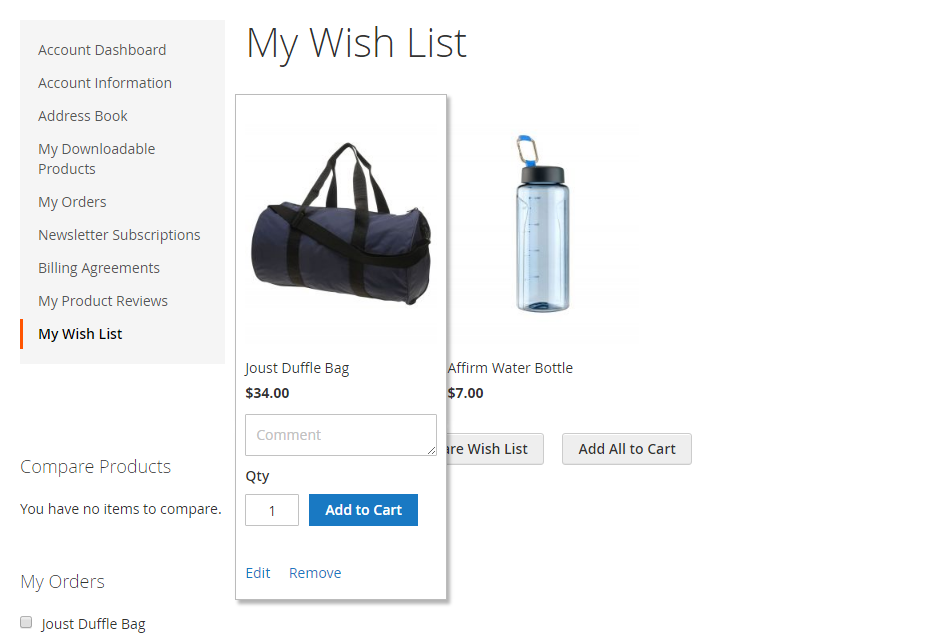
For a product with many options, when the customers add it to the wish list, they will appear as the individual items in the list. For other situations, if the same product is added many times to the wish list, instead of creating a new space for a new addition, the quantity of the product is updated automatically.
How to configure the Wish List and Wish List Sharing in Magento 2
Configure the Wish List
Configuring the wish list means you will set the template and sender of the email that are used for sharing the list.
- On the Admin Panel,
Stores > Settings > Configuration. - Under
Customer, clickWish Listtab. - Open the
General Optionsection, choose Yes to enable the list.

- Open and setup in the
Share Optionssection,
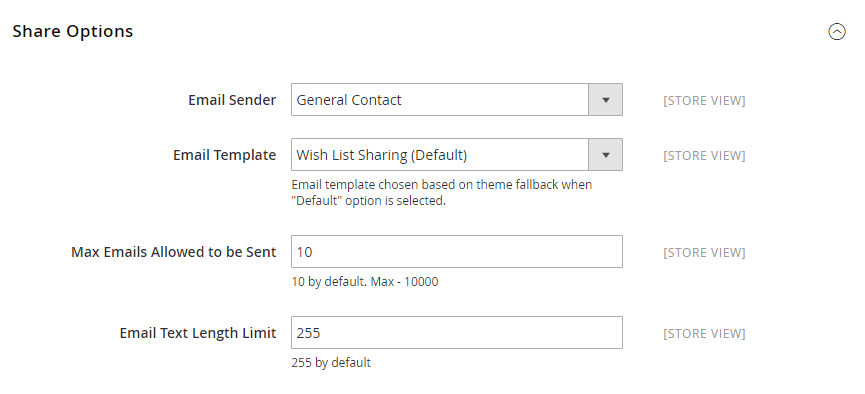
- Select the
Email Sender, the name contact will appear in the email. - Select the Email Template that is applied if customers share the wish list.
- Enter the
Max Emails Allowed to be Sentto limit the maximum number of sent email from 10 to 10,0000. - Enter the
Email Text Length Limitto limit the size of the message. 255 is the default number. - Open the
My Wish List Linksection and allow displaying the number of items in the wish list or item quantities in theDisplay Wish List Summaryfield.
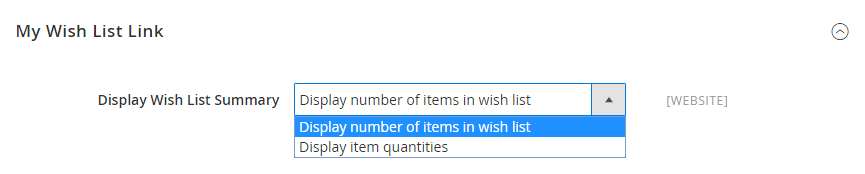
Save Configto finish.
Sharing a Wish List
This setting enables customers to share the wish list with their friends by email. In addition, both the clients and store admin can manage the wish list from the account dashboard and Magento Admin
- Login to the customer account, on the
Account Dashboard, selectMy Wish List. - Leave some comments on the
Commentbox of each product. - Here, the sharing wish list is available and you need to do as the following:
- Click on the
Share Wish Listbutton. - Insert as many of the email of the recipients as needed and a comma is placed among them to separate.
- Enter the
Messagefor the sharing.
- Click on the
Share WishListwhen you are ready.
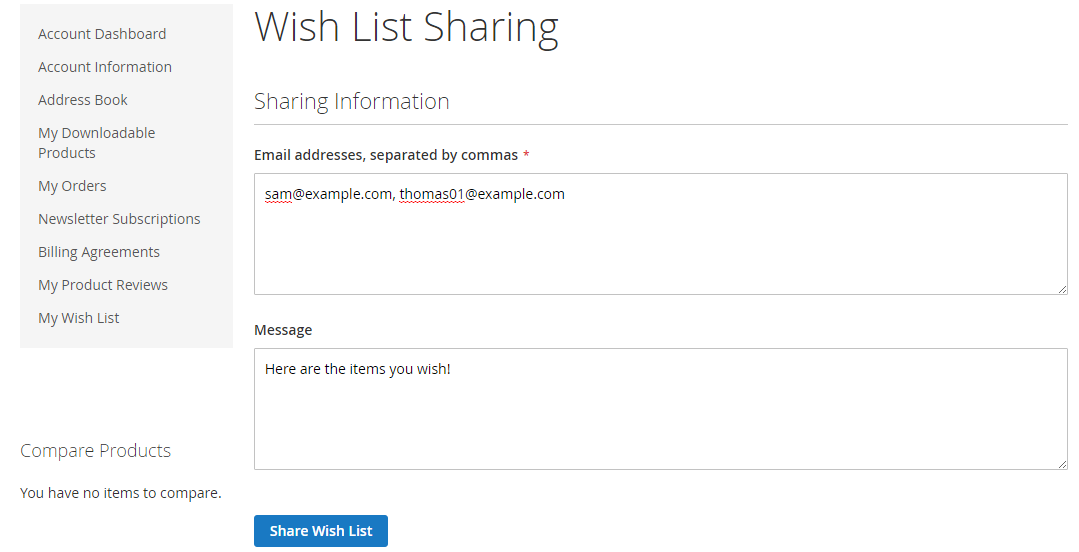
- If you want to transfer an item to your cart, you need to:
- Open the
My Wish Listpage. - Move to the item you want to transfer.
- Add the number of products to the cart.
- Then click on
Add to Cart.
- Open the
- If want to transfer all wish list products to the cart, click on
Add All to Cart.
Better Wishlist by Mageplaza
You can create a wishlist by following the above tutorial, or take advantage of these amazing features by using our Better Wishlist module:
- AJAX technology supports instant Add to Wishlist popup
- Allow multiple wish lists creation in both the frontend and the backend
- Enable editing, copying, moving, or deleting items among wish lists with ease
- Detailed reports of wishlists to keep track of the performance
- Sharing Wish list via social channels to reach more potential customers
There are also other extensions to create a better experience for customers such as Quick View & AJAX Cart, Social Share, Save cart & Better Wishlist.
The bottom line
Through this post, hopefully you gain knowledge on how important the Wishlist is and the way to configure Wishlist in Magento 2. If you are in need of a completed solution, consider our Better Wishlist module. We are happy to help you with any concerns, so please contact us if you need further guidance.
FAQs
Is it possible for customers to create multiple wishlists in Magento 2?
Certainly, customers are able to create multiple wishlists in Magento 2. Each wishlist can be given a distinct name, and customers can freely add or remove products based on their preferences.
Can customers manage privacy settings for wishlist items in Magento?
Absolutely, customers have full control over the privacy settings for their wishlist items in Magento 2. They can decide whether to set their wishlist as public or private, giving them the flexibility to determine who has access to view it.
How does a customer share wishlists with others in Magento 2?
To share wishlists with others in Magento 2, customers can navigate to their account dashboard and click on the Share Wishlist button. Subsequently, they can share the wishlist link through email or various social media platforms.
Where can I see and manage the wish list link section in Magento?
In Magento, you can typically find the wish list link section within the customer account dashboard, specifically under the My Wish List tab. This section allows users to efficiently manage all items within their wish list, facilitating tasks such as moving items between wish lists, adding items directly to the cart, and sharing wish lists via email.
Related topics








