Change Store Email Addresses - Mageplaza
How to Configure Order Confirmation Email in Magento 2
Vinh Jacker | 03-17-2025
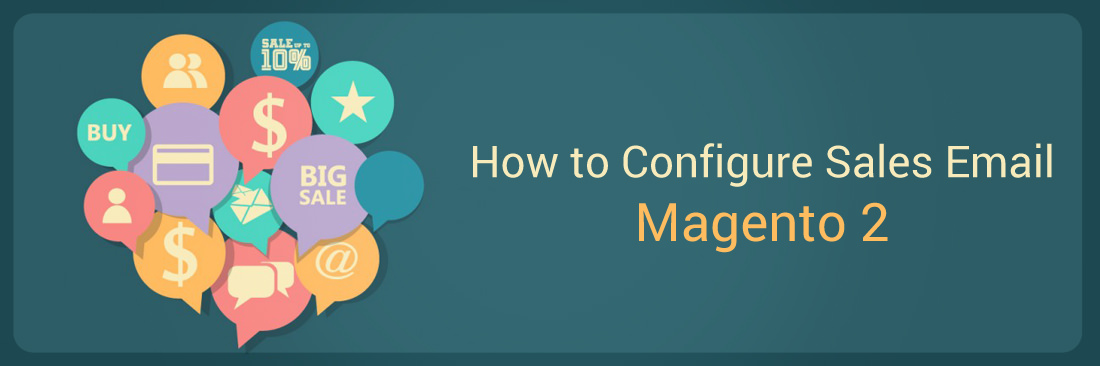
When an order is created, online stores need to send a sales email or order confirmation to their customers automatically, and this can be done with ease via configuration in Magento 2. You can have an overview of configuring the Sales Emails from the topic: Change Store Email Addresses, but in this tutorial, I will give you the detailed guides to setup the sales emails in Magento 2. To make sure it is sent to customers’ inboxes, you should enable SMTP.
With the Sales Emails, there are many sections to configure:
- Order and Order Comments
- Invoice and Invoice Comments
- Shipment and Shipment Comments
- Credit Memo and Credit Memo Comments
Here, let’s determine the email contact as the sender of the email, the email template to be used, and anyone who is to receive a copy of the message.
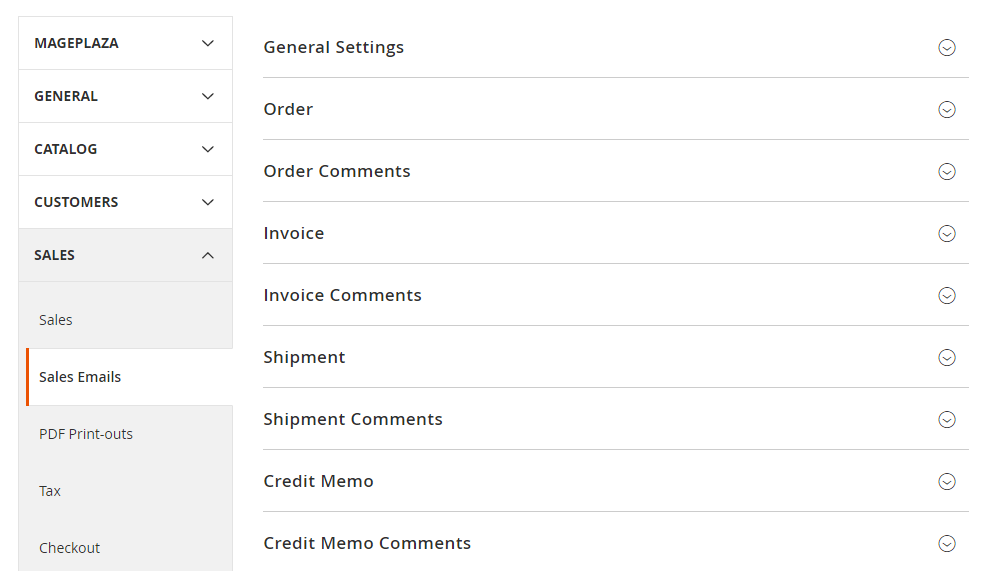
2 Steps to Configure Order Confirmation Email
To configure Sales Email or Order Confirmation Email, please take following steps:
Step 1: Refresh the Email Templates
Ensure that you have refreshed each email template to reflect your brand.
Step 2: Configure the Sales Emails
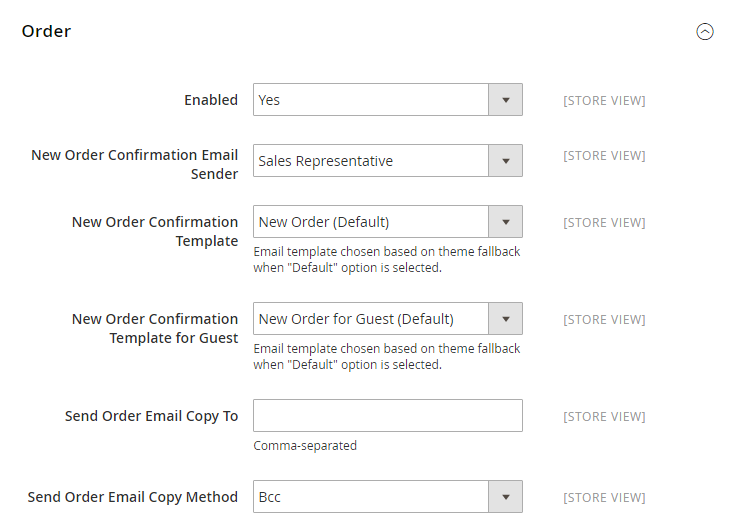 To Configure the Sales Emails, Follow steps bellow:
To Configure the Sales Emails, Follow steps bellow:
- On the Admin Panel,
Stores > Settings > Configuration. - On the left panel, under the
Salestab, click on theSales Emailssubtab. - Open the
Ordersection:- Set Yes to enable the Sales Emails.
- Choose the store contact of the email in the
New Order Confirmation Emailfield. - Choose the desired email template that is sent to registered customers in the
New Order Confirmation Templatefield. - Choose the email template in the
New Order Confirmation Template for Gueststhat is sent to those who don’t create an account on your store. - To send the sales emails to many people at the same time, enter the email addresses in the
Send Order Email Copy Tofield, and each is separated by comma. - Choose one of the sending email methods in the
Send Order Email Copy Method:- BCC: Send a “blind courtesy copy” by including other recipient(s) in the header of the same email that is sent to the customer. The BCC recipient is not visible to the customer and he/she doesn’t know that a copy is sent to many addresses.
- Separate Email: Send a copy email as a separate email.
- Open the
Order Comments,Invoice,Shipment, andCredit Memosection, then complete it similarly toOrder. Save Configto finish the Sales Email configuration.
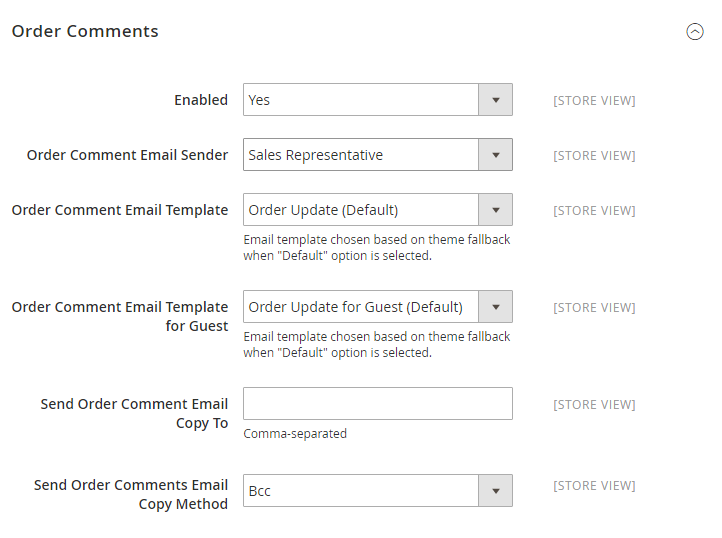
Essential Fields in Magento 2 Order Confirmation Settings
Now that you know how to configure order confirmation email in Magento, we’ll go deeper into the fields that you set up. The table below will explain how each field impacts your settings.
| Field | Scope | Description |
|---|---|---|
| Enabled | Store View | When you activate this field, it will send a transactional email whenever an order is placed. |
| New Order Confirmation Email Sender | Store View | This feature helps identify the store contact - message sender (Sales Representative is the default sender). |
| New Order Confirmation Template | Store View | You can select the email template you want to use to send order confirmation. |
| New Order Confirmation Template for Guest | Store View | It’s the same with the above feature but for guest customers. |
| Send Order Email Copy To | Store View | This field allows users to send many emails at the same time. |
| Send Order Email Copy Method | Store View | Admins can choose among 2 methods to send email: BCC or Separate Email. |
Other Email Solutions for Your Store
How to recover abandonment carts for your store
Besides sending order confirmation emails, one of the top concerns of online stores is to convert the abandoned carts. This can actually be encouraged by sending the abandonment cart emails. Automatically sending emails to customers to remind them about their abandoned carts and offer them a discount, more shoppers will recover their carts and complete the checkout, learn more.
How to retain customers and increase customer engagement
Sending transactional emails is not enough to maintain your relationship with customers. Hence, online retailers should keep the conversation going via automatic follow up emails based on visitors’ activities. They could be newsletters, exclusive discounts and offers as a thank-you or motivation to urge shoppers to come back.
The bottom line
Above are the instructions for you to configure and manage Magento 2 Sales Emails effectively. Hope that you do it right in order to achieve the best results. In case you want to improve your email chains, use the suggestions we give above. Or you want a more wholesome tool, try AVADA marketing automation. Any questions and concerns are welcomed, so drop us a message or comment below!
How to recover abandonment carts for your store
Automatically sending emails to customers to remind them about their abandoned carts and offer them a discount, more shoppers will recover their carts and complete the checkout, learn more about Magento 2 Abandoned Cart Email extension.
Related topics









