Change Store Email Addresses - Mageplaza
How to Create a New Root Category in Magento 2
Vinh Jacker | 05-10-2016
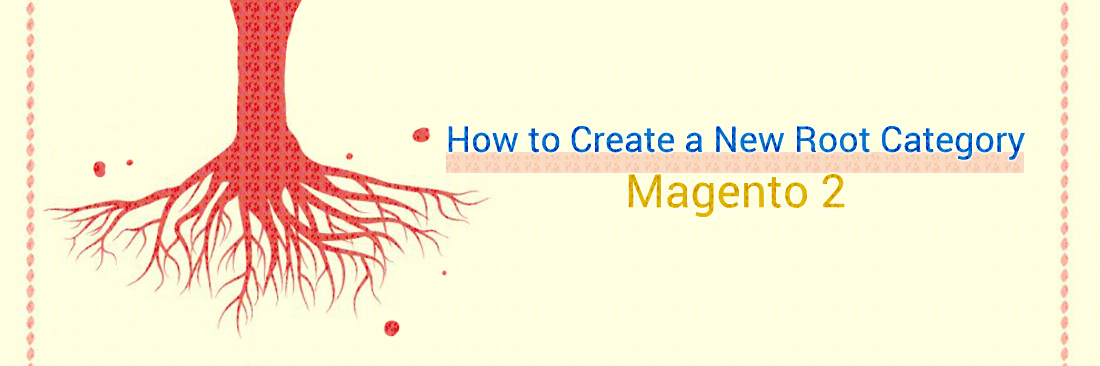
The Root Category in the category tree is like the doyen in a family with many offsprings. You will see that the category tree has the upside-down structure because the root is on the top with many subcategories in the lower level. And each category contains many products in it. You can see the following category tree:
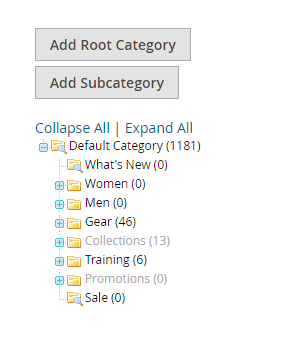
In the example, Default Category is the root category and it has many subcategories such as Women, Men, Gear, Training.
To create new category in Magento 2, allowing store admins to create as many root categories with different structures, different stores and different views as needed but there is only one root category that is applied for your store at a time. Moreover, customers can not view the root category and there is no URL Key supported for it
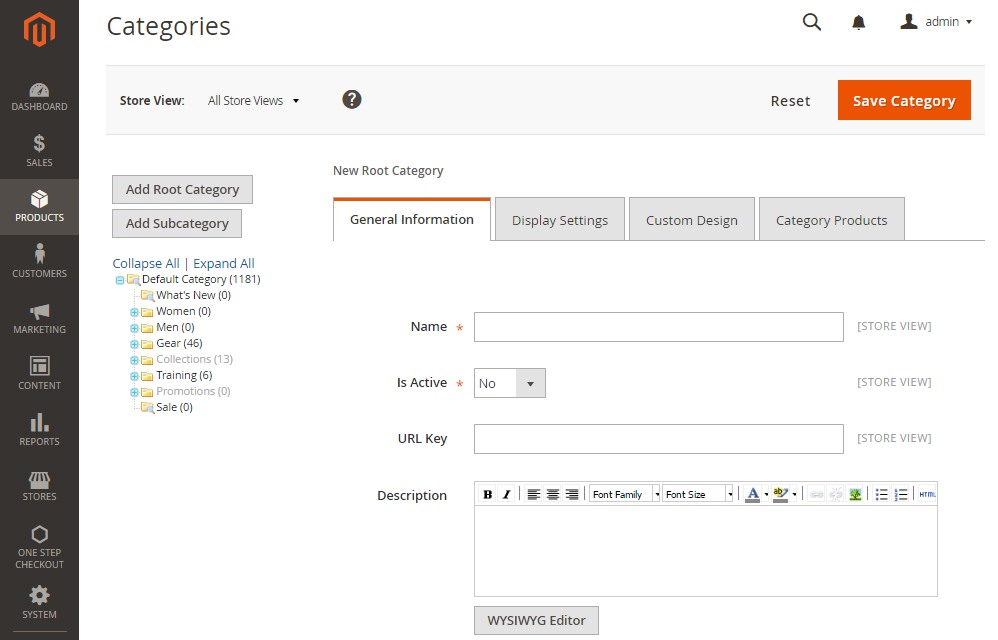
Take a look at the following steps to help you create a new Root Category in Magento 2
3 Steps to create a new root category in Magento 2
To create a new Root Category in Magento 2 as the following steps:
- Step 1: Build a New Root Category
- Step 2: Create Subcategories for the New Root Category
- Step 3: Activate the New Root Category on Your Store
Step 1: Build a New Root Category
First, start with creating a new root category:
- On the Admin Panel,
Product > Inventory > Categories. - Click on Add Root Category.
- On the
General Informationtab, you need:- Name for a new root in the
Namefield. - Choose Yes in the
Is Activefield to activate the root. - Create
URL Keyfor the new root. - Leave
Descriptionabout the root category (Optional). - Aplly avatar for the root category by hitting the
Choose Filebutton to upload an image. - Enter the
Page Title,Meta Keywords, andMeta Descriptionof the new root for better SEO. - Make the new root category visible if choosing Yes in the
Include in Navigation Menufield.
- Name for a new root in the
- After finshing
General Information, move to theDisplay Settingstab and choose Yes for theIs Anchor. - Click
Save Categoryto use the new root category.
Step 2: Create Subcategories for the New Root Category
Now, let’s move on to creating subcategories:
- Look at the left of the setting page, choose the new root category you created that appears there to start this step.
- Click on
Add Subcategory. - Name for the subcategory in the
Namefield. - Choose Yes in the
Is Activefield. - Click
Save Categoryto complete. - Do all again if you need to create another new subcategory.
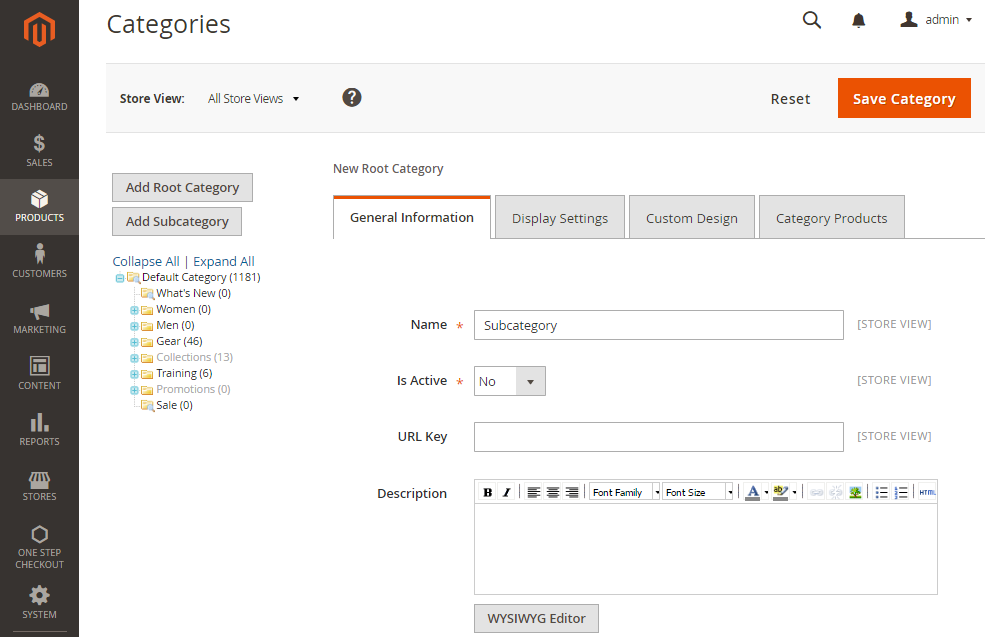
Step 3: Activate the New Root Category on Your Store
Finally, activate the new root category you’ve just created.
- On the Admin Panel,
Stores > Settings > All Stores. - Under Stores, hit the
Main Website Storelink. - In the
Root Category, choose the new root category. - Click on
Save Storeon the top right corner to apply the category.
The bottom line
That’s all for today. We hope you can create a new root category in Magento 2 easily. If not, please give us a message, we are more than happy to support you. Mageplaza also offers you various extensions to assist your business. If you want to find solutions you need, click here.
Related Post









