Change Store Email Addresses - Mageplaza
How to Configure the Default Page in Magento 2
Vinh Jacker | 06-21-2016
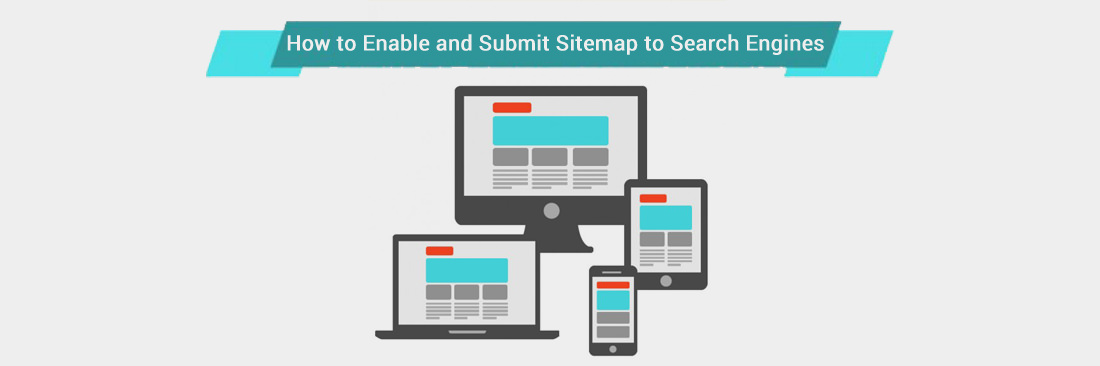
In this topic, I will introduce how to configure the default CMS page. The default page is a page which will be appeared when you click on base URL. Often the home page is configured as the default page. Also, when a “Page Not Found” error occurs, the default page will be shown.
Configure the default pages in Magento 2
Follow the simple guide to Configure the Default Pages in Magento 2:
- On the Admin panel, click
Stores. In theSettingssection, selectConfiguration. - Select
WebunderGeneralin the panel on the left - Open the
Default Pagessection, and continue with following:- In the
Default Web URLfield, the default valuecmsor enter other value as needed - In the
CMS Home Pagefield, select the page you want to become your home page, you should select “Home Page” - In the
Default No-route URLfield, the default value is “cms/index/noRoute.” or enter other value as needed - In the
CMS No Route Pagefield, select404 Page Not Foundvalue to show CMS page when a 404 Not Found error appears - In the
CMS No Cookies Pagefield, selectEnable Cookiesvalue to show CMS Page when cookies are disabled in the browser - In the
Show Breadcrumbs for CMS Pagesfield, setYesif you want to show a breadcrumb trail at the top of all CMS pages
- In the
- When complete, click
Save Config.
62% stores have vulnerability and 14% stores have 4+ security issues.

The bottom line
This is a quick guide on how to set the default page in Magento 2. This configuration is necessary for the display of the base URL, and also in case there is a 404 Not Found error. If you need help with this, don’t hesitate to leave a comment or contact us here.
Related Topics









