Change Store Email Addresses - Mageplaza
How to Create a Catalog Price Rule in Magento 2
Vinh Jacker | 05-12-2016

After installing Magento 2, your store is armed with many powerful marketing solutions that are very helpful to optimize your revenues. One of the tools is Price Rule which allows store admins to offer special prices to the buyers. It could encourage customers to make instant purchase decisions by being a part of the promotional campaign. You can learn about the Cart Price Rule in the last post, and in this post, we’re talking about Catalog Price Rule, how to create it, and what makes it different from the Cart Price Rule.
What is the Catalog Price Rule?
The Catalog Price Rule is a special rule with conditions you define in the configuration,that allows your customers to buy products at a discounted price. The setting of conditions isn’t required if the rule is offered for all products. The Catalog Price Rule is auto-applied when products meet the set conditions instead of including coupon codes.
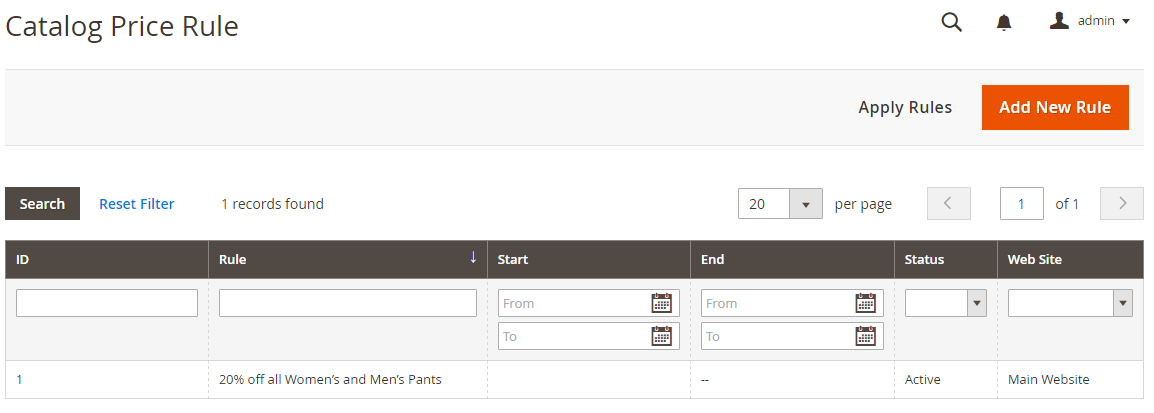
4 Steps to Creat Catalog Price Rule in Magento 2
To create Catalog Price Rule in Magento 2, do the following steps:
Step 1: Create a New Rule
- On the Admin Panel,
Marketing > Promotions > Catalog Price Rule. - Click on
Add New Ruleand complete 3 tabs: Rule Information, Conditions, and Actions. - In the
Rule Informationtab:- Set
Namefor the new rule and leave some descriptions of that. - Assign to the
WebsiteandCustomer Group - Set
Statusto Active which the rule is apllied. - If there are many cart price rule at the same time, should set the active time and priorty.
- Set
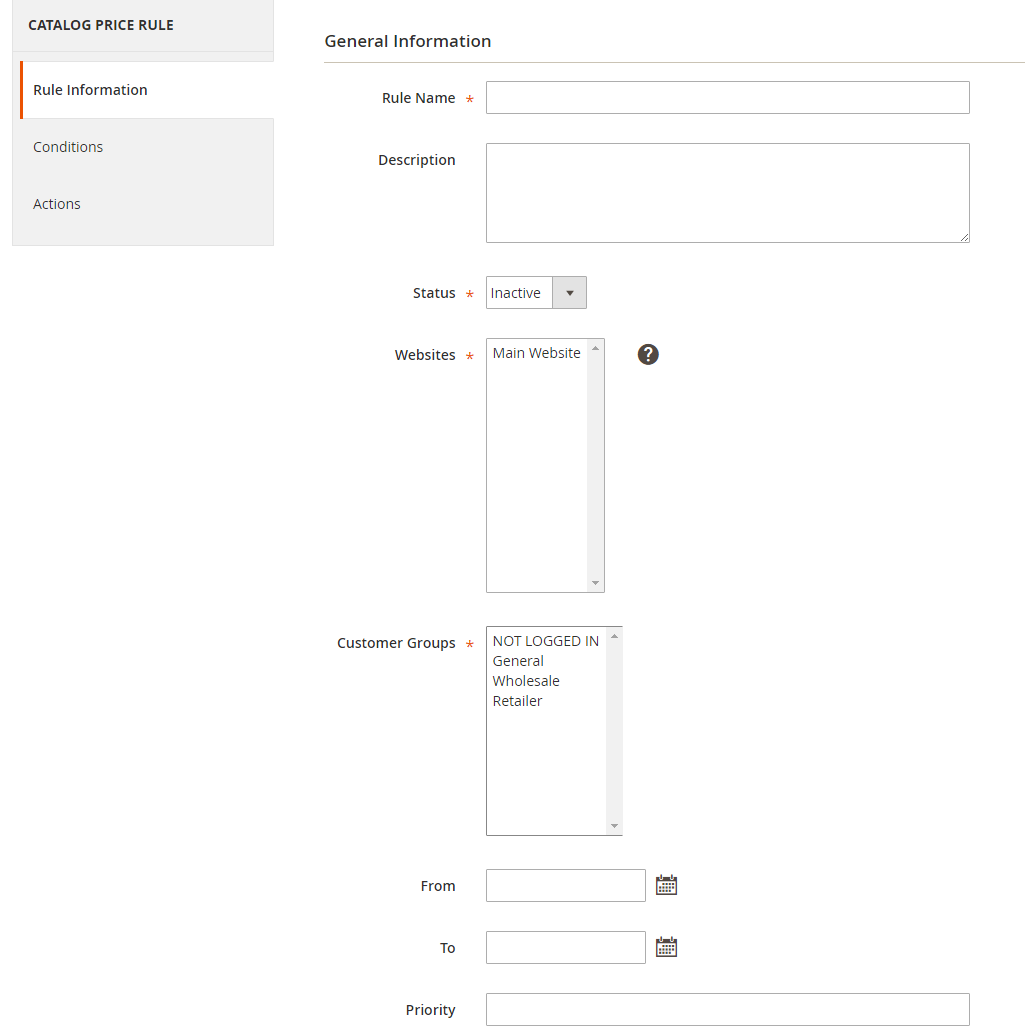
Step 2: Set the Conditions
You can set some special conditions for each rule based on some existing attribute values. In case of using the rule for all products, you need to obmit this tab.
-
Under the
Catalog Price Rule, chooseConditiontab. - The short message If ALL of these conditions are TRUE is visible for you, and especially, you can customize the message when click on ALL and TRUE link.
- Click on the ALL link, ALL and ANY options are available.
- Click on the TRUE link, TRUE and FALSE options are available.
- Leave the conditions blank if you want to apply for all products
- Click on
Addicon to set conditions for the rule:- Set the
Product Attributeas the basic of the conditions such as Attribute Set, Category, etc.
- Set the
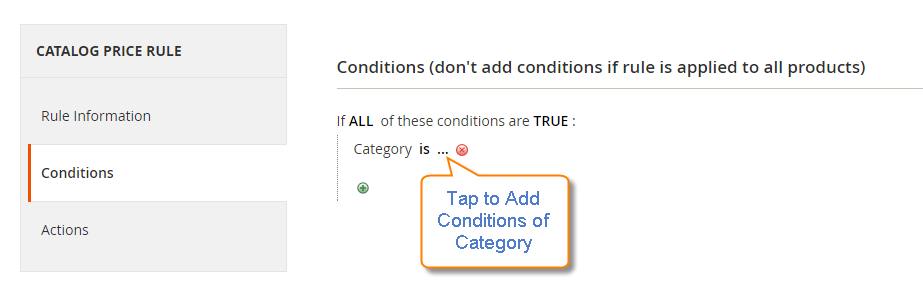
- Continue tapping the
Addbutton and follow these steps again to add as many conditions as you need.
Step 3: Set the Catalog Price Actions
- In the left panel of the New Catalog Price Rule page, choose
Actiontab. - In the
Applyfield, set to options:- Apply as percentage of original: The updated price is calculated by eliminating a percentage of original price.
- Apply as fixed amount: The discount is the number inserted into the
Discount Amountfield. - Adjust final price to this percentage: The updated price is the percentage of the original price.
- Adjust final price to discount value: The updated price is a fixed number.
- Insert the
Discount Amount. - Pricing Structure Rules includes the setting discount for subproduct when choosing Yes in the
Subproduct Discountsfield. - To avoid applying the discount many times for a single customer, you need to set Yes for
Discard Subsequent Rules. - Click
Save and Continue Edit.
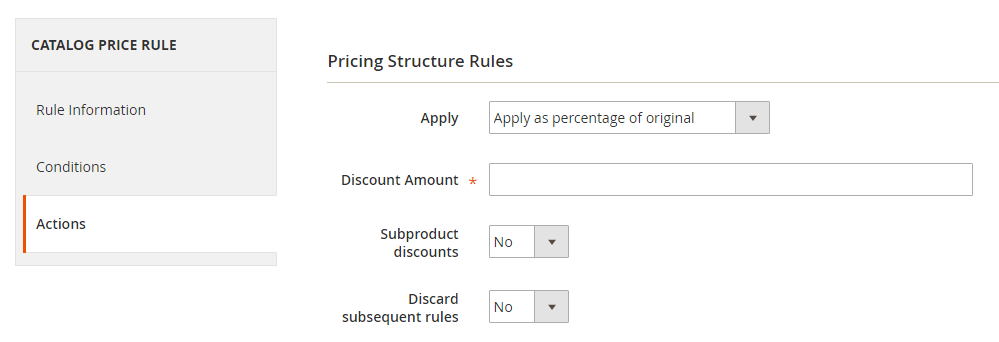
Step 4: Apply the Rule
- To apply the rule, follow one of two ways:
- On the Add New Rule page, click the
Save and Apply. - On the Catalog Price Rule grid, click the
Apply Rule
- On the Add New Rule page, click the
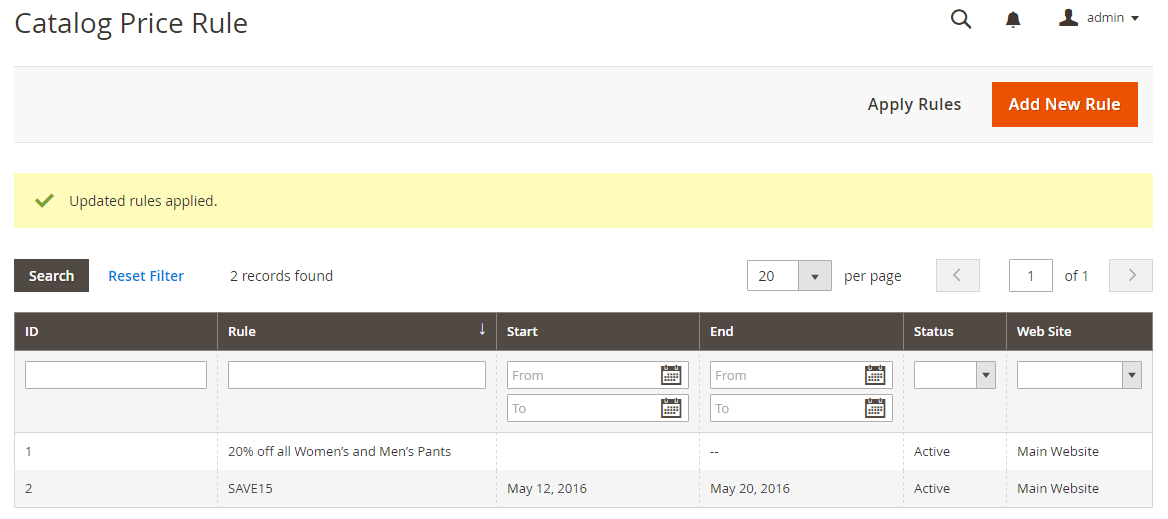
Usually, it will take an hour to make the new rule available. In addition, you should test the rule in the right way to ensure that it is perfect.
Catalog Price vs Cart Price Rule: What is the difference?
Catalog and Cart Price Rules are two concepts that may create confusion due to the shared goal, which is to manage discounts on your store. However, they still have their own characteristics that you can tell them apart as follows:
Catalog Price Rules are special discounts applied in catalog, so that customers can see the discounts when surfing the website. Moreover, the discounts will be automatically applied if conditions are met, without using any coupon code. Product attributes are factors that decide the product price, so the after-discount price will be displayed in the cart and checkout page. Therefore, it is impossible for customers to see the discount amount in those steps.
Meanwhile, Cart Price Rules are applied in the cart, based on shopping cart attributes, so customers can only see the promotion when they are in the checkout step.
Cart Price Rules can have a coupon applied to. Online stores can create coupons for shoppers to apply, or else the discounts will be automatically applied. In this type, the discount amount can be seen in the cart and during checkout. Moreover, you can add a cart price rule for shipping fee, which you cannot do with catalog price rules.
Once you have figured out the differences between these two concepts, you can create ones that are suitable for your store. Also, Mageplaza offers extra help with Special Promotions extension, feel free to check it out.
How to Use Catalog Price Rules in Magento 2?
Catalog price rules enable you to oversee discounts within your store, allowing customers to easily identify sale items as they browse through categories.
Nevertheless, discounted products are dispersed throughout your store, and there’s a possibility that customers might overlook the items they truly want that are currently on sale.
Agreeably, it would be more convenient to consolidate all discounted items in one location. Therefore, it’s recommended to establish a dedicated sale category and aggregate all discounted products there.
For a more efficient process of managing products within the sale category, consider creating a dynamic category. This can help you save time when adding or removing products that are part of ongoing promotions.
The bottom line
Catalog Price Rule in Magento 2 can be a part of your marketing strategy, where special prices will be used for products when they meet certain conditions based on their attributes. With this usage, you are able to create motivations for customers to finalize their purchases, hence increasing your sale. Besides, you also can apply the Cart Price Rule in order to make diverse and suitable promotions. If you still have questions about this topic, contact us here or drop a comment in the below box.
Related Post








