Change Store Email Addresses - Mageplaza
How to setup Stock in Magento 2
Vinh Jacker | 04-21-2016
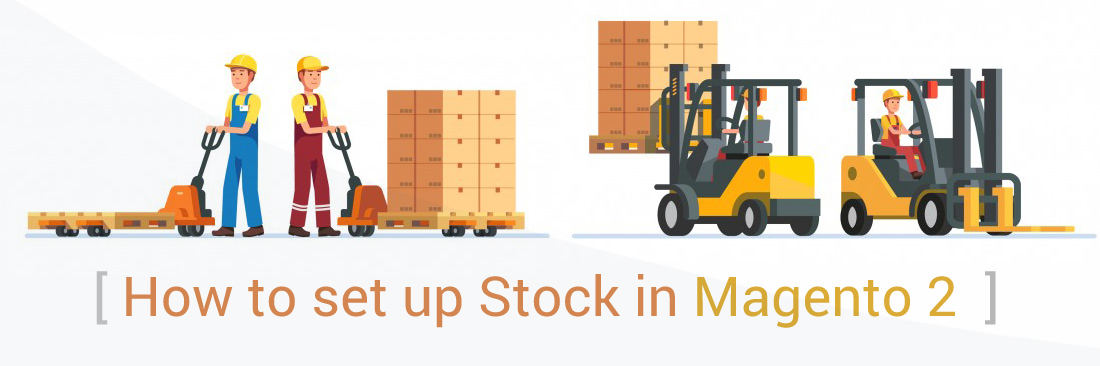
Setting up Stock for your products is the smart solution to make shopping online more professional, as well as assist the stock management process. You can setup the stock for every product at your store. The setting up the stock allows the shoppers to see the availability of the product they are interested in quickly without having to ask the store. On the storefront, “In Stock” and “Out of Stock” will describe this availability.
To setup Stock in Magento 2
In this content, we will discuss about
How to setup Stock in Magento 2
The Stock Options might be active for all of the products in the catalog and the quantity in stock is updated continuously. Moreover, the Stock Options helps you drive more new clients shopping at your store by setting the maximum quantity available to buy, so that customers cannot buy a huge quantity of your inventory.
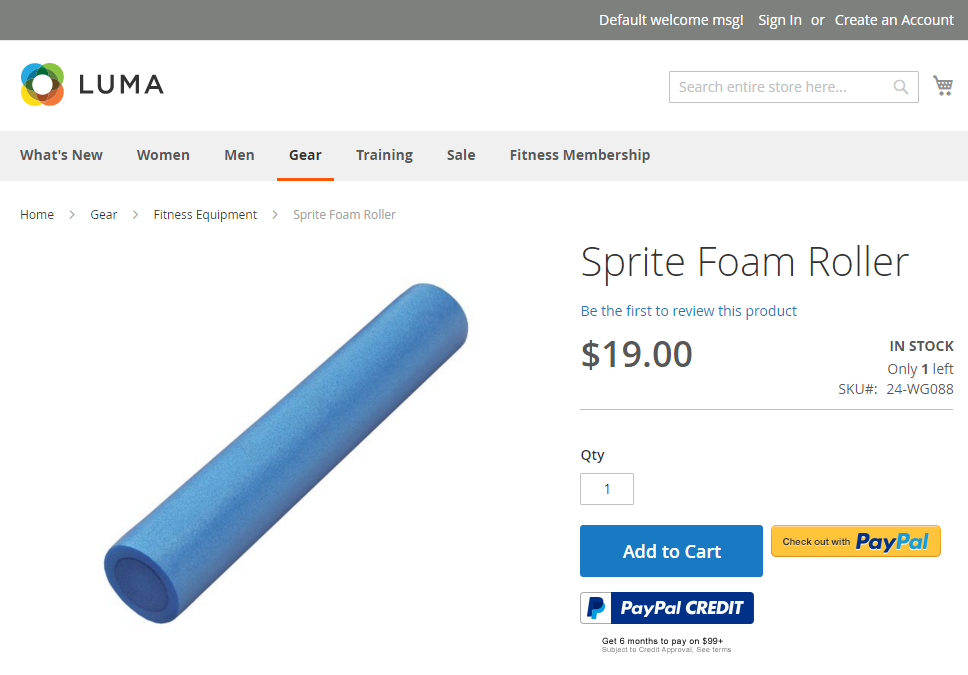
Steps to setup Stock in Magento 2, follow bellow steps:
-
On the Admin panel,
Stores > Settings > Configuration. -
On the left-panel,
Catalog > Inventory. - In the
Stock Optionssection,- Select Yes in the
Set Items' Status to be In Stock When Order is Cancelledfield when the order is postponed, and the product is given back. - Set
Decrease Stock When Order is Placedto Yes as soon as adding or minusing the quantity of the product in the shopping cart. - The
Display Out of Stock Productsis Yes if you approve to show the product in the catalog despite of it is no longer in stock.
If needed, enable the price alert to notify the comeback of the product in stock for customers who have already logged in to follow that. * Enter the number of the product left in stock in the
Display X left Thresholdfield. In the Store View, “Only X left” will be shown for the buyers. For example, only 3 left. * Make the quantity in stock or out of stock visible on the product detail page if choose Yes in theDisplay Products Availability In Stock on Storefrontfield. - Select Yes in the
- Click on the
Save Configbutton to finish.
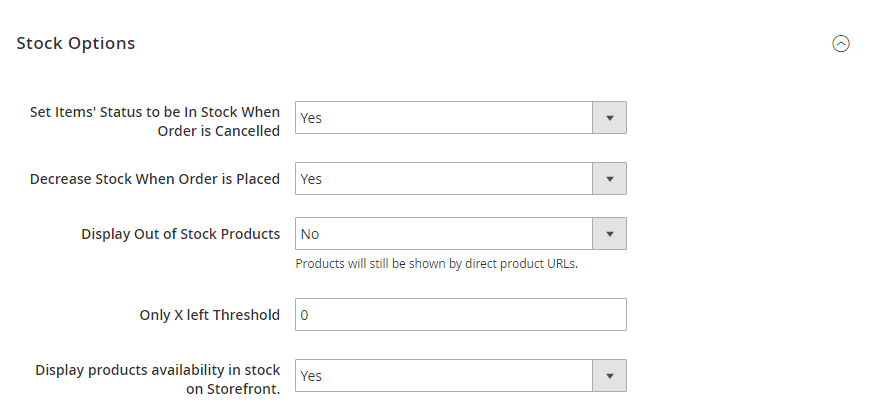
Set the Product Stock Options
The Product Stock Options means the inventory settings at the product level. However, the Product Stock settings only apply for a single product instead of all items in a cart.
- On the Admin panel,
Stores > Settings > Configuration. - On the left-panel,
Catalog > Inventory. - In the
Product Stock Optionssection,- To apply the inventory tracking for your product, say Yes to
Manage Stock.
- To apply the inventory tracking for your product, say Yes to

- Select one of the options for
Backorders:- No Backorder - not permit any backorder if product is out of stock
- Allow Qty Below 0 - permit backorder even the quantity is less than 0
- Allow Qty Below 0 and Notify Customer - permit backorders even if the quantity is less than 0 and notify that customer can still place the order.
- Insert the
Maximum Qty Allowed in Shopping Cart. - Insert the
Qty for Item's Status to Become Out of Stock. - Insert the
Minimum Qty Allowed in Shopping Cart. - Insert the quantity of product in the
Notify for Quantity Below. For example, if there is 1 item in stock, an alert is on to notify that the item is out of stock. - In the
Enable Qty Incrementfield, choose Yes if you need, then enter the number of items for the incremal sale. Suppose that you offer the number 4, the required quantities in the cart is 4, 8, or 16. - Choose Yes for
Automatically Return Credit Memo Item to Stock, that means if there is any problem with the credit memo, the placed item will be back to the inventory.
- Click on the
Save Configbutton to finish.
Final words
You have finished setting up Stock in Magento 2. Mageplaza can make everything better and easier for you with our Custom Stock Status extension. Also, to attract customers and motivate them to purchase quickly, try Magento Product Tags for more eye-catching stock labels. We also have other posts that help you configure other stock-related factors, so scroll down to see the links.
Related Post









