Change Store Email Addresses - Mageplaza
How to Setup Magento 2 Advanced Inventory
Vinh Jacker | 04-21-2016
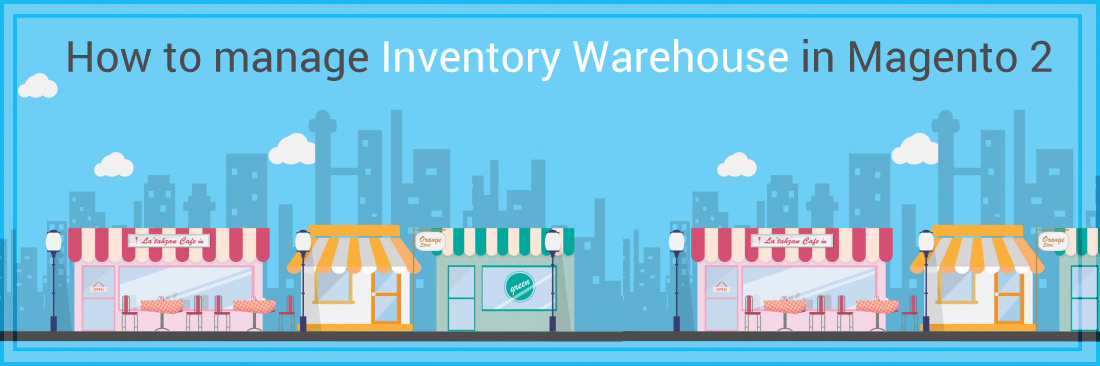
Manage Inventory for Magento 2 will help store owners manage the quantities of multiple products very well. For each product, you will configure the advanced inventory such as the published quantity, the minimum and maximum quantity of the product.
The Advanced Inventory supports both a short and long configuration form for each product at your store. The configuration form is based on your need for the stock management. Thus, if you find the stock management necessary for your product, select the “Yes” option in the required field and the long form of Advanced Inventory Settings appears. The following guide will help you configure well.
2 Methods to Manage Inventory in Magento 2
Method 1: Exclude Stock Management
- Go to
Product > Catalog, click on theEditlink in the Product Management. - On the left-panel,
Advanced Settings > Advanced Inventory. - Leave the
Use Config Settingscheckbox empty to make theManage Stockavailable. Choose No in the field. - Enter the number of the Minimum and Maximum Qty Allowed in Shopping Cart in the correspoding field.
- In the
Enable Qty Incrementfield, choose Yes if you need, then enter the number of items for the incremal sale. Suppose that you offer the number 4, the required quantities in the cart are 4, 8, or 16. - Click on the
Savebutton to finish.
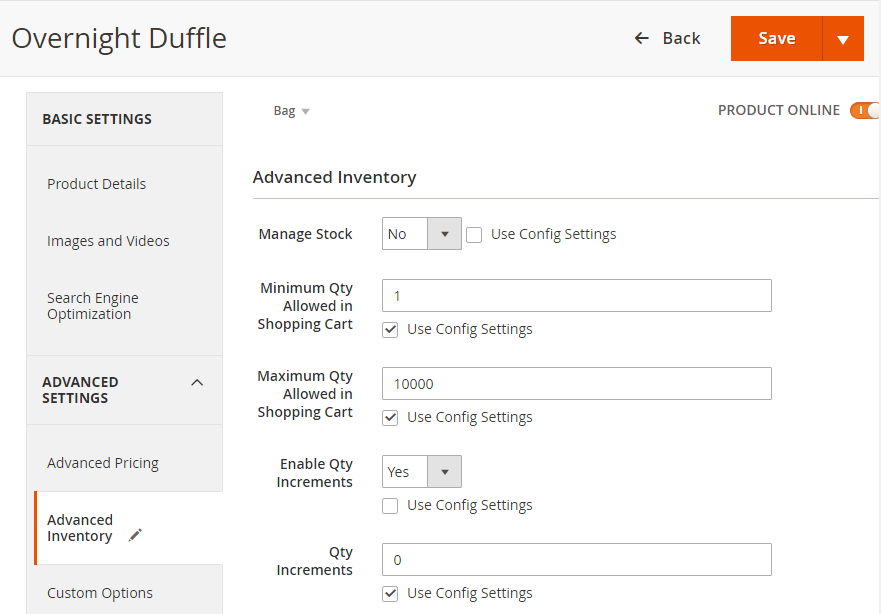
Method 2: Inclucde Stock Management
- Go to
Product > Catalog, click on theEditlink in the Product Management. - On the left-panel,
Advanced Settings > Advanced Inventory. - Leave the
Use Config Settingscheckbox empty to make theManage Stockavailable. Choose Yes in the field.- Enter the number of the products in stock in the
Qtyfield. - Enter the number of the products out of stock in the
Out-of-Stock Thresholdfield. - Enter the number of the Minimum and Maximum Qty Allowed in Shopping Cart in the correspoding field.
- Enter the number of the products in stock in the
- In the
Qty Uses Decimalsfield, choose Yes if the quantity of your products maybe a decimal number. Then, choose Yes in theMultiple Boxes for Shippingfield if you allow dividing the deliveried products into many boxes. - Consider the
Backordersfrom CMS Block:- No Backorder - not permit any backorder if product is out of stock
- Allow Qty Below 0 - permit backorder even the quantity is less than 0
- Allow Qty Below 0 and Notify Customer - permit backorders even the quantity is less than 0 and notify that customer can still place the order
- In the
Notify for Quantity Belowfield, enter the number of the level that need to notify for the Quantity Below. - In the
Enable Qty Incrementfield, choose Yes if you need, then enter the number of items for the incremal sale. Suppose that you offer the number 4, the required quantities in cart is 4, 8, or 16. - Choose In Stock in the
Stock Availabilityfield if the product is available in stock. - Click on the
Savebutton to finish.
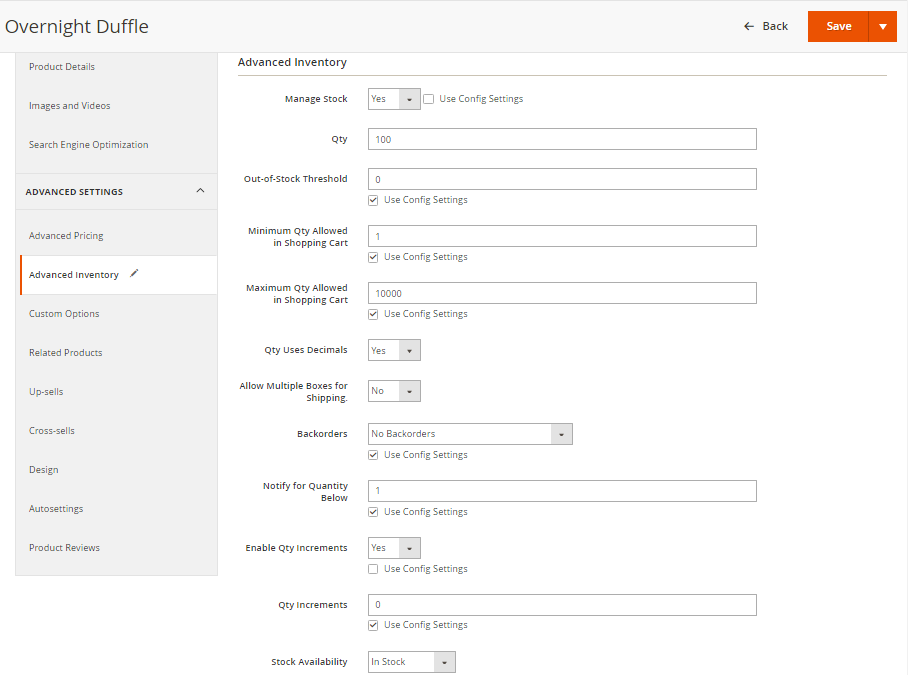
Final words
Setting up Advanced Inventory and Warehouse in Magento 2 allows you to efficiently manage your stock depending on your need. Another solution for you is using Custom Stock Status by Mageplaza, which helps you display the product availability on various positions with standout messages.
Additionally, for ongoing Magento support and maintenance, you can rely on expert services to ensure your eCommerce store runs smoothly.
Related Post








