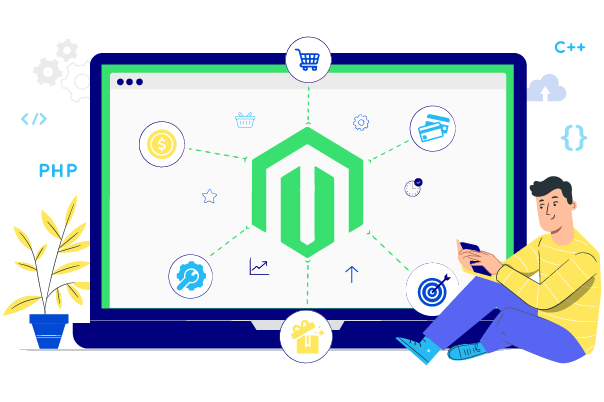Change Store Email Addresses - Mageplaza
How to Enable Template Path Hints in Magento 2
Vinh Jacker | 09-28-2016
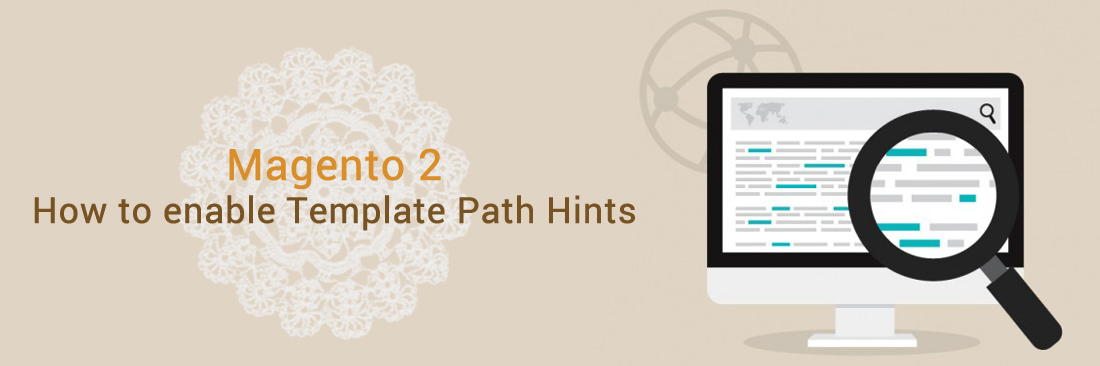
Are you looking for How to Enable Template Path Hints in Magento 2 tutorial</a>? So you are in the right place. In this post we are going to help you enable template path hints for frontend and admin from Magento admin pannel also.
Template path hints in Magento 2 assist you in the process of defining, for example, a .php block class that corresponds to one of your store’s specific page areas. You are also able to locate the .phtml files easier and of course edit them more quickly thanks to the notation added with each path’s template. The code can be found both on the frontend and the backend in the Magento file structure.
Hire Magento Developers
What you need to do is only describing desired features of the Magento website, we will help you to build the store that ticks all the boxes!
Get StartedTo Enable Template Path Hints in Magento 2
We have divided our tutorial into two main parts as follows:
Enable Template Path Hints in Admin Configuration
To Enable Template Path Hints for Storefront
3 Steps to Enable template path hints in Magento 2
- Step 1: Go to admin panel
- Step 2: Choose
Store > Configuration > Advanced > Developer > Debug > Enabled Template Path Hints for Storefront - Step 3: Click
Yesto Enabled Template Path Hints
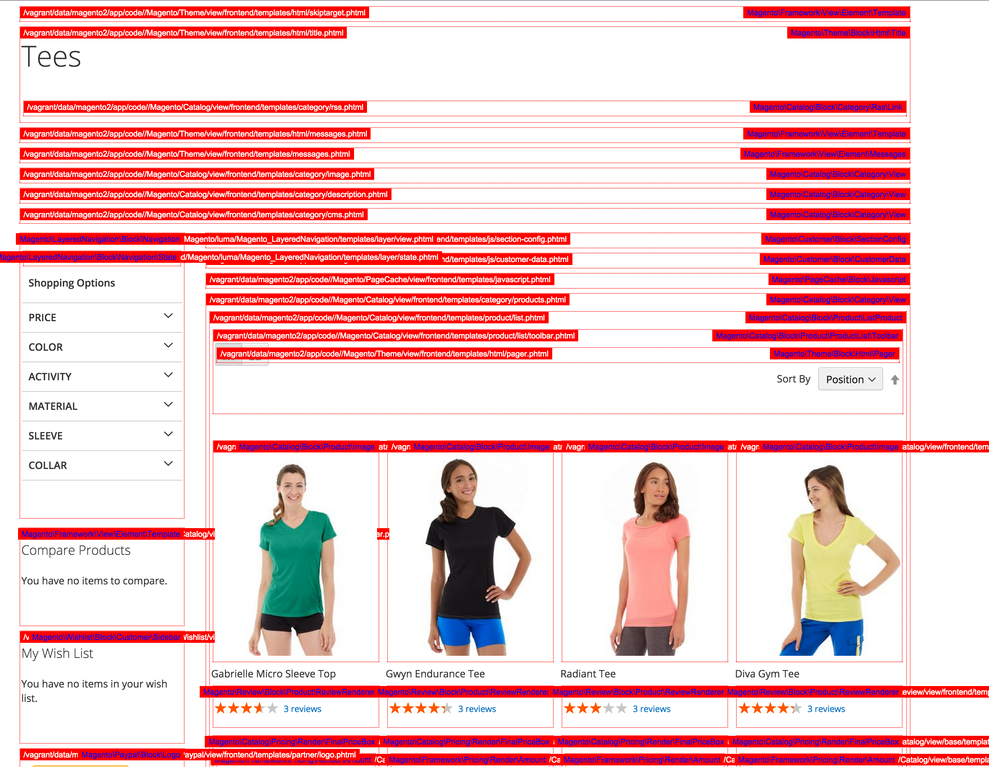
Enabled Template Path Hints for Admin
Go to the admin panel:
Store > Configuration > Advanced > Developer > Debug > Enabled Template Path Hints for Admin > Yes
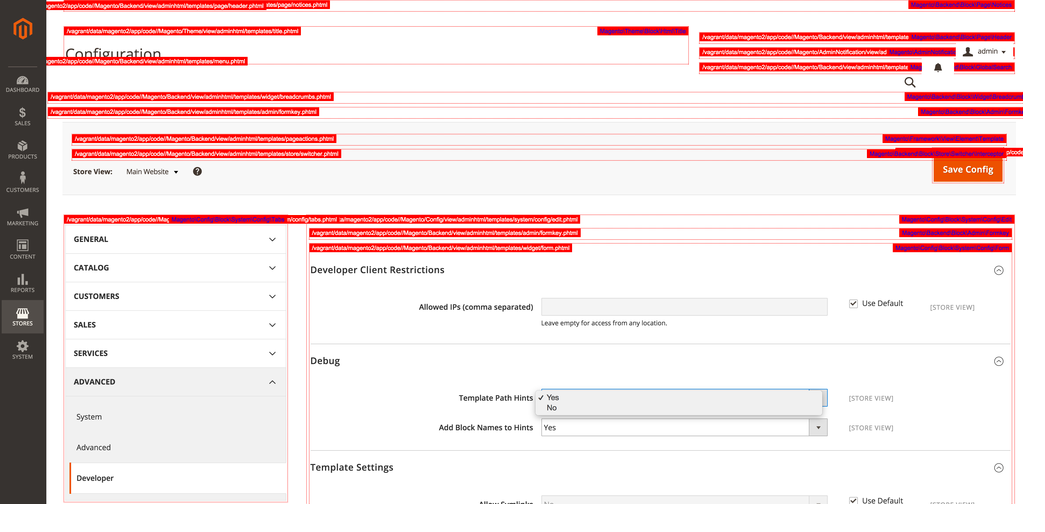
Enabled Template Path Hints for Add Block Names to Hints
Go to the admin panel:
Stores > Configuration > Advanced > Developer > Debug > Enabled Template Path Hints for Add Block Names to Hints > Yes
Enable Template Path Hints Command Line
8/2016
At this moment, there may be no command line to enable or disable Template Path hint via command line (Default Magento 2 Command line).
Let’s wait for the next Magento update or the external module.
Updated 1/2018
Now you can enable or disable Template path hints via Command Line Go to Magento 2 root folder and run the following command:
Enable template path hints for frontend
php bin/magento dev:template-hints:enable
Disable template path hints for frontend
php bin/magento dev:template-hints:disable
Flush cache if any.
bin/magento cache:clean
bin/magento cache:flush
Now you have completed the template path hints enabling process for your Magento 2 store. When you have any questions, feel free to discuss with us below. And remember to check out the following related topics to get more insight into this issue.
Happy coding!
You can find the following questions on search engines :
-
Template path hints behavior
-
Where are the Template Path Hints in Magento 2?
-
Easy Template Path Hints Magento 2
-
How do I turn on template path hints in Magento 2?
-
Enable Template Path Hints for Frontend & Admin Panel in Magento 2
-
ENABLE TEMPLATE/BLOCK HINTS IN ADMIN PANEL Magento 2
-
Enable Template Path hint in Magento 2
Related topics