Change Store Email Addresses - Mageplaza
How to manage customers and customer groups in Magento 2
Vinh Jacker | 07-11-2017
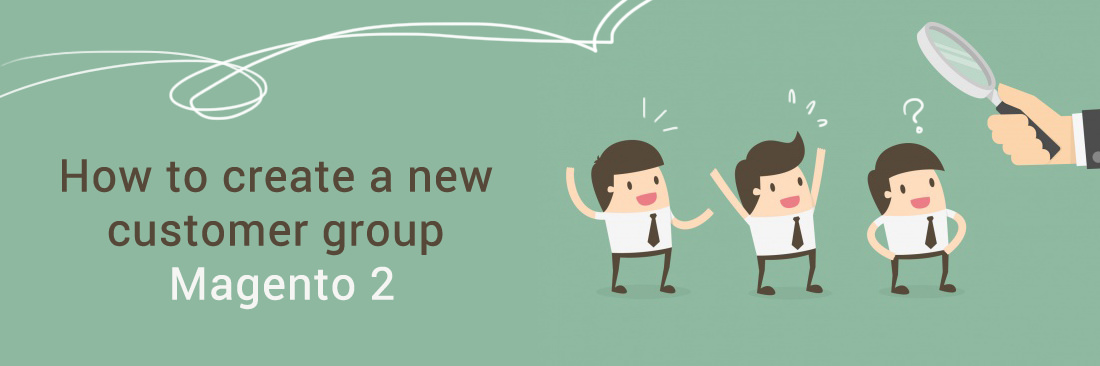
Customers are the most important people in any business or store. They are the resource which the success of the business depends on. Customer satisfaction is at the heart of every store.
You need to divide your customers into different groups according to their needs or their hobbies. Thanks to it, you can create personalized services as well as conduct other business strategies with ease. This makes the customers feel that they are really respected by you. Besides that, this is an advantage because it helps increase customer’s satisfaction from the user experience.
In this article, we will guide you how to manage customers and customer groups in Magento 2.
Related posts:
How to manage customers and customers group in Magento 2
Step 1: Add New Customer
You need your Magento 2 admin panel to add a new customer to your store. Navigate to Customers > All Customers
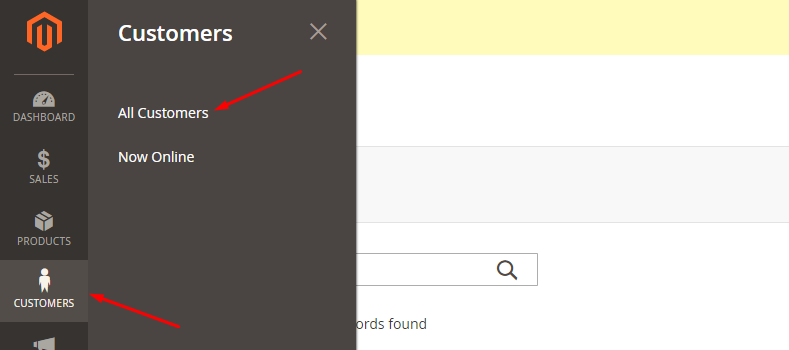
Here is where all customers on your website are displayed on the screen. At the top right corner of the page, you need to click on the Add New Customer button.

Now you have to fill in the customer information in the appropriate fields in the Account Information tab.
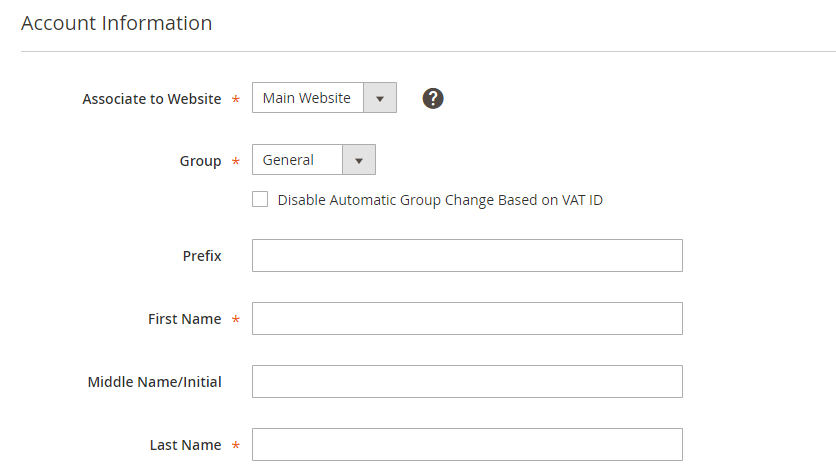
In addition, you also can add billing and shipping addresses for the customer in the Addresses tab.
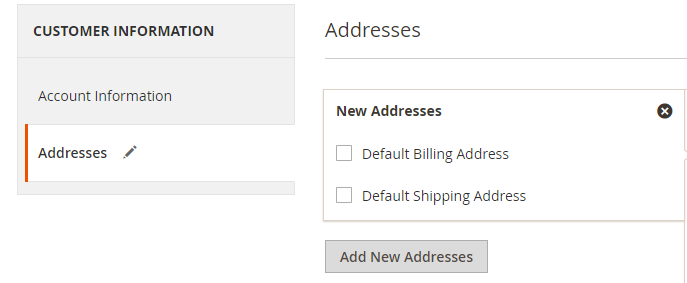
Then, clicking on the Save Customer button to complete.
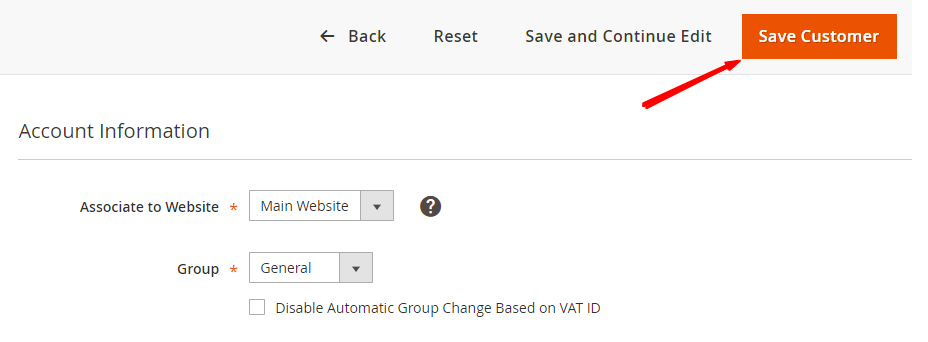
Step 2: Add New Customer Group
The Customer Group section is separated from the Customers menu and located in the Stores menu.
Navigate to Stores > Other setting > Customer Groups

After selecting Customer Groups, on the screen, all customer groups will be displayed.
To create a new group, click on the button Add New Customer Group located on the top right corner of the screen.
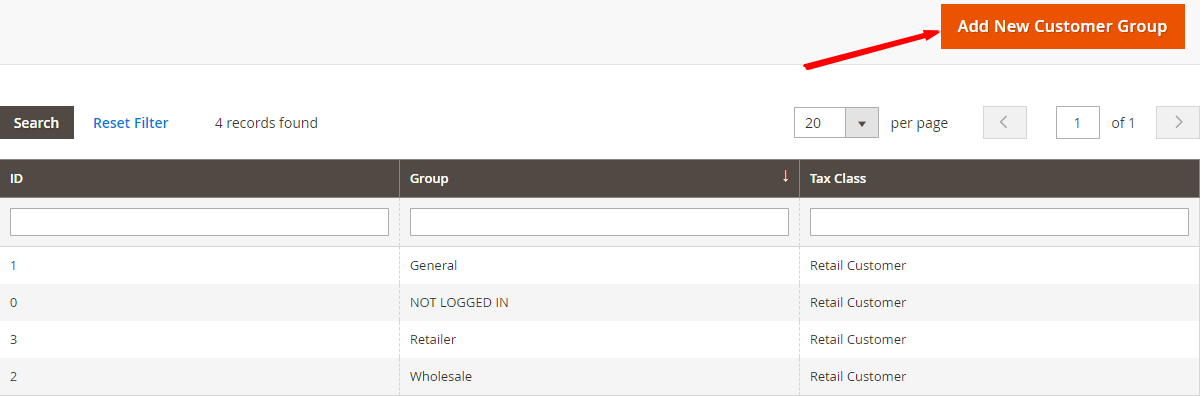
Next, you have to name the group (maximum length must be less than 32 character) and select Tax Class for it.
After all, click on the button Save Customer Group to create this group.

To summarize
It is very easy to manage customers and customer groups in Magento 2. Start with this setting to bring personalization to your store, which serves your future strategy building and satisfies customers. With only two simple steps, Mageplaza hope you will be able to create it successully. You can also take other actions such as approving new customers or classifying customers effectively based on their extra information. Any concerns can be addressed in the comment section or by contacting us.









