Change Store Email Addresses - Mageplaza
How to Export Products in Magento 2
Vinh Jacker | 03-17-2025
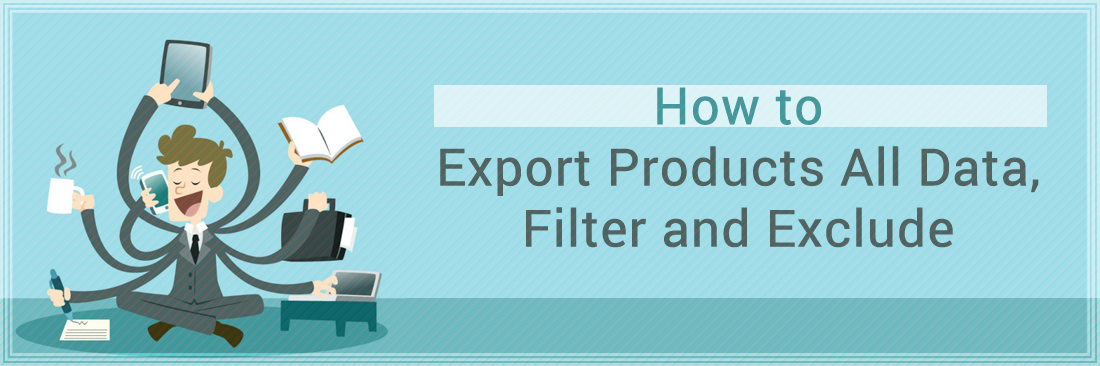
If you have not got used to the database of Magento yet, I recommend you to Export Products and open the CSV files to make acquaintance with the structure. It is obvious to see that when you are familiar with the structure of your database, you can manage your information effectively. Moreover, Export Products Data is not only for the purpose of helping you get familiar with the database, It is also used as another tool to back up your product data or to save data for other purposes such as to import data on another site.
Besides, in case you want to filter and exclude attributes in Magento 2, you can totally do this. In today’s tutorial, I will show you how to export either all or filtered products data in bulk.
Export Products in CSV
- Step 1: Start to Export Products Data
- Step 2: Configure the Type of Export Data
- Step 3: Export Your Data and Open CSV File to View
Step 1: Start to Export Products Data
- On the Admin sidebar, click
System > Data Transfer > Export. - In the Export Settings section, set the Entity Type field to “Product” to start to export your products data.
- Leave the default Export File Format of “CSV”.
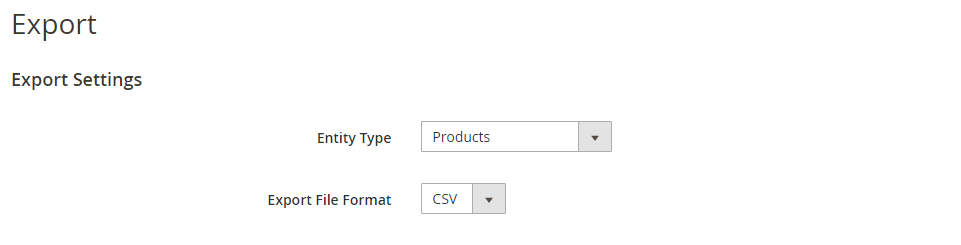
Step 2: Configure the Type of Export Data
Now, it is possible for you to filter and exclude certain attributes. This setting is useful if you only want to export a part of data in bulk.
- After choosing the entity type in step 1, an Entity Attributes section will appear, which lists all the available attributes in the alphabetical order.
- To search for the products according to the product’s label or product’s code, enter the label/code in the Attribute Label/Attribute Code then click on the
Searchbutton. - To export only records with specific attribute values, enter the required value in the Filter column.
- To omit an attribute from the export, mark the Exclude checkbox at the beginning of the row.
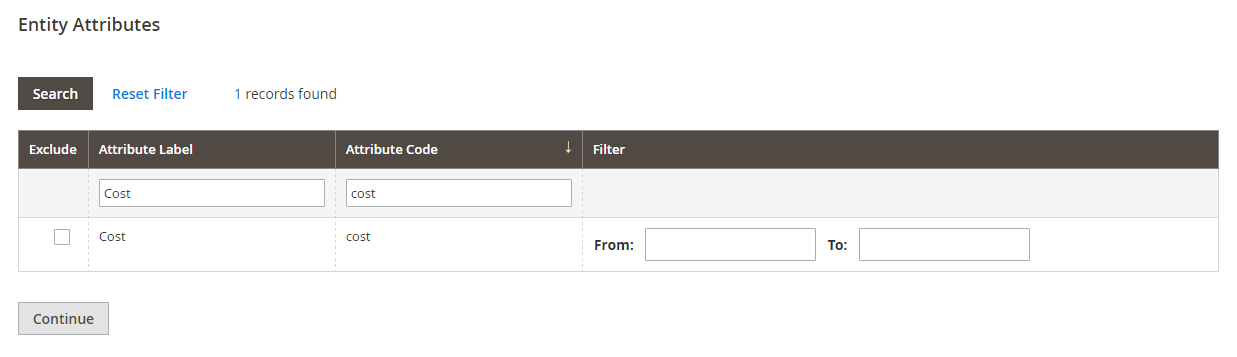
Step 3: Export Your Data and Open CSV File to View
- Scroll down and click
Continuein the lower-right corner of the page to launch the exporting action. - When being prompted, Click
Saveto save the export file. - Open the CSV file to view or edit the imported data.
The bottom line
Exporting all or filtered product data in Magento 2 is an essential step to get familiar with the database, as well as to prepare for the data import in other platforms. Through this tutorial, we hope to give you a step-by-step guide to assist your information management journey. Feel free to leave comments or questions as you go, and check out related posts below for more information.
FAQ
1. What can I do if the exported products’ .csv file not appear?
There are two possible solutions for the issue that you can try:
- Disable the Add Secret Key to URL option.
- Run the bin/magento queue:consumers: start exportProcessor command manually, and optionally configure it to be run by cron.
2. Why is the product export file not showing in the Admin?
The MDVA-31168 patch solves the issue where the product export CSV file does not appear in the list of exportable CSV files. This patch is available when the Quality Patches Tool (QPT) 1.0.10 is installed. Please note that the issue was fixed in Adobe Commerce version 2.4.2.
Please try these steps:
- Create a downloadable product, and assign it to the Bags category.
- Start an export for all products.
- Run the following command from CLI:php bin/magento queue:consumers: start exportProcessor –single-thread –max-messages=10000
3. What could be the issue in exporting orders in CSV format?
Firstly, try these steps:
-
Log in to the Admin backend.
-
Enable Company at
Stores > Configuration > B2B Features. -
Go to
Sales > Orders. -
Click the
Column > Company Namecheckbox. -
Enter any value into the
Filters > Company Nametext field. -
Click the
Apply Filtersbutton. -
Click the
Export > CSV > Export button.
A white screen with the error: There has been an error processing your request exception is displayed.
Related Post









