Change Store Email Addresses - Mageplaza
Magento 2 Import & Export Customers: The Ultimate Guide
Vinh Jacker | 07-14-2017
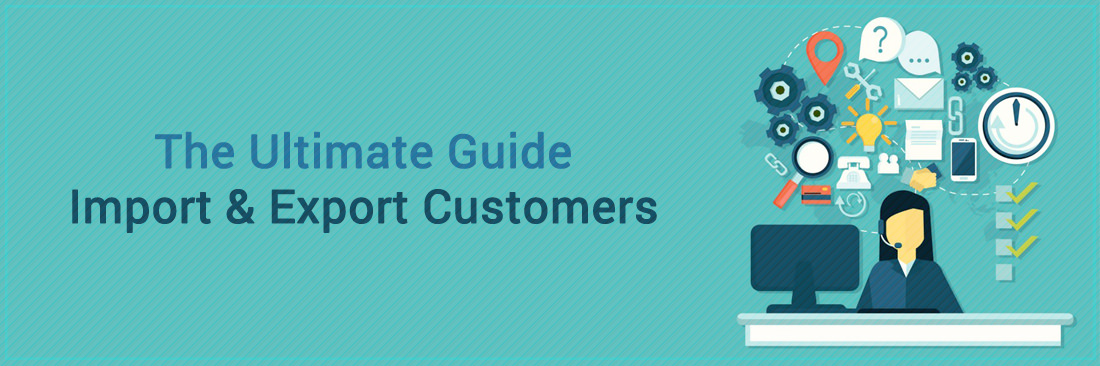
Customer data serves different purposes of the store owner, from understanding their behaviours, communicating to them, and processing orders. If you have a customer list that you want to use in Magento 2, you can add them to your store automatically. In other cases, you can also export the customer data for external use. This article will show you how to import and export information of new customers for your store by using CSV files.
Please follow this guidance to complete tasks
4 Steps to export customers in Magento 2
- Step 1: Access to Configuration
- Step 2: Download Customer Mail File
- Step 3: Enter your file with your data
- Step 4: Save to complete
Step 1: Access to Configuration
- From to
Admin sidebar, selectSystemthen clickExport
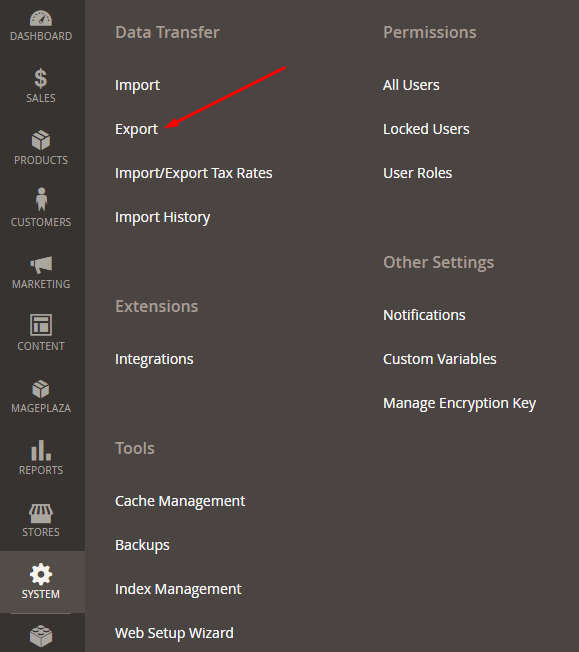
Step 2: Download Customer Mail File
- In the Entity Type field, select Customers Mail File
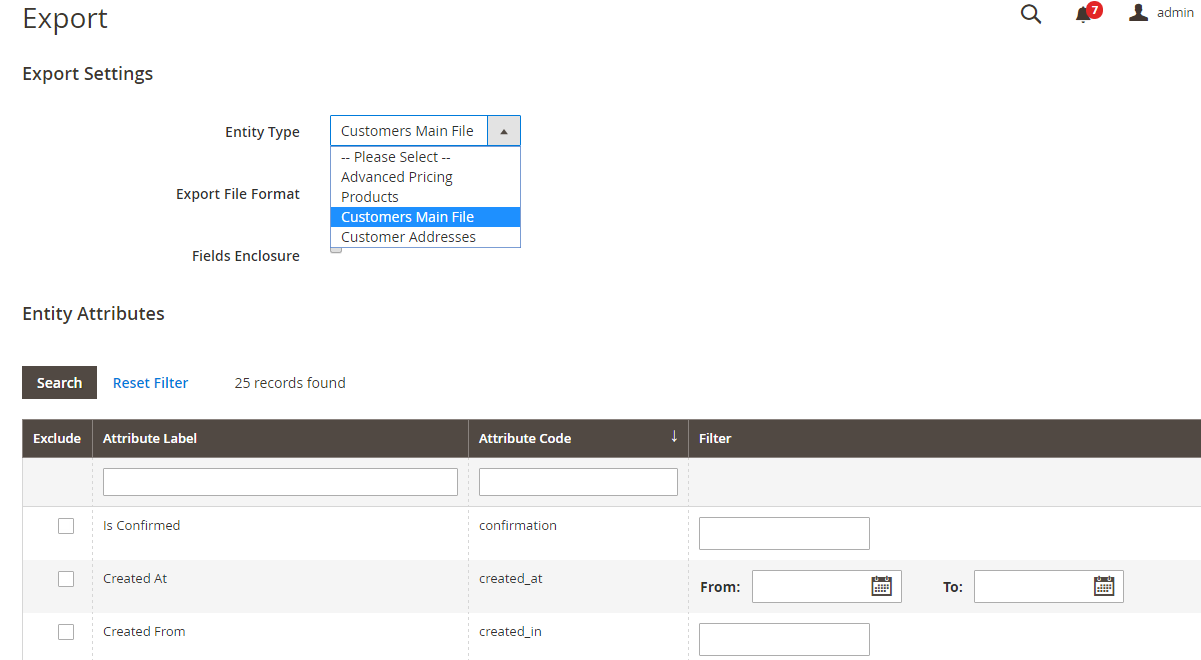
- You can choose the fields that you want to deport from the file by checking the box beside each field. You can also choose your parts according to other standards: date of birth, date of purchase and so on.
- Then select
Continueand save the file on your computer - After opening the file, the result is as follow:
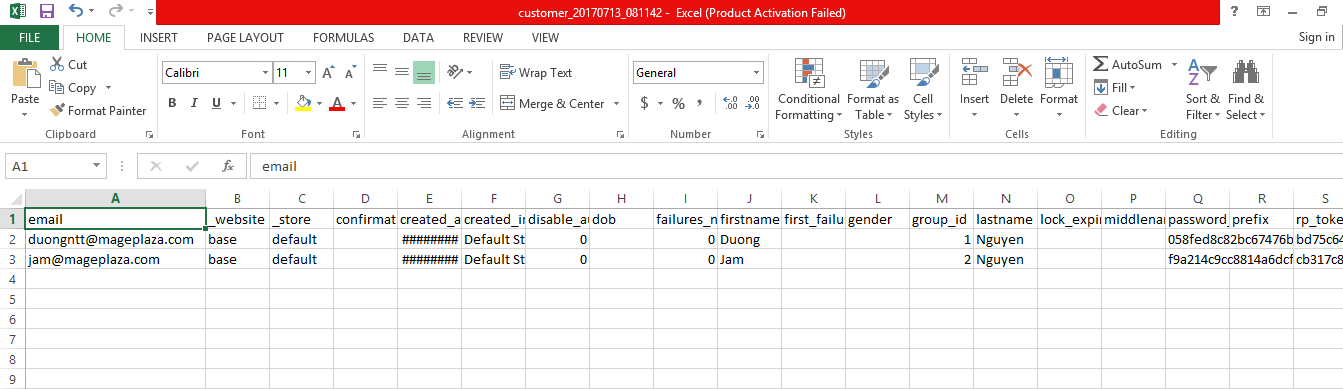
- In case the results are not in the usual format as above. You can set up by selecting the first column then click
Datathen chooseText to Columns. Next, clickDelimited>Next. After that, choose theCommabox and don’t choose other boxes. Finally, clickNextagain andDone.
Step 3: Enter your file with your data
-
If you want to build accounts for your present clients at the website that you just built, you need to enter emails in the email column, and enter your website’s appellation in the website column.
-
These are obligatory fields and other fields depend on you to enter.
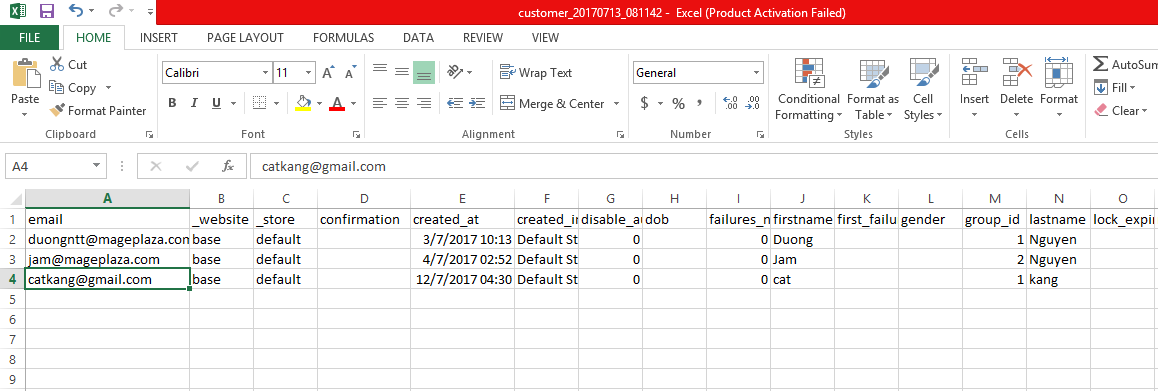
Step 4: Save to complete
- After your file is accomplished, remember to save it in Unicode(UTF-8). To do so in Excel, click
Save Asand in theServicebutton, chooseWeb document settingsand find theCodingsection in there. After that, chooseUnicode(UTF-8)then clickOKandSaveyour file
When exporting file successfully, we proceed to importing the file
3 Steps to import customers in Magento 2
Step 1: Access to Configuration
- From to
Admin sidebar, selectSystemthen clickImport
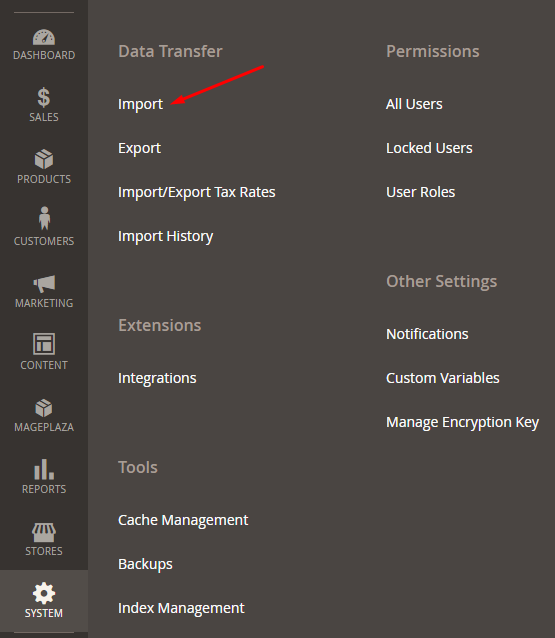
Step 2: Import the file
- In the Entity Type field, choose the type of data that you would like to import.
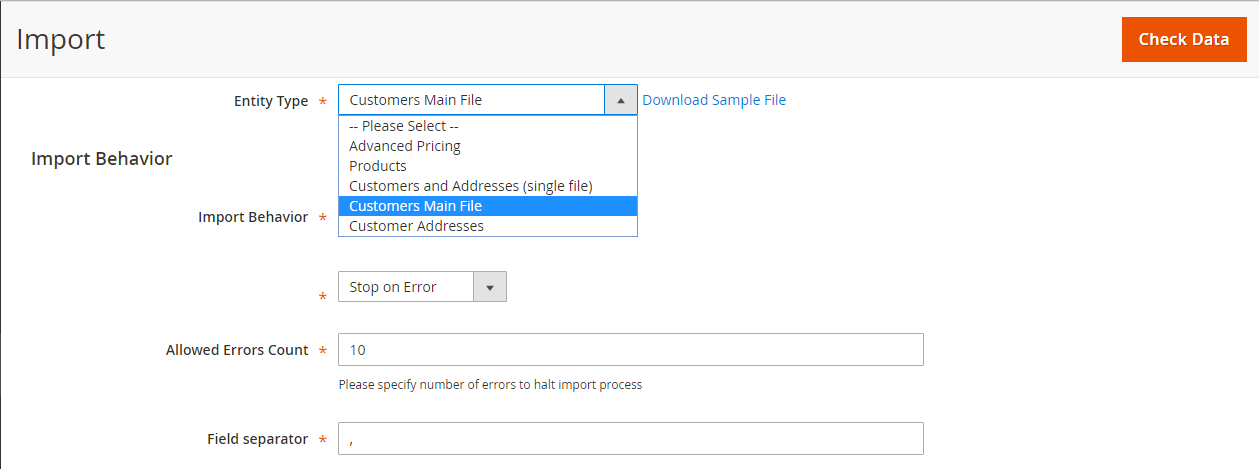
- In the Imports Behavior field:
- Choose
Add/Update Complex Dataif you would like to add new clients - Choose
Delete Entitiesif you would like to replace your customer database with another.
- Choose
- In the File to Import field, select the file to import from your computer.
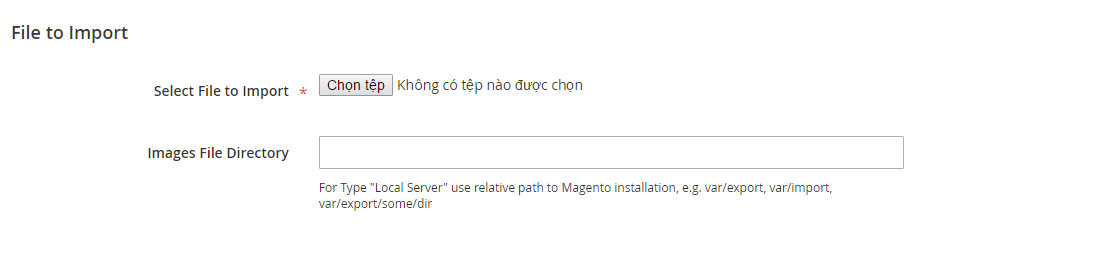
Step 3: Save to complete
Click Check Data to complete.
THINGS TO REMEMBER:
- You have to export a file and fill it before import it in Magento.
- Your file must be smaller than 8M
Discover Mageplaza Import/Export CMS extension
The bottom line
This tutorial on how to Import and Export Customers in Magento 2 will help you add data instantly without effort. You can also check our Import/Export CMS extension to have a quicker solution for your data transfer process. Any concerns and questions can be written down below and we will try our best to support you.








