Change Store Email Addresses - Mageplaza
How to Configure Search Catalog search in Magento 2
Vinh Jacker | 06-16-2016
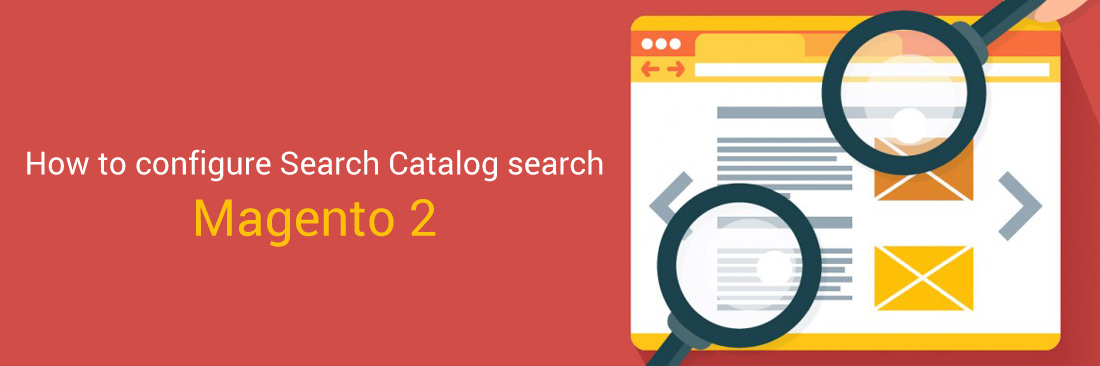
In this post, we will introduce how to configure Search or Catalog search in Magento 2. Setting the minimum and maximum number of characters that can be submitted in a query is an important part when you adjust the Catalog Search configuration. For example: you can choose the minimum number 1 and the maximum number 148.
This configuration provides your customers with a useful tool to find the product they want just by typing a few words or phrases. Once their shopping experience is improved, they are more likely to finalize the purchase. You can set this up in the default Magento 2, or use Mageplaza AJAX Search extension with more amazing features.
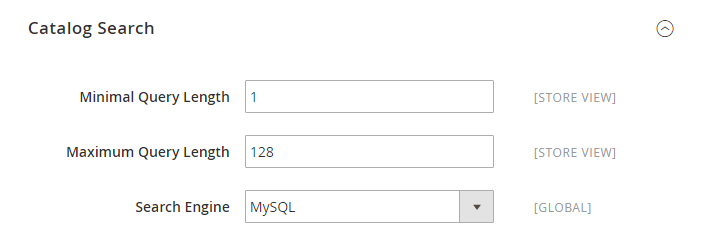
7 Catalog Search Types in Magento 2
Magento 2 offers a variety of search options to enhance the customer experience. Understanding these search types is crucial for optimizing your store’s search capabilities.
MySQL Search
MySQL 8.0 provides enhanced capabilities for search efficiency, security measures, and reliability. MySQL Search uses the MySQL database engine to provide search results. It matches words in the search query with product details like SKU or product name. Adjusting settings like minimal and maximum query lengths can help tailor the search experience to meet user needs better.
Elasticsearch Search
Elasticsearch Search is a powerful search engine that offers improved search capabilities over Magento’s native search. It increases the relevance and accuracy of search results. Therefore, this Elasticsearch search makes it easier for customers to find the products they need.
Live Search for Magento 2
Live Search offers a free solution for Magento store proprietors, enhancing customer search capabilities with artificial intelligence. The Live Search module can be deployed via the server’s command interface. Once installed, it integrates as a service with your website and is accessible through the Marketing section of the Admin panel, specifically under SEO & Search.
Quick Search
Quick search is the most accessible form of search in Magento 2. A prominently displayed search box at the top of your product pages enables customers to locate the items they’re looking for on the storefront.
Customers can find products quickly by typing a few characters or phrases that match the product name or other relevant information. Search results are instantly displayed on a new page. This search type is often used by customers who are more likely to make a purchase.
Advanced Search
The Advanced Catalog Search feature enables users to find items quickly and efficiently using specific terms and phrases. Users can search for products by Name, SKU, Price, and both long and short Descriptions. This feature e you to direct clients to you to direct clients to particular pages or products using targeted search terms.
With Advanced Catalog Search, you can simplify the navigation of your product list. Customers can refine their search queries more precisely by adding various product attributes, such as color and size, to the catalog. Additionally, you can configure the search type and add specific search words and phrases in Magento 2. This customization gives you greater control over what appears when customers search for products.
Blog Search and Catalog Search Integration
Integrating blog search with the catalog search on your Magento 2 website can enhance the search experience. By enabling customers to find relevant blog content alongside product listings, this integration makes the search process more comprehensive and informative.
For instance, when customers search for a product, they can also discover related articles, tutorials, or reviews that provide additional context and insights. This approach not only helps customers make more well-informed purchasing decisions but also increases the time they spend on your site, thereby boosting engagement.
Moreover, this integration supports faster searches on Magento hosting, leading to improved site performance and quicker load times. As a result, users experience a smoother and more efficient search process, which enhances overall satisfaction and encourages repeat visits.
5 Steps to Configure Catalog Search in Magento 2
To configure catalog search in Magento 2, please follow steps below:*
- On the Admin panel, click
Stores. In theSettingssection, selectConfiguration. - Select
CatalogunderCatalogin the panel on the left - Open the
Catalog Searchsection, and continue with following:- In the
Minimal Query Lengthfield, enter the number to set minimum characters that can be submitted in a query - In the
Maximum Query Lengthfield, enter the number to set maximum characters that can be submitted in a query
- In the
- To limit the length and word count of search query text, do the following:
- Set Minimal Query Length to the minimum number of characters that can be submitted in a query.
- Set Maximum Query Length to the maximum number of characters that can be submitted in a query.
- When complete, click
Save Config
NOTE
- Ensure the search engine server is active. If it’s on a different host from Commerce, log in to the Commerce server, ping the search engine host, and resolve any network issues.
- Check the command window where Elasticsearch or OpenSearch is initiated for stack traces and exceptions. Resolve these issues, ensuring the search engine is started with root privileges.
- Ensure that the UNIX firewall and SELinux are disabled or configured with rules allowing communication between the search engine and Commerce.
- Verify the Server Hostname field value; try using the server’s IP address instead.
- Run the netstat -an | grep
command to check if the port specified in the Server Port field is free. For instance, to see if the search engine runs on its default port, use: netstat -an | grep 9200 - If it’s running on port 9200, you’ll see output similar to:
`tcp 0 0 :::9200 :::- LISTEN`
Now, are you ready to make changes to your catalog search? Share it with your friends or business partners if you think it is useful! If you need another tool to enable better navigation, check out Magento 2 Advanced Search and Layered Navigation by Mageplaza. I think you’ll love them!
Explore Search Settings in Magento 2
Related Post









