Change Store Email Addresses - Mageplaza
Magento 2 Cache Management: 12 Cache Types
Vinh Jacker | 07-11-2017

Adding more data means that your website will be possibly overloaded or run slowlier, which can greatly influence customers’ experience. Hence, it is necessary to Manage the Cache to solve this problem. For example, by clearing Cache, you can protect the personal information and help the application run faster.
With different usages, all 12 types of Magento 2 Cache are effective in improving the speed, making your Store perform better.
12 Magento 2 Cache Types
In details, the different categories of Cache are:
Configuration (config): After adapting configuration files, it is necessary to flush them including configuration and store specific settingsLayouts (layout): After adapting layout files, it is necessary to flush them including the compiled page layout from all componentsBlocks HTML output (block_html): After adapting the view layers, it is necessary to flush them including page fragments per blockCollections Data (collections): By Magento, it can automatically flush database queries. However, Custom modules may write entries which make Magento can not clean by itself, in case, Magento can not clean so we need to clean the cacheReflection Data (reflection): API interfaces reflection data will be flushedDatabase DDL operations (db_ddl): it can be automatically flush by Magento, but 3rd party can plus more data, after making custom changes to thedatabase schema, which can clean the cacheEAV types and attributes (eav): The metadata regarding the entity attributes into the cache, in general, it should not flush the cacheIntegrations Configuration (config_integration): Caches the compiled integrations on your store. Clean after adding new or changing existing integrationsIntegrations API Configuration (config_integration_api): Compiled integration APIs configuration of the Store’s IntegrationsPage Cache (full_page): This cache links the HTML pages so it is necessary to clean this type of cache regularlyTranslations (translate): After merging translations from all modules, the merger cache will be cleanedWeb Services Configuration (config_webservice): Caching theWeb API Structure
3 steps to manage Cache in Magento 2
Firstly, you need to log in Magento Admin Dashboard, then follow all these steps
Step 1: Access to Cache Management
- On the left side of menu, choose
System - Select
Cache Management
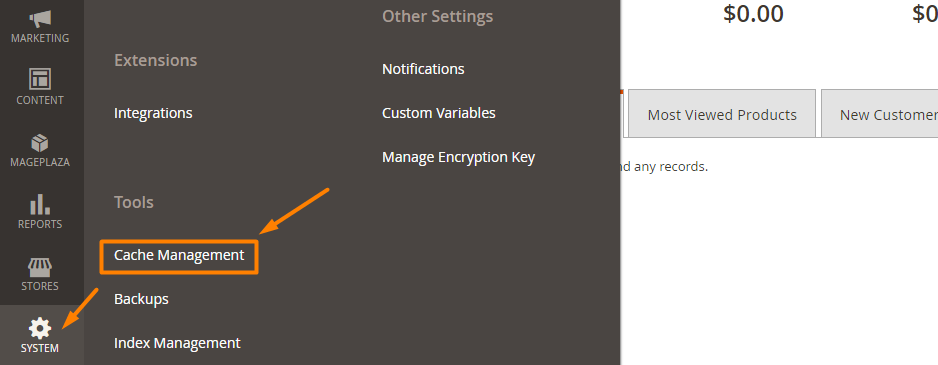
Step 2: Select the Page Cache
- In the drop-down list
Actions, selectDisable - Click
the top check boxto select all - Then click
Submit
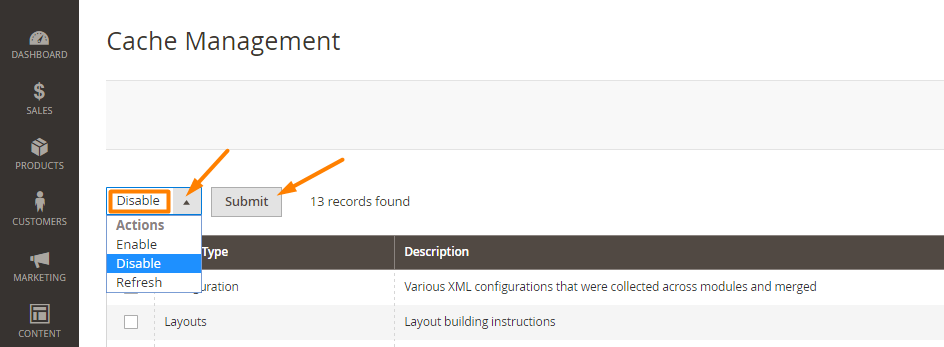
Step 3: Click Flush Magento Cache
- To make sure the cache is cleared completely, click Flush Magento Cache

THINGS TO REMEMBER
- Flushing Cache does not affect other processes or applications because it cleans only the cache that Magento uses; however, it might affect other processes applications using the same storage
How to Check Cache Status in Magento 2
To check the cache status in Magento 2, use the following command in the command line:
bin/magento cache:status
This will display a result similar to:
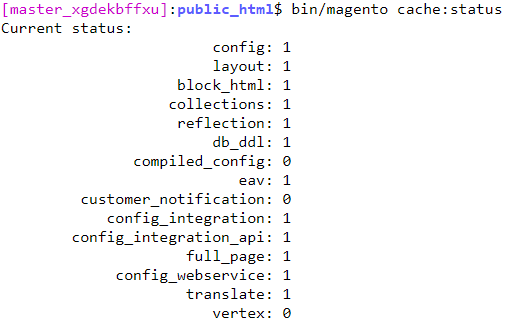
Recommended Cache Technologies for Magento Server
Magento advises the utilization of specific cache technologies to enhance the efficiency of your store. When selecting a hosting provider for your Magento store, ensure that these caches are enabled on the Magento server.
-
Varnish Cache: Functioning as an HTTP accelerator, Varnish is designed to boost the performance of content-heavy web applications like Magento.
-
Memcached: Memcached serves as an open-source distributed memory caching system, alleviating load by storing data objects in dynamic memory, serving as short-term memory for web applications.
-
Redis Cache: Redis, an open-source (BSD licensed) solution, serves multiple purposes as a database, cache, and message broker. It offers diverse data structures, including strings, hashes, lists, sets, sorted sets, bitmaps, hyperlogs, geospatial indexes, and streams.
-
PHP OPCache: Magento officially recommends PHP OPCache, which compiles and caches PHP scripts into bytecode instead of compiling them with each request. This approach significantly enhances the overall performance of the application.
In summary, it is crucial to pay attention to these Magento cache and server technologies to ensure faster store performance.
The bottom line
Cache management can be the answer for you to upgrade website performance. Understanding 12 types of caches and the steps to manage them in the backend is a must for every online store. If you require extra help in this issue, don’t hesitate to reach out to us.
See you in the next posts!
Related posts:









