How to Add Top Link in Magento 2
Vinh Jacker | 03-17-2025
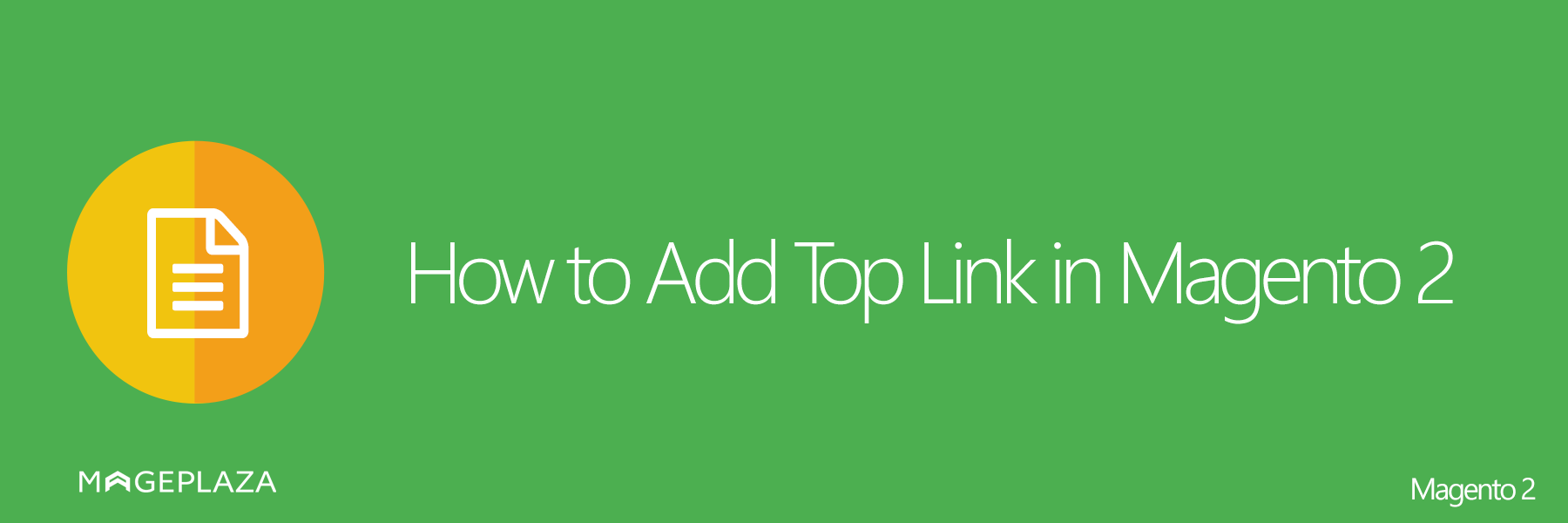
Adding top link in Magento 2 means showing some helpful links on the top of your pages. We will discover how to do through in this tutorial. Here is the CMS block, including some personal information of the customers as My Account, My Wishlist, Login or anything you need. Click on the top link and redirect the users to a CMS page where contains more particular information. Creating the top link may also push their wishes to encourage the clients to buy more and more.
For example, on the top menu, “My Wishlist” link will save and lead them directly to the list of the product they are interested in before without checkout.
If you are searching how to add the top link on your Magento 2 store, this topic will help you complete all with many top links depending on your demands.
Overview of adding top link in Magento 2
- Step 1: Add/ modify
default.xmlfile - Step 2: Add
Link.phpfile - Step 3: Flush cache and test your Top link result
Step 1: Add/ modify default.xml file
Find the path app/code/Mageplaza/HelloWorld/view/frontend/layout, then add/ modify default.xml file by:
<?xml version="1.0"?>
<!--
/**
* Copyright © 2015 Magento. All rights reserved.
* See COPYING.txt for license details.
*/
-->
<page xmlns:xsi="http://www.w3.org/2001/XMLSchema-instance" xsi:noNamespaceSchemaLocation="urn:magento:framework:View/Layout/etc/page_configuration.xsd">
<body>
<referenceBlock name="header.links">
<block class="Mageplaza\HelloWorld\Block\Link" name="add-new-header-link">
<arguments>
<argument name="label" xsi:type="string" translate="true">New Link</argument>
<argument name="path" xsi:type="string" translate="true">new-link</argument>
</arguments>
</block>
</referenceBlock>
</body>
Step 2: Add Link.php file
Continue with the path app/code/Mageplaza/HelloWorld/Block and you will add the link.php file:
<?php
namespace Mageplaza\HelloWorld\Block;
class Link extends \Magento\Framework\View\Element\Html\Link
{
/**
* Render block HTML.
*
* @return string
*/
protected function _toHtml()
{
if (false != $this->getTemplate()) {
return parent::_toHtml();
}
return '<li><a ' . $this->getLinkAttributes() . ' >' . $this->escapeHtml($this->getLabel()) . '</a></li>';
}
}
Step 3: Flush cache and test your Top link result
Clear cache as the above and feel comfortable when you need to add the top link as the top menu for the customer’s experience on your Magento 2 store. Follow and enjoy it!
Related Post
- Magento 2 Add a custom checkout step
- Customize a checkout step in Magento 2
- Add a new input form checkout page
- How to get store information in Magento 2
Conclusion
You can put important links at the top of the website to make customers stay longer and learn more about your website. It is a great way to increase engagement and conversion for your store. I hope that this tutorial successfully tell you how to add top links in a Magento 2 store. If you have any questions, please comment below. I will get back to you as soon as possible.






![Top 20+ Must-have Shopify Apps for 2025 [Free & Paid] - Mageplaza](https://cdn2.mageplaza.com/media/blog/must-have-shopify-apps/top-must-have-shopify-apps.png)
![[2025 Updates] Top 10+ Upsell Apps for Shopify - Mageplaza](https://cdn2.mageplaza.com/media/blog/best-upsell-shopify-app/cover.png)