Magento 2: How to add a new step in Checkout page
Vinh Jacker | 03-17-2025
We all know that Magento 2 checkout’s flow contains 2 steps. The Shipping and the Payment & Review steps. For personal uses, you may want to add some additional logic like separating Payment and Review to individual steps or creating a brand new step for your own customization.
This topic will guide you to create a new checkout step in Magento 2. This step particularly does one thing, let users know whether they are logged in or not. Not much a real situation but we will get into advanced topics later.
Learn more: Magento 2 checkout extension
3 Steps to add a new step to the checkout page.
- Step 1: Create the .js file implementing the view model
- Step 2: Create an .html template for the component
- Step 3: Add the new step to the Checkout page layout
You should know how to create a basic Magento 2 module. All of customized files will be inside this module.
Let’s begin.
Step 1: Create the .js file implementing the view model.
Create the checkout-login-step.js file under Mageplaza/HelloWorld/view/frontend/web/js/view directory.
Basically, we need step_code, step_title, order and the condition that allows to display this step.
Here is the code (Read code comment to get more info)
define(
[
'ko',
'uiComponent',
'underscore',
'Magento_Checkout/js/model/step-navigator',
'Magento_Customer/js/model/customer'
],
function (
ko,
Component,
_,
stepNavigator,
customer
) {
'use strict';
/**
* check-login - is the name of the component's .html template
*/
return Component.extend({
defaults: {
template: 'Mageplaza_HelloWorld/check-login'
},
//add here your logic to display step,
isVisible: ko.observable(true),
isLogedIn: customer.isLoggedIn(),
//step code will be used as step content id in the component template
stepCode: 'isLogedCheck',
//step title value
stepTitle: 'Logging Status',
/**
*
* @returns {*}
*/
initialize: function () {
this._super();
// register your step
stepNavigator.registerStep(
this.stepCode,
//step alias
null,
this.stepTitle,
//observable property with logic when display step or hide step
this.isVisible,
_.bind(this.navigate, this),
/**
* sort order value
* 'sort order value' < 10: step displays before shipping step;
* 10 < 'sort order value' < 20 : step displays between shipping and payment step
* 'sort order value' > 20 : step displays after payment step
*/
15
);
return this;
},
/**
* The navigate() method is responsible for navigation between checkout step
* during checkout. You can add custom logic, for example some conditions
* for switching to your custom step
*/
navigate: function () {
},
/**
* @returns void
*/
navigateToNextStep: function () {
stepNavigator.next();
}
});
}
);
Step 2: Create an .html template for the component.
In the above step, we use Mageplaza_HelloWorld/check-login as our template, let’s create it.
Create a new html file named check-login.html under Mageplaza/HelloWorld/view/frontend/web/template directory.
Here is the code
<!--Use 'stepCode' as id attribute-->
<li data-bind="fadeVisible: isVisible, attr: { id: stepCode }">
<div class="step-title" data-bind="i18n: stepTitle" data-role="title"></div>
<div id="checkout-step-title"
class="step-content"
data-role="content">
<p>The customer is <span data-bind="if: !isLogedIn">not</span> Logged-in</p>
<form data-bind="submit: navigateToNextStep" novalidate="novalidate">
<div class="actions-toolbar">
<div class="primary">
<button data-role="opc-continue" type="submit" class="button action continue primary">
<span><!-- ko i18n: 'Next'--><!-- /ko --></span>
</button>
</div>
</div>
</form>
</div>
</li>
Step 3: Add the new step to the Checkout page layout.
We need to extend the checkout page’s layout to be able to display the new step
Add this file in our module: Mageplaza/HelloWorld/view/frontend/layout/checkout_index_index.xml
The content as follow:
<page xmlns:xsi="http://www.w3.org/2001/XMLSchema-instance" layout="1column" xsi:noNamespaceSchemaLocation="urn:magento:framework:View/Layout/etc/page_configuration.xsd">
<body>
<referenceBlock name="checkout.root">
<arguments>
<argument name="jsLayout" xsi:type="array">
<item name="components" xsi:type="array">
<item name="checkout" xsi:type="array">
<item name="children" xsi:type="array">
<item name="steps" xsi:type="array">
<item name="children" xsi:type="array">
<!-- The new step you add -->
<item name="check-login-step" xsi:type="array">
<item name="component" xsi:type="string">Mageplaza_HelloWorld/js/view/checkout-login-step</item>
<!--To display step content before shipping step "sortOrder" value should be < 1-->
<!--To display step content between shipping step and payment step 1 < "sortOrder" < 2 -->
<!--To display step content after payment step "sortOrder" > 2 -->
<item name="sortOrder" xsi:type="string">2</item>
<item name="children" xsi:type="array">
<!--add here child component declaration for your step-->
</item>
</item>
</item>
</item>
</item>
</item>
</item>
</argument>
</arguments>
</referenceBlock>
</body>
</page>
That’s the steps to add a new step to checkout page.
Clean cache and refresh your browser, the result will appear like this
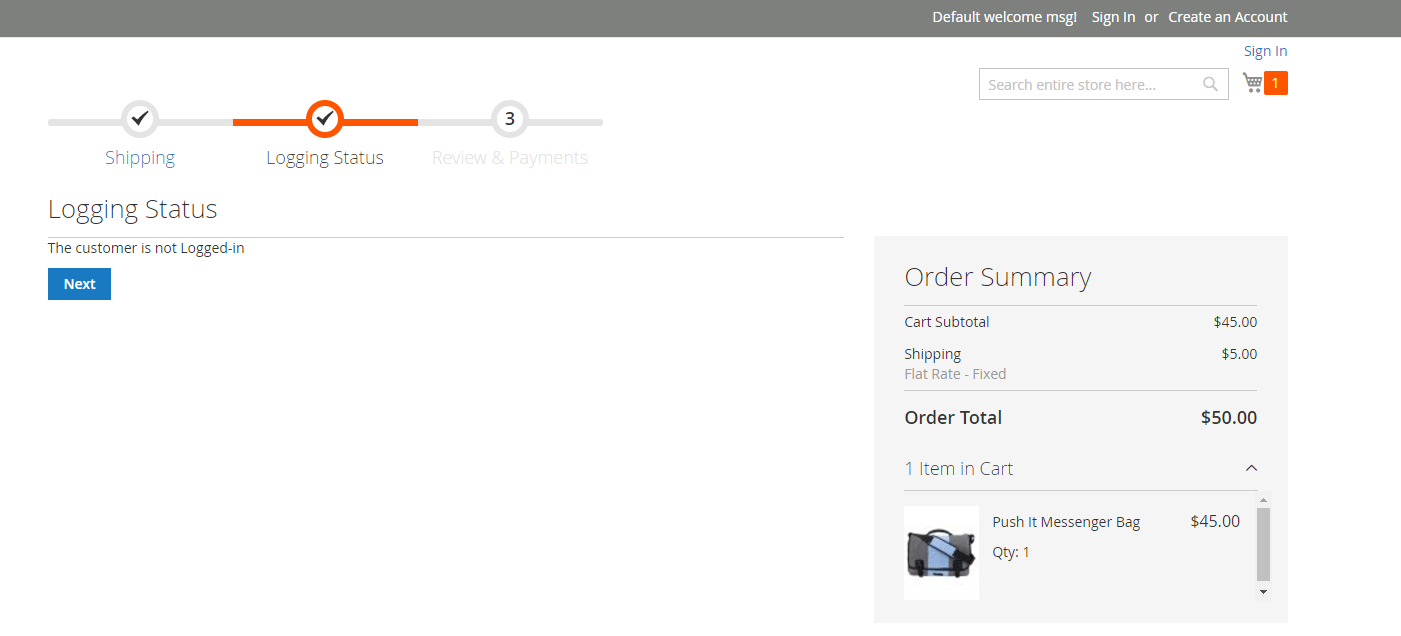
Things you might not know!
You can also consider using the Magento 2 Order Attributes extension from Mageplaza to add a new step in the Checkout page easily and quickly instead of running these codes.
Related Posts
- Add a custom checkout field in Magento 2
- How to add a new input form to checkout
- Customization Checkout Page
- How to add a new input form to checkout
- Magento 2 customize a checkout step
Final words
With this tutorial, you can create as many steps as you want for your store’s checkout process. Just remember to optimize the number of steps so that it doesn’t make customers frustrated when having to provide too much information.


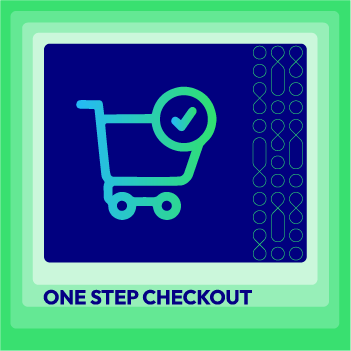




![Top 20+ Must-have Shopify Apps for 2025 [Free & Paid] - Mageplaza](https://cdn2.mageplaza.com/media/blog/must-have-shopify-apps/top-must-have-shopify-apps.png)
![[2025 Updates] Top 10+ Upsell Apps for Shopify - Mageplaza](https://cdn2.mageplaza.com/media/blog/best-upsell-shopify-app/cover.png)