How to configure and design Product Labels in Magento 2?

Getting to a new store can make shoppers confused with too many options, which makes the product search process become longer. Moreover, how easy to read the website will affect how customers perceive the product (CXL).
With Mageplaza Product Labels, it is easy to attract customers to certain products and let them navigate through the store conveniently. Save your time by using available templates as well as configuring display rules and variables. In this post, let’s discover how to configure and design Product Labels for your Magento 2 store.
Related posts:
- Create New Feed on Product Labels
- How to make Daily Deals work
- 4 Steps to create engaging Promo Banners
- 3 Free Shipping Bar applications
- How to show lively notifications with Promo Bar
How to configure Product Labels in Magento 2?
General Setting
From the Admin Panel, go to Content > Product Labels > Configuration

- Enable: Select Yes to enable this module
- Limit The Number Of Labels Per Product: You can choose to show several labels for each product. The default number is 2. If left empty, the number of labels per product is not limited.
- Show Labels with Related Products: Display Related Products labels on the Product Details page by choosing Yes
- Show Labels with Upsell Products: Display Upsell Products labels on the Product Details page by choosing Yes
- Show Labels with Cross-sell Products: Display Cross-sell Products labels on the Product Details page by choosing Yes
- Hide Label when Variable equal to zero (Coming soon): Select Yes to hide labels in case the variable name is incorrect or the variable value is 0
On Sale Product Setting (Coming soon)
- Min Value of Discount Amount Variable: Set the minimum value of the variable.
- Min Value of Discount Percentage Variable: Set the minimum value of the variable.
- Rounding Method of Discount Percentage: This Rounding Method of the variable can be set as follows:
- Normal: After being converted from the currency (USD, EUR, …), the part after the decimal will be rounded as the normal rule. E.g: 15.2 rounded to 15; 15.8 rounded to 16.
- Rounding Up: After being converted from the currency (USD, EUR, …), the part after the decimal will be rounded up. E.g: 15.2 or 15.8 is rounded to 16.
- Rounding Down: After being converted from the currency (USD, EUR, …), the part after the decimal will be rounded down. E.g: 15.2 or 15.8 is rounded to 15.
New Product Setting (Coming soon)
- How to set the New Products: You can set products as new products in 2 ways:
- New from Date and New to Date
- Created date product:
- Number of Days: The maximum number of days from the day that the product is created until today, which is shown when
How to set the New Products = Create Date
- Number of Days: The maximum number of days from the day that the product is created until today, which is shown when
Stock Status Label Setting
- Displays Label When The Product Is Out Of Stock: If Yes, products that are no longer in stock will be labelled as ‘Out of Stock’.
- ‘Out of Stock’ Label: Select a label for out of stock products.
How to design labels in Magento 2?
Before designing labels, you need to set up general information and set conditions of label display.
Then go to the Label Design section:

- Template: Choose the ready-made label template
- Image: Choose the images for the label
- Image Size: Enter the image’s length and width. In case you select the ready-made template, this information will be automatically set as the template.
- Show Label if Stock is lower than (Coming soon): When the product hits a lower inventory than the entered number, the label will be displayed. If left blank, this label will be shown at all products.
- Label: This module supports variables: (Discount amount), (Discount percentage), (Original Price), (Product attribute code)
- Font family: Choose the font for label text
- Font size: Choose the label size
- Label color: Choose the label color. If you select templates, the default color will be changed accordingly.
- Custom CSS: You can freely edit the labels
- Select position: Edit the position using the mouse or select the squares to place labels accordingly.
- Tooltip: Show extra information when hovering over the label.
- The label will be shown in the Search Page, Category Page, or Layered Navigation if you use Magento 2 Layered Navigation.
- Same design with product page: If Yes, the same design as the Product Page will be displayed. If No, admins can edit that design easily.
Use cases of Mageplaza Product Labels extension
Guide newcomers
When a new visitor comes to your store, he might feel overwhelmed by too many options. That’s when you need to show him quickly what your store’s got, from the “Best Sellers” to “Most Popular” or “Customer’s favourite”. These recommendations serve as a great navigation for them, and can boost you sales significantly.
Promote certain products
Just released a new product? Feels like your items are getting low sales? You can promote these items with ease by using stickers such as “Limited edition”, “New”, “Staff Pick”. In addition, if you have best-sellers and want to drive customers’ attention to them, it is possible to configure “Best Seller” label. In case you want to build trust, “Customer’s favourite”, “Customer Pick”, “Most Popular” labels are what you need. These labels play an important role in your marketing strategies.
Support sales promotion campaigns
Together with some other modules (Daily Deal, Countdown Timer, Promo Bar, Promo Banner, etc.), this is a great tool to support sales promotion campaigns. Store owners are free to create and attach labels that identifies current deals: “Sale”, “10% OFF”, “Hot Deal”, “24h”. If the sticker contains variables, the messages can be configured in the backend based on discount percentage, current price, or attribute code.
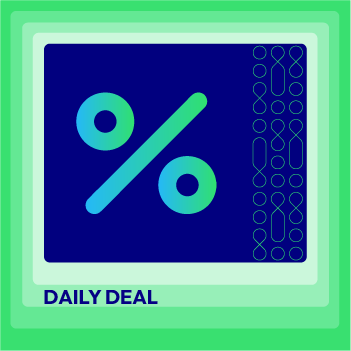
Create FOMO effects with time-limited offers and daily deals, generating a sense of urgency and driving action
Check it out!Provide product information
Apart from promotion labels, you can also take advantage of these stickers as a way to classify and bookmark particular product features. For example, with technology accessories, it will be effective to show each accessory compatible with which product models. In this way, customers can scan through the product portfolios quickly.
Build brand identity
Highly customizable label designs will help brands stay consistent with their identity. With Mageplaza Product Label, you are able to upload images for your stickers, and change color and text fonts with ease. Give your website a unified look at all touchpoints for better brand awareness.
Product Labels’ Highlight Features
Using Mageplaza Product Labels extension is one way to make your products easier to be focused:
- Various ready-made labels: Select one of the available labels for more convenience.
- Customize labels messages by variables: Different variables can be set for the labels: , , , .
- Rule-based product labels: Save time and reduce admin workload by automatically applying labels when the product meets certain criteria: product category, product attribute, attribute sates, product SKU.
- Flexible designs: Admins are free to change colors, messages, fonts, images, and display positions of the labels.
- Display multiple labels: One product can contain multiple labels, and you can set priority for each one.
- Manage via grid: It is easy to manage and update labels in a grid.
The bottom line
Eliminate the confusion and offer suitable recommendations by helping your shoppers navigate through the store quickly with the help of Magento 2 product badges. Hopefully you have known how to configure and design suitable stickers for your products, and this full user guide will help you complete the setup process. Don’t hesitate to share what you think, and contact us in case you need more support.






![Top 20+ Must-have Shopify Apps for 2025 [Free & Paid] - Mageplaza](https://cdn2.mageplaza.com/media/blog/must-have-shopify-apps/top-must-have-shopify-apps.png)
![[2025 Updates] Top 10+ Upsell Apps for Shopify - Mageplaza](https://cdn2.mageplaza.com/media/blog/best-upsell-shopify-app/cover.png)