How to configure Product Labels in Magento 2
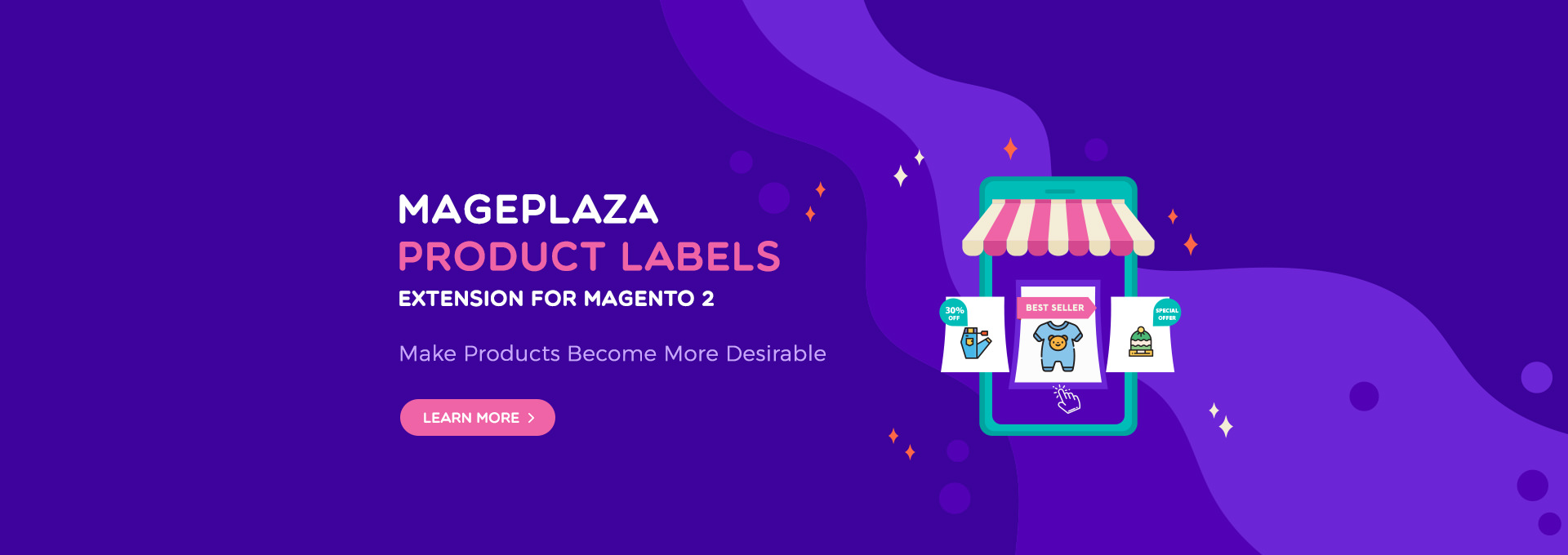
As a customer, when you visit any additional store, you will be attracted immediately to the product labels. In fact, I’m also a consumer and I always check and view the labels of the products. As you know, the labels play an important role for each product, so you have to ensure that every product in your store must assign the labels in order to draw customer’s attention.
More interestingly, Magento 2 product tags extension is released by Mageplaza professional experts. Thanks to this module, store owners can boost their sales as well as increase conversion rates dramatically.
Why choose Product Labels extension
Pre-made label templates
Coming with popular labels, Product Labels plugin surely brings satisfaction to store owners with colorful and eye-catching labels. It’s so easy for admins to apply them to their products. Also, it allows store owners to edit and configure in the backend.
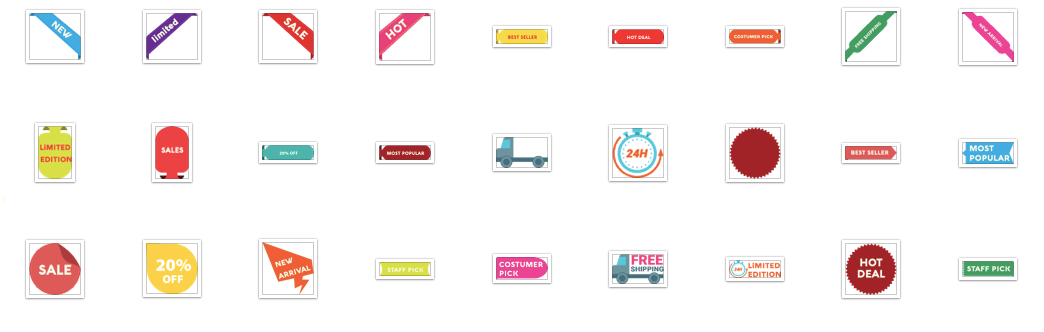
Best-seller labels
As the most popular badge, the products on your e-commerce store assigned “Best-Seller” will be more attractive and highlight in the eyes of customers. This will help them trust the products in your store and motivate them to purchase more.
Besides, admins can easily change the design of Best Seller badge as background color, text color, font type, font size.
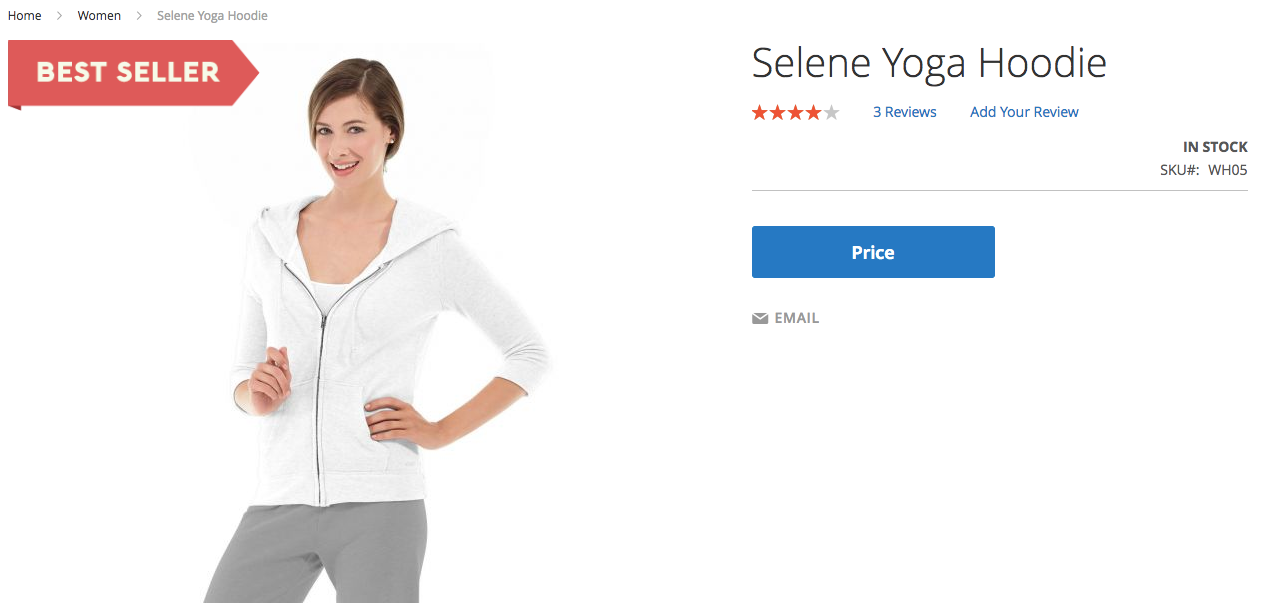
Customizable label message by variables
Product Labels module supports the message stock diversity that allows admins to choose with ease for their store. The messages will include sales status, discount percentage, days left for special prices, deal quantity left, etc.
Below is a general structure of variables that is so friendly and simple for admins to create any messages: , ,
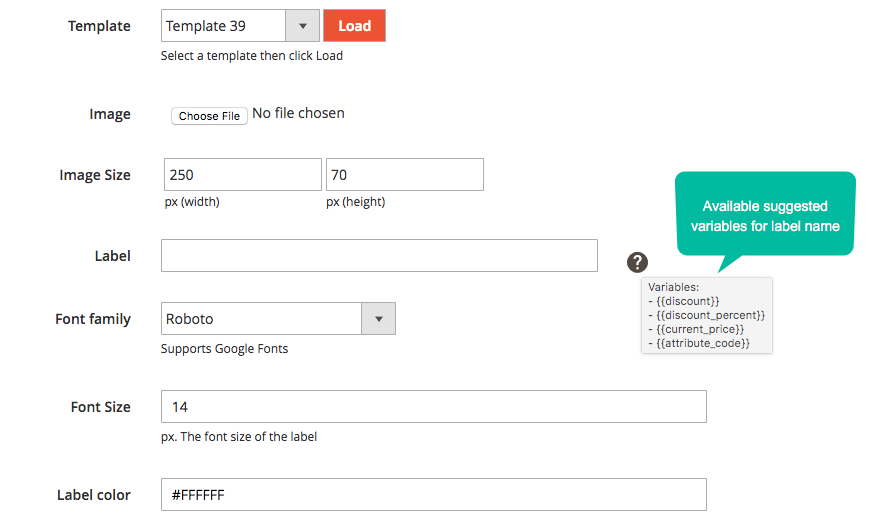
Easily preview and customize labels designs
Thanks to the help of this module, admins can design the labels easily. Admins can also customize labels with many different attributes as font family, font size, label color, and the position for displaying labels on the product image. More interestingly, admins can also edit or custom CSS to optimize the design according to their wishes.
How to Create New Feed on Product Labels Extension
- Step 1: Enter full information in the General field
- Step 2: Set the condition to allow the label display for products in the Where to Show field
- Step 3: Design labels as well as images for products in the Label Design field
Step 1: Enter full information in the General field
-
Name: Fill in the name of the item
- Status: Select Enable to show the label on the product
- State:
- Support 4 statuses: NONE, QUEUE, RUNNING, DONE.
- The change of state depends on the date you apply rules
- Store view:
- Only display labels for selected products on the store
- Choose various stores at the same time
- Customer Groups:
- Selected customer groups can see labels on products
- Choose many groups at the same time
- Stop further processing: Select Yes to restrict the number of rules applied for a product
- Priority:
- Enter the priority for synchronizing objects
- The smaller the input number, the higher the priority.

Step 2: Set the condition to allow the label display for products in the Where to Show field
- Best Seller: Select Yes to automatically assign labels for bestselling product
- Limit: Enter the maximum number of bestselling products

Step 3: Design labels as well as images for products in the Label Design field
Design labels and images for products on the Product page
- Template: Select the template for labels
- Image: Select images that display on products
- Label:
- Enter labels that display on products
- Support some variables below:
- : Discount amount
- : Discount percentage
- : Original Price
- : Any product attribute code
- Font family: Select the text font for labels
- Font size: Enter the size of the labels
- Label color:
- Select the color for labels
- The default color of the label is #000000
- Custom CSS: Easily edit labels if you want
- Select position: Allow editing the display position of labels in 2 ways: move the mouse or choose the position respectively with squares on the side
Design labels and images for products on the Product Listing
Same design with the product page
-Same design with product page =Yes: Automatically get the design the same as Product page above
Same design with product page = No: The design will display the same as product page above. It allows admins to edit freely.

Use Cases and Benefits of Product Labels for Magento Store
| Use Cases | Benefits |
|---|---|
| Highlighting Promotions | Product labels for promotions ensure that special offers, such as discounts or bundle deals, stand out. This visibility increases customer interest and drives traffic to these products, ultimately boosting sales. |
| Indicating New Arrivals | Labels indicating new products attract customers who are eager to explore the latest trends. This application is especially useful for stores that frequently update their inventory. |
| Marking Bestsellers | Highlighting popular items builds credibility through social proof. Customers are more likely to buy a product when they see it is widely purchased and trusted by others, enhancing conversion rates. |
| Displaying Stock Status | Communicates product availability, such as "In Stock" or "Low Stock," enhancing transparency and improving the shopping experience. |
| Targeting Specific Customer Groups | Provides personalized marketing opportunities by displaying tailored labels for specific customer segments, improving relevance. |
| Enhancing Visual Appeal | Makes the product page more visually engaging and professional, creating a positive impression on shoppers. |
| Denoting Limited Stock | Labels showcasing limited stock create urgency, prompting customers to act quickly before missing out. This strategy reduces cart abandonment and accelerates purchasing decisions. |
| Identifying Free Shipping | Labels indicating free shipping provide an added incentive for customers to complete their purchase, as they perceive greater value without additional costs. |
| Custom Messages | Custom labels offer flexibility to create unique marketing campaigns, such as promoting eco-friendly products or highlighting items for specific demographics, fostering deeper customer engagement. |
| Product Ratings and Reviews | Displaying product ratings or reviews reinforces customer trust. Labels like "Top-Rated" or "Customer Favorite" provide quick, confidence-building insights, helping buyers make informed decisions. |
| Holiday and Seasonal Sales | Seasonal-themed labels resonate with festive moods, making products more relevant for gift-giving or holiday-specific needs, which can significantly boost sales during peak periods. |
Frontend
Display on the Product Listing
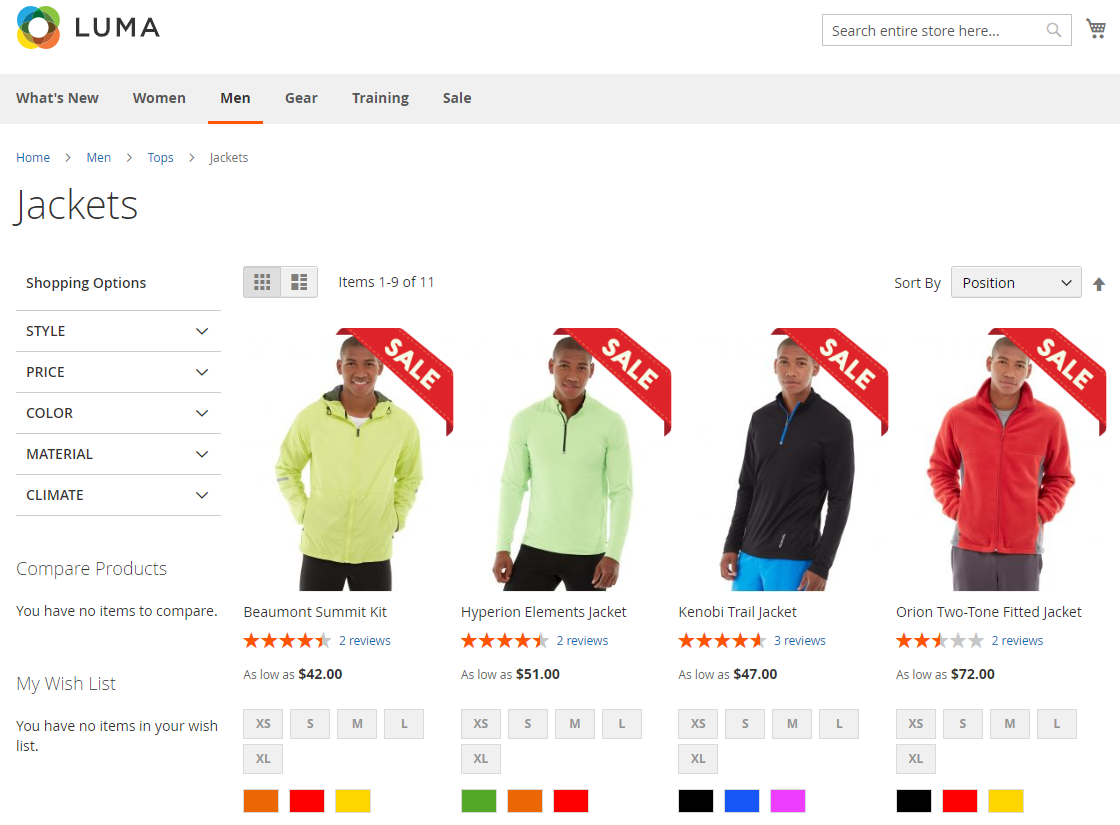
Display on the Product Page
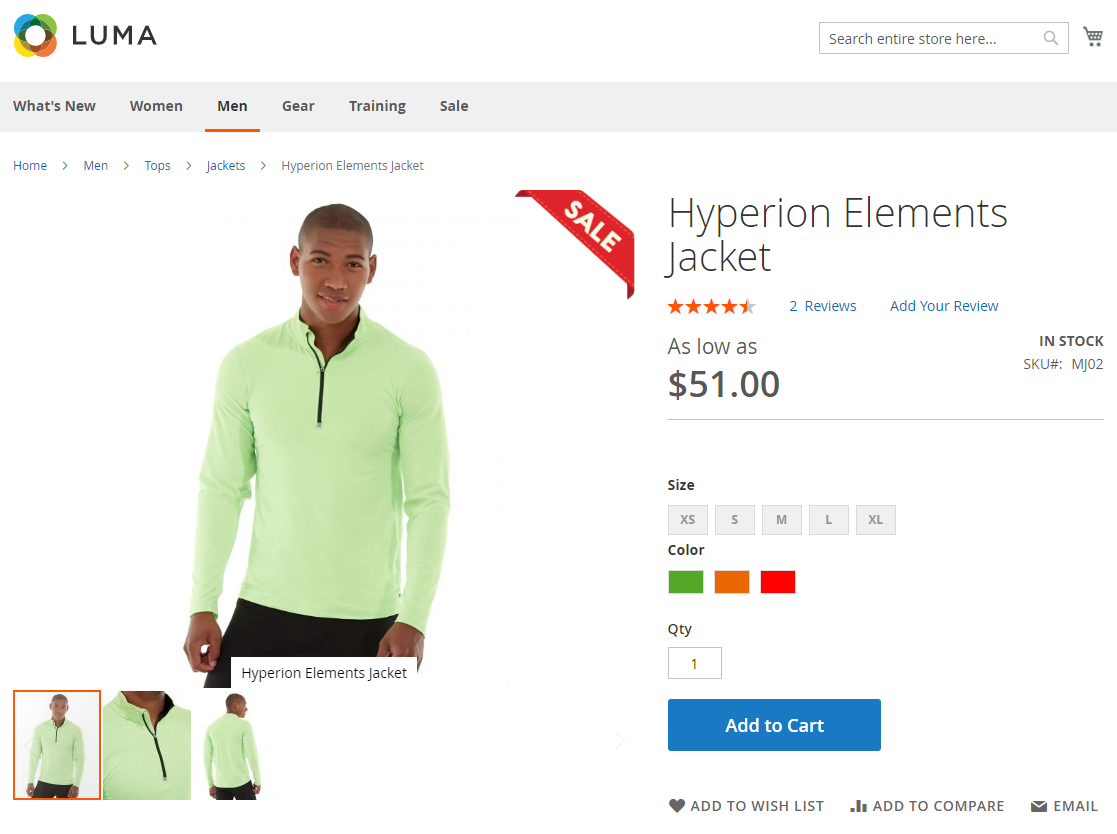
FAQs
Q1: What are product labels in Magento 2?
- Custom product labels are visual markers, such as badges or stickers, added to product images to highlight specific attributes like promotions, new arrivals, bestsellers, or discounts.
Q2: Why should I use product labels on my Magento 2 store?
- Implementing custom product labels enhances product visibility, captures customer attention, and effectively communicates special offers or features, leading to increased engagement and sales.
Q3: Can I customize the design of product labels?
- Yes, custom product label extensions allow you to tailor the design, including text, color, shape, size, and position, to align with your store’s branding and aesthetic.
Q4: Is it possible to display multiple labels on a single product?
- Absolutely. You can assign multiple labels to a single product, and many extensions offer features to manage the display priority to ensure clarity.
Q5: nWill adding product labels affect my store’s performance?
- When properly implemented, product labels should not significantly impact your store’s performance. It’s important to choose optimized extensions and follow best practices to maintain optimal load times.
Q6: Can I set conditions for when labels should appear on products?
- Yes, you can define specific conditions based on product attributes, categories, stock status, or promotional rules to control the display of labels dynamically.
Q7: Can I schedule labels to appear or disappear on specific dates?
- Yes, many extensions offer scheduling features that allow you to set start and end dates for labels, enabling automated display during specific promotional periods.
Conclusion
Magento 2 Product Labels are a powerful tool to enhance your store’s product visibility and drive customer engagement. By strategically applying labels for promotions, new arrivals, or stock status, you can create a more visually appealing and informative shopping experience for your customers. The use cases and benefits discussed highlight how product labels not only simplify customer decision-making but also help boost conversions and sales effectively.






![Top 20+ Must-have Shopify Apps for 2025 [Free & Paid] - Mageplaza](https://cdn2.mageplaza.com/media/blog/must-have-shopify-apps/top-must-have-shopify-apps.png)
![[2025 Updates] Top 10+ Upsell Apps for Shopify - Mageplaza](https://cdn2.mageplaza.com/media/blog/best-upsell-shopify-app/cover.png)