Change Store Email Addresses - Mageplaza
How to Schedule Change Design in Magento 2
Vinh Jacker | 06-23-2016
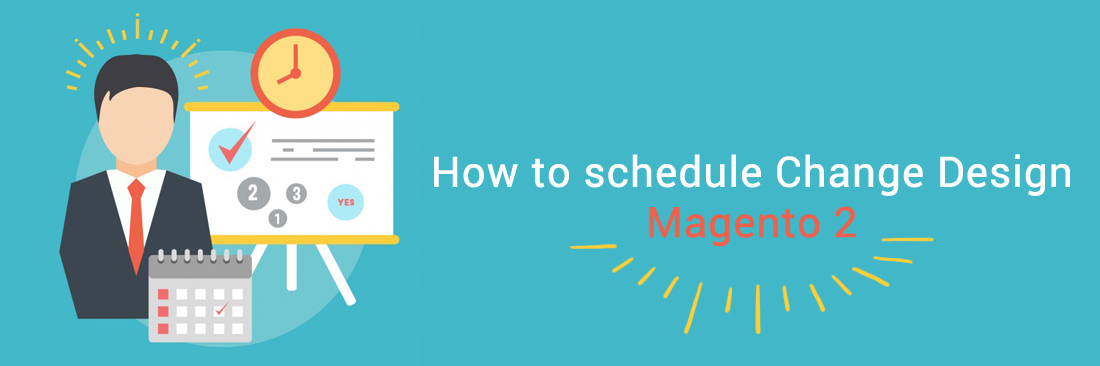
Set the schedule to change design feature is supported in Magento 2 that helps you effectively create the variation of design and manage them easily. You will probably change your store design and theme many times to fit with your seasonal promotions, marketing strategies, even creation new images. Moreover, configuring the period of time to change the design helps you save time a lot and the new design will be changed well-timed.
To schedule change design in Magento 2
- On the Admin panel, click
Content. In theDesignsection, selectSchedule. - Click on the
Add Design Changebutton in the upper-right corner. - Under
General Settings, do the following: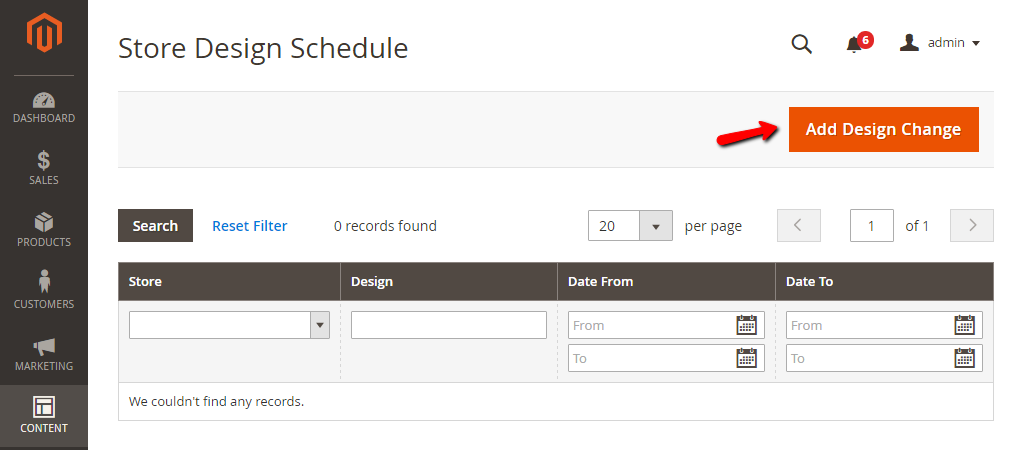
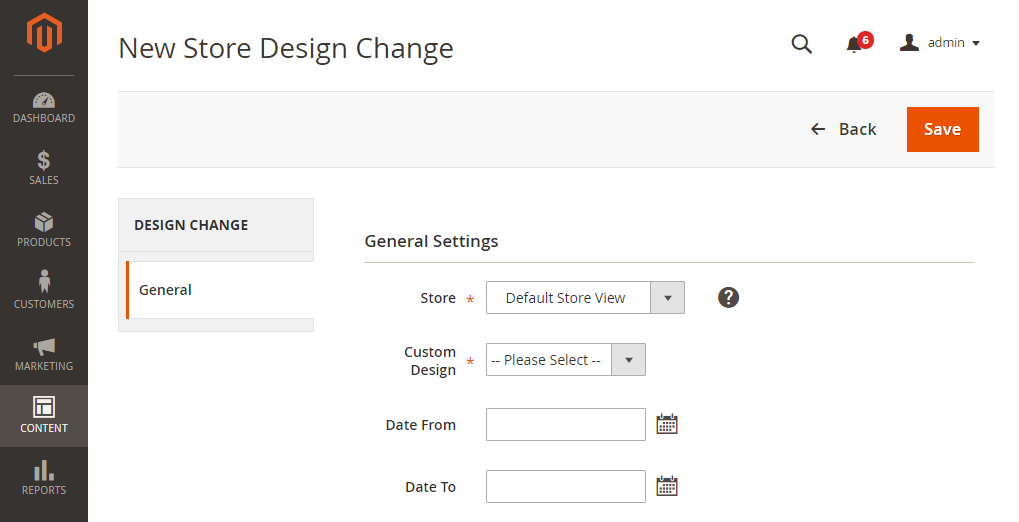
- In the
Storefield, choose place where the change applies. - In the
Custom Designfield, choose the theme that you want to show when changing - In the
Date FromandDate Tofield, set the period of time or schedule you want to change design
- In the
- When complete, click
Save.
Related Post
- Magento 2 Configure Design
- Drag and drop to design and preview design Gift Card
- How to design a special gift voucher template with Gift Card
- Configure Cronjob - Schedule Tasks in Magento 2









