How to Set up Storefronts in Magento 2

A Magento storefront is the customer-facing interface of its e-commerce website. It manages product displays, categories, and search functionality. It enables the creation of multiple storefronts for a single website. This article describes how to configure the Magento 2 storefront. We’ll also look at the key factors to consider when selecting a storefront for your online business.
Introduction to Magento Storefront
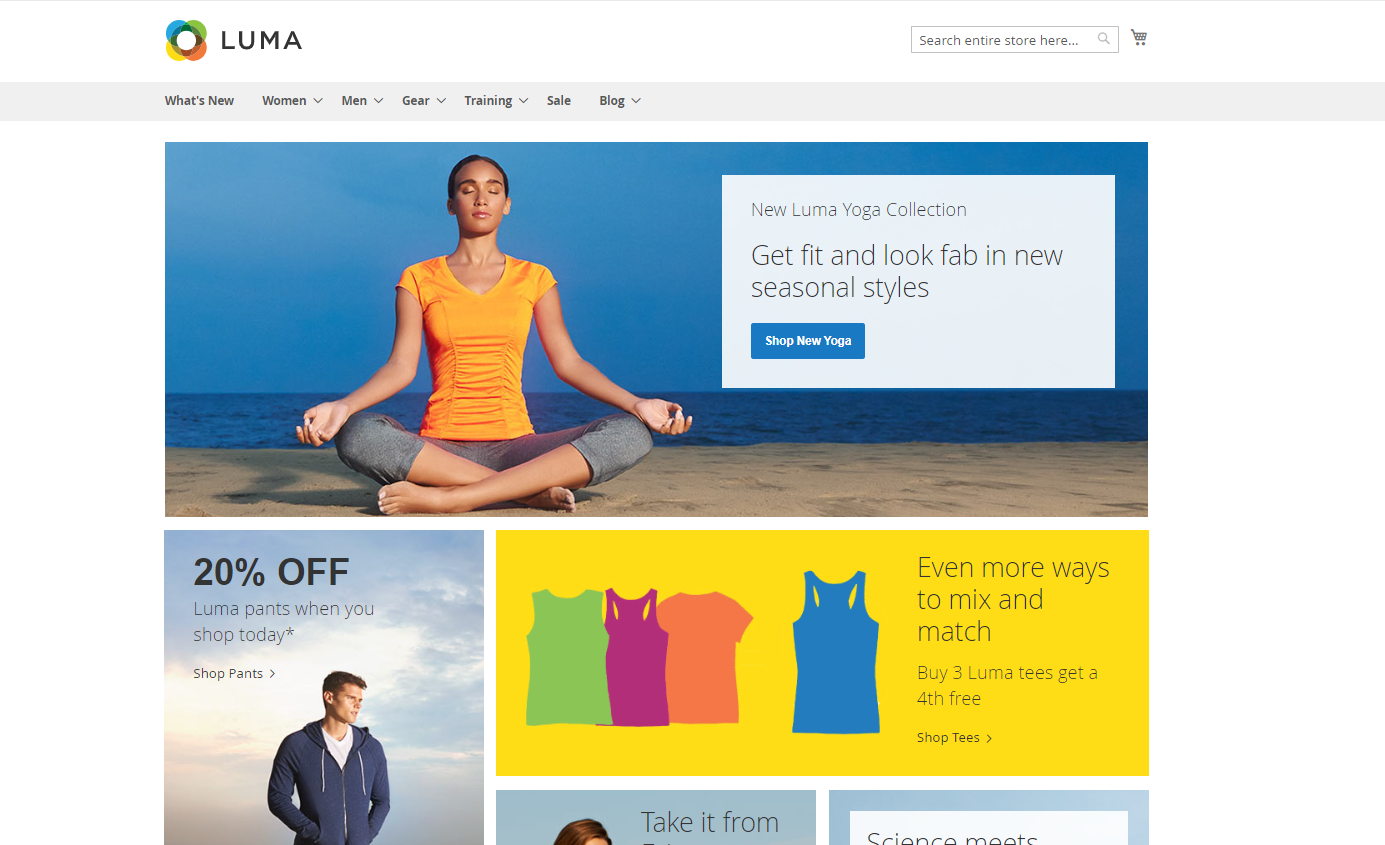
A storefront is a site where customers may browse and purchase while having control over their experience. It’s like the face of your website, displaying all the items you offer, including the homepage, product pages, and checkout pages. You can have multiple storefronts in Magento, each with its unique appearance and products for sale.
The features that a Magento 2 storefront provides are as follows:
- Themes and UX Designs
- Catalog Browsing
- Checkout Process
- Product Details
- Shopping Cart Implementation
- Customer Accounts Management
- Order History
- SEO and Site Management
- Layered Navigation
- Content Management System
- Product Types and Options
- Payment and Shipping Integrations
How important is it to choose a suitable Magento storefront?
Choosing the right Magento storefront is paramount for any e-commerce business, as it directly impacts the user experience, brand image, and ultimately, increases sales. A smart storefront is easily found on search engines, has a modern design, and fits well on mobile screens.
How to select the ideal Magento storefront for your needs?
1. Analyze your company’s goals and needs
Take a good look at what you’re selling with Magento and who you’re selling it to. Set some clear goals - like boosting sales or getting more people to visit your store. Then, think about how a Magento storefront can help you reach these goals. Make sure the storefront fits with what you need for your business now and what you’re aiming for in the future.
2. Pay attention to customization and design options
First, think about what style and feel your store needs to appear. Then, choose a Magento storefront with suitable design and customization that offers the things you want.
Look for Magento themes that are easily customizable to fit your brand’s style. Check whether layout, color, font, and image changes are simple to make on the storefront. It will be possible for you to design a distinctive and eye-catching storefront that perfectly describes your brand identity if you have flexible customization options.
3. Guarantee mobile responsiveness
Confirm if the Magento storefront you select is mobile-responsive. This means that it must be responsive and visually appealing across a range of gadgets, including tablets and smartphones. It’s critical because an increasing number of consumers shop online using their phones.
4. Search for enhanced SEO functions
A Magento storefront feature will help your online store rank higher in search engine results, bringing in more organic traffic and potential consumers.
Think about themes that have customizable meta tags and URLs, which are built-in SEO optimizations. Seek options to improve the responsiveness and speed of the page load, as these affect search rankings.
For simple search engine indexing, find out if the storefront supports XML sitemaps and robots.txt file configuration. More focused traffic to your Magento store and improved online visibility are two benefits of having an SEO-friendly storefront.
5. Evaluate the maintenance and support services
Select a storefront supplier that provides dependable customer service and quick support for any problems or questions. Verify whether they offer security patches and updates on a regular basis to protect your online store. You can think about their options for continuing storefront improvements and maintenance plans.
Top Magento Storefront Solutions
1. Luma-based themes
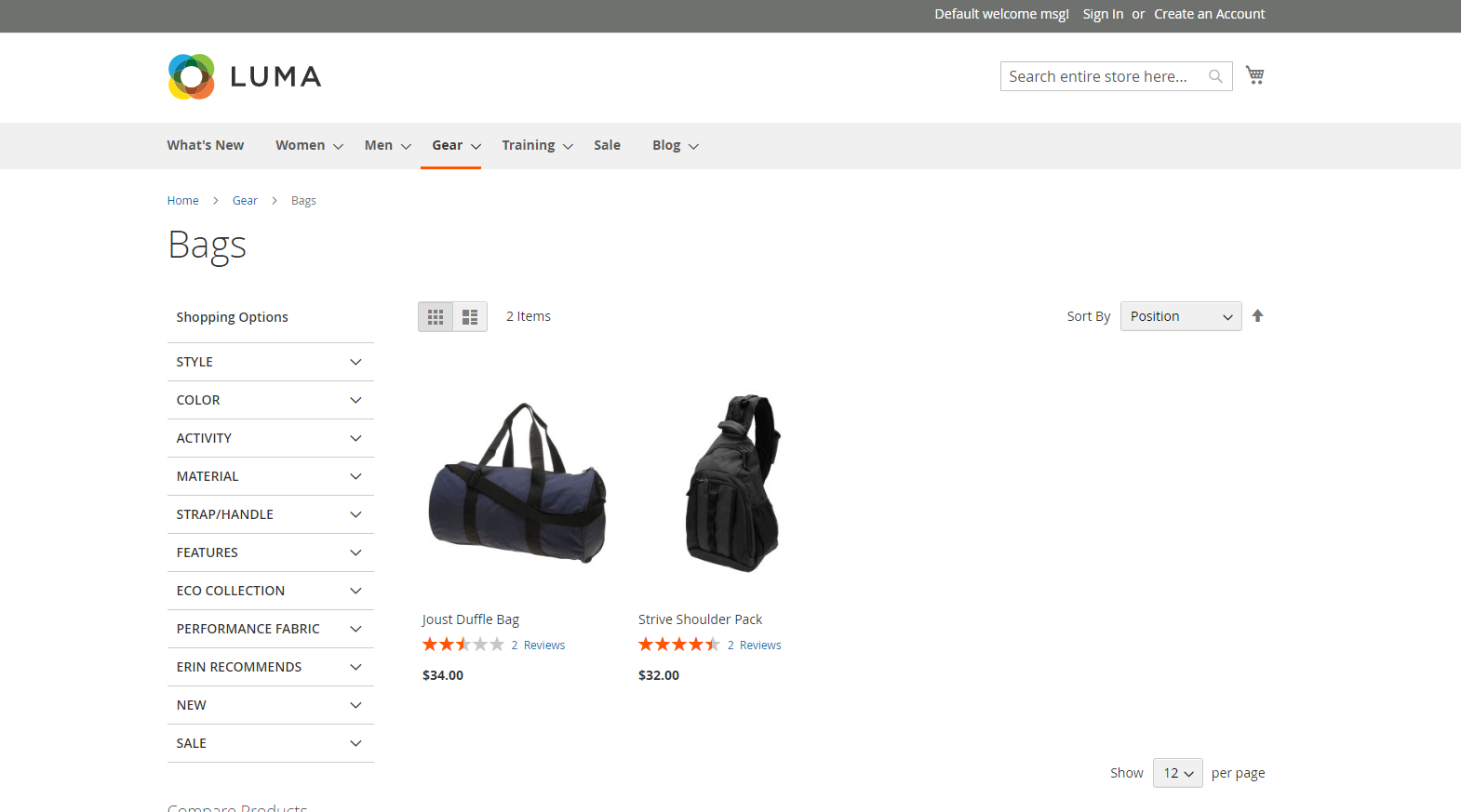
Magento storefront themes built on the Luma framework are quite common. These themes offer a simple, contemporary style that you can easily transform to suit the requirements of your business. With Luma-based themes, you can quickly change the colors and design to better reflect the aesthetic of your company.
Features of Magento themes built with Luma:
- Flexible and modifiable layout choices
- Optimizing loading times quickly
- Adaptable color palettes
- Mobile-friendly and responsive design
- Support for multiple languages and currencies
- Zoom capability for product images is built in
- Payment gateway support is integrated
- Wishlist and feature comparison
- Smooth backend integration for Magento 2
- Options for a customizable header and footer
- Options for sorting and filtering products
- Search engine friendly structure
- Integration of social media
- Enhanced search capabilities
2. Headless commerce
Headless commerce is a modern e-commerce method where the front-end and back-end are separated. It aims to provide a flexible and customizable front-end using tools like Magento PWA Studio.
Headless Commerce Features:
- Flexible Front-End Experience
- Smooth Omnichannel Integration
- Scalability and Flexibility
- Improved Performance
- Personalization Options
3. Hyva theme
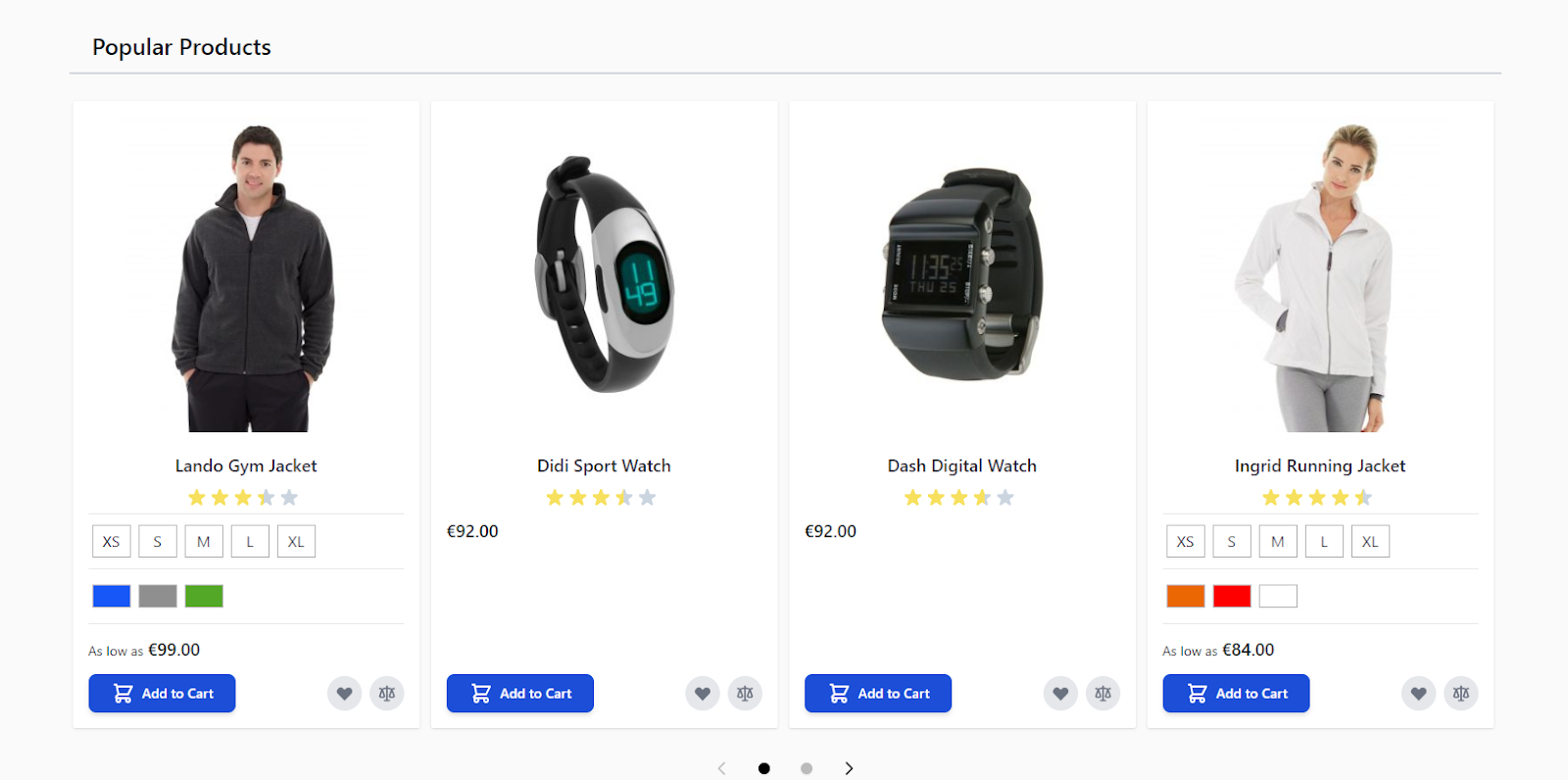 The Hyva theme provides an attractive and modern design that appeals to customers visually. Its interface is easy to use and allows simple customization to reflect your brand’s identity.
The Hyva theme provides an attractive and modern design that appeals to customers visually. Its interface is easy to use and allows simple customization to reflect your brand’s identity.
Hyva Theme Features:
- Fast and responsive theme performance
- A design is light and flexible
- Reduced complexity for easier usage
- No need for a lot of other things to work
- Easier way to make things
- Simple ways to change and set up
- Better for users with easy-to-understand screens
- Works well with Magento’s backend
Setting Up Several Storefronts in Magento
1. Make a new website
Use these steps to build a new website in Magento:
- Navigate to Stores > Settings > All Stores
- After that, select Create Website
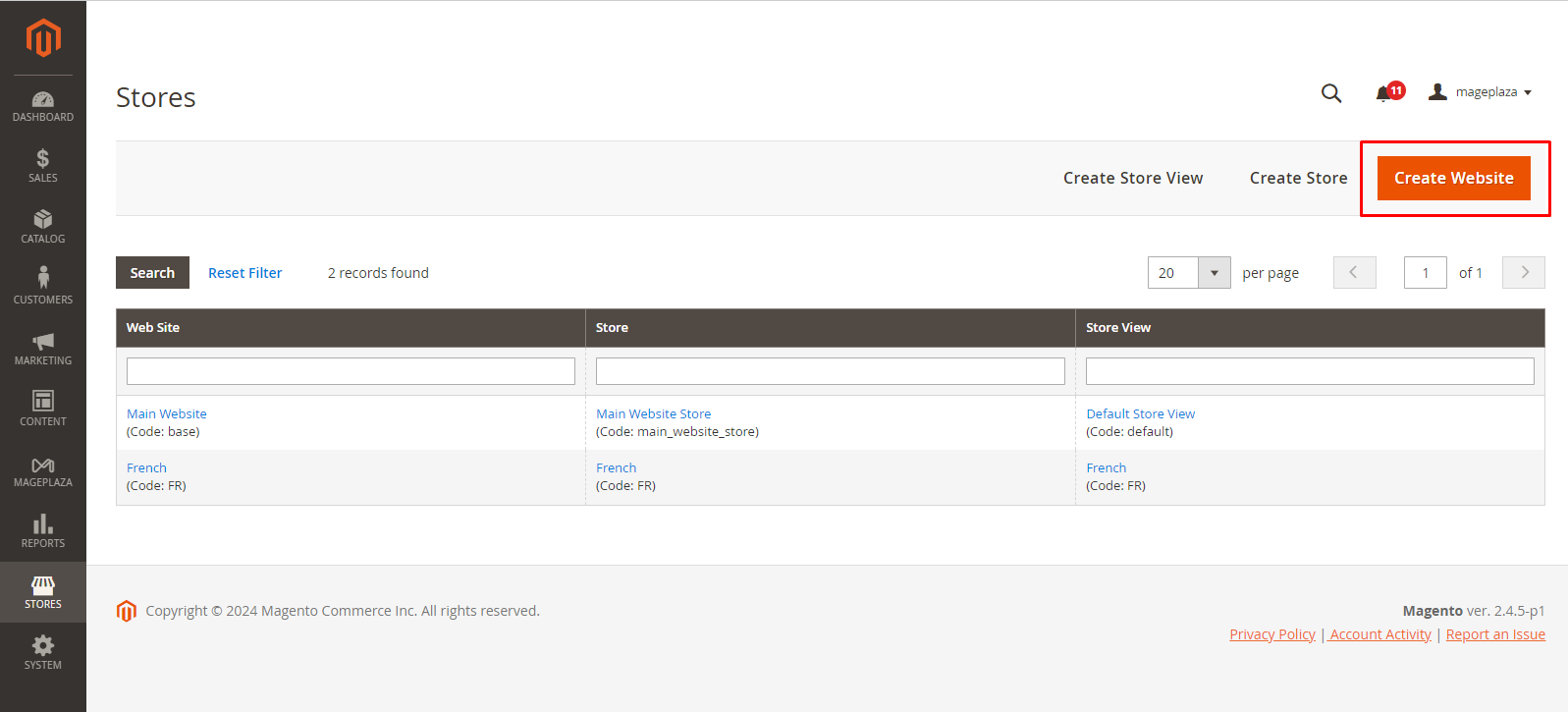
- Enter the required information, including the website’s name, code, sort order
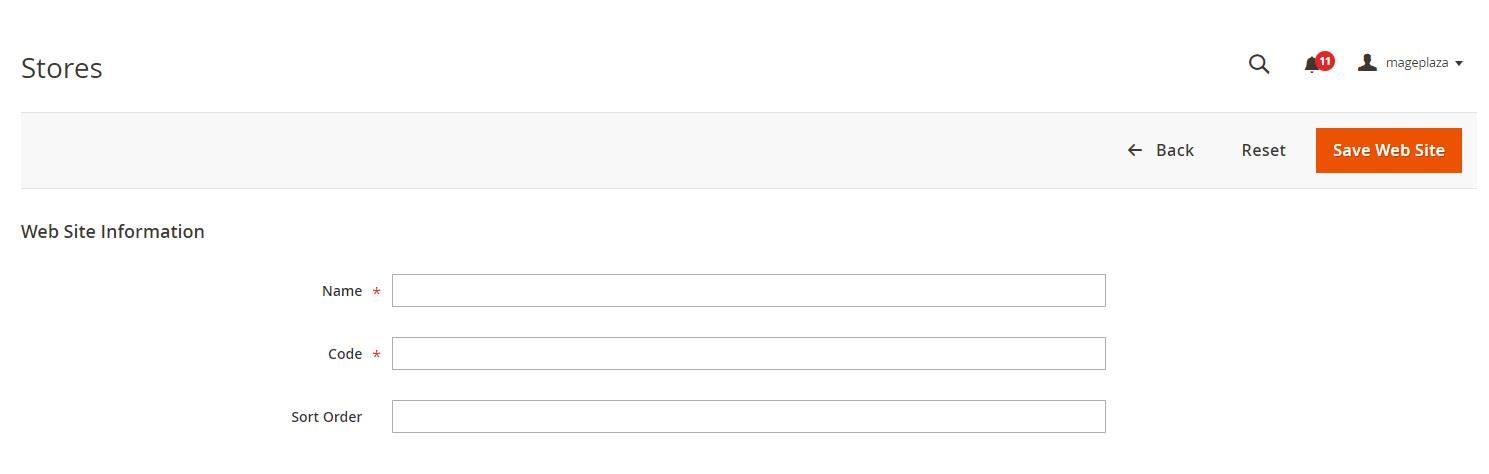
- Once you save the changes, a new website will be launched
It allows for the creation of numerous websites, each with its own configurations and settings, inside of your Magento installation. If you want to manage multiple stores or provide support for different regions or languages, this feature is helpful.
2. Make a new store
- Click Create Store from the Stores tab
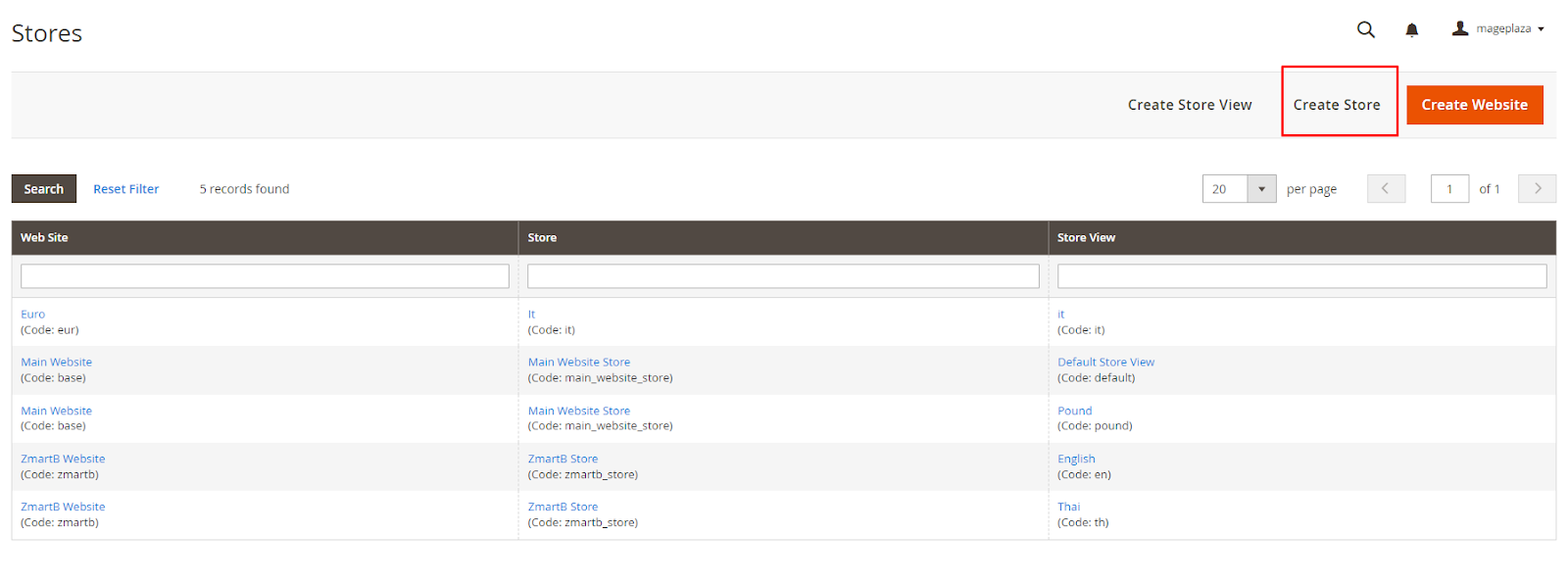
- Enter the required fields, including the store’s website, name, code, and root category
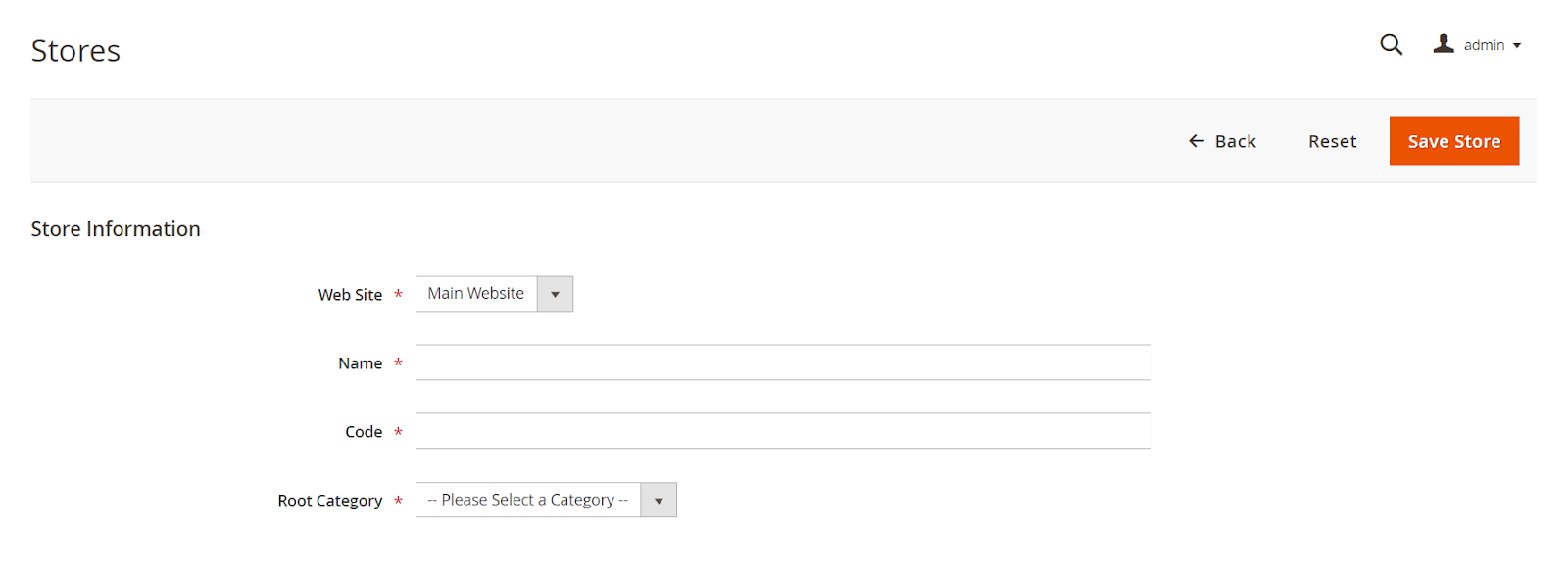
The website will then be linked to this store. Set up additional options for the new store, such as status or display mode. When you save your changes, a new store will be created.
3. Set up a new store view
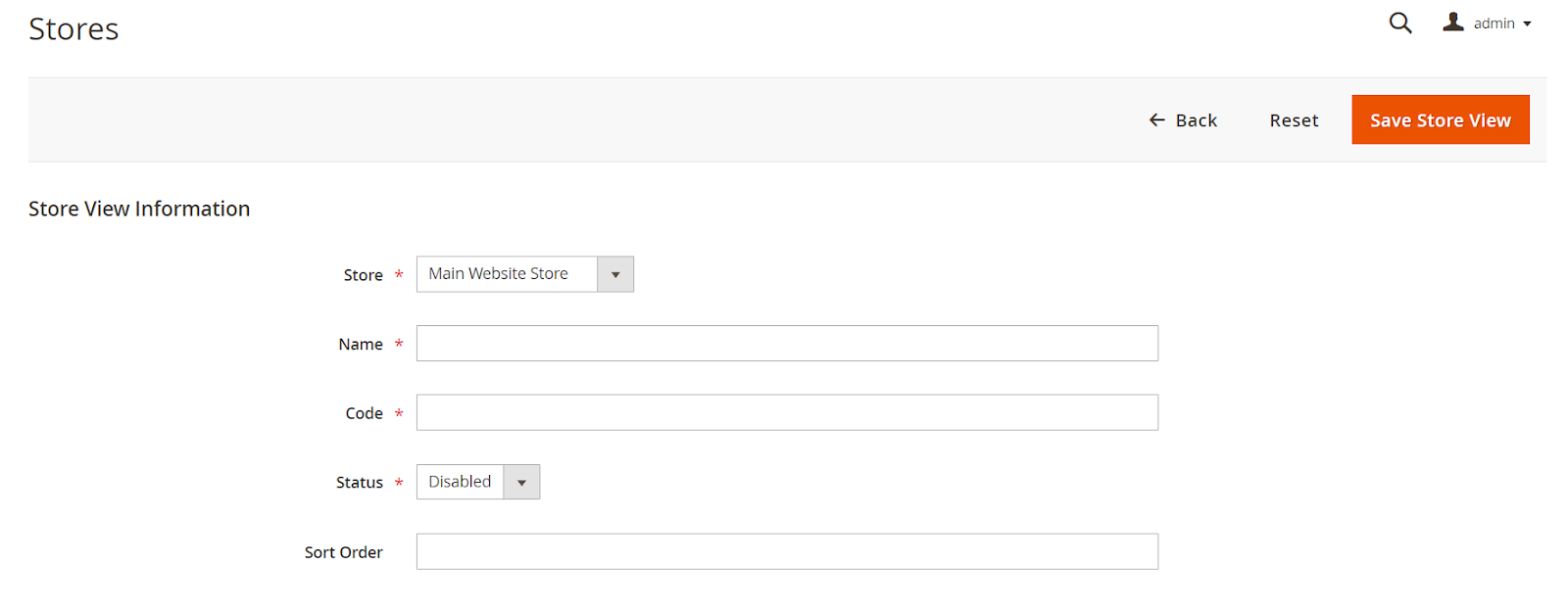
- After logging in, select Stores > All Stores from the admin panel. After that, select the Create Store View option. Enter information for the new store view, such as the code and name.
- Select the store and website that you wish to link to this view. Update any additional settings as necessary, then select Save Store View. And that’s it! Now that your new store view has been created, it can be customized to meet your unique requirements.
4. Turn on the developer mode
- Get your terminal or command prompt open
- Open your Magento installation’s root directory
- Execute the following command:
php bin/magento deploy:mode:set developer
5. Add index.php and .htaccess files
These are the steps to configure your Magento storefront:
- Include the .htaccess and index.php files on your server
- Build the storefront and set up the server so that it can be loaded
- For Magento storefronts, use the aliasing method
6. Make a base URL
In order to generate a base URL for your Magento store, navigate toStores > Settings Configuration > General > Web > scroll down to look for Base URLs
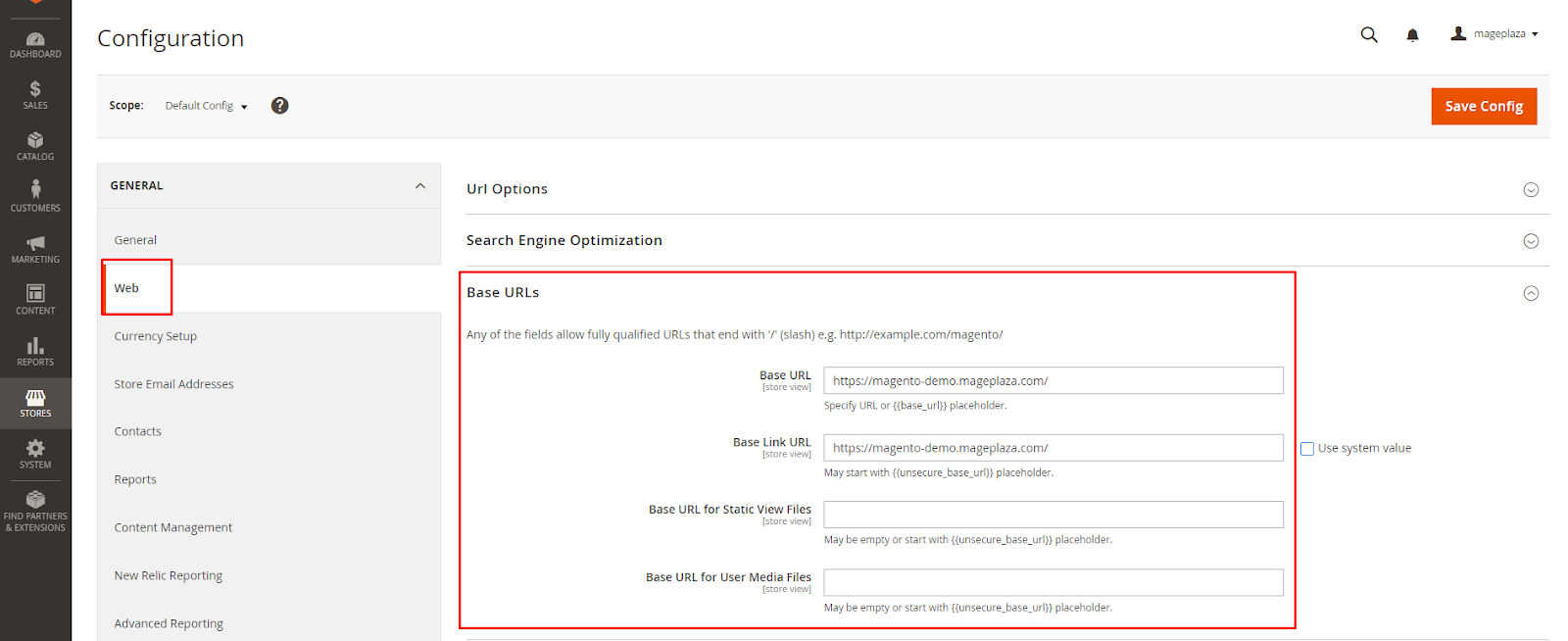
Here, you can enter the URL you want to use for both unsecured (http://) and secure (https://) connections. Ensure that every URL starts with either http or https.
7. Clear Magento cache
To ensure that any changes to your Magento storefront are reflected, it is essential that you flush the cache of Magento immediately. It removes all stored data so that the new configurations take a direct effect.
To do this, access the admin panel for your Magento store > System > Tools > Cache Management.
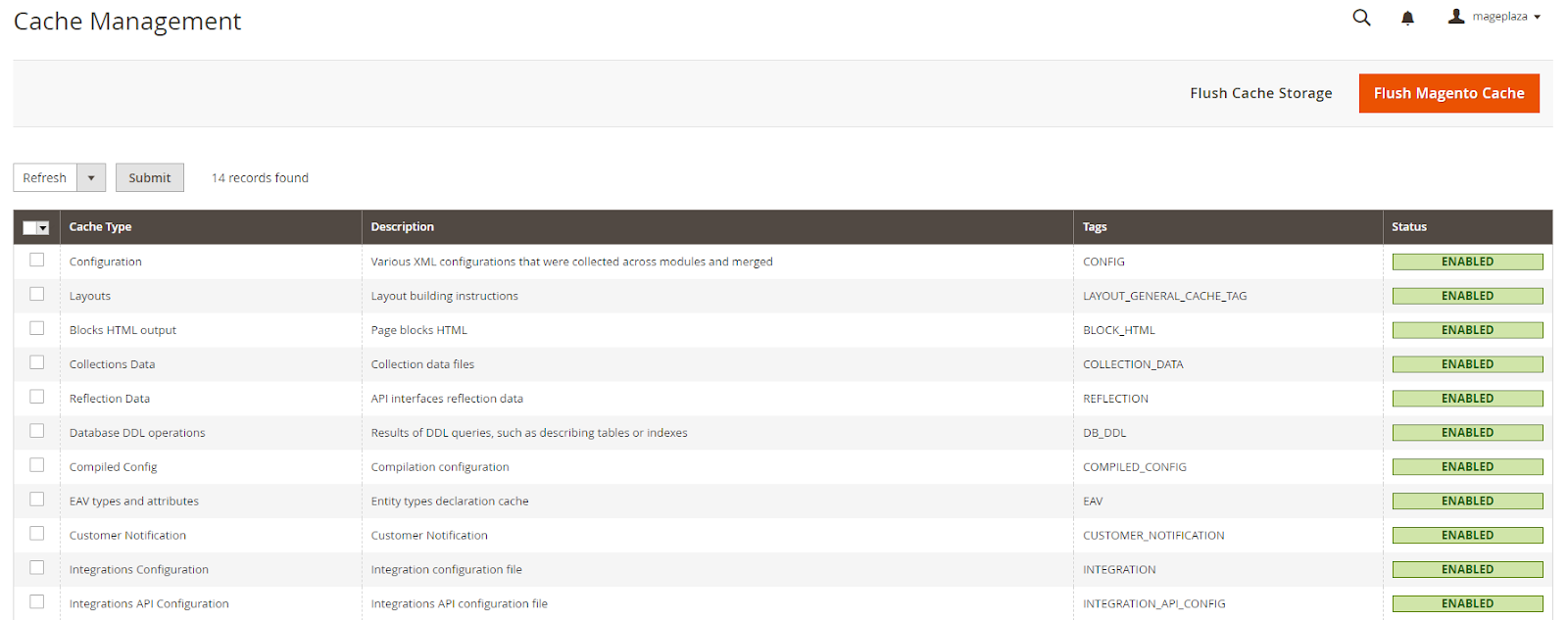
From there, you can choose which specific cache types need to be cleared or click “Flush Magento Cache.” You can avoid possible caching problems on your storefront and enhance performance with this feature.






![Top 20+ Must-have Shopify Apps for 2025 [Free & Paid] - Mageplaza](https://cdn2.mageplaza.com/media/blog/must-have-shopify-apps/top-must-have-shopify-apps.png)
![[2025 Updates] Top 10+ Upsell Apps for Shopify - Mageplaza](https://cdn2.mageplaza.com/media/blog/best-upsell-shopify-app/cover.png)