Change Store Email Addresses - Mageplaza
How to remove / manage message inbox in Magento 2
Vinh Jacker | 04-10-2016
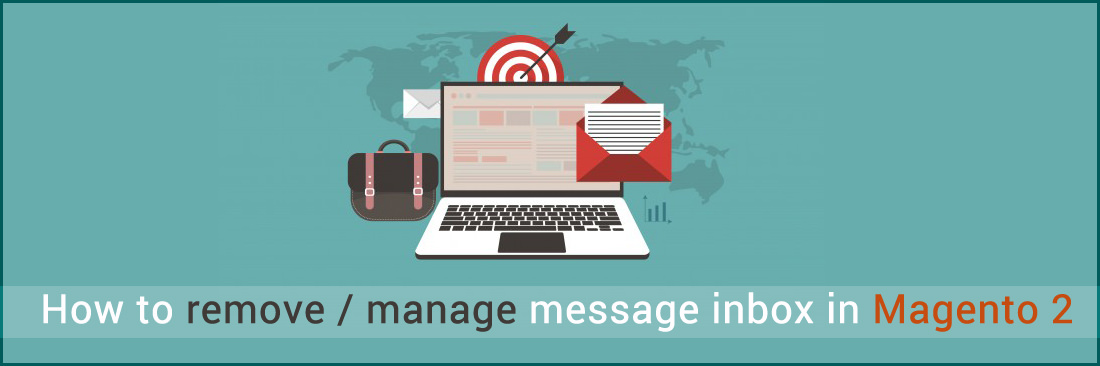
Learning how to manage inbox in Magento 2 is a must because of the major importance of the message. You may lose or later access many important information such as system updates, patches, new releases, scheduled maintenance, upcoming events, and more from Magento if you don’t know how to manage inbox in Magento 2. However, in some cases, you may want to remove the inbox due to getting random messages when logging into the backend.
In this post, we will guide you on how to remove or manage incoming message inbox, how to mass update multiple messages, and how to configure notifications.
Follow some useful guides below:
To manage incoming messages in Magento 2
- How to remove/manage message Incoming Message inbox
- How to apply an action to multiple message
- How to configure notifications
How to remove/manage message Incoming Message inbox
- When the Incoming Messages box appears, do one of the following:
- Click
Read Detailsfor more information. - Click the
Closebox to remove the popup and continue. A Latest Message notice also appears to the left, just below the header of your store. As with the popup box, you can ClickRead Detailsfor more information.
- Click
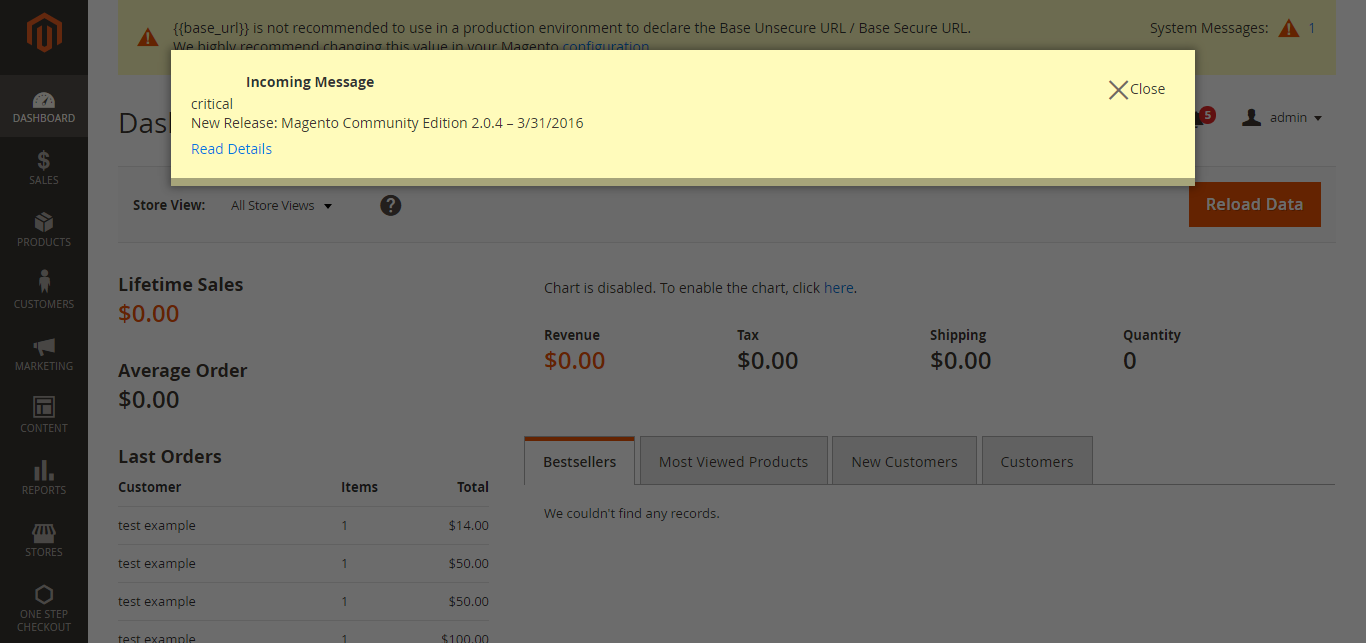
- To read your messages, click
Go to messages inbox. The messages in your inbox are marked by severity, with the most recent at the top.
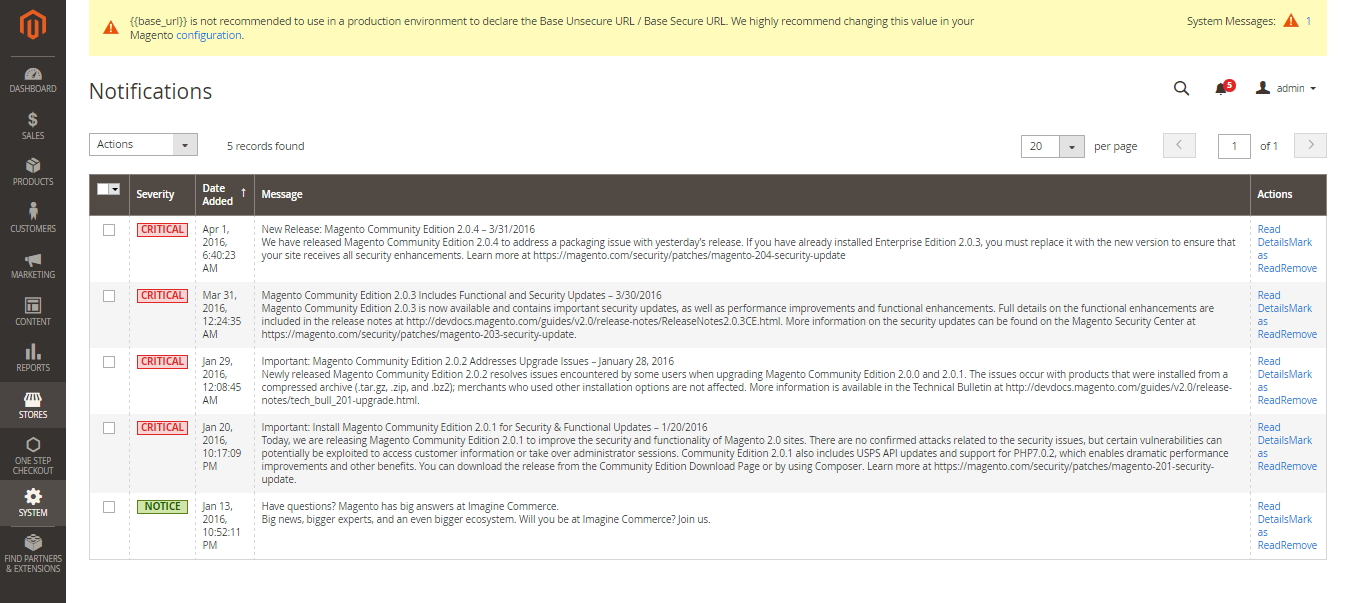
- After reading the message, do any of the following in the Actions column:
- For more information, Click Read Details.
- To keep the message, Click Mark As Read.
- To delete the message from your inbox, Click Remove.
How to apply an action to multiple message
- On the Admin sidebar, Click
System. Then underOther Settings, chooseNotifications. - In your message inbox, do one of the following:
- Mark the checkbox at the beginning of each message you want to manage.
- Choose one of the group selection options above the list to select multiple messages.
- When the messages that you want to manage are selected, set
Actionsto one of the following:- Mark as Read
- Remove
- Click
Submitto complete the process.
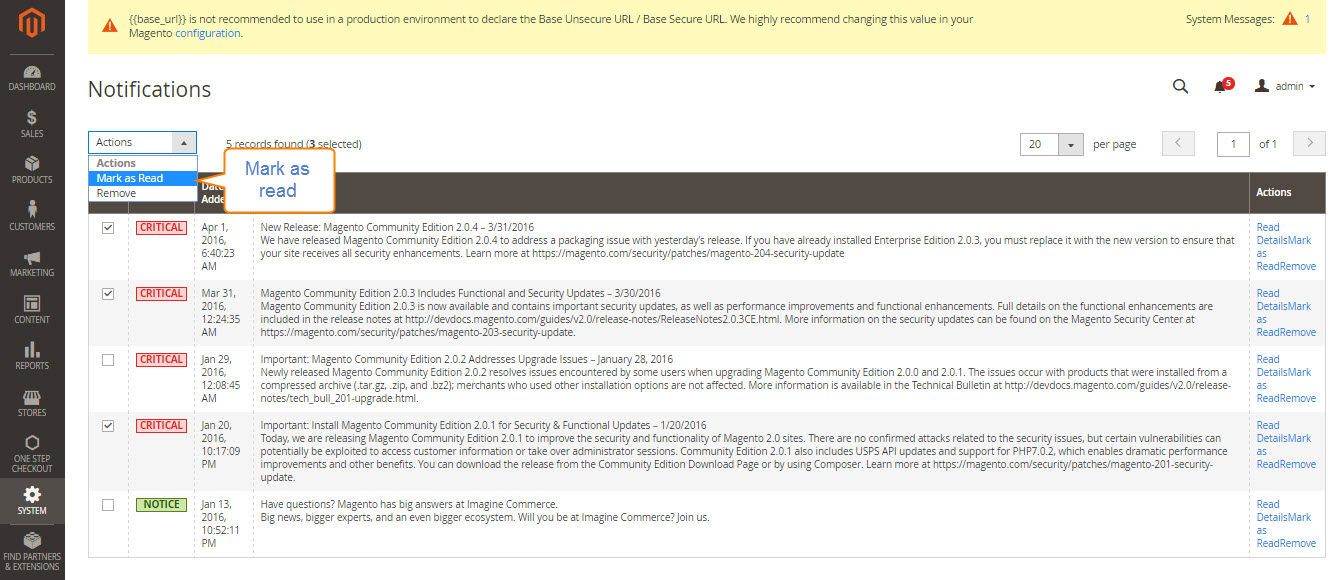
How to configure notifications
- On the Admin sidebar, Click
Stores. Then underSettings, chooseConfiguration. - Scroll down, and in the panel on the left under
Advanced, chooseSystem. - Expand the
Notificationssection, and do the following:- If your store Admin runs over a
secure URL, setUse HTTPS to Get Feedto “Yes.” - Set
Update Frequencyto determine how often your inbox is updated. The interval can be from one to twenty-four hours.
- If your store Admin runs over a
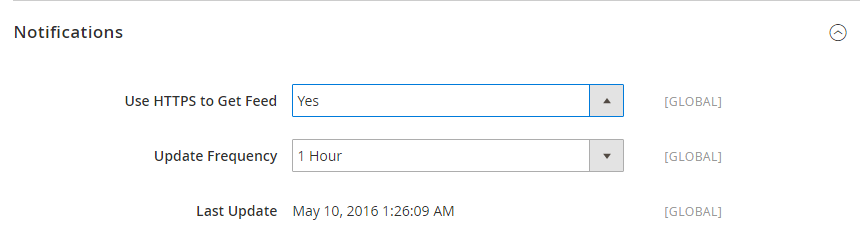
- When complete, Click
Save Config.
The bottom line
Check your inbox pop-up frequently to receive notice of important system updates and news from Magento. In case you need to manage them, today’s tutorial shows you how to remove the message inbox in Magento 2, apply an action to multiple messages, and configure notification frequency. All of these assist you in updating important messages from the system timely, which helps you plan changes accordingly. If you have more issues to discuss, reach out to us by commenting below.








