Shopify 404 Page: 12 Tips to Find and Fix it Quickly
Summer Nguyen | 10-20-2023
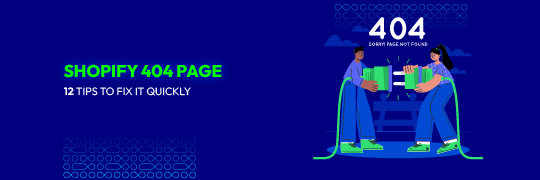
These days, where every click counts, the 404 error can be a retailer’s worst nightmare. A Shopify 404 page appears when a visitor tries to access a page that doesn’t exist, often due to a broken link, deleted product, or mistyped URL.
While it might seem like a minor issue, a 404 error can significantly impact user experience, leading to frustration and potential loss of sales. With over 4.6 million live Shopify stores as of February 2024, fixing your store’s 404 page quickly is more important than ever.
In this article, we’ll delve into proven strategies to quickly find and fix 404 errors on your Shopify store, helping you maintain a seamless shopping experience.
What Is The Shopify 404 Page?
The Shopify 404 page is a standard error page displayed when a visitor tries to access a link on a Shopify store that doesn’t exist. The HTTP status code 404 is a standard response code indicating that the server couldn’t find the requested page.

In addition, Shopify, a wisely-used e-commerce platform, allows users to customize their 404 error page to match their online store’s branding, enhancing the user-friendly and engaging experience for visitors who encounter non-existent pages.
Key elements that can be customized on a Shopify 404 page typically include:
- Error message. You can customize the message that informs visitors that the page they’re looking for doesn’t exist. This message can be informative and friendly, offering suggestions on how to find the desired content.
- Navigation links. To keep visitors engaged, you can include links to key pages or categories within your store, helping them easily navigate to other parts of your website.
- Search bar. Adding a search bar allows visitors to quickly search for the product or content they initially sought, making it easier to find what they want.
- Branding. Ensure the 404 page maintains your store’s branding, including logos, colors, and fonts.
- Custom images or graphics. Some Shopify store owners use custom graphics or images on their 404 pages to make them more visually appealing or to convey a message.
- Contact information. Providing contact information or links to customer support can be helpful if visitors need assistance or have questions.
Overall, customizing the 404 page is important for online stores to retain visitors and enhance the user experience by offering alternative products or content options. So, store owners can do this through Shopify theme settings or template file editing.
Related topic: What is Shopify? How to start your e-commerce with Shopify?
What Causes The Shopify 404 Page?

There can be several causes for encountering a 404 error on a Shopify website:
- Broken links or URLs. If a link or URL is mistyped, outdated, or has been changed, it can lead to a 404 error. This could happen due to manual errors during content creation, updates, or link sharing.
- Product or page deletion. If a product or page has been removed from the Shopify store, any existing links pointing to that product or page will result in a 404 error.
- URL structure changes. If the structure of your website’s URLs changes (e.g., due to a reorganization of categories or collections), the old URLs might lead to 404 errors if they are not properly redirected.
- Theme or app conflicts. Sometimes, third-party apps or custom themes can conflict with Shopify’s default routing or URL handling, leading to incorrect URLs or broken links.
- Missing or incorrect redirects. Setting up appropriate redirects to point consumers and search engines to the new site is essential if the URL of a page or product has been changed. Failing to do so can result in 404 errors.
- Server configuration issues. Misconfigured server settings, such as improper rewrite rules or incorrect file permissions, can cause URLs to fail to resolve properly and result in 404 errors.
- Caching and browser issues. Cached versions of web pages can sometimes cause 404 errors, especially if the cached version references a URL that no longer exists.
- URL case sensitivity. Shopify URLs are case-insensitive, but a discrepancy in the capitalization of characters in the URL might lead to a 404 error.
- SEO and external links. If other websites are linking to your Shopify store and those links are incorrect, outdated, or broken, they can result in 404 errors for users who click on them.
To prevent these problems, we will go through some of the potential solutions later in the article. However, if you encounter persistent 404 errors that you can’t resolve on your own, you should contact Shopify’s support or seek assistance from a professional developer.
Read more: 404 Not Found Page Design: 20 Creative Examples And Tips To Follow
Impact Of The Shopify 404 Page
The impact of a 404 page on a Shopify website can be either positive or negative, depending on its design and usage. Moreover, it occurs when a user tries to access a page that doesn’t exist, and its effects can vary.

Negative Impact
- Lost traffic and sales. Customers who encounter a 404 error might leave your site, leading to lost traffic, sales, and potential revenue. If they can’t find what they’re looking for, they may not return.
- User frustration. A poorly designed or unhelpful 404 page can frustrate users looking for specific content. If users repeatedly encounter unhelpful 404 pages, they might leave the site altogether.
- Reduced trust. Frequent 404 errors can make your site appear unprofessional or unreliable, potentially damaging your brand’s reputation and decreasing customer trust.
- SEO issues. Search engines may view 404 errors as a sign of poor site maintenance, which could negatively affect your site’s ranking in search results.
Positive Impact
- User experience. A well-designed 404 page can enhance the overall user experience. If it’s humorous, creative, and offers helpful navigation options, users might not feel as frustrated by the dead end and could be encouraged to explore other parts of your website.
- Navigation options. A good 404 page can provide users with suggestions for similar or related content, encouraging them to stay on your site and explore alternative options.
- Brand personality. A clever or unique 404 page can help reinforce your brand’s personality and leave a positive impression on users, even in the face of an error.
- Reduced bounce rate. A strategically designed 404 page can reduce bounce rates by providing options that encourage users to continue exploring your website rather than leaving immediately.
Shopify themes allow customization of 404 pages to match your brand and offer navigation options. By following best practices and optimizing the 404 page, you can transform a potentially negative experience into a positive one, enhancing the overall user experience on your Shopify store.
Shopify Support & Maintenance Services
- Free 1:1 consultation with Shopify experts
- Free 30-day all-app trial
- 24/7 support, including holidays
- 10+ years of experience in Shopify
12 tips to fix the Shopify 404 page
1. Double-check your links
Ensure that all the slugs of your pages or products are correct and available. You can do it by manually reviewing all of your URLs or using tools like Broken Link Checker or Screaming Frog SEO Spider. These tools scan your site for broken links and provide a report with details on where the errors are.

To manually check the URL for errors, follow these steps:
- Compare the accuracy of a URL to known, functioning URLs on your site to identify any discrepancies.
- Copy and then enter the URL into your web browser’s address bar and press “Enter”, ensuring it’s valid, or you may encounter a 404 error.
- Ensure the case matches the actual URL structure on your site.
- Ensure URLs are properly encoded for special characters like spaces or symbols to prevent potential issues.
In summary, identifying a 404 error on your Shopify store is essential, but it may not be the only solution. Creating redirects, reinstating deleted pages, or addressing broken links may also be necessary. Also, addressing these issues improves user experience and prevents future errors.
2. Handle product or page
Handling a product or page is important for fixing a Shopify 404 page, as it can cause customer frustration and potentially lead to lost sales and a negative online store impression. Also, addressing this issue requires handling the product or page in question.
Here’s how you can do it:
- Review website error logs to identify the product or page causing the 404 error.
- Identify problematic products or pages in your Shopify admin and check their status.
- Check for URL changes in your store’s URL structure to ensure outdated links match the product or page’s URL in your store’s navigation and links.
- Recreate a product or page on Shopify to restore it to its previous state or recover deleted items within a specific timeframe.
- Verify product or page status and URL, and update links pointing to incorrect URLs.
- Implement a 301 redirect when a product or page is permanently removed or URL structure changes.
- Create a custom 404 page to improve user experience by offering helpful information, suggesting alternatives, or directing users to your homepage or landing pages.
- Test the affected links to ensure they lead to the correct product or page.
- Regularly monitor and maintain your website to prevent 404 errors.
- Ensure your store evolves by updating and checking links.
- Keep track of how users engage with your 404 pages by utilizing tools like Google Analytics.
As a result, handling Shopify 404 errors involves a systematic approach. By pointing out these issues promptly and implementing best practices for error handling, you can enhance the user experience, reduce frustration, and potentially increase sales on your Shopify store.
3. Recreate the page
Encountering a 404 error page on your Shopify store can frustrate you and your customers. To address this issue effectively, one crucial step in troubleshooting is to recreate the page causing the error.
Here is a step-by-step guide on how to do it:
- Check for broken links, outdated URLs, or deleted or moved content.
- Access your Shopify admin panel by logging in to your account.
- From your Shopify dashboard, go to the “Online Store” section.
- Choose the appropriate choice based on the kind of page you need to rebuild.
- Look for the missing page in your list of pages, products, or blog posts. If it’s deleted, you may need to recreate it from scratch.
- Create a new page, product, or blog post by clicking on the option, copying and pasting content from the missing page, or creating new content if necessary.
- After recreating the page, save your changes and publish the page.
- If the error was due to broken links on your site, update those links to point to the newly recreated page.
- Test the recreated page by accessing it from different devices and browsers to ensure it loads correctly without errors.
- Create 301 redirects from previous URLs to the new ones to maintain SEO rankings and ensure a smooth transition for visitors.
In summary, recreating a page is crucial for addressing Shopify 404 errors. It ensures a seamless shopping experience, maintaining customer trust and correct search engine indexing.
4. Consider URL redirects
URL redirects or 301 redirects are essential for Shopify store management, guiding visitors and search engines to the correct destination when a page no longer exists or has been moved.
When fixing the Shopify 404 page, which is displayed when a requested URL is not found, URL redirects can be a lifesaver. Here’s how you can use them effectively:
- Identify the URLs causing the issue using tools like Google Search Console or Shopify’s built-in reporting.
- Create a comprehensive list of URLs that require redirection, including source URLs causing 404 errors and target URLs for user redirection.
- Access Shopify’s redirects section:
- In your Shopify admin dashboard, navigate to the “Online Store” section.
- Click on “Navigation.”
- Select “URL Redirects.”

- Add URL redirects:
- Click on “Add URL Redirect.”
- In the “Redirect From” field, enter the source URL (the one causing the 404 error).
- In the “Redirect To” field, enter the target URL (where you want the user to be redirected).
- Choose the redirect type. Typically, you’ll use a 301 redirect, which signifies a permanent move.

- Test URL redirects by enabling incognito mode in your browser, entering the old URL, and expecting a redirect to the new destination.
- Regularly check for new 404 errors and update redirects accordingly.
- Utilize Shopify apps or scripts to import large amounts of redirects in bulk to save time and streamline your redirect management process.
- Maintain SEO by ensuring URL redirects are relevant to the old page to improve search engine rankings.
- Customize the 404 page, incorporating a search bar, product links, or contact form to assist users in finding their desired content.
Regularly monitoring and updating URL redirects is important for resolving Shopify 404 page issues, ensuring a seamless user experience, preventing dead-end links, and preserving SEO.
You might be interested in: How To Create And Manage Shopify 301 Redirects
5. Check broken links
Checking for broken links is crucial in fixing the Shopify 404 page. Broken links are hyperlinks that no longer lead to valid web pages, causing visitors to encounter the 404 error.
To address this issue:
- Utilize Google Search Console or Shopify apps to scan your website for broken links, enabling you to identify those causing 404 errors.
- Identify broken links and choose to update them to the correct pages or remove them if they’re no longer relevant.
- Set up 301 redirects if your site’s URL structure has been altered to direct visitors to the new, correct pages.
- Check for broken links in your website maintenance routine to prevent future 404 errors.

To summarize, regularly checking for and addressing broken links on your Shopify store is vital for providing a smooth user experience, maintaining SEO health, and preventing lost sales due to 404 errors.
Read more: How to Find and Fix Broken Links on Your Website
6. Check theme settings
Shopify is a robust e-commerce platform, but it often causes 404-page errors, causing frustration and potential sales loss. To fix these issues, check and adjust your theme settings, as many 404 errors can be resolved by doing so.
- Here’s how to do it effectively:Log in to your Shopify admin dashboard.
- Go to “Online Store” from the dashboard in the left sidebar.
- Click on “Themes.”
- Find and click on the current theme you’re using. This will open the theme editor.
- Check navigation menus:
- Navigate to the “Navigation” or “Menus” section in the theme editor.
- Review the menu items and ensure they point to the correct pages or products. Update any outdated links.
- Review page templates:
- Go through your theme’s page templates, especially the ‘404’ template.
- Ensure it’s set up correctly and contains no broken links.
- Examine redirects:
- Look for any URL redirects within your theme settings.
- Make sure that they’re properly configured to direct traffic to the correct pages.
- After modifying your theme settings, test your store by clicking on various links to ensure that 404 errors are resolved.
- Clear your browser’s cache or use Shopify’s built-in cache-clearing option to ensure you’re viewing the latest changes on cached versions of your site.
- Monitor your store’s performance and user feedback, regularly checking for broken links and 404 errors to ensure a seamless shopping experience.
So, regularly reviewing and maintaining your Shopify store’s settings can help resolve 404 errors, ensuring customers can navigate smoothly and improve conversions, thereby enhancing the overall shopping experience.
7. Clear caches
Shopify store owners and administrators can resolve 404-page errors by clearing caches, which can significantly improve the shopping experience and potentially lead to lost sales. Here’s a detailed guide to implementing it:
- Access your Shopify administration panel by logging in.
- Select “Online Store” from the menu on the left, then choose “Themes.”
- Find the theme you currently use and click the “Actions” button. From the dropdown menu, select “Edit code.”

- In the theme editor, locate the “Assets” folder. You’ll find a file named “theme.js” or something similar in this folder. Open this file and add a version parameter to your asset URLs.
- Save the changes you made to the theme.js file.
- Clear browser cache to view updated content; instructions or guides should be provided based on their browser type.
- Browse through your site to ensure that the 404 errors have been resolved.
Overall, clearing caches is essential for resolving Shopify 404 page errors, ensuring customers see the latest content, maintaining a smooth shopping experience, and minimizing errors.
8. Use third-party apps
Shopify stores often face 404 error pages, which can be frustrating and potentially harmful if not addressed promptly. To fix this, third-party apps can be used effectively. Here’s how you should do it:
- Research third-party apps on the Shopify App Store that specialize in handling 404 errors, focusing on high-rated and positive reviews.
- Install and configure an app on your Shopify store, following the developer’s instructions.
- Customize your 404 page with third-party apps to create a user-friendly, branded, and informative page with popular product links, a search bar, and a clear error message.
- Redirect broken links to new ones to prevent 404 errors when the URL of a product or page changes.
- Regularly review the app’s dashboard for 404 error reports and analyze the data.
- Maintain your search engine rankings for the app to support SEO-friendly features, such as creating proper 301 redirects for permanently moved pages.
- Keep your app and store updated to ensure functionality and security.
To sum up, fixing Shopify 404 errors is needed for a seamless shopping experience, website reputation, and revenue. Third-party apps can help by customizing apps to align with the brand, enhancing online store performance.
9. Check server status
A 404 page error on your Shopify store indicates a resource cannot be found, requiring prompt investigation and server status check to resolve the issue.
So, how to check the server status for Shopify? Here’s a comprehensive guide:
- To check for ongoing incidents or disruptions causing 404 errors, as even robust platforms can experience temporary issues, go to the Shopify Status Page.
- Utilize third-party tools to monitor website availability and alert you if it goes down.
- Access server logs to identify server-related issues like errors or misconfiguration.
- Examine HTTP status codes in server responses for successful responses, with “200 OK” being a typical response, and “404 Not Found” indicating a problem.
- Utilize load testing tools like Apache JMeter or Loader.io to assess server performance at various traffic levels and pinpoint performance issues.
To conclude, checking server status is crucial for diagnosing and resolving 404 errors on Shopify stores, ensuring healthy and configured servers to eliminate common issues and improve customer experience.
10. Customize code or scripts
Shopify e-commerce stores must ensure smooth functionality, including addressing 404-page not-found errors to prevent customer frustration and damage to the business reputation. To address this issue effectively, customizing code or scripts is often a necessary step.
Here’s a complete guide on how to customize code or scripts to fix the Shopify 404 page:
Log into your Shopify admin panel and obtain administrative access.
Understand the 404 error page, which occurs when someone attempts to reach a page that doesn’t exist on your website, to tailor your error page effectively.
- Access the Theme Editor in Shopify to customize your website’s look and functionality by navigating to “Online Store”, selecting “Themes”, and selecting “Edit code”.
- Navigate to the “404.liquid” or “404.tpl” file within the theme code editor.
- Create a custom 404 page using HTML, CSS, and Liquid, featuring a search bar, popular page links, and a friendly message stating the page doesn’t exist.
- Test your custom 404 page thoroughly by entering a non-existent URL in a private browsing window and ensuring all links and elements function correctly.
- Click ‘Save’ or ‘Publish’ to make your 404 page live on your Shopify store.
- Regularly review website analytics for broken links or missing pages.
In summary, customizing the Shopify 404 page code enhances user experience, retains customers, and redirects lost visitors to relevant sections, potentially increasing conversions and sales.
11. Contact Shopify support
Shopify stores often encounter 404 error pages due to broken links or deleted product pages. To resolve these issues, contact Shopify Support for a seamless shopping experience.
Here are steps to contact Shopify support:
- Log in to your Shopify admin panel.
- Navigate to the “Help Center” by clicking on the question mark icon (?) or the “Help” link in the bottom left-hand corner of your screen.
- Search for “404 error” or related terms in Shopify’s Help Center, which offers a vast knowledge base.
- Click on the “Contact Shopify Support” button or link.
- Select your preferred contact method from the options provided by Shopify, such as email, chat, or phone, to ensure efficient and personalized support.
- Provide detailed information about the 404 error, including the URL, start date, and any recent store changes.
- Contact Shopify Support’s team of experts to diagnose and resolve 404 errors.
- Implement the solution after identifying the root cause.
As a result, Shopify Support can help resolve 404 errors in your store, ensuring a seamless shopping experience for customers and resolving the issue efficiently.
12. Regularly maintain
- Check your website frequently for missing pages.
- Ensure that old product listings or pages are properly redirected or removed.
- Maintain a consistent URL structure across your store to prevent misunderstanding for customers and search engines, and to prevent 404 errors when old URLs are invalid.
- Direct visitors and search engines to the updated address using 301 redirects.
- Maintaining current website content to prevent users from encountering outdated pages.
- Regularly update Shopify apps and themes to prevent issues like 404 errors and ensure compatibility with your store’s theme.
- Customize your 404 error page with a search bar, popular page links, and clear navigation options for a user-friendly experience.
- Monitor your Shopify store’s performance in Google Search Console.
- Utilize website monitoring tools or services to detect broken links or 404 errors.
- Regularly back up your website’s database and content to ensure quick restoration in case of unforeseen issues or data loss.
- Encourage users to report any 404 errors they encounter.
- Maintain a record of changes made to your website, especially URL changes or redirects.
Regular maintenance is not just about fixing 404 errors but also about optimizing your store’s overall performance and user experience. So, proactively managing online business errors can prevent negative impacts and ensure customers find what they’re looking for.
Remove Shopify 404 Pages Now with Mageplaza’s Help
Mageplaza understands the importance of a seamless and error-free shopping experience for your customers. As part of our comprehensive support and maintenance services, we offer a specialized solution for addressing and removing Shopify 404 pages.

Here’s how we can assist you:
- Remove 404 errors. Mageplaza offers comprehensive support and maintenance services to address 404 errors in Shopify stores, ensuring smoother, more secure, and successful e-commerce operations through regular monitoring and optimization.
- Improve user experience. Mageplaza’s Shopify support services also ensure a more consistent user experience by promptly addressing 404 errors and enhancing the reliability and maintenance of e-commerce websites.
- Reduce cart abandonment rate. These services not only help you prevent 404 errors but also reduce cart abandonment rates and increase completed purchases by ensuring seamless website functionality.
- Boost higher SEO ranking. Besides addressing 404 errors, Mageplaza also helps you enhance SEO rankings and organic traffic by conducting regular audits and optimizing your websites to improve visibility and traffic.
- Create a more secure website. In addition, our Shopify support and maintenance services prioritize security in e-commerce, ensuring your websites are up-to-date with the latest patches and safeguards to reduce the risk of 404 errors and cyberattacks.
The Bottom Line
In conclusion, effectively managing and optimizing your Shopify 404 page is crucial for maintaining a seamless and positive user experience on your online store. A well-handled 404 page not only prevents potential customer frustration but also safeguards your sales and brand reputation.
By following the strategies outlined in this guide, you can address and minimize the impact of 404 errors. Regular monitoring and maintenance are key to keeping your store running smoothly and ensuring that visitors always find what they’re looking for.
Remember, a well-optimized 404 page can turn a potential setback into an opportunity to engage and guide your visitors. By investing time in fixing and optimizing these error pages, you enhance user satisfaction, boost your store’s performance, and ultimately contribute to your store’s success.



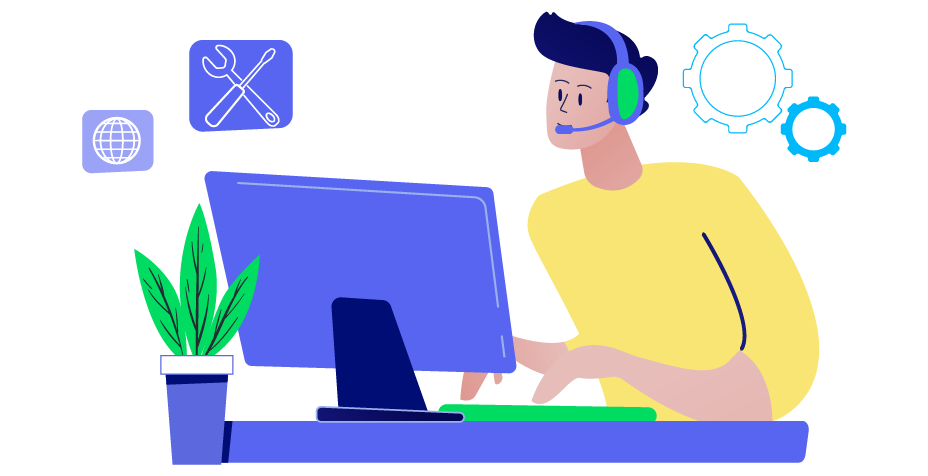



![Top 20+ Must-have Shopify Apps for 2025 [Free & Paid] - Mageplaza](https://cdn2.mageplaza.com/media/blog/must-have-shopify-apps/top-must-have-shopify-apps.png)
![[2025 Updates] Top 10+ Upsell Apps for Shopify - Mageplaza](https://cdn2.mageplaza.com/media/blog/best-upsell-shopify-app/cover.png)