6 Ways to Check Broken Links and How to Fix Them
Vinh Jacker | 07-13-2023
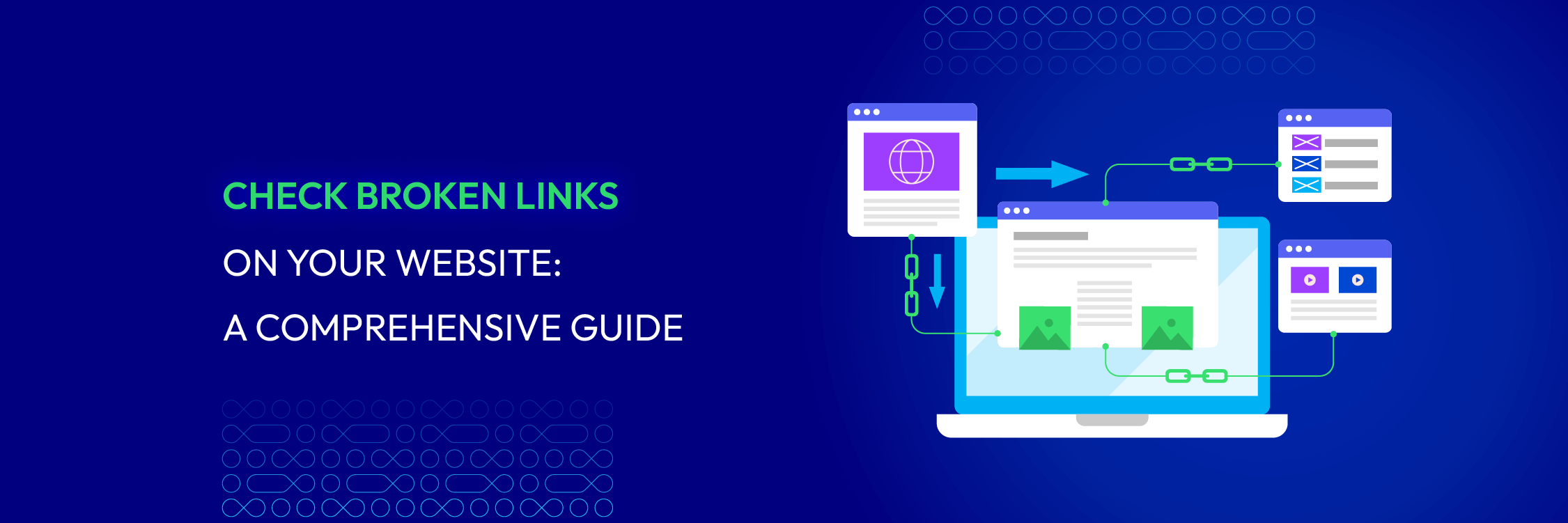
Let’s imagine you stumble upon a well-designed website, brimming with valuable content and promising resources. Excitedly, you click on a link, eager to explore further, but only to be greeted with an error page. And that’s a dead end in your digital journey!
As a website owner, you may understand the importance of seamless navigation and a positive user experience. After all, your website is your brand’s reflection, and broken links can quickly damage your online reputation.
But fear not!
In this comprehensive guide, we’ll reveal the mysteries of broken links and equip you with the knowledge to find and fix them. Let’s start!
What are broken links? There impact
Broken links (dead or dead hyperlinks) are links on a website that no longer function as intended. They no longer work or lead to a page that no longer exists. Here are examples of error codes that a web server may present for a broken link:
- 404 Page Not Found: the page/resource doesn’t exist on the server
- 400 Bad Request: the host server cannot understand the URL on your page
- Bad host: the server with that name either does not exist or is unreachable
- Bad URL: Malformed URL (e.g: a missing bracket, extra slashes, wrong protocol, etc.)
- Invalid HTTP response code: the server response violates HTTP spec
- Empty: the host server returns “empty” responses with no content and no response code
- Timeout: signifies that the HTTP requests have timed out
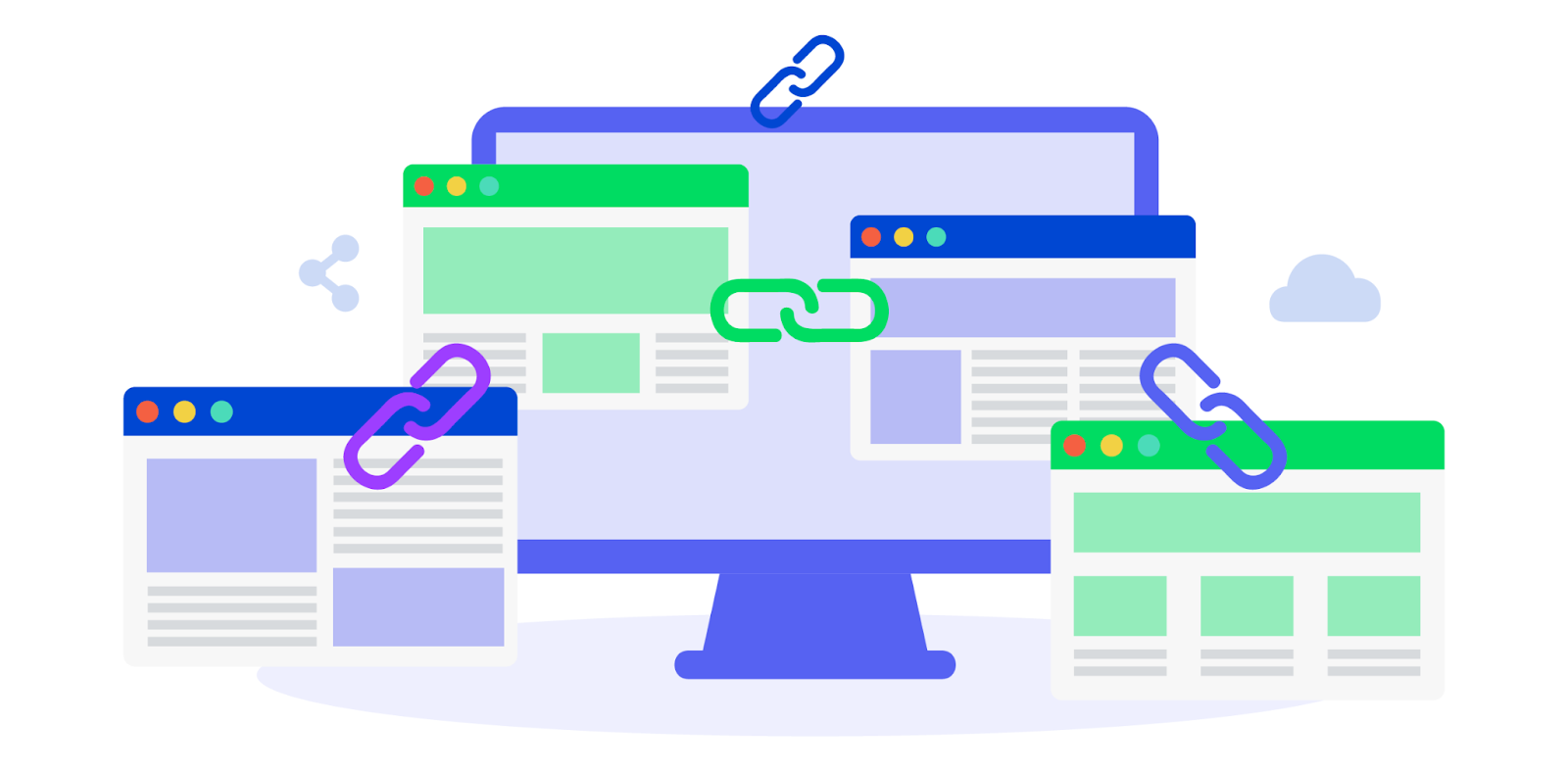
Broken links on a website can have several negative consequences. Here are some of the main consequences:
- Negative user experience: When users encounter broken links on a website, it can be frustrating and disruptive to their browsing experience. Broken links often lead to error pages, which can make users lose trust in the website and potentially leave to find information elsewhere.
- Decreased search engine rankings: Search engines like Google look at broken links as a sign of poor website quality and user experience. Once search engines crawl a website and find broken links, it can negatively impact its rankings in search results. This can result in decreased organic traffic and visibility for the website.
Three types of broken links
Here are 3 common types of broken links that might happen on your website or pages.
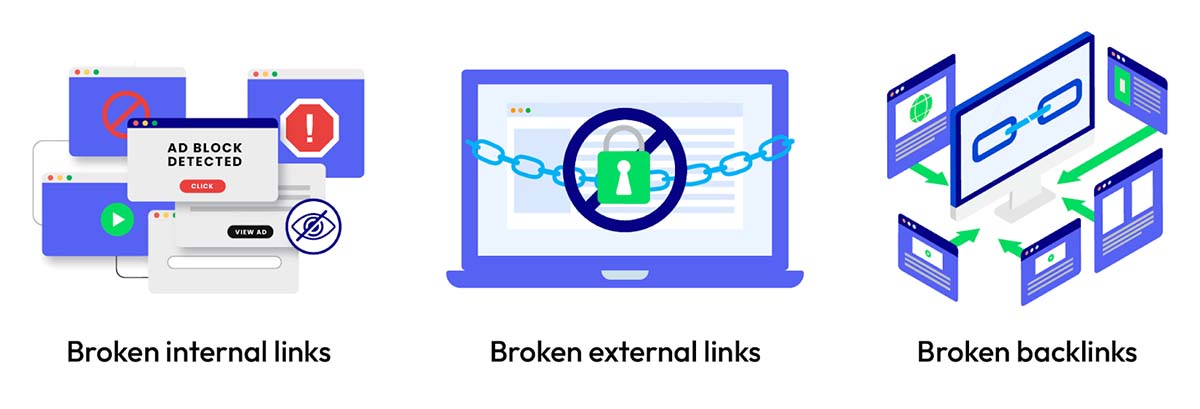
Broken internal links
Broken internal links refer to links within your own website that are not functioning properly. Users anticipate being directed to a specific page when clicking an internal link. However, instead of reaching the desired page, they are greeted with a “404 Not Found” error message. Broken internal links can arise from:
- Website updates
- Restructuring
- Human error
Broken external links
Some links take users to websites outside of your control. When these links are broken, it could indicate that the external site no longer exists, has moved locations, or doesn’t have the right redirects implemented. Broken external links can occur due to:
- Changes in the linked website’s URL structure
- Content removal
- The entire website being taken down
Broken backlinks
There are links on other websites that point to your content. When another website links to a page on your site that no longer exists or has been moved, it creates a broken backlink. These broken links can occur when:
- The linked website removes or changes the content that was being linked to
- The linked page on your website is deleted or moved
How to find broken links on your website
Now you understand basic information about broken links, you’ll likely want to find them. Here are several methods to identify and locate broken links on your website:
Check them manually
This method involves systematically visiting each page of your website and clicking on every link to check if they lead to the intended destination.
Look for any error messages or inconsistencies that indicate broken links, such as “404 Page Not Found” or blank pages. While this method can be time-consuming, especially for larger websites, it thoroughly examines your links.
Take advantage of SEO audit tools
Several SEO audit tools can efficiently scan your website for broken links. These tools typically provide a comprehensive report listing all broken links, including their location and type (internal or external). Popular options include Ahrefs, SEMrush, Sitechecker and Screaming Frog SEO Spider. Let’s dive into each of them:
Ahref
Ahref offers several ways to find broken links on your website:
- Ahrefs Site Audit Tool: Ahrefs provides a Site Audit tool that allows you to schedule automated audits to find and fix broken links and backlinks on your website.
- Internal Pages > 4XX Page: In the Site Audit tool, you can go to the Overview or Internal Pages section and look for the “4XX Page” column. Clicking on the numbers in this column will show you a list of pages that have links to the target page, which can help you identify broken internal links.
- Outgoing Links > Page has links to broken page: Similarly, in the Site Audit tool, you can go to the Overview or Outgoing Links section and select “Page has links to broken page.” This will provide you with a list of all the pages on your website that link to broken pages.
- Ahrefs Site Explorer: You can use Ahrefs Site Explorer to check for broken outbound links on your website. Simply enter your domain or a specific URL into Site Explorer, choose the Broken Links report from the left menu, and you will see a list of broken links and why they are broken.
- Ahrefs Broken Link Checker: Ahrefs offers a tool to check your site for broken inbound and outbound links. A large live backlinks database powers this tool and provides instant results.
- Broken Link Building: Ahrefs can also be used for broken link building, a tactic to find broken pages with backlinks, vet the backlinks, create a replacement page, and do outreach. Ahrefs’ backlink checker is helpful for finding highly linked broken pages.
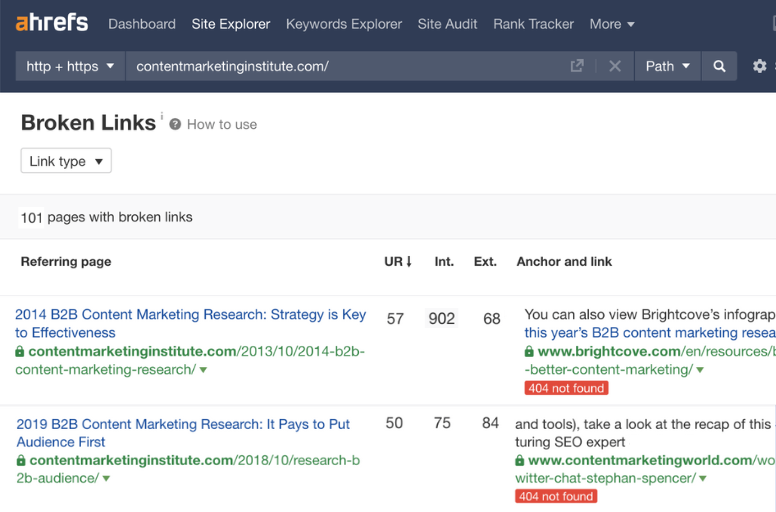
Semrush
Here’s how you can use Semrush to find and fix broken links on your website:
Step 1: Create a project or select existing
- Look for the “+ create project” button highlighted in the upper right corner under the “Site Audit” section.
- Click the button to create a new project or select an existing one if you already have one.
Step 2: Check for broken links
- Once the site audit finishes, click on the “Issues” tab.
- In the search bar, type “Broken” to filter results related to broken links.
Step 3: Analyze broken links report
- You’ll see a list of errors similar to “X internal links are broken.” Click on this or any other relevant error.
- A detailed report will show you which pages contain broken links.
- Hover over the “Why and how to fix it” section for each broken link to learn more about the specific issue and how to resolve it.
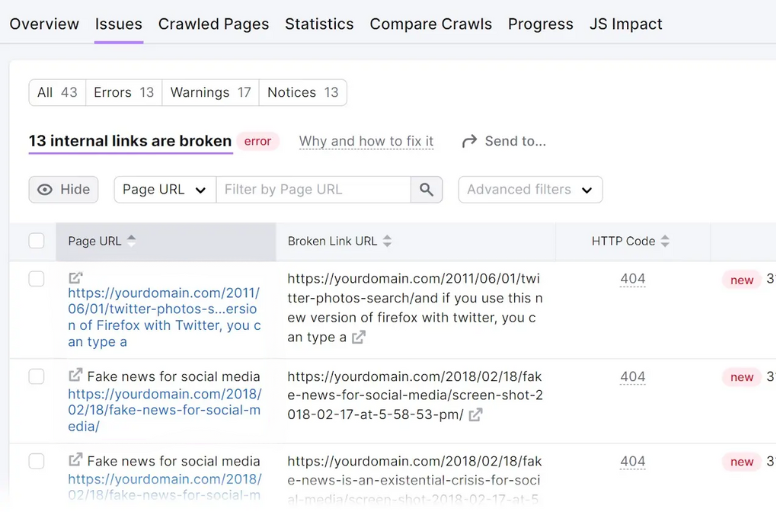
Sitechecker
To find broken links with Sitechecker , here are some steps you need to follow:
● **Enter your website domain: **There is no need to sign up for a paid plan immediately.
- Start a free 14-day trial (no credit card required): You’ll get 300 free link checks, which take less than 2 minutes.
- **Sitechecker crawls your website: **It looks for URLs with 4xx errors (broken links) linked from other pages.
- Get a clear report: You’ll see a list of broken links, internal links to those pages, and instructions on how to fix them.
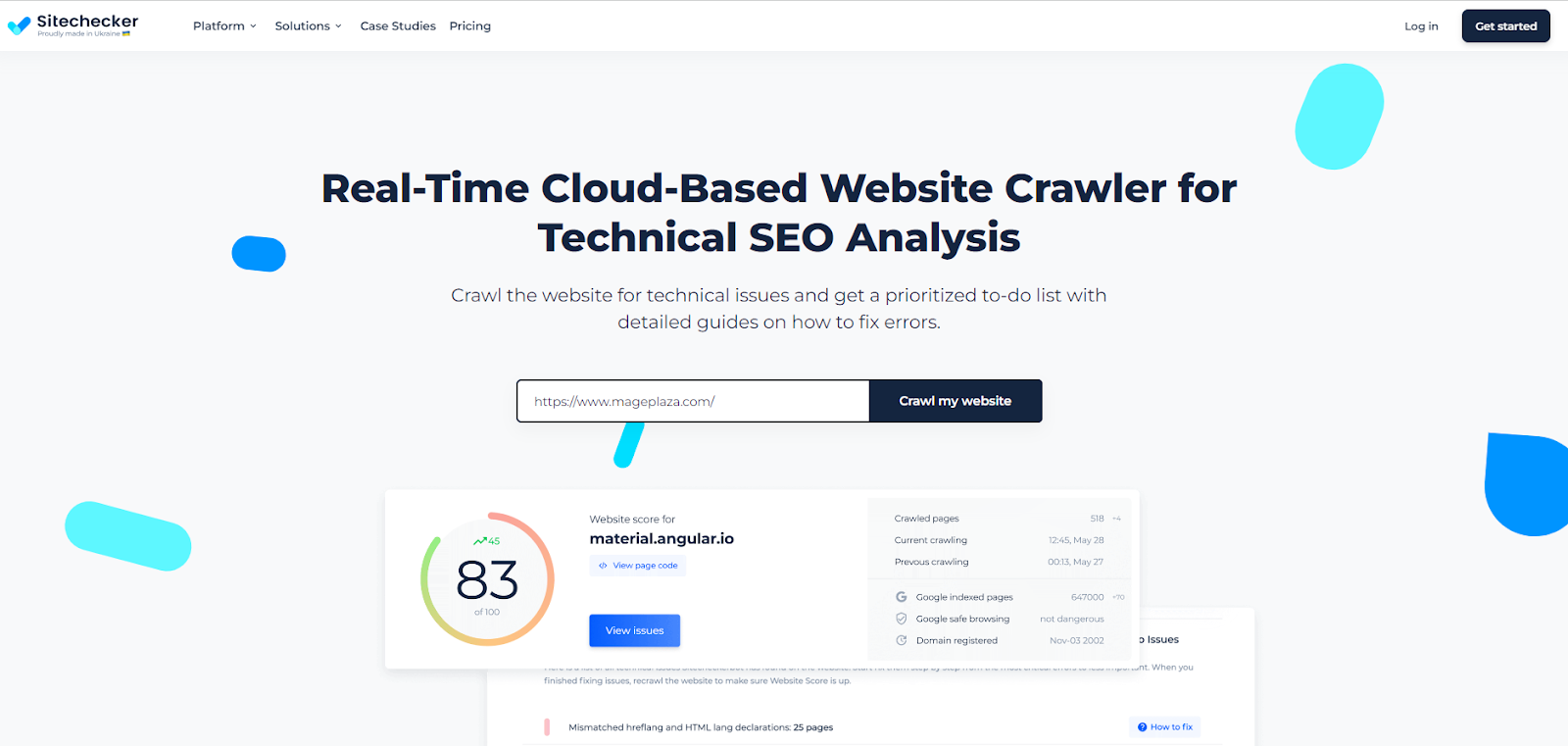
You must note that you can increase your free page limit to 900. If you need to check more pages, you can upgrade to a paid plan later.
Screaming Frog SEO Spider
To find broken links using the Screaming Frog SEO Spider , follow these steps:
- Crawl the website: Download and install the Screaming Frog SEO Spider tool. Launch the tool and enter the website’s URL in the search bar. Click on “Start” to begin crawling the website.
- Set filters to view broken links: Once the crawling process is complete, click on the “Response Codes” tab at the top navigation. Then, select the “Client Error (4XX)” filter to view the broken links (404 errors) on the website.
- View the source of the broken links: To see the source, click on the “Inlinks” tab. This will display the pages that contain the broken links.
- Export broken links: If you want to export the broken links for further analysis or fixing, you can use the “Bulk Export > Response Codes > Client Error (4XX) Inlinks” feature.
- Crawling a list of URLs for broken links: If you have a list of specific URLs you want to check for broken links, you can enter those URLs in the search bar and follow the same steps mentioned above to find the broken links.
.png)
Use a Broken Link Checker Tool
Online broken link checkers are valuable tools that can save time and effort when identifying broken links on your website. These tools use web crawlers to systematically scan your website’s pages and provide a detailed report of any broken links found. Here are some common tools you can refer to:
- W3C Link Checker : It refers to a free tool that lets you enter your website’s URL**. **It then examines each page, following links to external resources, and checks for broken links.
- Dead Link Checker : It scans your website for broken links and checks internal and external links. The tool also provides information on the anchor text associated with each broken link, helping you pinpoint the context in which the link appears on your website.
- BrokenLinkCheck.com : This is another online tool that checks websites for broken links and provides a detailed report. It uses web crawlers to scan a website’s pages systematically and identify any broken links found. The tool provides information about each broken link.
Notably, online broken link checkers may have limitations on the number of pages they can scan or the frequency at which they can be used, depending on whether they offer free or paid plans.
Use Google Search Console
Leveraging Google Search Console can be advantageous as well. This tool provides insights into your website’s performance in Google search results and alerts you to any crawl errors Google encounters while indexing your site.
To check for broken links using Google Search Console, follow these steps:
- Step 1: Log in to your Google Search Console account.
- Step 2: Click on the site you want to monitor. This will take you to the Search Console page.
- Step 3: Click on “Crawl” and then select “Fetch as Google”. This allows you to request Google to crawl specific pages on your site.
- Step 4: Once you have requested Google to crawl your pages, it will provide you with information about any broken links and errors it discovers.
Please note that Crawl errors are prioritized, meaning if the URLs aren’t important, you can rest assured the errors won’t affect your search results.
Use browser extensions
Several browser extensions, such as Check My Links (for Google Chrome) and LinkChecker (for Firefox), can scan your website’s pages for broken links.
You just need to install the chosen extension and activate it while browsing your website. The extension will highlight any broken links on the page, allowing you to identify and fix them.
Implement quality assurance testing
You should add a stage for quality assurance whenever adding new pages, moving domains, combining old pages, or restructuring your website.
Check all links and ensure that they aren’t broken. If they are, plan to redirect or change the link to avoid errors when the pages go live.
4 methods to fix broken links on your website
Fixing broken links on your website is crucial for maintaining a smooth user experience, enhancing SEO, and ensuring visitors can access the desired content. Here are several methods to fix broken links in detail:
Update the URL
One approach is to update the link URL. If a broken link is due to a URL change or a typographical error, the simplest solution is to edit the link and replace the outdated or incorrect URL with the correct one.
You need to access your website’s content management system (CMS) or HTML editor, locate the page or post containing the broken link, and make the necessary edits. After saving the changes, verify that the link now functions correctly.
Create a redirect
If a page has been permanently moved or deleted, setting up a redirect automatically sends users from the old URL to the new or relevant page.
Identify the page or resource that the broken link was intended to direct users to and determine the new URL or alternative page where the content now resides. Depending on your website’s platform, you can implement redirects using plugins, CMS settings, or .htaccess files. Use a 301 redirect for permanent moves or a 302 redirect for temporary moves.
Restore or recreate the content
In cases where the broken link leads to content that has been removed or deleted entirely, consider restoring the content or creating new content to replace it.
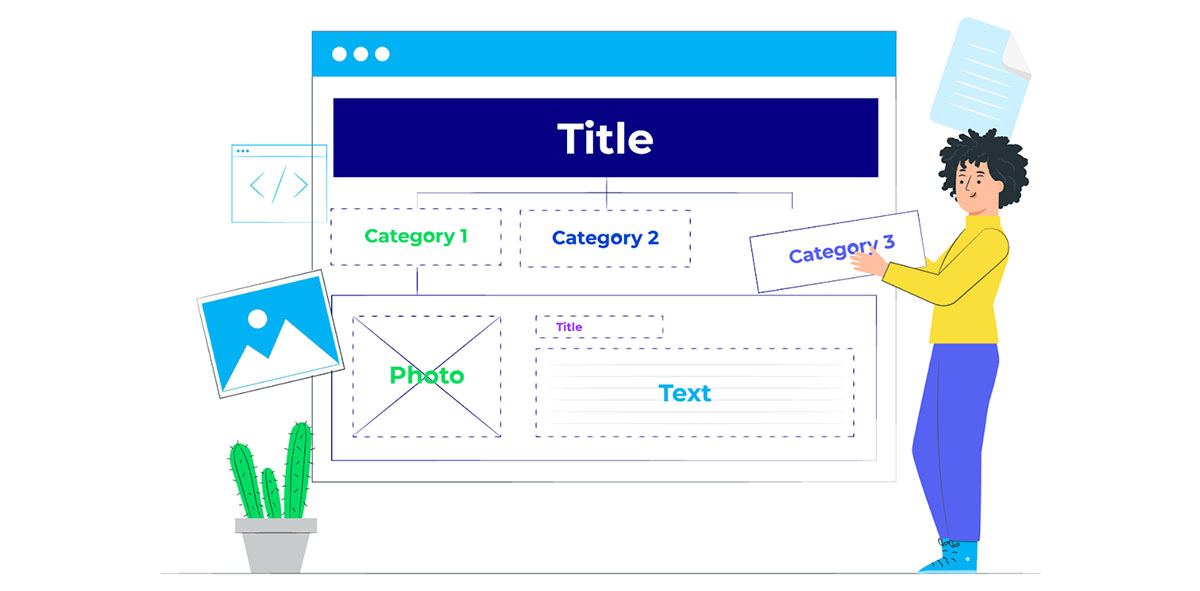
Restore or recreate the content to fix broken links
If possible, review your backups or archives to retrieve the missing content. If the content no longer exists, rewrite it based on your knowledge or available resources. Once the content is available, update the broken link to point to the newly restored or created content.
Reach out to external websites
For broken links originating from external websites, reaching out to the website owner or administrator can be an effective approach. You need to contact them to inform them about the broken link, providing the specific URL where the broken link is located on your website.
Request that they update or remove the broken link. Don’t forget to maintain a polite and professional tone while clearly explaining the issue and emphasizing the mutual benefit of maintaining functional links for both websites is vital.
Monitor and update links regularly
To prevent future broken links, implement a proactive approach by regularly monitoring your website for broken links. Set up automated checks using online tools or plugins to scan your website and identify any broken links periodically.
Additionally, whenever you make changes to your website, such as updating content or restructuring pages, ensure that all internal links are updated accordingly.
Fix broken links on your website now!
Broken links can negatively impact user experience and SEO. By regularly checking for broken links on your website and promptly fixing them, you can ensure your website visitors have a seamless browsing experience and improve your search engine rankings.
Remember to use tools or manual checks to identify broken links, and then take the necessary steps to redirect, update, or remove those links. By making broken link maintenance a regular part of your website management routine, you’ll keep your website running smoothly and maintain a positive online presence.
Take the time to fix broken links on your website today and reap the benefits of improved user experience and search engine visibility.





![Top 20+ Must-have Shopify Apps for 2025 [Free & Paid] - Mageplaza](https://cdn2.mageplaza.com/media/blog/must-have-shopify-apps/top-must-have-shopify-apps.png)
![[2025 Updates] Top 10+ Upsell Apps for Shopify - Mageplaza](https://cdn2.mageplaza.com/media/blog/best-upsell-shopify-app/cover.png)