How to add comments into the email order confirmations
How to add comments into the email order confirmations
- Step 1: Get the order attribute code
- Step 2: Create the email templates
- Step 3: Apply the email templates
- Step 4: Check emails
In order to add the comments that customers insert at the One Step Checkout page into the Email order confirmations, stores’ admin need to do the following steps:
Step 1: Get the order attribute code
- For the
Commentfield, we set the attribute code isosc_order_comment
Step 2: Create the email templates
- Go to
Marketing > Communications > Email Template, chooseAdd New Template(orEdit Template)
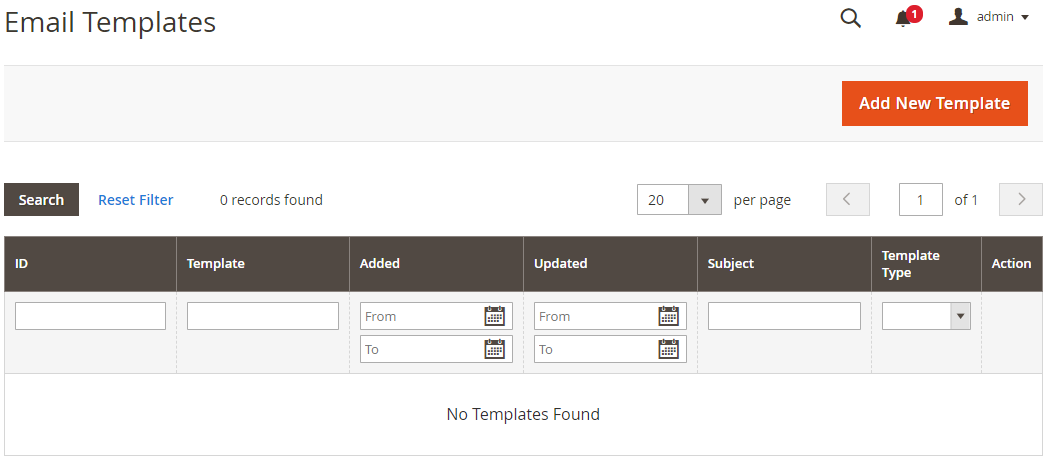
- Load Email New Order Templates
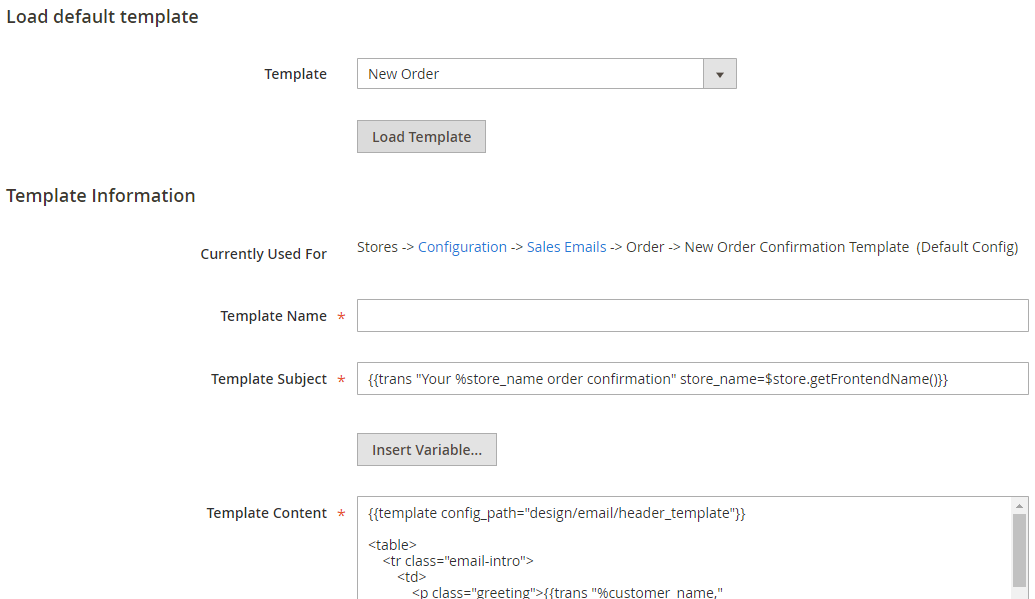
- Insert the Order Attributes into Template at any place following this codes:
{{depend order.getOscOrderComment()}}
<p>{{var order.getOscOrderComment() |raw}}</p>
{{/depend}}
Dependtag is used to check whether that attribute is empty or not. If it is empty, thehtmlpart will be eliminated.OscOrderCommentis the capital words of each Attribute code.
Step 3: Apply the email template that has been created.
-
Navigate to
Stores > Settings > Configuration, choose tabSales > Sales Emails -
In
New Order Confirmation Template, choose Email Template that you have created.
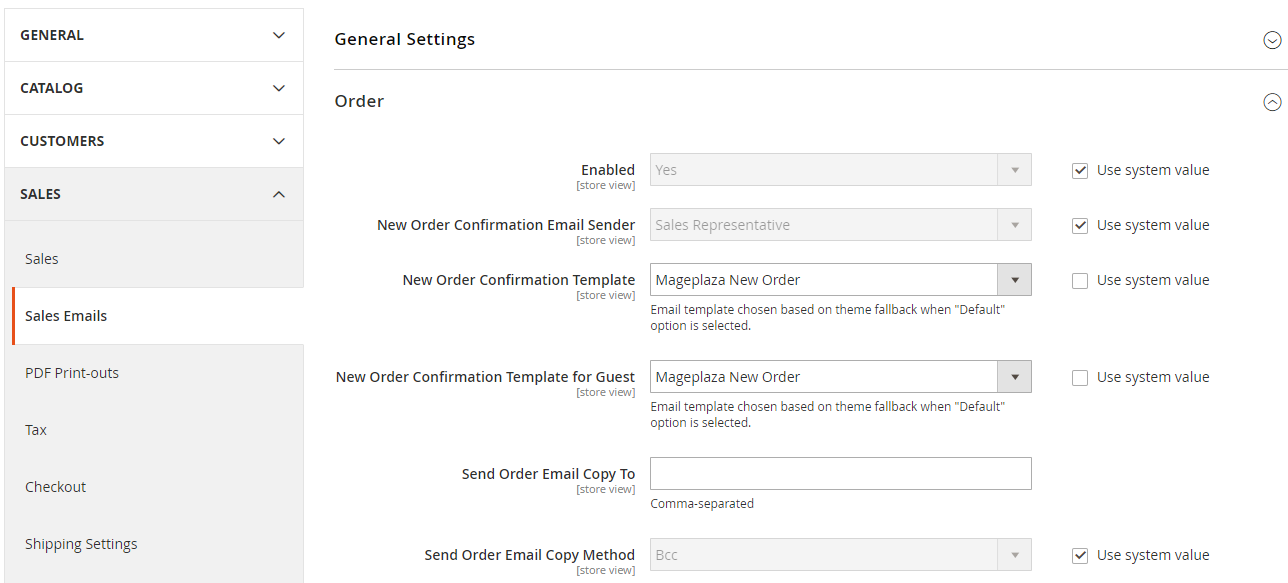
Step 4: Check the emails again
- Enable customers to Place Order at Frontend
- Allow checking the emails that customers received from your stores.
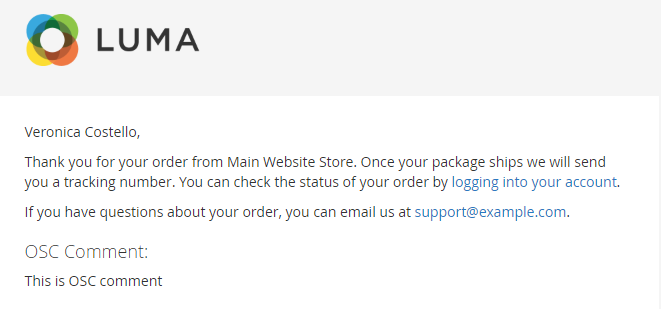

Order Attributes for Magento 2
Collect more beneficial data by creating custom order attributes
Check it out!Back Ask Mageplaza
