How to Manage Your Data With Magento 2 Improved Import and Export Extension?

Many Magento 2 merchants often deal with B2B e-commerce. If your business involves this model, we have something interesting to share with you. Meet the Business-to-Business (B2B) add-on of the Improved Import and Export extension created by Firebear. This tool is developed for the Commerce and Cloud editions of Magento 2 and works with the entities of the corresponding B2B extension. It delivers seamless import and export capabilities associated with the following entities: Companies, Requisition lists, Quotes, Negotiable quotes, and Shared catalogs.
In the following article, we describe the B2B add-on of the Improved Import and Export extension, shed light upon its benefits, explore the tool’s functionality, and provide several use cases.

Discover Magento 2 B2B today and bring your wholesale business to the next level
Check it out!What does the B2B Improved Import and Export extension do?

The B2B import and export add-on provides the ability to transfer all the B2B data to and from your Magento 2 website. You can freely import and export the company-related entities between multiple endpoints creating a bridge that serves as a source for unlimited migrations and integrations.
As we’ve already mentioned, the add-on works with the following data types:
- Companies. The support for this entity covers not only the full company structure but also customer roles and company administrator accounts.
- Quotes and negotiable quotes. The B2B add-on lets you transfer quotes and negotiable quotes along with cart composition, discounts, and special prices.
- Requisition lists. The tool lets you import and export full product lists with the corresponding quantity notes when it comes to requisition lists.
- Shared Catalogs. As for the Magento 2 shared catalogs, you get the ability to move custom product listings per customer group with special prices.
First of all, you can import/export them to and from your e-commerce website for basic data exchange purposes. However, the B2B add-on is designed for highly organized systems that involve numerous company roles, multiple employee accounts, individual access restrictions, etc. These entities are hard to administer for an average B2B scale, not to mention bigger market players with their vast daily chores. Therefore, the B2B add-on serves as a solution that operates large amounts of data to satisfy their demands. Besides, it enables integration with CRM or ERP systems.
How does B2B Import and Export Add-on benefit your data management?
Now, let’s focus on the core benefits associated with the B2B add-on for Magento 2.
Firstly, it improves management time. The add-on lets you increase the efficiency of your import and export operations by automating them. You create a schedule to transfer data between your Magento 2 store and ERP/CRM systems or other partner solutions. The tool lets you organize a stable life cycle, incorporating extensive data management features. As a result, you implement the best practices for your B2B transfers.
Secondly, you get a stable solution that requires no subscriptions. You deal with a one-time purchase add-on that always keeps your data flowing between the specified locations.
Thirdly, you can save time and costs on data management and transferring leads to increase ROI. Also, Magento 2 B2B add-on keeps the B2B segment of your business constantly updated.
How does it work?
Now, let’s see how the B2B add-on works. As we’ve already mentioned, it works with Commerce and Cloud editions of Magento 2. Also, it is necessary to have the Magento 2 B2B extension up and running. After that, you need the Magento 2 Improved Import & Export extension to be installed since the B2B add-on relies on it for working with store databases.
After the B2B tool is enabled, you need to create import and export jobs to run data transfer tasks. Under these jobs, we assume specific rules of the Improved Import & Export extension. Their configuration is intuitive: it implies setting the crucial options for full data transfers, editing, and creation. Usually, the following steps are involved:
- Select the entity for your import or export job.
- Choose the import source: the add-on works with Google Sheets, FTP/SFTP, URL, Dropbox, and direct file uploads.
- Select a file type: the tool lets you move data via CSV, XML, Json, XLSX, and ODS files.
- After, you can create a schedule of data transfers or keep your job manual.
- The last step empowers you with the tool designed to prevent data conflicts: you can map imported or exported entities.
A properly configured import or export job provides you with full control over massive B2B data structures. Due to upfront import behavior settings and advanced mapping features, the add-on allows you to keep the existing database safe, updating it with every new record free of losses.
It is also worth mentioning that you deal with high import and export speed while working with the B2B add-on of Improved Import & Export. The tool lets you transfer about 3k items per minute. Note that the speed may change depending on numerous factors.

Most popular use cases
Let’s see several use cases for the B2B add-on. It is a reliable solution to manage B2B entities of Magento 2. Due to user-friendly documentation and prompt support, you can establish such processes as the exchange of companies or requisition lists daily, weekly, or monthly.
For instance, you can move company accounts with all the related data between several e-commerce websites.
As for shared catalogs and business partners, the add-on lets you provide them to ERP or CRM systems. Firebear currently offers connectors for MS Dynamics, Oracle NetSuite, SAP Business One, and SalesForce CRM.
Also, you can complement the current workflow as follows:
- Use Google Sheets as a free PIM;
- Update company requisition lists from the received emails;
- Create and update company prices with the help of the add-on.
Magento 2 Import & Export Method
Magento 2 comes with a built-in import-export tool to help you manage product data and inventory in bulk, saving you time and preventing errors and data loss. If you want to see how to export products step-by-step using Magento’s default tool, this guide on exporting product data in Magento 2 covers it in detail. While this tool is user-friendly, it does have some limitations. Here’s how it operates.
Default Import Method
Firstly, let’s run through a few steps to understand how to import products in Magento 2.
Step 1: Download the Sample Data
Go to System > Data Transfer > Import
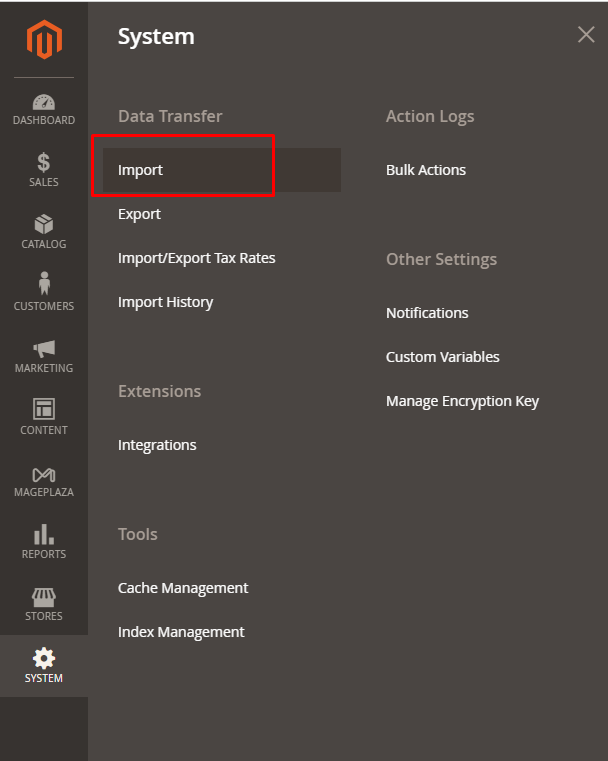
In the Import Settings section, select the kind of data that you want to import via the Entity Type field. There are 6 options available, including:
- Advance Pricing
- Products
- Customers and Addresses (single file)
- Customers Main File
- Customer Addresses
- Stock Sources
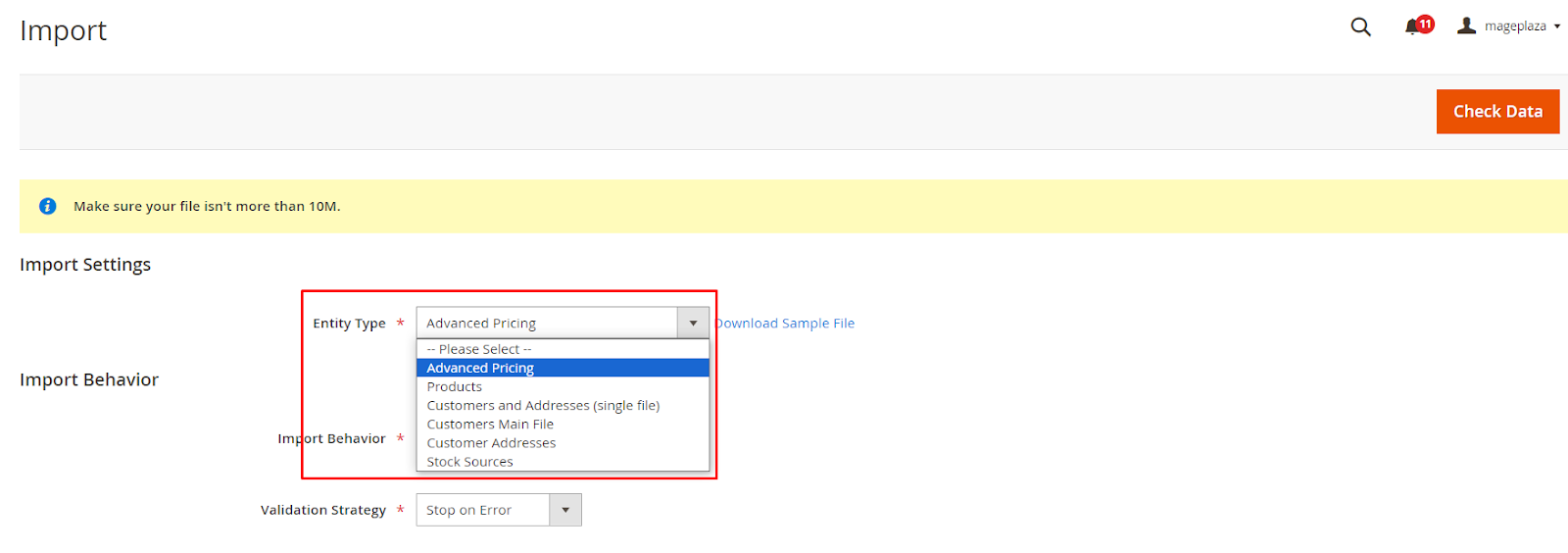
Then, click on Download Sample File. Next, open the file you have just downloaded.
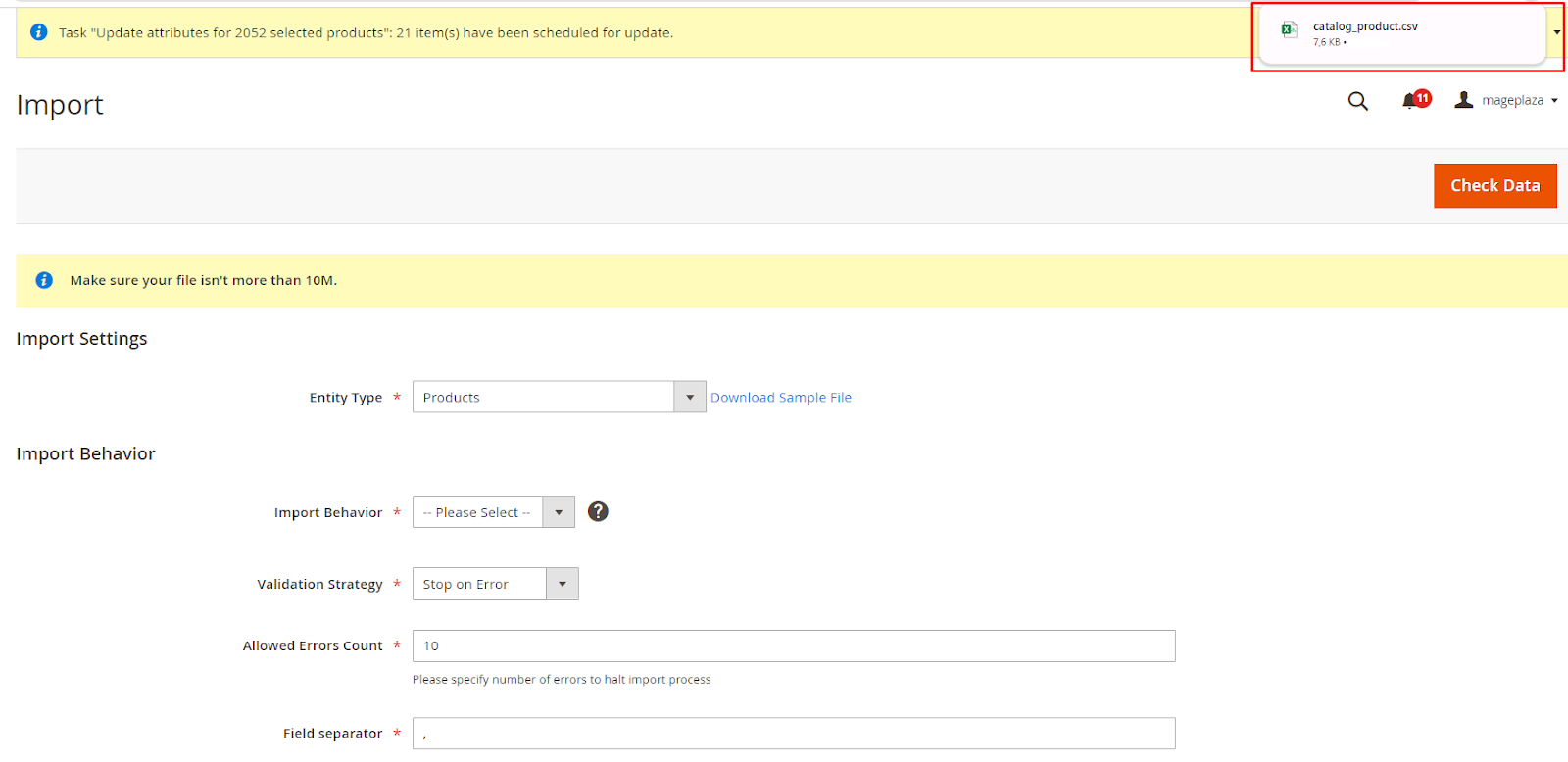
Step 2: Setup Import Behaviour
Import Behavior: choose one of the following actions on the products
- Add/Update
- Replace
- Delete

Validation Strategy
- Stop on Error
- Skip error entries
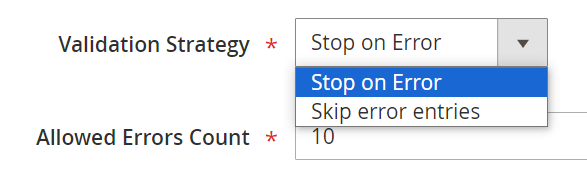
Allowed Errors Count: enter the number of errors to halt import process
Field separator: enter the symbols that you want your system to use for separating the fields from the imported and exported files.
Multiple value separator: define the symbols that your system applies to separate the values from the imported and exported files.
Note: If you need to wrap special characters that could be in the data using an escape sequence, put a tick on the Fields Enclosure checkbox.
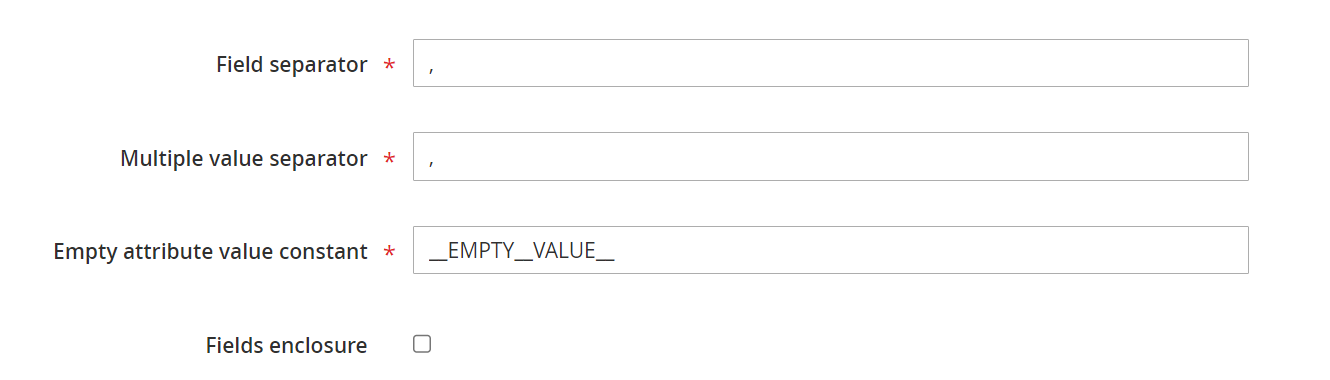
Step 3: Import the file
Scroll down to the File to Import section and import your file in the Select File to Import field. Add the CVS file you prepared/ downloaded here.
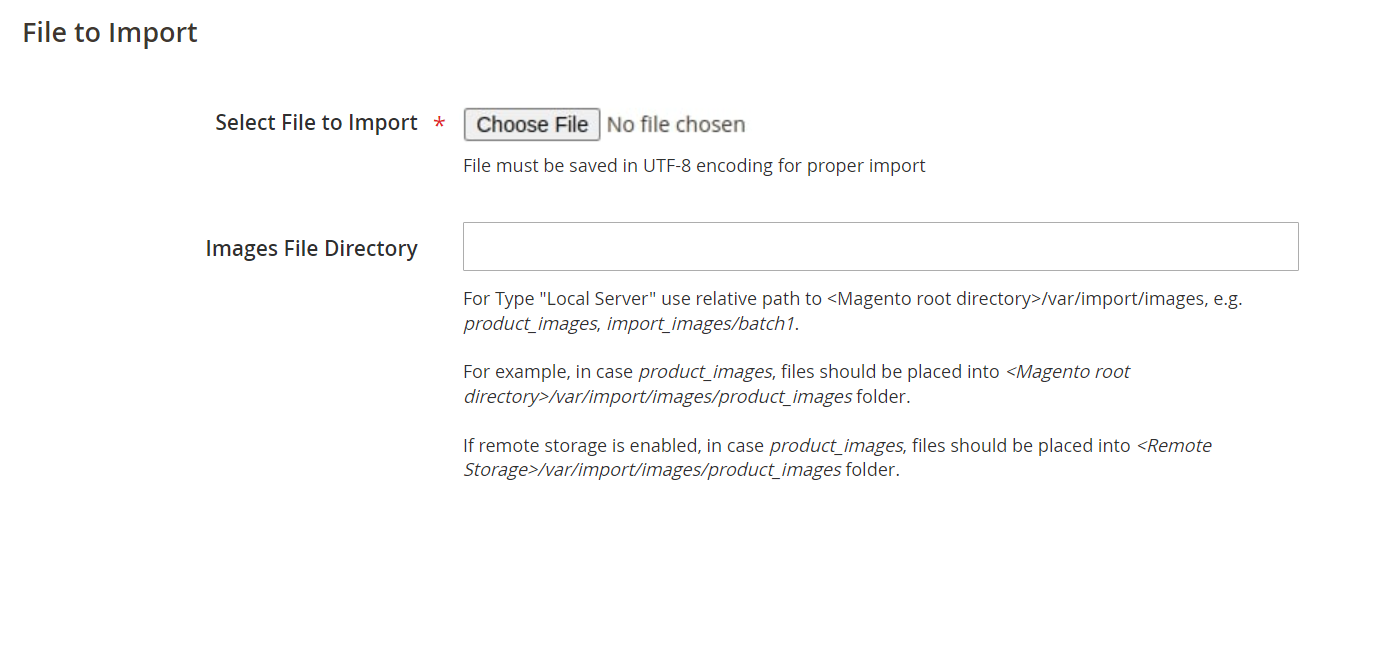
Remember! The imported CSV file must be in UTF-8 encoding for proper import.
Step 4: Check the Imported Data
Click the Check Data button in the upper-right corner. If it’s valid, you will be notified by this message: File is valid! To start import process press “Import” button.
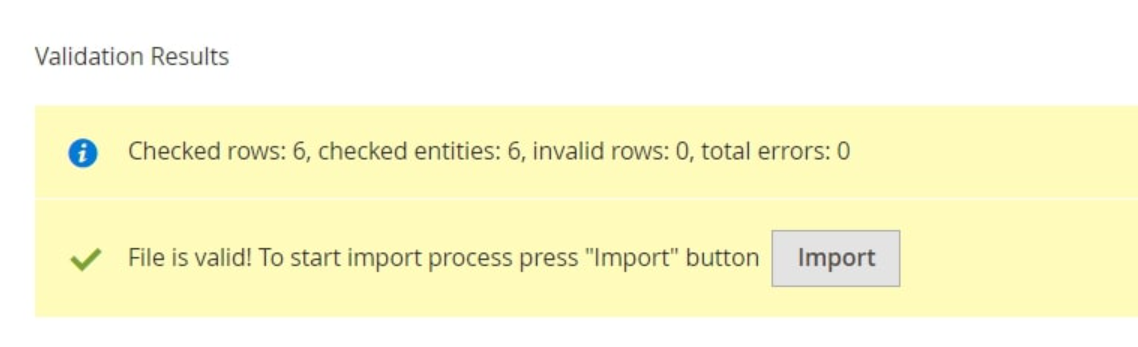
If the result is valid, just click Import. If not, fix the problem listed in the notification and then import the file once more time.
Magento Export Method
Now, let’s move on to export behavior in Magento 2.
Step 1: Export Data
Go to System > Data Transfer > Export
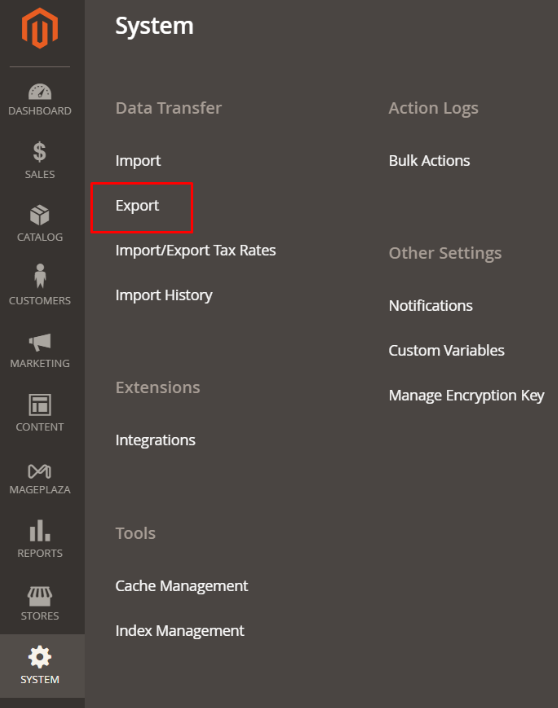
Next, choose the data you need to export in the Entity Type file. There are several options as below:
- Advanced Pricing
- Products
- Customers Main File
- Customer Addresses
- Stock Sources
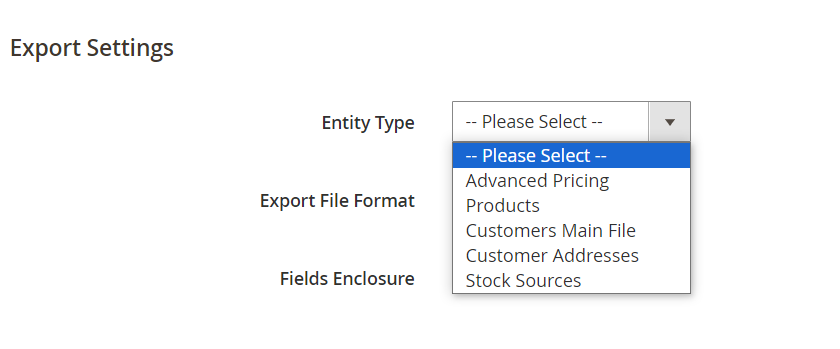
Step 2: Select File Format
Next, select which format for the file you need. We would recommend CSV.
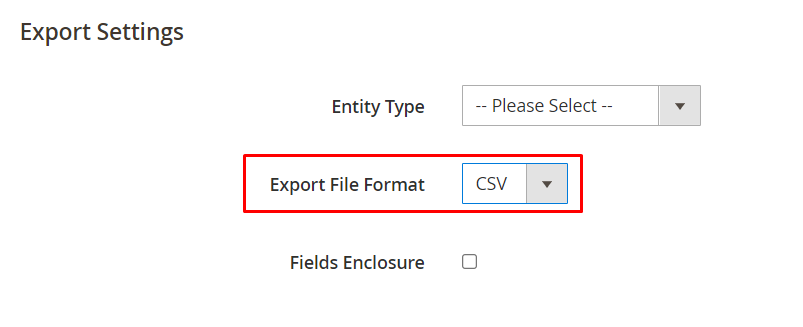
Step 3: Entity Attributes
In this step, you are able to choose the attributes from the Entity Attributes.
If you want to exclude any attribute, just click on its checkbox on the left.
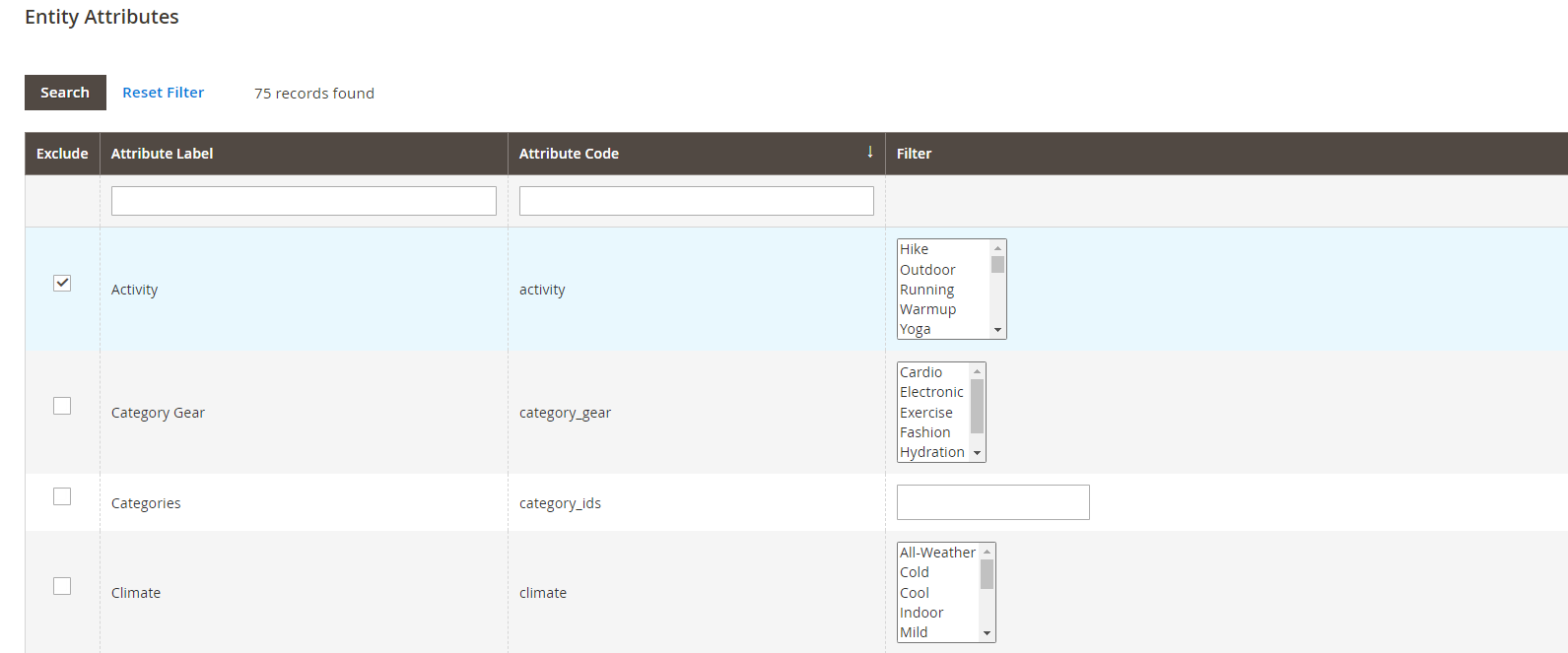
Fill in the necessary value required in the filter in order to exclude products with certain attributes based on value.
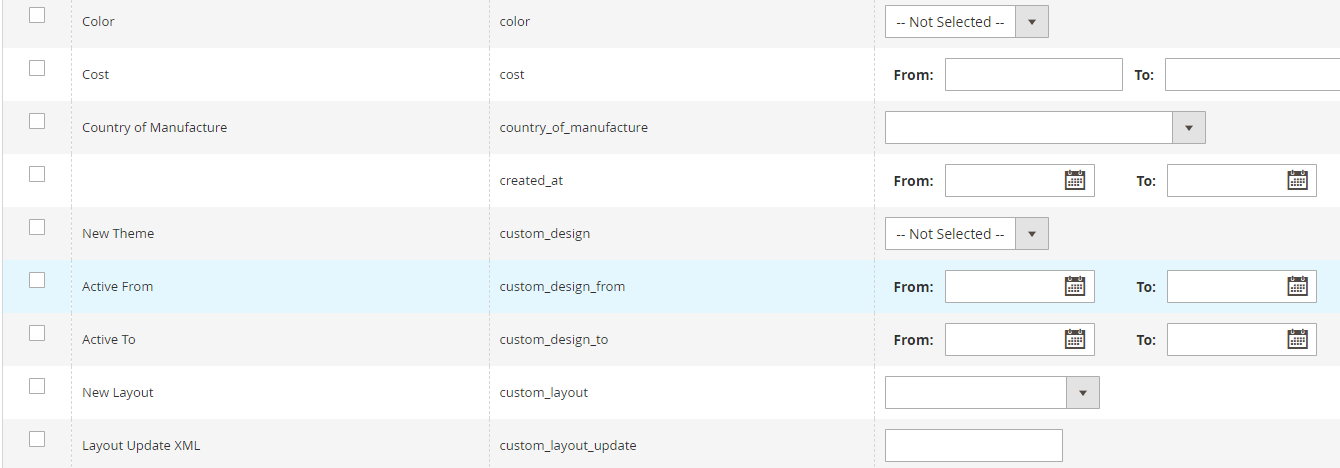
Once the chosen categories are set, press the Continue button at the bottom to export the data.
Although it seems simple, there’s still a challenge that is Magento 2 import/ export doesn’t have many functions. It will work perfectly fine with small stores with a few thousand items but might be difficult to handle for large companies.
Limitations with Default Import-Export
- Only .csv format is allowed for exporting files.
- Exporting files cannot be scheduled.
- Files can only be imported and exported from a PC.
- Mapping is not possible; mapping cannot be applied to both import and export cron jobs.
- Invoices and credit memos cannot be exported.
- The file size limit for imported and exported files is up to 10MB.
Issues with Import-Export Module
- Imagine you need to link your Magento 2 import-export file to your Google Document or bring in an export file in .xml or .txt format. What’s your move?
- If your work involves frequently moving files to and from your Magento store, relying solely on the Magento 2 extension might not be enough. This is especially true when you can’t set up Magento cron jobs automatically.
- Plus, you won’t always be importing or exporting files directly from a computer. Sometimes it’ll be from external servers or other devices. How will you handle that with the basic Magento 2 import-export module?
Imagine having an ideal Magento 2 import-export extension that swiftly moves all your e-commerce website’s data back and forth. Well, the team at Firebear Studio didn’t just dream it up - they made it happen.
This tool is essential for all Magento merchants as it completely transforms the import/export procedures and introduces numerous new features to significantly enhance the store.
Let’s learn more about it in the next section!
Improved Import & Export for Magento 2
Firebear’s Improved Import & Export simplifies the task of transferring product, customer, and order data between Magento and other systems like CRM or ERP.
This extension offers various features to automate and improve data import and export, including compatibility with different file formats, scheduling, attribute value mapping, and custom field support.
The goal is to assist users in managing and integrating their data more smoothly, allowing them to concentrate on other aspects of their online store. Let’s explore the possibilities of this Magento import-export extension in detail.
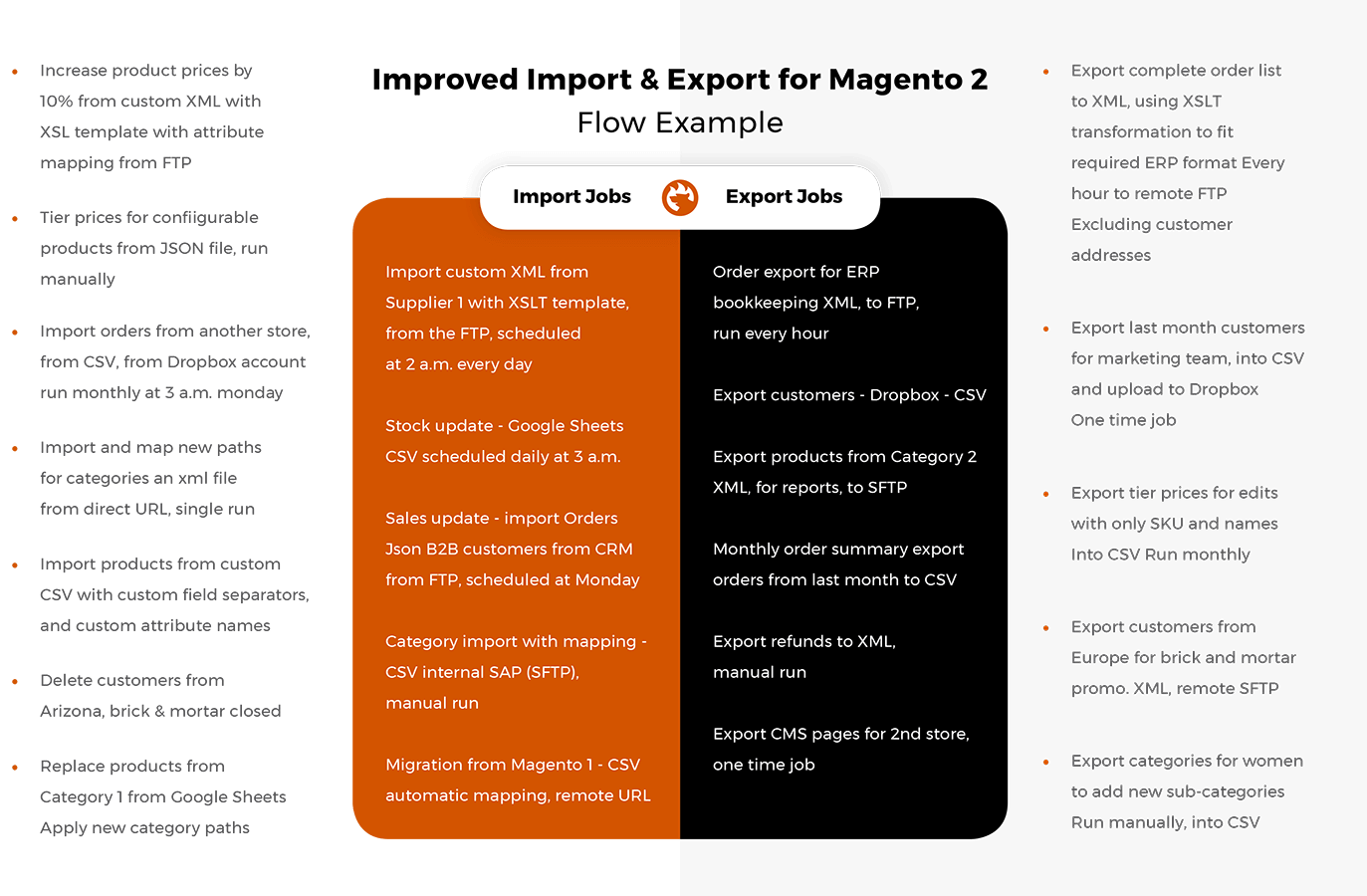
Highlight features
To enhance your online store and offer customers a smooth, personalized shopping journey, Firebear has introduced significant features and enhancements to streamline the existing modules and automate tasks.
Main features released in the latest version 3.8.6:
- Allow clearing import or export log files automatically
- Import images by URL
- Update items that are not found in the import list
- Replace existing export files on Google Drive without duplicating them into a new file
- Support one-line addresses while importing orders
Import & Export File Formats
Originally, Firebear’s extension only handled CSV files, but they’ve expanded its capabilities over time to include support for exporting data in various formats such as XML, XLS/XLSX, ODS, JSON, ZIP & TAR, and others used in Magento 2.
Additionally, support for native Excel files will be added soon, and suggestions for adding more formats are welcomed. With the flexibility of choosing from these formats, users can easily set up import or export profiles to automate their processes according to a predefined cron schedule.
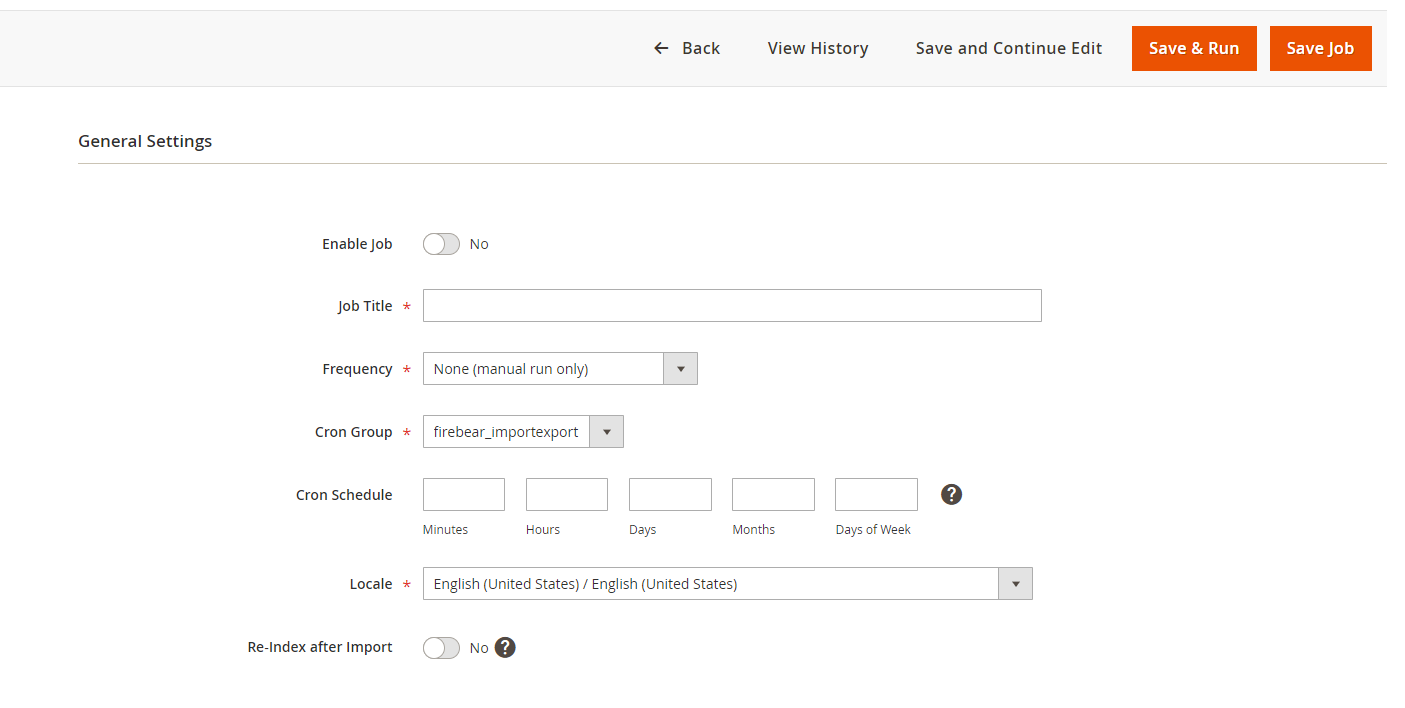
With the Improved Magento 2 import-export extension, you have the option to use predefined schedules or create custom ones based on standard cron logic. Additionally, you can generate profiles to manually launch jobs or schedule them manually within the admin panel.
This module offers two methods for launching jobs: tech-savvy users can do so asynchronously via CLI, while those who prefer a simpler approach can navigate to the admin panel to run import/export tasks without needing to deal with complex commands.
All jobs are conveniently organized in a grid, with separate grids for both export and import profiles. Within these grids, you can easily edit cron settings inline.
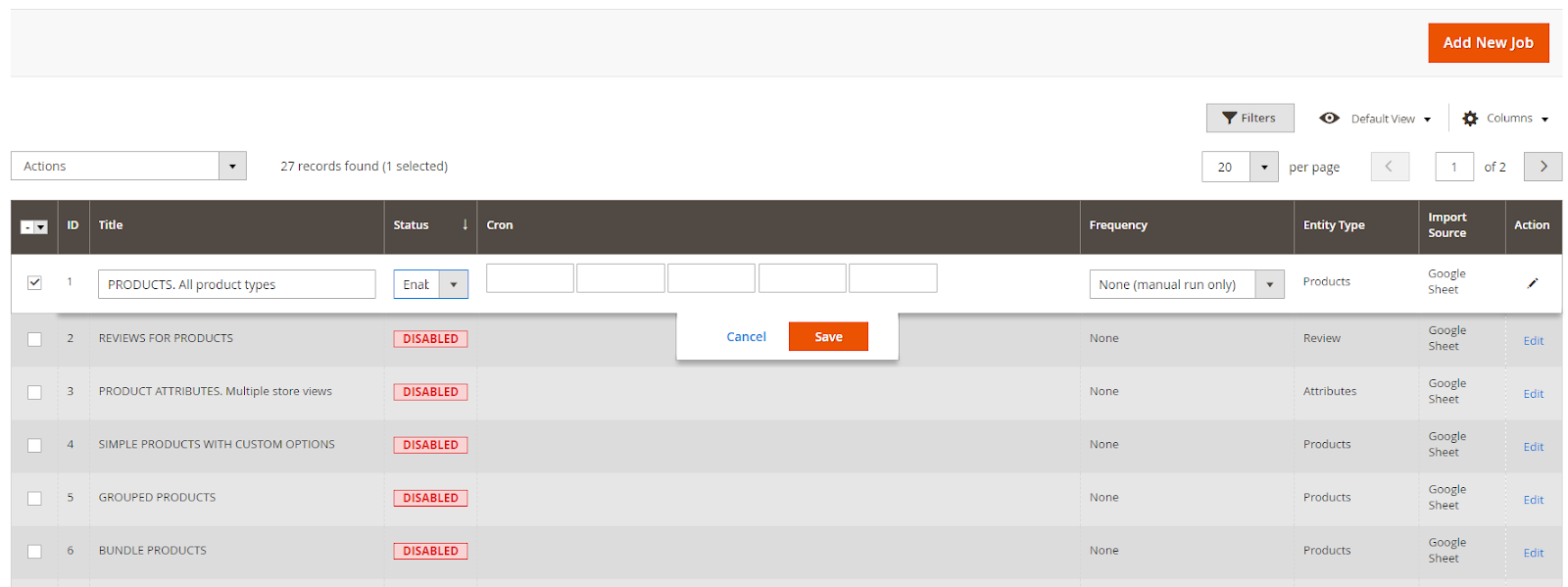
Import-Export Sources
Another aspect of the module is its range of import and export options. You can effortlessly transfer files and product images between your server, a remote FTP/SFTP server, or a Dropbox account. Additionally, you can utilize direct URLs or upload files directly through your browser.
Even if you’re dealing with large e-commerce websites, you can upload sizable files in .zip or .tar archives using the module. These archives are automatically unpacked, saving you the hassle of manual management.
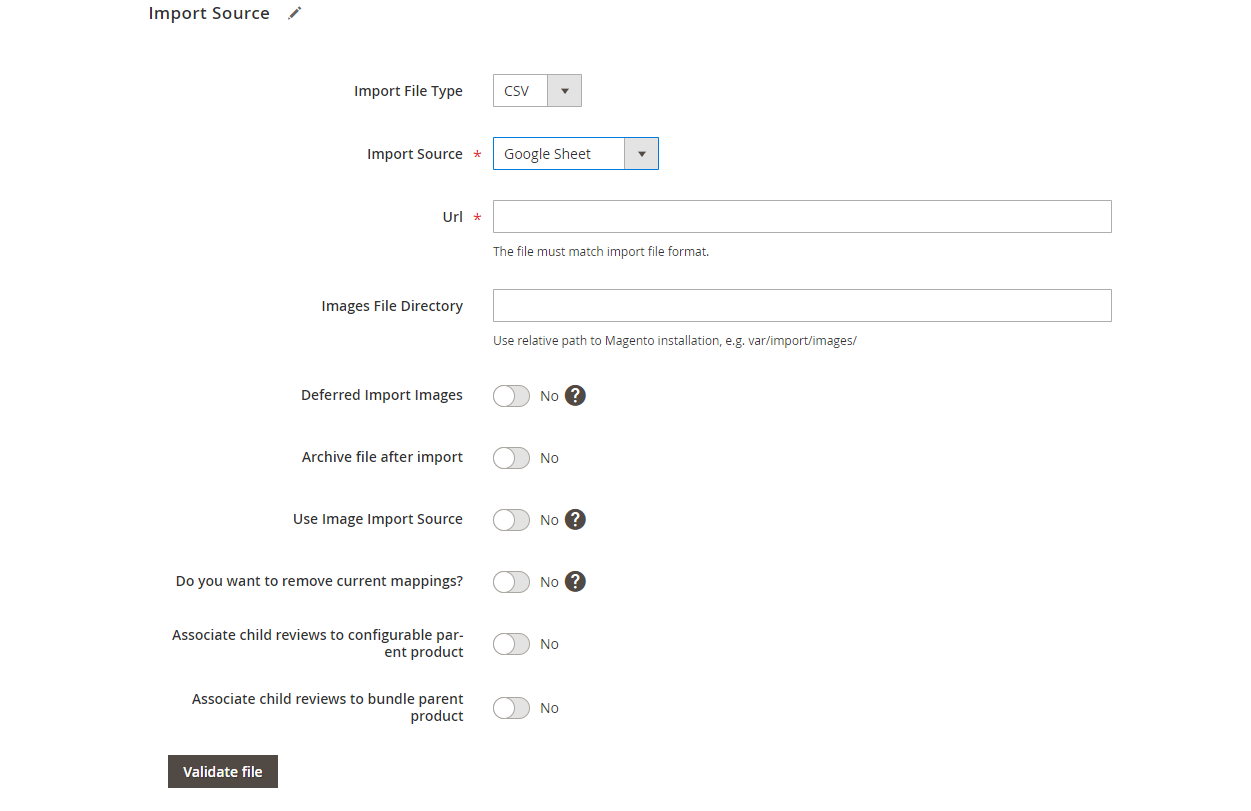
Import-Export Entities
For imports, the module relies solely on the default Magento 2 import entities accessible from System > Data Transfer > Import. These include Products, Customers and Addresses (single file), Customer’s Main File, Customer Addresses, Advanced Pricing, etc.
Additionally, Firebear’s import tool allows you to import categories into your Magento 2 store. For exports, it fully accommodates all product types and order exports, including invoices and credit memos.
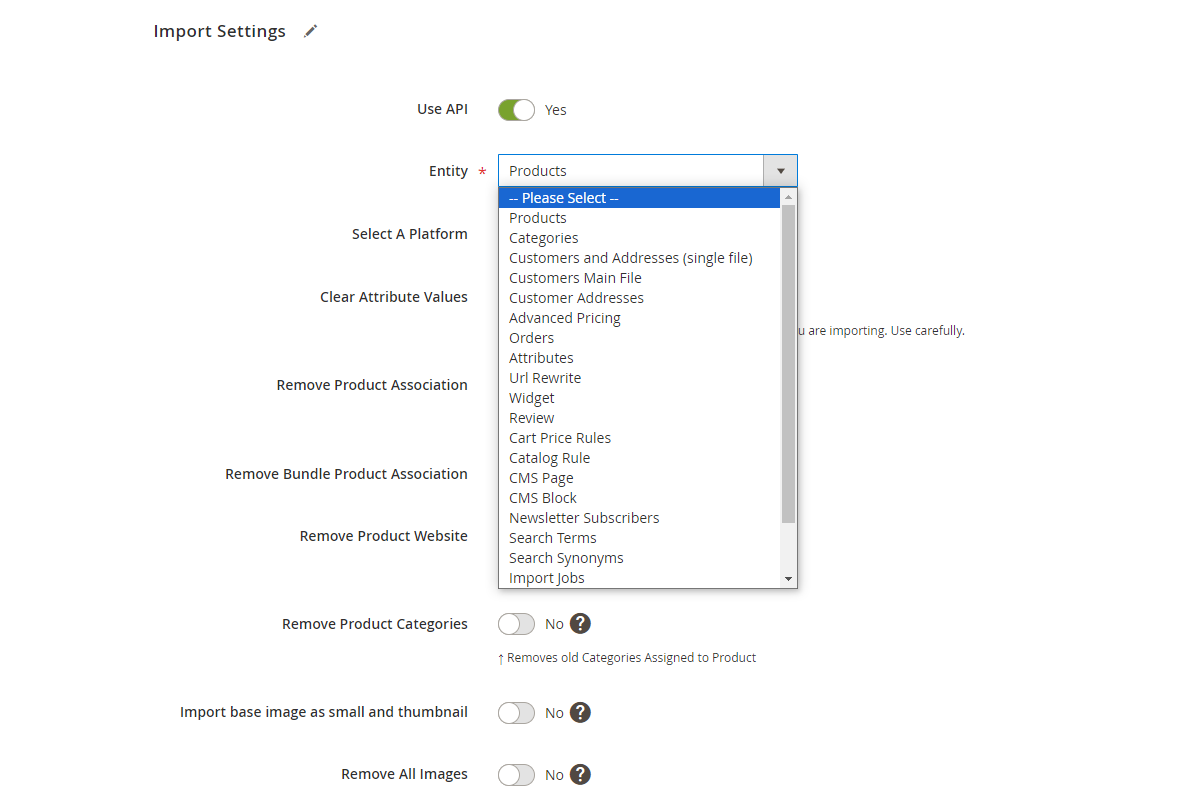
Import-Export History
You can find all import and export logs in their respective sections. With the extended debug feature, you can access detailed information such as logging by SKU, import time, and other parameters.
To view the history, choose the job, go to the history tab, and download the log file for the required information.
Firebear Extension Add-ons
Let’s take a look at some additional features of the Import and Export extension and integrate new ones to simplify store management tasks.
- Multi-Source Inventory (MSI) Add-on: Enables importing and exporting of warehouses and product quantities per warehouse.
- Business to Business (B2B) Add-on: This add-on facilitates the import and export of extensions such as companies, shared catalogs, requisition lists, quotes, and negotiable quotes.
- Free Product Feeds export add-on: Export your product catalog in a format compatible with major marketplaces, such as Facebook, Google, and eBay.
Final Words
As you can see, the B2B Import & Export Add-on is a powerful tool aimed at Commerce and Cloud Magento 2 merchants. With the help of this solution, you can save time and cost for transferring the B2B entities of Magento 2. For further information about the tool, follow this link: B2B import and export add-on for Magento 2 by Firebear.


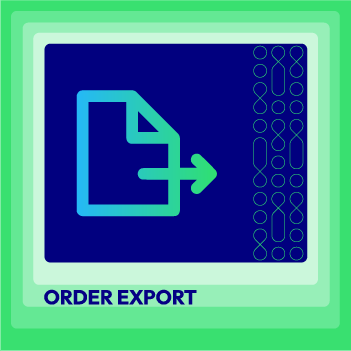



![Top 20+ Must-have Shopify Apps for 2025 [Free & Paid] - Mageplaza](https://cdn2.mageplaza.com/media/blog/must-have-shopify-apps/top-must-have-shopify-apps.png)
![[2025 Updates] Top 10+ Upsell Apps for Shopify - Mageplaza](https://cdn2.mageplaza.com/media/blog/best-upsell-shopify-app/cover.png)