How to configure Outlook/Hotmail SMTP in Magento 2
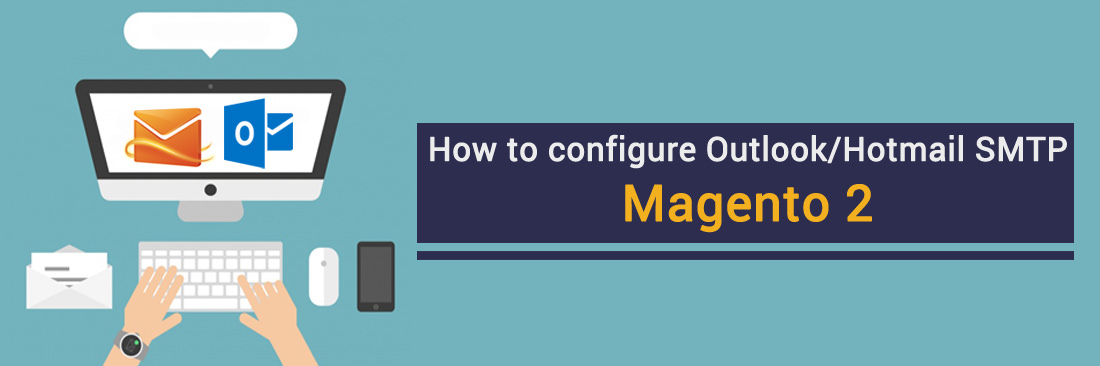
What is the SMTP configuration Outlook/Hotmail in Magento 2? Undeliverable emails have been a distress taking place in Magento 2 in recent years, Magento 2 team has given out a solution - which is called SMTP server - to cure this sadness but didn’t resolve all the particular cases, glitches still happen unexpectedly. It’s vital that the procedure should be connected between Magento 2’s platform and the targeted transactional email that customer is running on. It’s our turn to solve this problem decisively.
Since around 2012, Hotmail has been rebranded and upgraded into Outlook provider to become a worth test driving service in the webmail field. Taking more steps of hi-tech tools and a little putting into effect in designing, Outlook gifts their users more advanced features, convenient interface by gray-on-gray colors which build a calm and professional feeling, extend more storage space that pushes themselves up a prominent stand when comparing them to other similar vendors. All this marvelous combo will be absolutely a genius choice to start up your email business on Magento 2.
How to configure Outlook/Hotmail in Magento 2
- Step 1: Create a new and setup the Outlook/Hotmail account.
- Step 2: Download and install Magento 2 SMTP extension.
- Step 3: Configure the SMTP extension for Magento 2.
Step 1: Create a new and setup the Outlook/Hotmail account.
- Go to https://outlook.live.com/owa/ and sign in a new account. It’s really quick and requires no need to switch tabs
- After logging the new account (or signing in a registered one you had already), click the Setting icon
 , choose Option at the top of the dashboard
, choose Option at the top of the dashboard - Follow the path at the right sidebar
Account > POP and IMAP. Choose “Yes” for POP Options. Take note the SMTP credential if you need to enter manually in the SMTP extension I will mention in later steps.
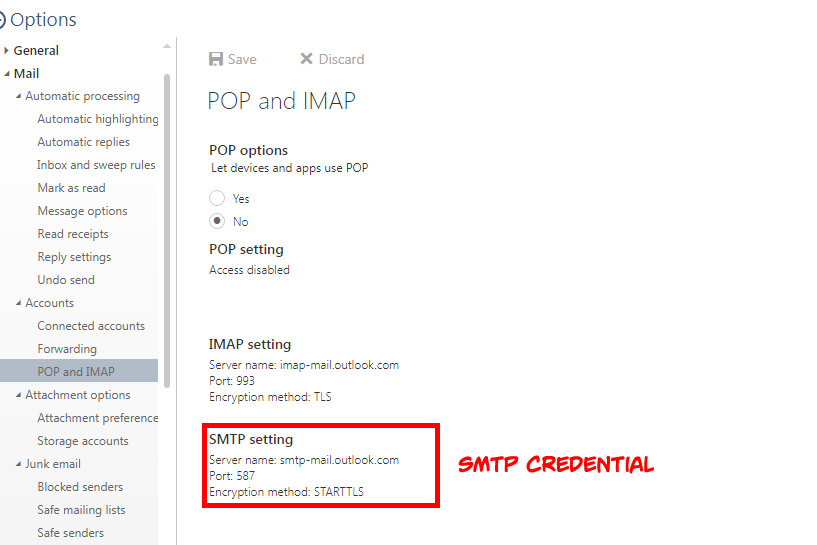
Step 2. Download and install Magento 2 SMTP extension.
This guide will use Magento 2 SMTP extension to configure this setup. It’s a free extension so there’s no risk to try out this new advanced modules. You can download it in Github and the installation guide can be found at this Documentation: How to install extension in magento 2.
Step 3. Configure SMTP extension for Magento 2.
Back to Magento Admin, make your way from Mageplaza > SMTP > Configuration. Expand General Configuration, choose Yes to turn Mageplaza SMTP on

Expand SMTP Configuration Option, complete these following steps

- In the SMTP Provider field, choose Outlook/Hotmail.
- Click Auto Fill button to fill Host, Port, Authentication and Protocol will be automatically filled up to match Outlook/Hotmail provider you had chosen.
- In the Username and Password field, fill the Outlook/Hotmail account’s information you just have set up in the Step 1.
- In Test Email Recipient, enter the email you want to sent to. A successful report will show up if thing worked properly.
And now you have done with the set up SMTP in Magento 2 with the Outlook/Hotmail provider from Mageplaza! If you want to contact with us, please chat live with us on our website.
Related posts:


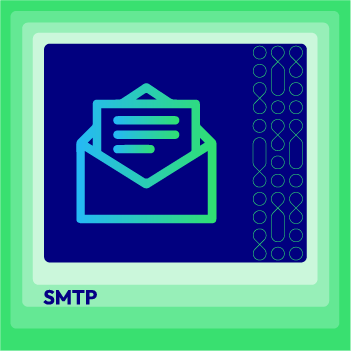



![Top 20+ Must-have Shopify Apps for 2025 [Free & Paid] - Mageplaza](https://cdn2.mageplaza.com/media/blog/must-have-shopify-apps/top-must-have-shopify-apps.png)
![[2025 Updates] Top 10+ Upsell Apps for Shopify - Mageplaza](https://cdn2.mageplaza.com/media/blog/best-upsell-shopify-app/cover.png)