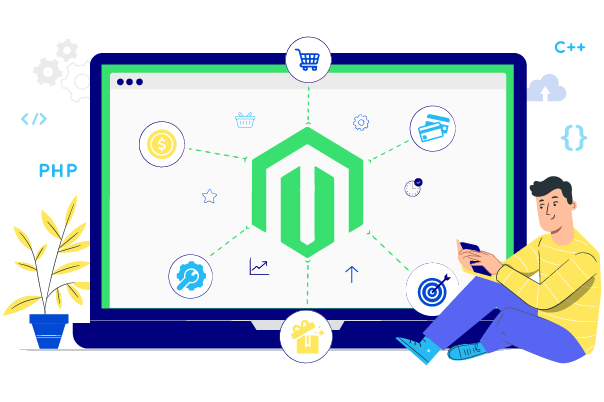Change Store Email Addresses - Mageplaza
[Solved] Magento 2 Service Temporarily Unavailable (503)
Vinh Jacker | 06-01-2016
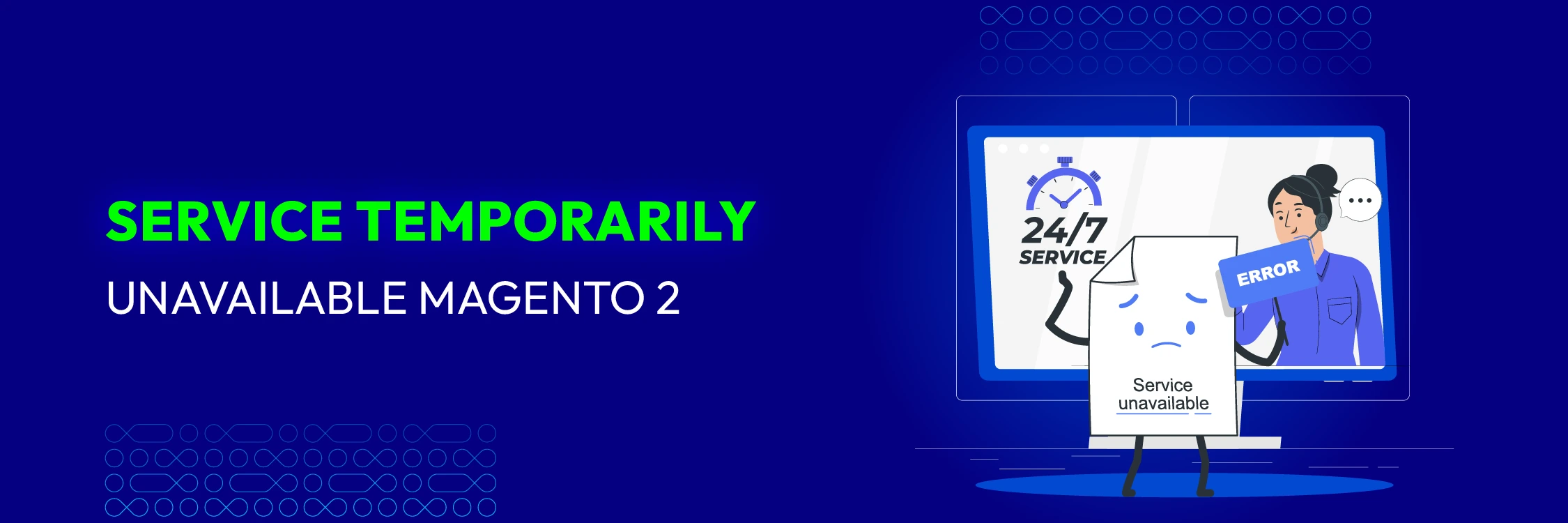
The “Service Temporarily Unavailable” error in Magento 2 can be a frustrating obstacle, particularly when it impacts your store’s user experience. This error commonly occurs when maintenance mode is enabled or when file permission issues arise. In this guide, we’ll break down the steps to help you identify the root cause and resolve the issue efficiently, ensuring minimal disruption to your store operations.
Hire Magento Developers
What you need to do is only describing desired features of the Magento website, we will help you to build the store that ticks all the boxes!
Get StartedWhat Causes the Magento 2 “Service Temporarily Unavailable” Error?
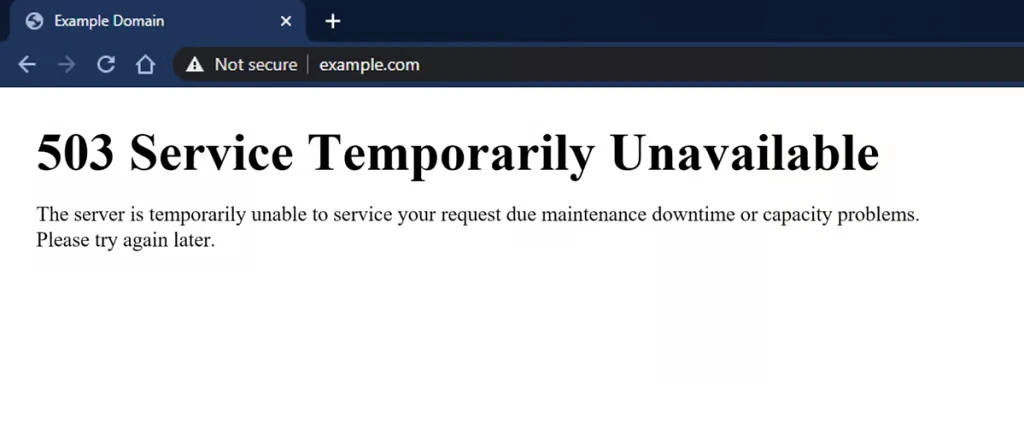
The “Service Temporarily Unavailable” error in Magento 2 typically occurs when the system is placed in maintenance mode. This can happen during updates, installations, or other administrative tasks. Common causes include:
- Enable maintenance mode: The presence of the maintenance.flag file in the root directory triggers maintenance mode, leading to the error.
- Incorrect file permissions: Improper permissions on the maintenance.flag file or other critical files can prevent the system from functioning correctly.
- Incomplete or interrupted updates: Updates or installations that are not fully completed can leave the system in an inconsistent state.
- Server configuration issues: Misconfigured server settings, resource limitations, or conflicts with hosting environments can cause the error.
How to Fix Service Temporarily Unavailable Error in Magento 2
If you’re encountering the “Service Temporarily Unavailable” error in Magento 2, follow these steps to identify and resolve the issue effectively:
1. Check for the maintenance.flag file
Locate the maintenance.flag file in your Magento root directory.
Solution:
- Delete a file called var/.maintenance.flag in the Magento root folder
- Remove Magento cache if there is any, using this command:
php bin/magento cache:flush - If there is an error, you will see the message “Exception printing is disabled by default for security reasons,” What you need to do is check the error log.
- If the error log indicates “Please upgrade your database,” execute php bin/magento setup:upgrade from the root directory.
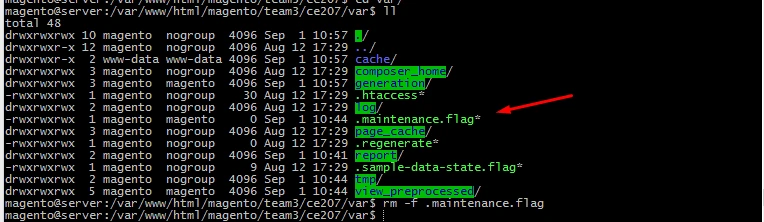
2. Unable to proceed: the maintenance mode is enabled in Magento 2
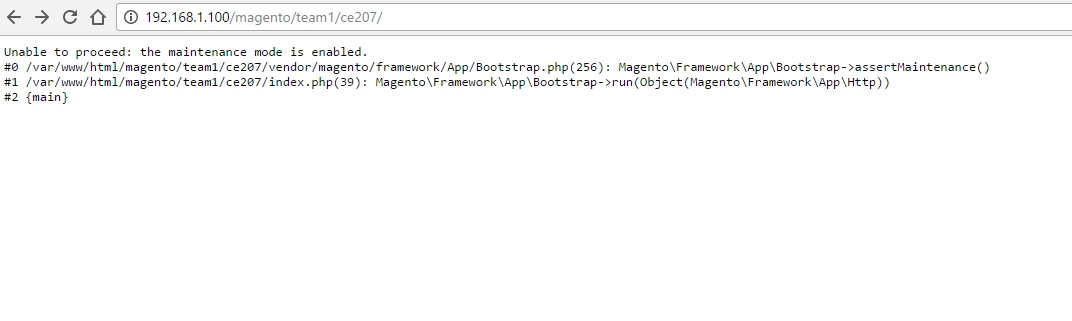
Unable to proceed: the maintenance mode is enabled.
#0 /var/www/html/magento/team1/ce207/vendor/magento/framework/App/Bootstrap.php(256): Magento\Framework\App\Bootstrap->assertMaintenance()
#1 /var/www/html/magento/team1/ce207/index.php(39): Magento\Framework\App\Bootstrap->run(Object(Magento\Framework\App\Http))
#2 {main}
Solution:
- Delete a file called var/.maintenance.flag in Magento root folder
Common Causes and Additional Fixes for “Service Temporarily Unavailable” in Magento 2
Interrupted updates or installations
If the error occurs during updates or while installing a module, it may be due to incomplete processes or pending database changes.
Steps to fix:
- Run database updates to finalize the installation:
php bin/magento setup:upgrade
- Deploy static content to ensure the frontend loads correctly:
php bin/magento setup:static-content:deploy
- Reindex the data for proper functionality:
php bin/magento indexer:reindex
Insufficient server resources
Low memory, CPU, or timeout limits can cause this error. Ensuring that your server meets Magento’s system requirements is crucial.
Steps to fix:
Increase PHP memory and timeout limits in the php.ini file: Update the php.ini file:
memory_limit = 2G
max_execution_time = 180
Restart PHP and your web server
sudo service php-fpm restart
sudo service apache2 restart
# Or for Nginx
sudo service nginx restart
Preventing future occurrences
To avoid encountering this error again, follow these best practices:
Backup Magento store before changes
Always back up your files and database before performing updates, module installations, or configurations.
Use a staging environment
Test updates, installations, and new features in a staging environment before deploying them to your live site.
Monitor logs regularly
Keep an eye on server and Magento logs to proactively identify and resolve potential issues:
tail -f var/log/system.log
tail -f var/log/exception.log
Keep everything updated
Regularly update Magento core, themes, and extensions to their latest stable versions for optimal compatibility and security.
Optimize server resources
Ensure your server is adequately provisioned and meets Magento’s system requirements, especially as your store scales.
Conclusion
The “Service Temporarily Unavailable” error can be resolved by understanding its root cause, whether it’s related to maintenance mode, file permissions, or server configuration. Following the steps outlined in this guide will help you quickly bring your Magento store back online. If the issue persists, consider reaching out to a professional Magento developer for assistance.