7 Steps On How To Delete Shopify Account Permanently
Summer Nguyen | 05-23-2024
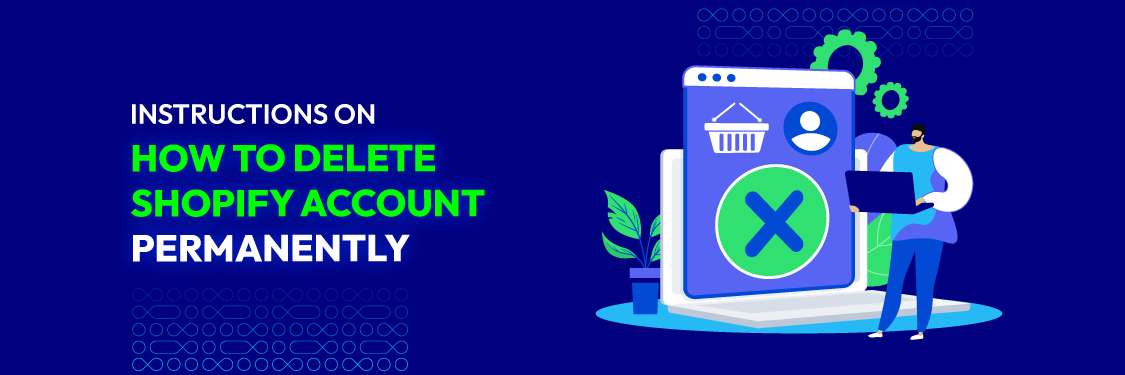
Managing online accounts is essential for individuals and businesses alike. However, there may come a time when you need to permanently delete your Shopify account. Whether you’re reevaluating your business strategy, consolidating your online presence, or simply seeking a fresh start, understanding the intricacies of this process is crucial.
Gain the necessary knowledge to confidently make well-informed decisions about your Shopify account. Let’s learn together how to delete Shopify account.
5 Things to Do Before Deleting Your Shopify Account
Before pulling the trigger on permanently deleting your Shopify account, consider these five essential steps to guarantee a seamless transition and alleviate any possible complications:
1. Settle Outstanding Charges
Before proceeding with permanently deleting your Shopify account, it’s crucial to address any outstanding charges or financial obligations associated with it. Failure to settle these charges could lead to complications and potential issues down the line.
Here’s a detailed look at what you need to do to settle outstanding charges:
- Review your account statement: Start by reviewing your Shopify account statement to identify any outstanding charges or unpaid invoices. This statement offers a comprehensive summary of all transactions and fees associated with your account, including subscription, transaction, app, and other applicable fees.
- Verify payment methods: Confirm that the payment methods linked to your Shopify account are up-to-date and valid. If you have multiple payment methods stored, verify which method is designated for automatic billing and ensure that it has sufficient funds or available credit to cover any outstanding charges.
- Contact Shopify support: If you have any questions or discrepancies regarding the charges on your account, don’t hesitate to contact Shopify’s customer support team for assistance. They can provide clarification, help resolve billing issues, or offer guidance on settling outstanding charges effectively.
- Make payments: Once you’ve identified the outstanding charges and verified your payment methods, proceed to make payments to settle the debts. Shopify provides various payment options to facilitate payments, including credit/debit cards and PayPal. You can either make a one-time payment to clear the entire balance or set up a payment plan if applicable.

- Verify payment confirmation: After making payments, verify that the transactions are processed successfully and reflected accurately in your Shopify account. Check your account statement or transaction history to confirm that the outstanding charges have been settled and there are no remaining balances.
- Monitor for future charges: Even after settling outstanding charges, it’s essential to monitor your Shopify account for any future charges or recurring fees. Keep track of your account activities and review your statements frequently to confirm that all charges are legitimate and expected.
2. Backup Your Data
Once you delete your Shopify account, it cannot be reactivated. All data associated with the account will be permanently deleted after 30 days. Therefore, backing up your data is essential before deleting your Shopify account to ensure you retain access to critical information and records.
This includes customer data, product listings, order history, and any other critical data associated with your Shopify store. By creating backups, you’ll have a copy of your data for future reference, analysis, or migration to another platform.
To backup your data:
- Log in to your Shopify admin dashboard and navigate to the sections containing the data you want to backup (e.g., Customers, Products, Orders).
- Use Shopify’s built-in export tools to export data in CSV format, facilitating seamless importation into other systems or platforms.
- Download the exported CSV files and store them securely on your local device or cloud storage service.
- Ensure you have backups of all essential data before proceeding with deleting your Shopify account.
By backing up your data, you can protect valuable information from loss and ensure a seamless transition during the deletion process.
3. Cancel Third-Party Apps & Tools
If you’ve integrated third-party apps or tools with your Shopify account, it’s essential to cancel these integrations before deleting your account. This ensures that you won’t incur any additional charges from these services after deleting your Shopify account and helps streamline the deletion process.
To cancel third-party apps and tools:
- Log in to your Shopify admin dashboard and navigate to the Apps section.
- Examine the list of installed apps and pinpoint any third-party apps or tools that you no longer require.
- Click on each app to access its settings and look for options to uninstall or cancel the integration.
- Follow the prompts to uninstall or cancel the integration for each app, ensuring that all integrations are removed from your Shopify account.
Before canceling integrations, export any necessary data from these apps for future reference or use. Additionally, consider the implications of canceling integrations on your business operations and seek alternatives if needed.
4. Remove Your Custom Domain
If you’ve connected a custom domain to your Shopify store, it’s important to remove this domain before deleting your Shopify account. Removing your custom domain ensures that your website is no longer associated with your Shopify account after deletion, and it helps prevent any potential issues with domain ownership or access.
To remove your custom domain:
- Log in to your Shopify admin dashboard and navigate to the “Online Store” section.
- Select the “Domains” option to access your domain settings.
- Locate your custom domain in the list of connected domains.
- Click on the custom domain to view its settings and options.
- Look for an option to disconnect or remove the domain from your Shopify store.
- Please follow the instructions to confirm the removal of the custom domain.
Once the custom domain is removed from your Shopify store, your website will revert to using the default Shopify domain (e.g., mystore.myshopify.com). Make sure to update any external links or references to your custom domain accordingly.

Removing your custom domain helps ensure a clean break from your Shopify account and prevents any potential complications related to domain ownership or access after deletion.
5. Deactivate Custom Domain Auto-Renewal
If you’ve set up auto-renewal for your custom domain, it’s important to deactivate this feature to prevent automatic renewal charges after deleting your Shopify account. Deactivating auto-renewal ensures that you won’t incur any unexpected expenses related to your domain registration once your Shopify account is deleted.
To deactivate custom domain auto-renewal:
- Log in to your domain registrar’s account, where you purchased or registered your custom domain.
- Navigate to the domain management section or dashboard.
- Look for options related to domain renewal or auto-renewal settings.
- Disable the auto-renewal feature for your custom domain by toggling the corresponding setting or option.
- Confirm the deactivation of auto-renewal if prompted by following the provided instructions.
Once auto-renewal is deactivated for your custom domain, you won’t be billed for automatic renewal charges when your domain registration expires. Be sure to monitor the expiry date of your domain registration and renew it manually if necessary to maintain ownership of the domain.
How to Delete Shopify Account
Deleting your Shopify account is a simple process, yet it’s imperative to carefully follow the steps to ensure that your account is deleted permanently. Here’s a detailed guide on how to delete your Shopify account:
Step 1: Access Your Shopify Account
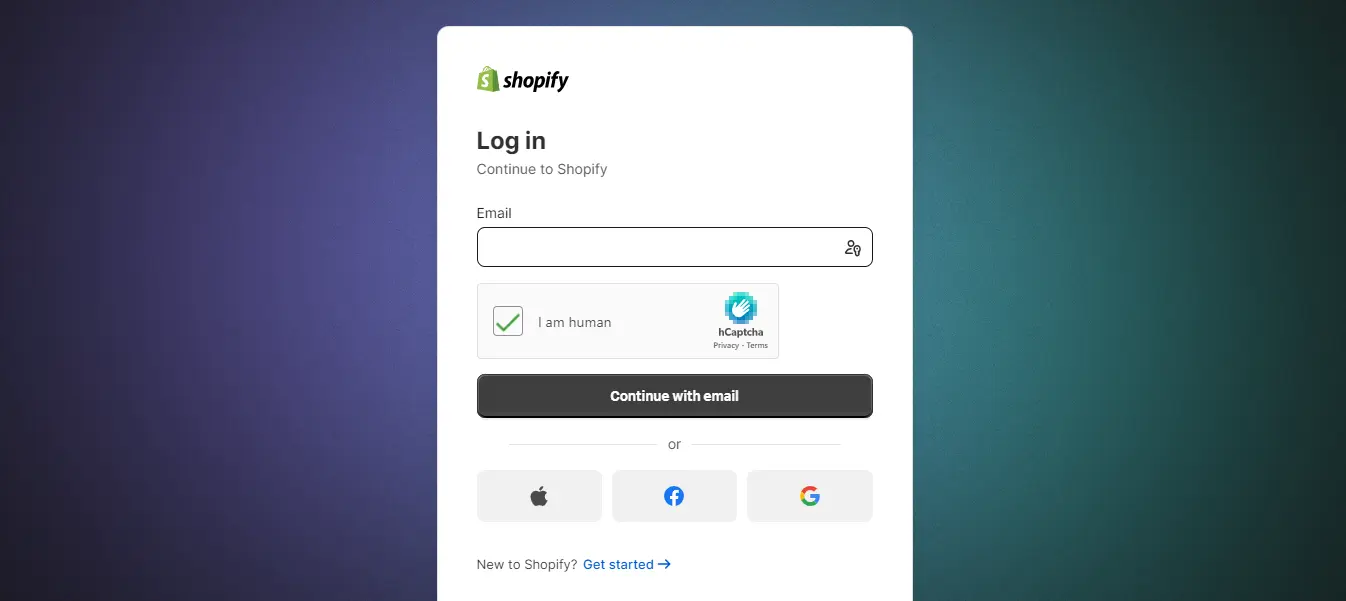
To initiate the deletion process of your Shopify account, you first need to log in to your Shopify admin dashboard. Follow these steps:
- Open your web browser and navigate to the Shopify website (www.shopify.com).
- Select the “Log in” button positioned in the top-right corner of the page.
- Enter your Shopify account username and password in the provided fields.
- Click the “Log in” button to reach your Shopify admin dashboard.
Upon successful login, you’ll be redirected to your Shopify admin dashboard, providing access to manage your online store and account settings.
Step 2: Access Account Settings
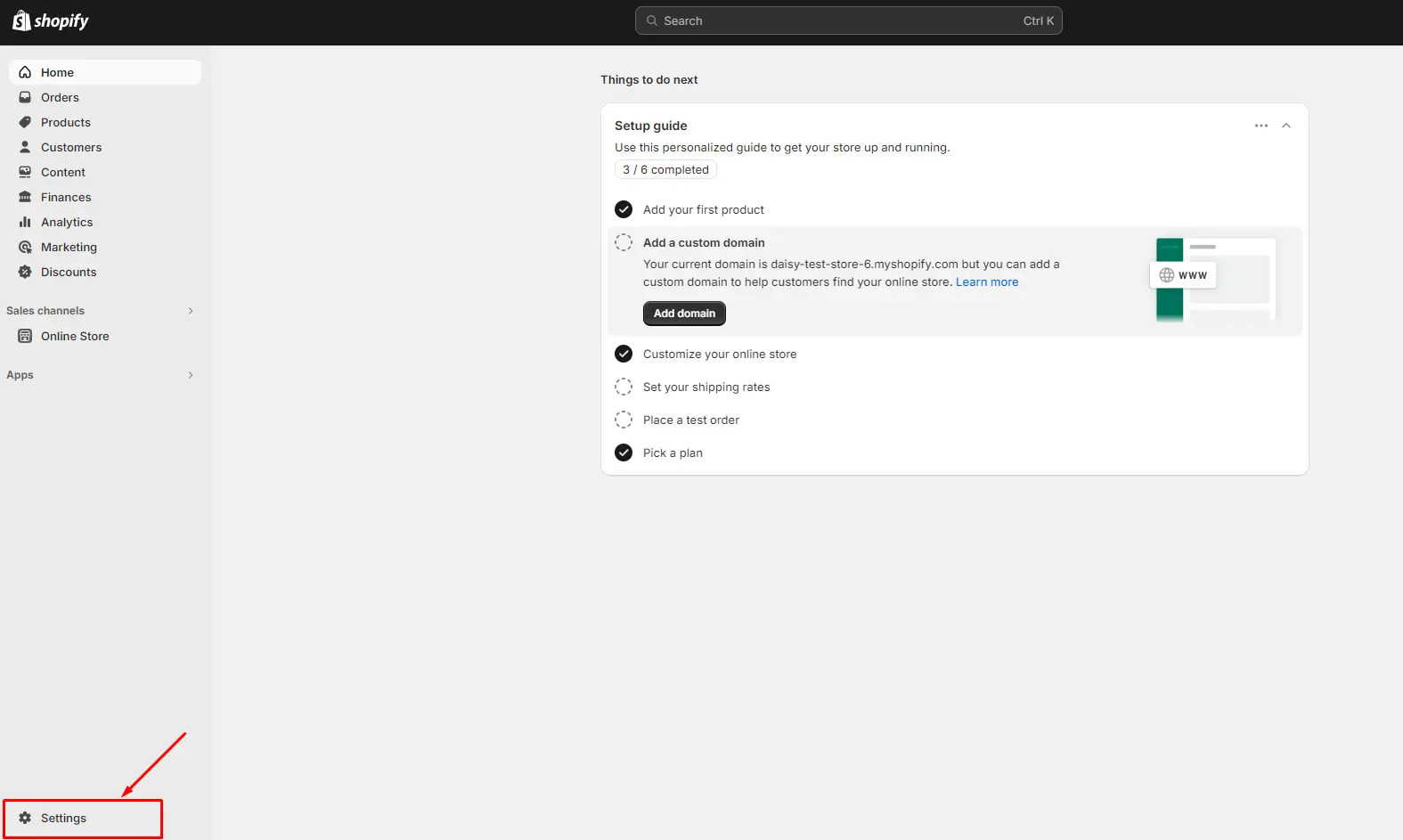
Once you’re logged in to your Shopify admin dashboard, you need to navigate to the Account Settings section. Follow these steps:
- Look for the “Settings” option in the bottom-left corner of the sidebar menu. It’s commonly depicted by a gear icon.
- Click on the “Settings” option to expand the menu.
Step 3: Go to the Plan Tab
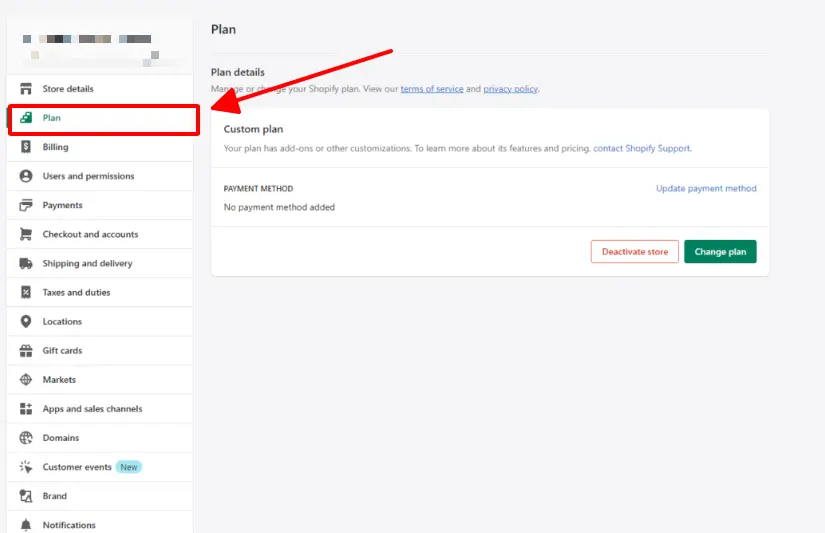
Once you’re on the account settings page, navigate to the Plan tab, where you can manage your subscription and account particulars.
Step 4: Find Deactivate Store
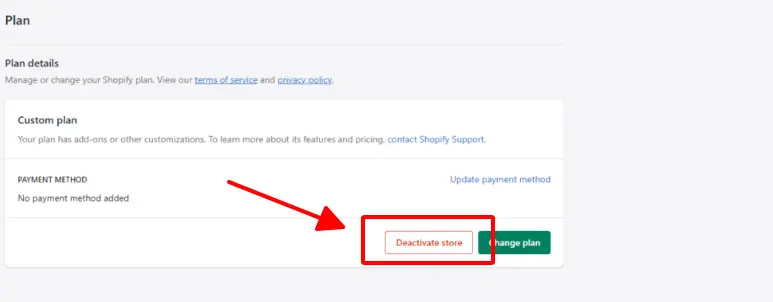
After accessing the Plan tab within your Shopify account settings, you need to locate the option to Deactivate Store.
Step 5: Confirm the Deactivation of Your Shopify Account
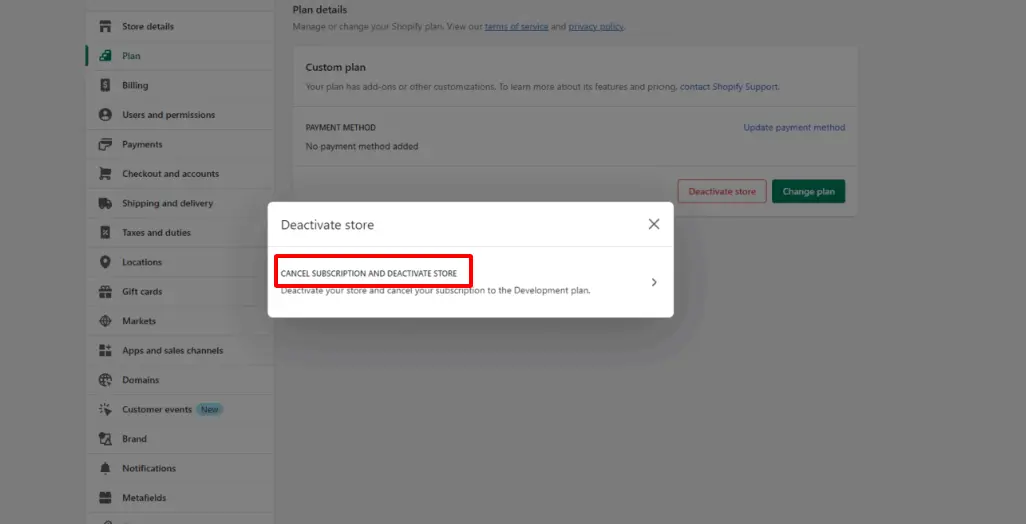
To confirm the deactivation of your store, click on the option labeled “CANCEL SUBSCRIPTION AND DEACTIVATE STORE.”
Step 6: Specify The Reason For Deleting Your Shopify Account
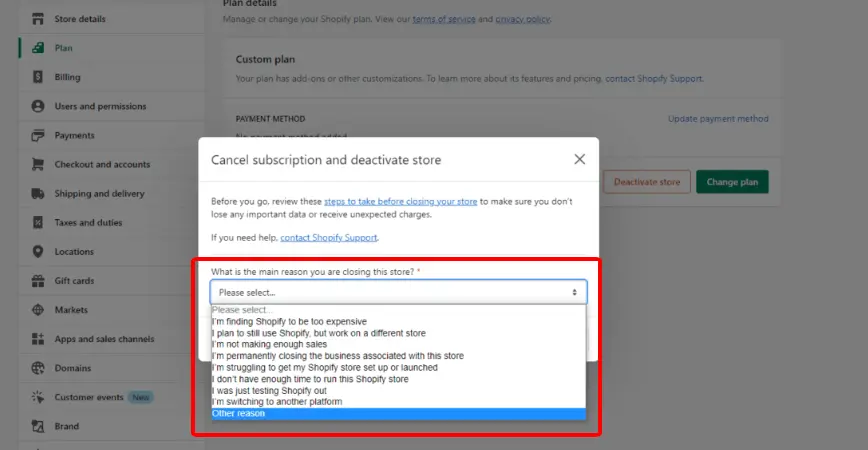
After confirming the deactivation of your store, Shopify may ask you to specify the reason for deleting your account. Follow these steps to specify the reason:
- Shopify may provide a dropdown menu or list of options for you to select from. Common reasons for deleting a Shopify account may include closing the business, switching to a different platform, or no longer needing an online store.
- Choose the reason that best applies to your situation from the provided options.
- If prompted, provide any additional details or feedback about your decision to delete your Shopify account in the text field provided.
Once you’ve specified the reason for deleting your account, you may now advance to the final step.
Step 7: Permanently Delete Your Shopify Account
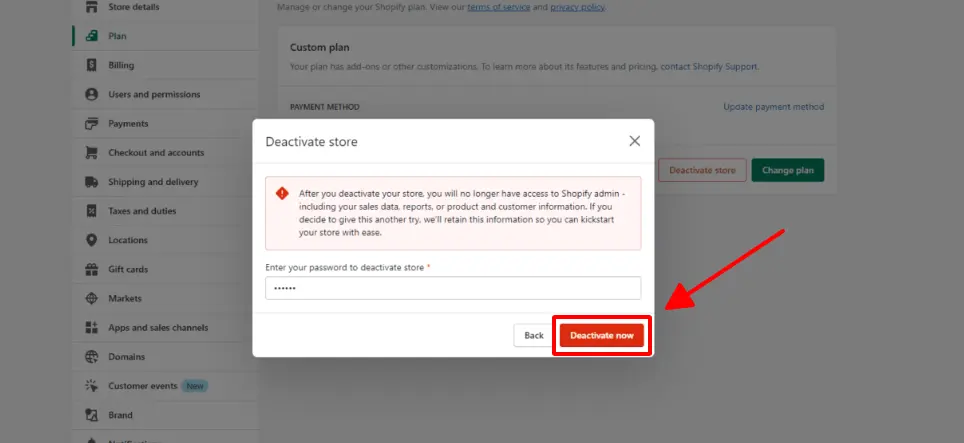
After specifying the reason for deleting your account, Shopify will guide you through the final steps to permanently delete your Shopify account. Follow any remaining prompts or instructions provided by Shopify to complete the deletion process.
Typically, this involves confirming your identity by entering your Shopify account password and following any additional verification steps. Once the deletion process is complete, you will no longer have access to your Shopify account, and your store data will be permanently deleted.
FAQs About Deleting Shopify Account
- Can I Reactivate My Shopify Account After Deleting It?
Once you delete your Shopify account, it cannot be reactivated. All data associated with the account will be permanently deleted. If you wish to use Shopify again in the future, you’ll need to create a new account and start from scratch.
- What Happens to My Store’s Data When I Delete My Shopify Account?
Deleting your Shopify account will result in the permanent removal of all data associated with your store, including product information, customer data, order history, and settings. It’s essential to back up any important data before proceeding with the deletion.
- Will I Receive a Refund for Any Remaining Subscription Period After Deleting My Account?
Shopify typically does not offer refunds for any remaining subscription period after an account is deleted. It’s important to cancel any active subscriptions or apps before deleting your account to avoid incurring additional charges.
- Do I Need to Cancel My Shopify Subscription Before Deleting My Account?
Yes, it’s recommended to cancel your Shopify subscription before deleting your account to prevent incurring any future charges. Once your account is deleted, any active subscription will be automatically canceled, but you may still be charged for the current billing period.
- How Can I Close My Shopify Account If I’m on a Free Trial?
If you’re on a free trial and wish to close your Shopify account, you can do so before the trial period ends. Follow the standard steps for deleting your account outlined by Shopify. Keep in mind that closing your account during the trial period will result in the immediate removal of all data associated with your store.
- Is There a Waiting Period Before My Account Is Deleted?
Shopify typically processes account deletion requests promptly. Once you confirm the deletion of your account, it will be scheduled for deletion, and you may receive a confirmation email. The actual deletion process may take a short time to complete.
- Can I Transfer Ownership of My Shopify Store Instead of Deleting It?
Yes, if you wish to transfer ownership of your Shopify store to another person, you can do so by assigning them as the store owner. This process allows you to transfer control of the store without deleting the account. However, ensure that you trust the recipient as they will have full access to your store’s data and settings.
Read more: How to Manage Your Shopify Store: 9 Tips to Follow
Conclusion
Navigating the process of permanently deleting your Shopify account demands careful consideration and a thorough understanding of the implications involved. By following the steps outlined in this guide and addressing key questions regarding data management, account recovery, and alternative solutions, you can make decisions based on informed choices that are congruent with your business objectives and online presence.
Whether you’re seeking a fresh start, transitioning to a new platform, or streamlining your online operations, knowing how to effectively delete your Shopify account empowers you to take control of your digital journey.
Remember, while deletion is a significant step, it’s also an opportunity for growth and optimization. So, embrace the process with confidence and clarity, and pave the way for a more focused and efficient online presence.





![Top 20+ Must-have Shopify Apps for 2025 [Free & Paid] - Mageplaza](https://cdn2.mageplaza.com/media/blog/must-have-shopify-apps/top-must-have-shopify-apps.png)
![[2025 Updates] Top 10+ Upsell Apps for Shopify - Mageplaza](https://cdn2.mageplaza.com/media/blog/best-upsell-shopify-app/cover.png)