How to Create a Custom Theme in Magento 2?
Vinh Jacker | 03-17-2025
A theme determines how the elements and the entire website are presented to the user. It combines a combination of custom templates, layouts, styles, and graphics to give a Magento store an uniform experience. There are number of ways to create a custom themes in Magento 2. You can either use a Magento Theme Builder Software like TemplateToaster to create your Magento Themes or create them by manual coding. It uses theme.xml, introduced in Magento 1.9, and a new folder structure in Magento 2 that works in a similar way to Magento 1.x, but has the added advantage that you can select unlimited parent themes to inherit from, and you can configure the theme.xml file in your theme.
Let’s say you want to create a brand new theme based on the new Magento “Blank”
theme. First, you would create a new folder in app/design/frontend, for example
Mageplaza/simple. You would then create a theme.xml file in this directory, path: app/design/frontend/Mageplaza/simple (it is probably
best to copy it from app/design/frontend/Magento/blank/theme.xml), In this case, we want to base on Magento 2’s Blank theme.
FREE Magento 2.4.8 Upgrade
Exclusive with our Hyva Theme Development!
- Free 1:1 consultation with Hyva experts
- Boost your page speed up to 95–100 score
- Free 2-month support after the project
- Trusted by 3,000+ websites worldwide
9 Simple Steps To Create Magento 2 Theme:
So your app/design/frontend/mageplaza/theme.xml file should look something like this:
<theme xmlns:xsi="http://www.w3.org/2001/XMLSchema-instance" xsi:noNamespaceSchemaLocation="../../../../lib/internal/Magento/Framework/Config/etc/theme.xsd">
<title>Mageplaza Simple</title>
<parent>Magento/blank</parent>
</theme>
Theme structure
Theme Folder structure
app/design/frontend/Mageplaza/
├── simple/
│ ├── etc/
│ │ ├── view.xml
│ ├── web/
│ │ ├── images
│ │ │ ├── logo.svg
│ ├── registration.php
│ ├── theme.xml
│ ├── composer.json
<Vendor> is theme vendor. e.g: Mageplaza
<theme> is theme name. e.g: simple
Ok, let’s go
1. Creating a Magento theme folder
Creating a folder for the theme:
- Go to
app/design/frontend - Creating a vendor folder
app/design/frontend/<vendor>e.g:app/design/frontend/Mageplaza - Create a theme folder
app/design/frontend/<vendor>/<theme>e.g:app/design/frontend/Mageplaza/simple
app/design/frontend/
├── Mageplaza/
│ │ ├──simple/
│ │ │ ├── ...
│ │ │ ├── ...
2. Declare your theme
Now we have folder app/design/frontend/Mageplaza/simple , now create a file named theme.xml that define basic information about theme such as: Name, parent theme (in case your theme inherits from an existing theme), preview image
<theme xmlns:xsi="http://www.w3.org/2001/XMLSchema-instance" xsi:noNamespaceSchemaLocation="urn:magento:framework:Config/etc/theme.xsd">
<title>Mageplaza Simple</title> <!-- your theme's name -->
<parent>Magento/blank</parent> <!-- the parent theme, in case your theme inherits from an existing theme -->
<media>
<preview_image>media/preview.jpg</preview_image> <!-- the path to your theme's preview image -->
</media>
</theme>
3. Composer package
Composer is a tool for dependency management in PHP. It allows you to declare the libraries your project depends on and it will manage (install/update) them for you.
To distribute your theme as a package, add a composer.json file to the theme directory and register the package on a packaging server.
composer.json example:
{
"name": "mageplaza/simple",
"description": "N/A",
"require": {
"php": "~5.5.0|~5.6.0|~7.0.0",
"magento/theme-frontend-blank": "100.0.*",
"magento/framework": "100.0.*"
},
"type": "magento2-theme",
"version": "100.0.1",
"license": [
"OSL-3.0",
"AFL-3.0"
],
"autoload": {
"files": [
"registration.php"
]
}
}
4. registration.php file
You can add the following content to register the theme to Magento 2
<?php
/**
* Copyright © 2015 Magento. All rights reserved.
* See COPYING.txt for license details.
*/
\Magento\Framework\Component\ComponentRegistrar::register(
\Magento\Framework\Component\ComponentRegistrar::THEME,
'frontend/Mageplaza/simple',
__DIR__
);
If you’d rather focus on your business and let experts handle the technical work, consider our custom Magento development services for reliable theme implementation and ongoing support.”
5. Creating static files, folders
In a design, there are many static files such as javascript, css, images and fonts. They are stored in separate folders in web of theme package.
Here are the structure
app/design/<area>/Mageplaza/simple/
├── web/
│ ├── css/
│ │ ├── source/
│ ├── fonts/
│ ├── images/
│ ├── js/
Tips
In Magento 2, theme or extension development, when you update any files in app/design/<area>/Mageplaza/simple/web folder, you have to static folders which located at pub/static and var/view_preprocessed Otherwise, you still there is no change in frontend.
6. Configure catalog product images
As you can see in the theme structure I mentioned above, there is a file called etc/view.xml. This is configuration file. This file is required for the Magento 2 theme but it is optional if it exists in the parent theme.
Go to app/design/<area>/Mageplaza/simple/ and create a folder etc and file view.xml
You can copy the view.xml file in parent theme such as Blank theme app/design/frontend/Magento/blank/etc/view.xml
Ok, let update the image configuration for catalog product grid page.
<image id="category_page_grid" type="small_image">
<width>250</width>
<height>250</height>
</image>
In view.xml, image properties are configured in the scope of
<images module="Magento_Catalog">
...
<images/>
Image properties are configured for each image type defined by the id and type attributes of the <image> element:
<images module="Magento_Catalog">
<image id="unique_image_id" type="image_type">
<width>100</width> <!-- Image width in px -->
<height>100</height> <!-- Image height in px -->
</image>
<images/>
7. Declare Theme Logo
In Magento 2 default, it uses <theme_dir>/web/images/logo.svg, in your theme, you can change to different file formats such as png, jpg but you have to declare it.
Logo size should be sized 300x300px and you open file <theme_dir>/Magento_Theme/layout/default.xml
<page xmlns:xsi="http://www.w3.org/2001/XMLSchema-instance" xsi:noNamespaceSchemaLocation="urn:magento:framework:View/Layout/etc/page_configuration.xsd">
<body>
<referenceBlock name="logo">
<arguments>
<argument name="logo_file" xsi:type="string">images/custom_logo.png</argument>
<argument name="logo_img_width" xsi:type="number">300</argument>
<argument name="logo_img_height" xsi:type="number">300</argument>
</arguments>
</referenceBlock>
</body>
</page>
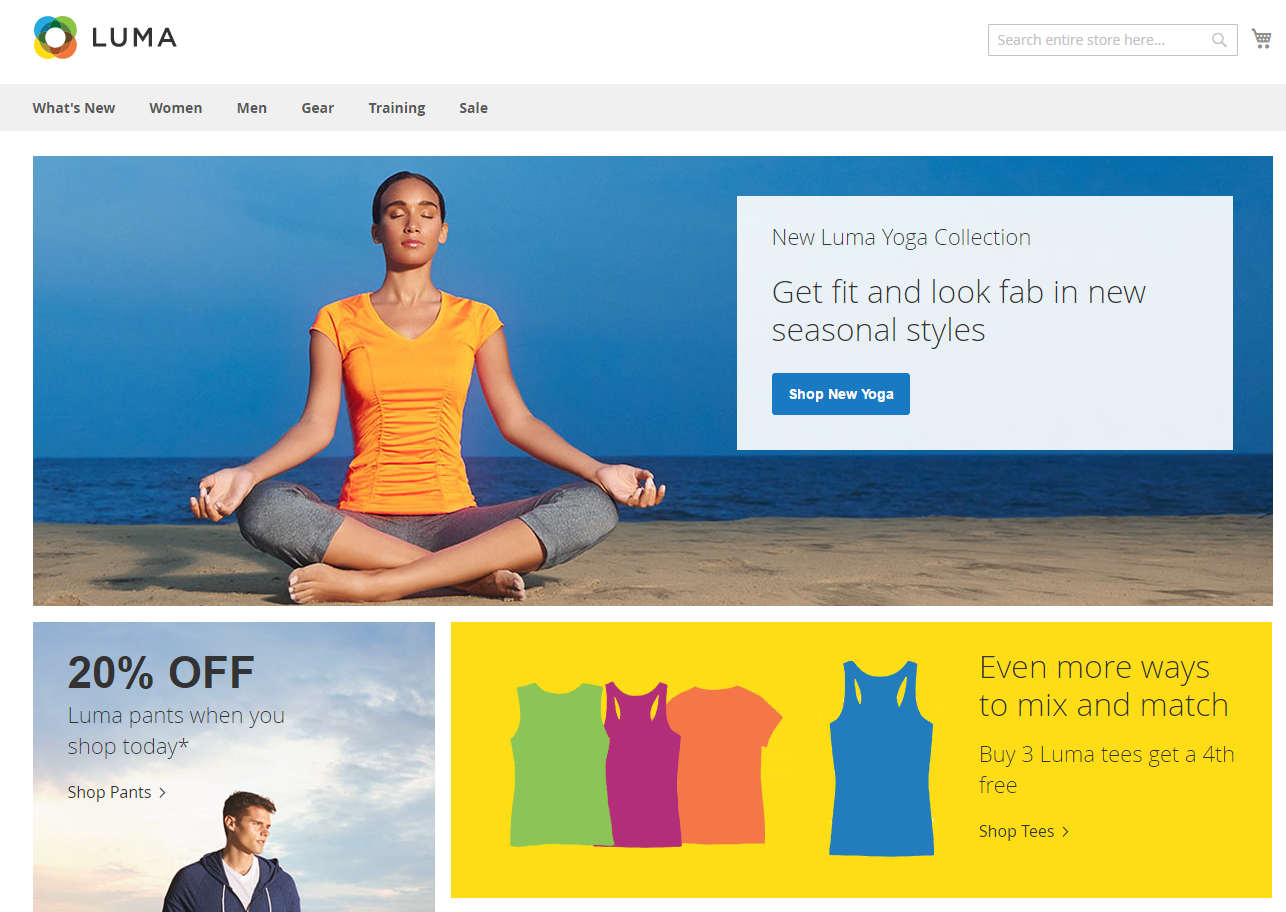
8. Basic layout elements
The basic components of Magento page design are blocks and containers.
A container exists for the sole purpose of assigning content structure to a page. A container has no additional content except the content of included elements. Examples of containers include the header, left column, main column, and footer.
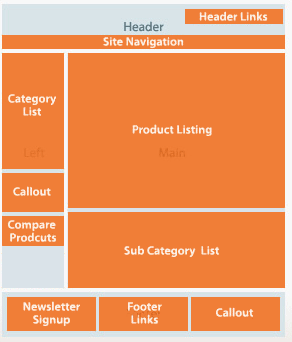
9. Layout files types and conventions
Module and theme layout files
The following terms are used to distinguish layouts provided by different application components:
- Base layouts: Layout files provided by modules. Conventional location:
- Page configuration and generic layout files:
<module_dir>/view/frontend/layout - Page layout files:
<module_dir>/view/frontend/page_layout
- Page configuration and generic layout files:
- Theme layouts: Layout files provided by themes. Conventional location:
- Page configuration and generic layout files:
<theme_dir>/<Namespace>_<Module>/layout - Page layout files:
<theme_dir>/<Namespace>_<Module>/page_layout
- Page configuration and generic layout files:
Create a theme extending file
Rather than copy extensive page layout or page configuration code and then modify what you want to change, in the Magento system, you only need to create an extending layout file that contains the changes you want.
To add an extending page configuration or generic layout file:
<theme_dir>
|__/<Namespace>_<Module>
|__/layout
|--<layout1>.xml
|--<layout2>.xml
For example, to customize the layout defined in <Magento_Catalog_module_dir>/view/frontend/layout/catalog_product_view.xml, you need to add a layout files with the same name in your custom theme, like following:
<theme_dir>/Magento_Catalog/layout/catalog_product_view.xml
<theme_dir>
|__/<Namespace>_<Module>
|__/page_layout
|--<layout1>.xml
|--<layout2>.xml
Override base layouts
Overriding is not necessary if a block has a method that cancels the effect of the originally invoked method. In this case, you can customize the layout by adding a layout file where the canceling method is invoked.
To add an overriding base layout file (to override a base layout provided by the module): Put a layout file with the same name in the following location:
<theme_dir>
|__/<Namespace_Module>
|__/layout
|__/override
|__/base
|--<layout1>.xml
|--<layout2>.xml
These files override the following layouts:
<module_dir>/view/frontend/layout/<layout1>.xml<module_dir>/view/frontend/layout/<layout2>.xml
Override theme layouts
To add an overriding theme file (to override a parent theme layout):
<theme_dir>
|__/<Namespace_Module>
|__/layout
|__/override
|__/theme
|__/<Parent_Vendor>
|__/<parent_theme>
|--<layout1>.xml
|--<layout2>.xml
These files override the following layouts:
<parent_theme_dir>/<Namespace>_<Module>/layout/<layout1>.xml<parent_theme_dir>/<Namespace>_<Module>/layout/<layout1>.xml
Tips!
- Changing block name or alias. The name of a block should not be changed, and neither should the alias of a block remaining in the same parent element.
- Changing handle inheritance. For example, you should not change the page type parent handle.

Mageplaza Better Static Block is a helpful solution to manage the content of store sites properly.
Check it out!Learn more






![Top 20+ Must-have Shopify Apps for 2025 [Free & Paid] - Mageplaza](https://cdn2.mageplaza.com/media/blog/must-have-shopify-apps/top-must-have-shopify-apps.png)
![[2025 Updates] Top 10+ Upsell Apps for Shopify - Mageplaza](https://cdn2.mageplaza.com/media/blog/best-upsell-shopify-app/cover.png)