How to Attach PDF to a Product in Magento 2
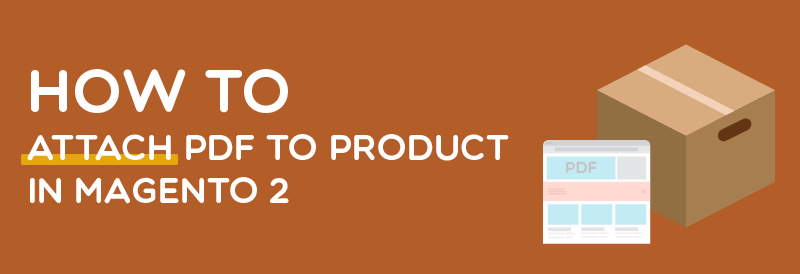
Demands of customers to learn more product-related information have an impact on their purchasing decisions, so Magento stores need to link PDF files to their products. An appealing icon and an informative file draw guests’ attention and motivate them to complete the checkout process.
Magento 2 Product Attachments is a useful tool for e-business owners to attach one or multiple PDF files to a product. Besides, the extension brings admins the highlight features of an attachment download report and attachment upload by “drag and drop”
Why do stores need to attach PDF files to every item?

In addition to the available information on product pages, store owners can create PDF files to provide extra information for customers. Thus, purchasers find it easy to have a comprehensive view of the product. Moreover, in case users want to download the product attachments to view later, admins can custom for customers’ convenience. Thanks to an array of helpful information about the product, buyers waste no time looking for details and quickly make a purchasing decision without hesitation.
When it comes to Mageplaza Product Attachments for Magento 2, store owners are free to upload various PDF files and attach them to a product. The process just takes a little time as admins can drag and drop to upload files with ease. Customers will be attracted by the eye-catching premade icon and informative attachments. The module is an excellent solution for eCommerce businesses to improve customers’ satisfaction as well as boost sales faster.
How to attach PDF to a product in Magento 2
Step 1: Upload PDF file
From the Backend, you select Product > Catalog > Product Attachments > Manage Files. Click on the Add New button on the upper right of the screen to upload a PDF file.
Step 2: Set up general configuration
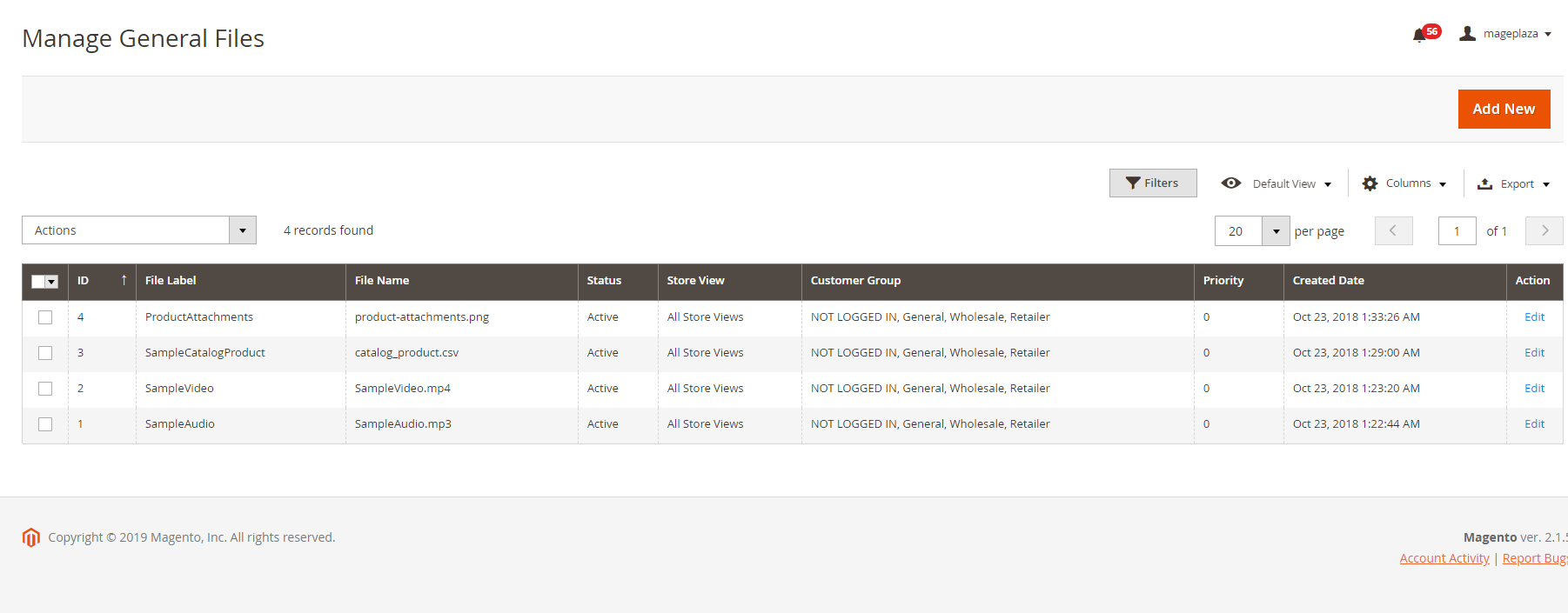
From the Backend, you select Product > Catalog > Product Attachments > Manage Files. Click on the Add New button on the upper right of the screen to upload a PDF file.
General
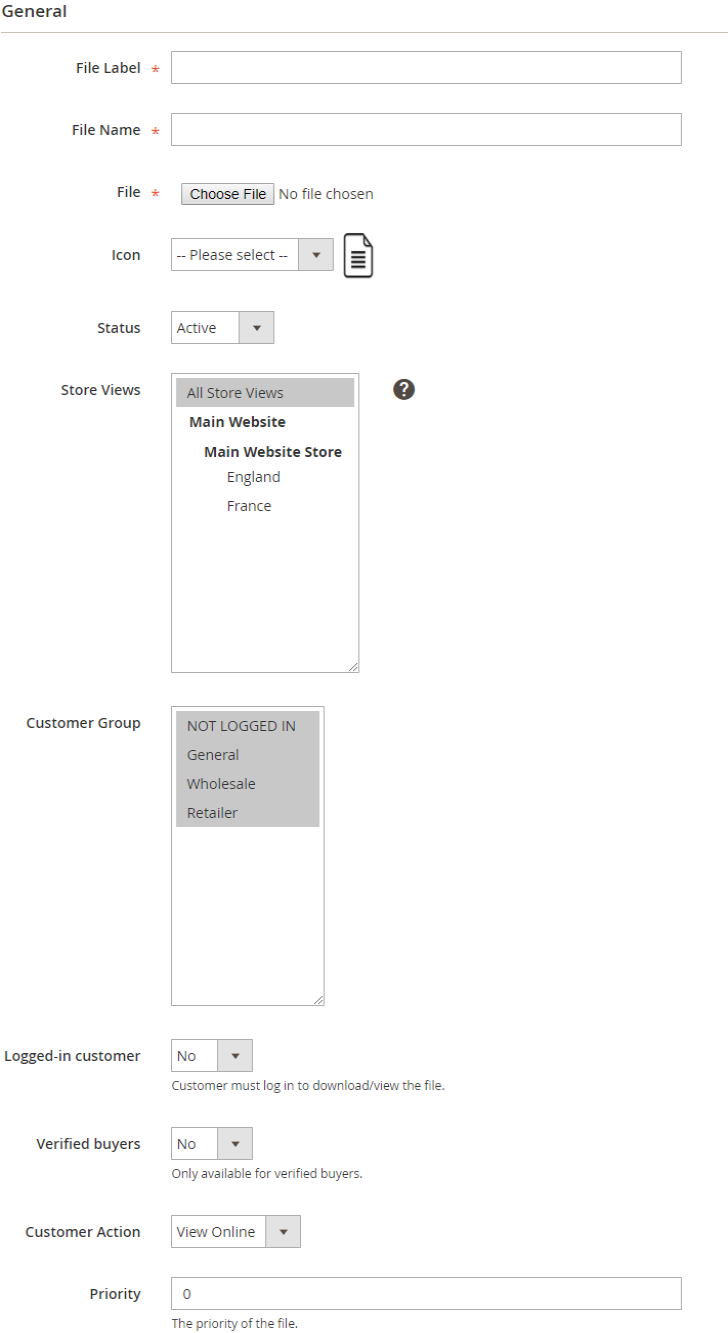
In the File Label section, create a label to be shown on the Frontend. After that, you have to set a name for this file in File Name. If the blank is empty, this file name is the same as the name of the uploaded file. You can choose the file from your computer and the file icon will auto-attach towards the file format. The module also allows the admins to change the icon if they prefer. In Status, choose “Active” to enable displaying the PDF file.
A website has many store views, so you can select a specific position or all store views to show the file. Besides, the admins are able to limit the view of a customer group including NOT LOGGED IN, General, Wholesale, and Retailer in the section of Show files to customer group(s).
If you want to share the PDF document with trusted customers, choose “Yes” in Logged-in Customer to force users to login before viewing or downloading the PDF file. In case store owners would like to display the attachment with the particular customers who have bought the products, select “Yes” in Verified buyers.
Next, the PDF file can be customized to be viewable or downloadable from the Customer Action field. Setting the priority if the attachment is crucial (0 is the highest priority).
Step 3: Add rule conditions
You are free to add the conditions for the rule. A new rule can be only applied to the selected products. Click on the Preview Products button to see the products meeting the condition.
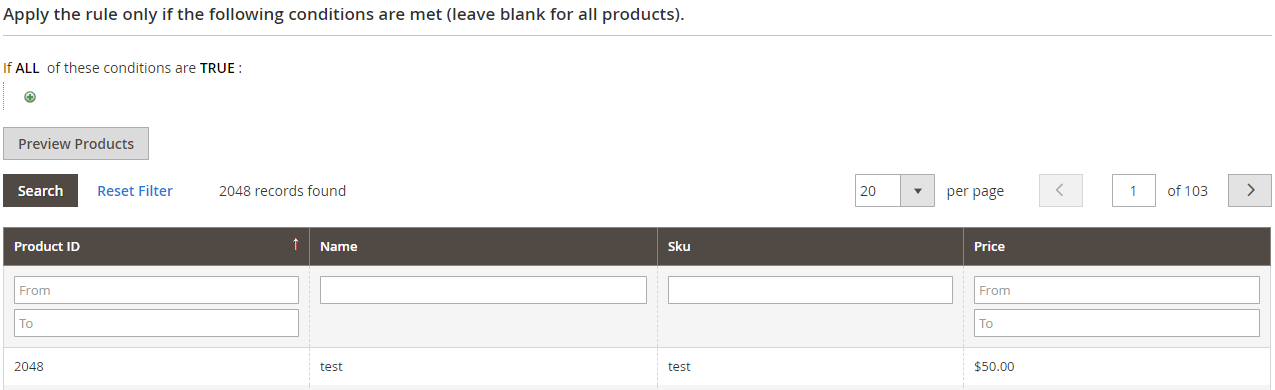
Step 4: Attach the PDF file to the product
Choose Catalog > Products and add the attached file directly in the Grid.
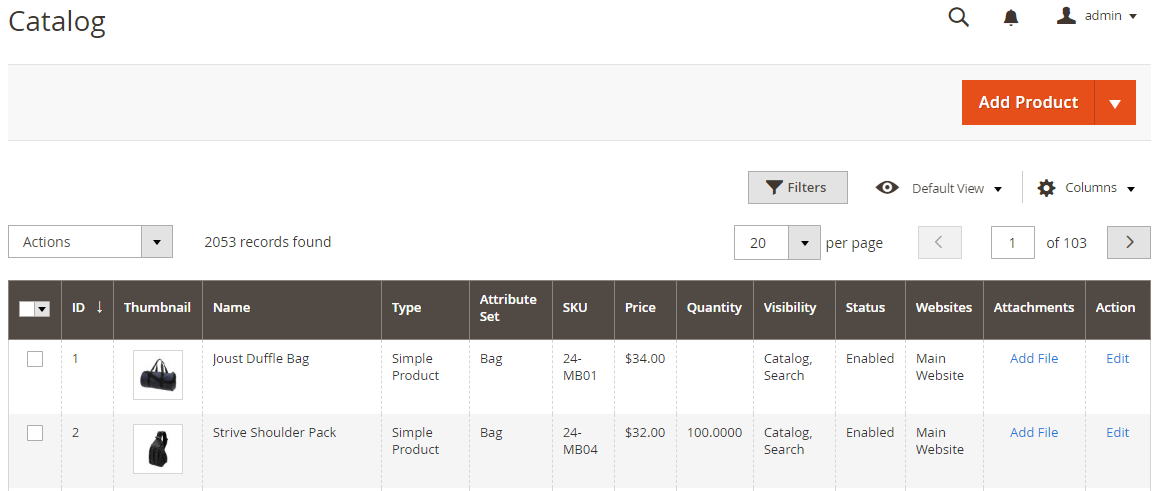
On the Frontend
Magento 2 Product Attachments by Mageplaza helps e-businesses provide a comprehensive view of the product that they are interested in. A PDF file with an informative document is available on many positions on websites, so customers have no efforts to find any information. Also, shoppers can download the file to read later or view immediately through the online attachment.
On Product Tab
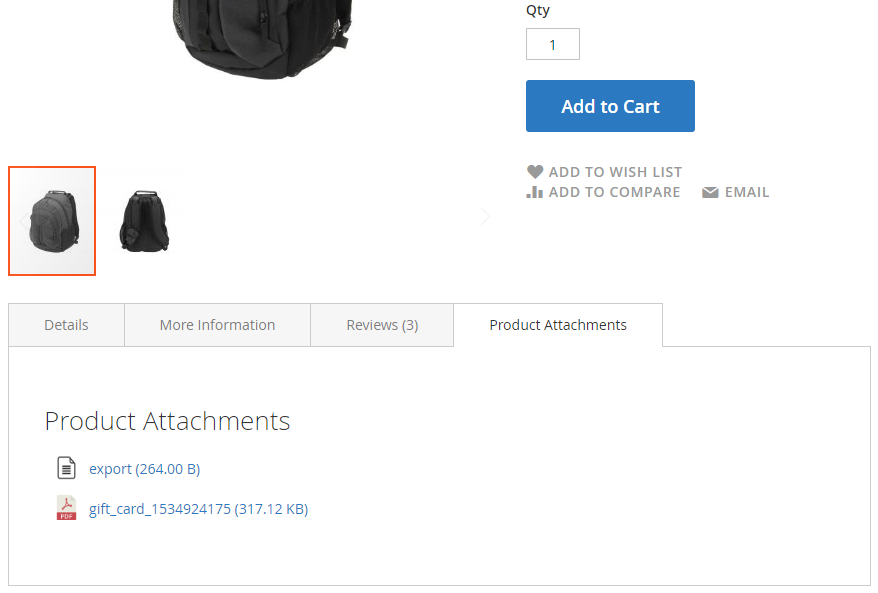
Under Product Social Link
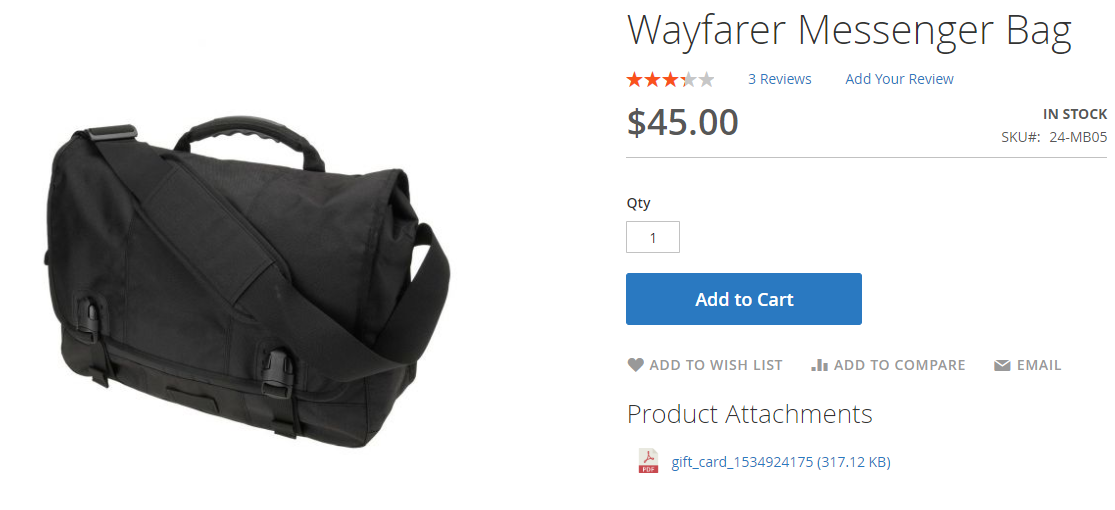
On Sidebar
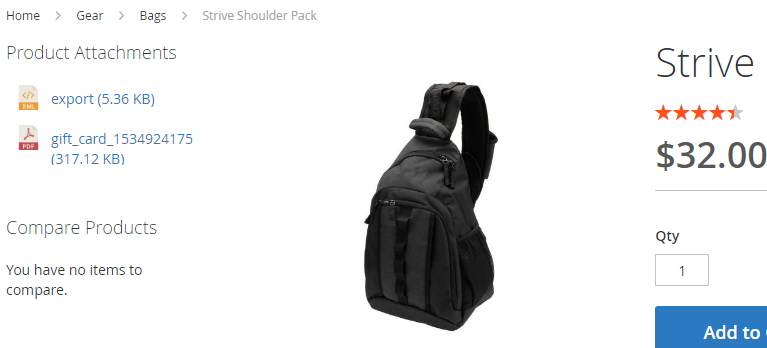
Other positions via Widget or Snippet.
To sum up, the Product Attachments extension by Mageplaza is a solution for eCommerce stores to attach PDF to a product in Magento 2. Well-documented attachments and appealing file icons help purchasersfind and learn more information about the product.
Thanks to this convenience, customers’ experiences and satisfaction have improved remarkably. More importantly, the notable module assists online stores in enhancing conversion rates and achieving more success in business.
Related Post


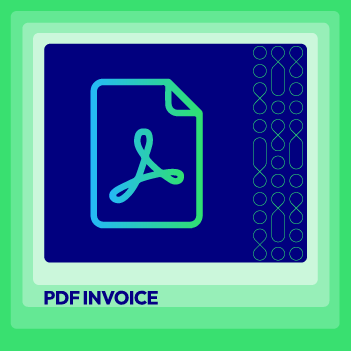




![Top 20+ Must-have Shopify Apps for 2025 [Free & Paid] - Mageplaza](https://cdn2.mageplaza.com/media/blog/must-have-shopify-apps/top-must-have-shopify-apps.png)
![[2025 Updates] Top 10+ Upsell Apps for Shopify - Mageplaza](https://cdn2.mageplaza.com/media/blog/best-upsell-shopify-app/cover.png)