How to Put Shopify Store on Vacation Mode: 5 Steps to Follow
Summer Nguyen | 02-19-2024
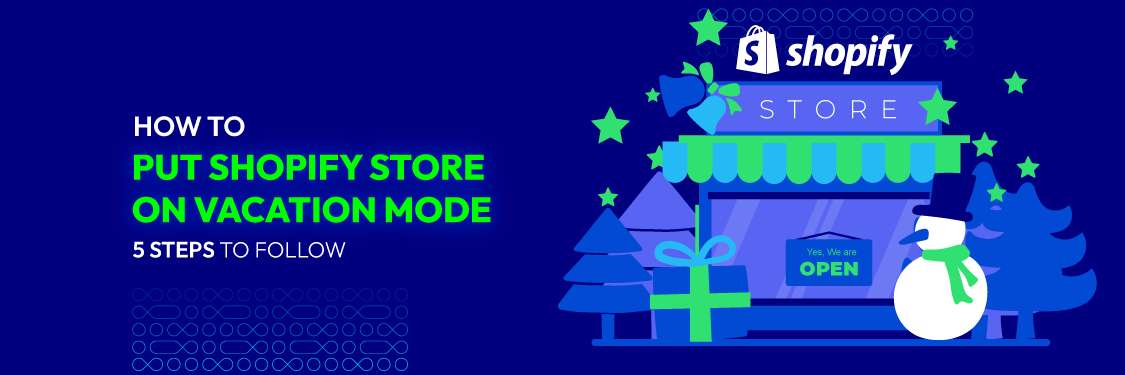
Running an online store comes with its share of challenges, and sometimes, you may need to temporarily pause operations. This article will guide you through the process of putting your Shopify store on vacation mode.
Vacation mode allows you to temporarily shut down your store, hiding your products or disabling the “Buy Now” button. We’ll cover the steps to activate vacation mode and provide essential tips and answers to frequently asked questions during this period.
Why do we need to put the Shopify store on vacation mode?
Many Shopify stores choose to put their store on vacation mode for many different reasons:
Inventory Control
If you are running low on inventory and need time to restock, vacation mode can help. You can still manage your store behind the scenes and avoid overselling products. Periodic inventory counting methods are specifically planned, such as checking every 2 weeks, monthly, or quarterly, depending on each store.
This method suits stores with many items, models, and products, but the value is not too high, such as fashion, cosmetics, construction materials, and furniture.
Seasonal business
Some businesses, like those selling seasonal items or event-specific products, may use vacation mode to indicate that they are currently not operating but will be back in the future. Putting your Shopify store on vacation mode can help you maintain communication and connection with your customers by providing them with clear information about your temporary absence.
Major Updates
When making significant changes to your store, such as a website redesign or rebranding, you should put your store in vacation mode to avoid disruptions and confusion for customers.
In addition, your store also needs regular maintenance to bring the highest operating efficiency and enhance user experience.
Emergencies
In the case of emergencies or unexpected circumstances, you may need to pause your store’s operations. Once the issue is resolved, you can reopen your store and conduct business as usual.
When you turn on Shopify’s vacation mode, consumers can still browse your site, but no new orders can be placed. Instead, they will view a message that you can personalize to let them know why you are temporarily closing and when you plan to reopen.
To minimize disturbance and preserve a great client experience, vacation mode must be used wisely. Be sure to be open and honest with your consumers about the reasons for the temporary closure and the anticipated return date for your business.
If you determine that a temporary pause isn’t sufficient and you’re considering closing your store permanently, refer to our comprehensive guide: 7 Steps On How To Delete Shopify Account Permanently.
How to put Shopify store on vacation mode?
Step 1: Log in to your Shopify store
To do anything, the first thing you need is to log into your Shopify account. Use your username and password to log in via Shopify’s website or on the platform’s mobile app.

Step 2: Access the “Online store” section
After successfully logging in to your Shopify account, find the “Online store” section in the bottom left corner of the main screen. In the “Online store” section, select “Preferences.”
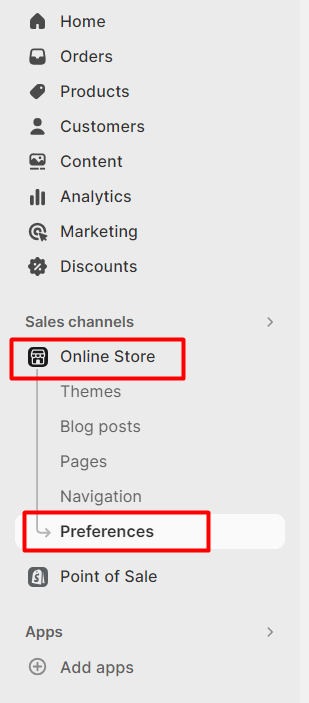
Step 3: Activate the password protection of your Shopify store
In the “Preference” section, scroll down to find the “Password” section. Here, you will see the password of your Shopify store. You can share this password with some customers that you can trust, but you also need to make it different for the logging next time.
A box with the sentence “Restrict access to visitors with the password” will appear, and you only need to tick that box to activate the password protection.
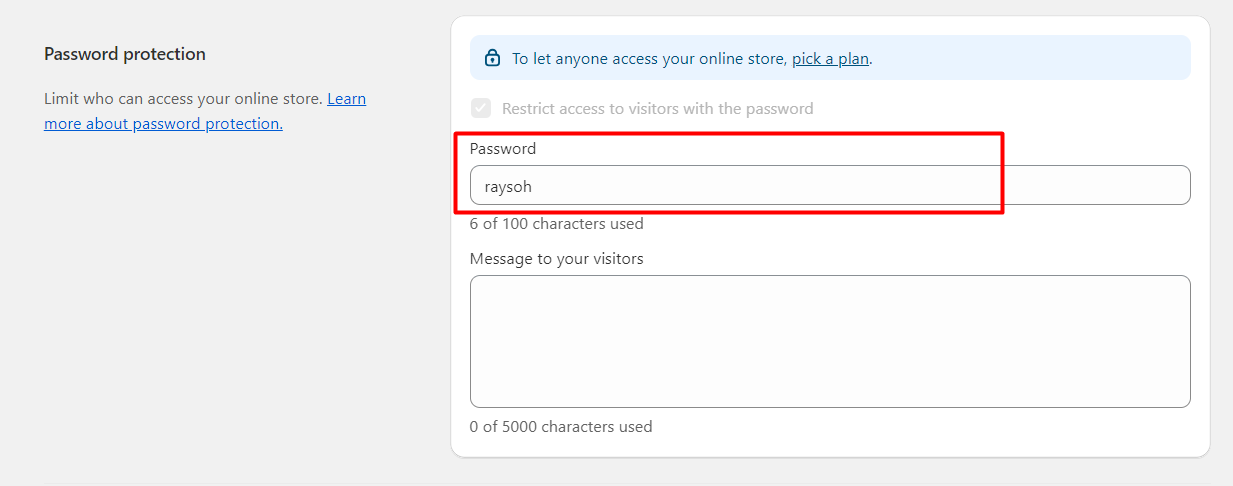
Step 4: Take a message
After switching your store’s operating status to vacation mode, you will see a “Message” inbox. With this mailbox, you can leave a message for your customers while your store is closed. This message will be automatically replied to every time a customer messages you.
You can state why the store is closed and notify the store’s expected return time. Thus, customers will feel secure and will return when the store operates as usual.
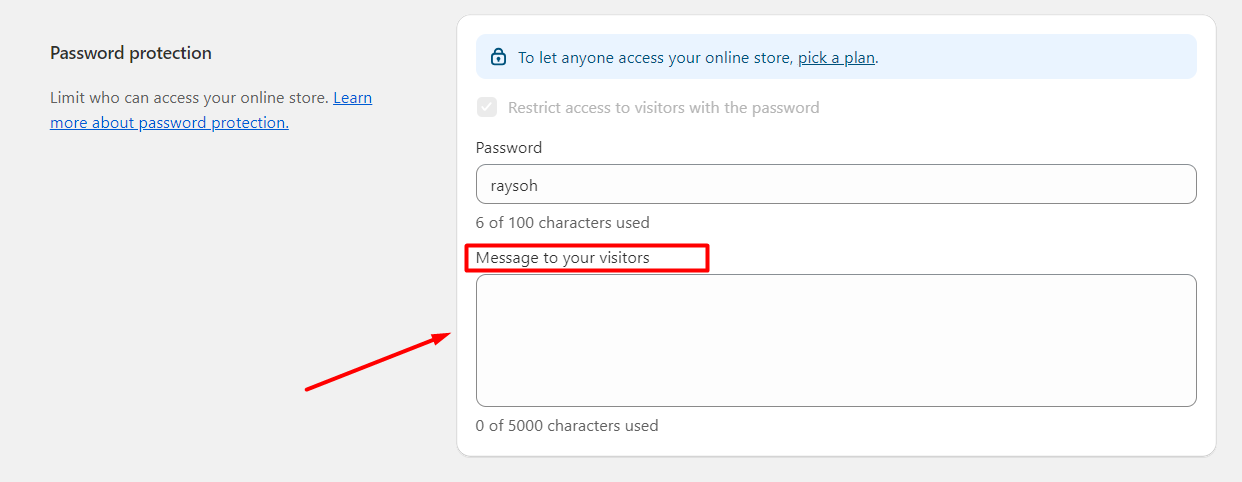
Step 5: Save your changes
After performing all of the above steps, don’t forget to press the “Save” button so the system will save your store’s changes.
Now, your Shopify store is in vacation mode. Visitors to your website will see the notice you have added and won’t be able to make any further purchases. You can still log in and administer your store’s administrative panel, complete open orders, and perform other behind-the-scenes duties.
Shopify Support & Maintenance Services
We'll handle all the technical challenges to keep your website stays active and high-performing as new!
Learn moreSome tips to prepare your Shopify store on vacation mode
Maintain a positive reputation
- Respond to customers as quickly as possible:
Even during vacation mode, you can create automatic messages to respond to customers. Show that your store is always ready to serve and answer all customer questions. Remember, today, customers can come into contact with your company through more channels than before, and they expect great experiences here.
You need to make sure you can manage all channels so that whether customer feedback is sent via email, website, or hotline, your company must support quickly.
- Respond to positive feedback.
Positive feedback from customers is what any store is aiming for. When you receive these responses, you should thank the customer, show respect, and build trust to retain customers and attract new prospects.
- Respond to negative feedback and continue to improve.
An apology is an important factor in creating a successful response. When you contact a customer about a negative review, Focus on apologizing for the bad situation and how they feel. An apology will show that you take responsibility for the customer’s disappointment and admit mistakes.
Maximize sales after returning from vacation mode
- Provide incentives
You should provide incentives to customers immediately after restoring operations. It serves as a thank you to loyal customers who have been with the store over the past time, as well as a marketing campaign to help attract new customers.
- Promote new products
After a period of inactivity, you can release new products for sale on your store’s website. You can continue to promote them through social networking sites or email marketing.

Manage social media accounts and online advertising
- Social media accounts
Before switching your Shopify store to vacation mode, you should post information on social media sites so your loyal customers can stay informed. Remember to include a thank you note and estimated reopening time. In addition, please leave a way to contact the store during the temporary shutdown because there are likely customers who have questions that need to be answered promptly.
- Advertising campaigns
Temporarily suspending operations means stopping all ongoing campaigns. You can request to stop advertising or adjust your ads according to when your store reopens. That’s because online ads direct viewers to shopping sites.
You may efficiently set up your Shopify store for vacation mode and reduce any potential disruptions or client unhappiness by using the advice in this article. A successful shift depends on planning and effective communication.
FAQs
Can I temporarily stop Shopify store?
No matter the platform, you can stop your Shopify store whenever you want. Once you stop your Shopify store, you’ll no longer be able to access your account as an admin. In case you can still log in to your account, any actions such as changing product categories will not be possible.
If your Shopify site links to a third party, remove that domain from your website. Otherwise, you won’t be able to continue using this link for other store pages.
What should we do to promote the Shopify store after vacation?
You can update new products and hot trending designs after vacation mode to impress potential customers. Beside that, offering a special deal for these products will make your customer want to come back more often. In addition, a free shipping policy will also attract many customers to your shop.
Does Shopify have an offline mode?
You can completely adjust your Shopify store’s mode to offline. Even though it operates mainly on an online e-commerce platform, Shopify stores sometimes use offline for many reasons. It could be because the store owner wants to maintain the store, update inventory, or some other personal reason.
However, in either case, you need to make sure your Shopify store is running well and can attract customers again as soon as it’s back to normal. To activate “offline,” log in to your account, select “Settings,” and adjust the appropriate mode.
Does putting my Shopify store on vacation mode cancel the subscription?
Your subscription is not canceled when you put on vacation mode. It only places your business temporarily out of commission, preventing customers from placing new purchases while allowing you to access your Shopify admin and carry out different administrative activities.
Conclusion
Vacation mode is a useful mode for online stores when they want to stop selling for some reason temporarily. Temporarily stopping sales is more beneficial than stopping operations because it is very difficult to attract customers back without the right strategy. The above article provides how to put the Shopify store on vacation mode and tips to help you reopen successfully while retaining old customers.


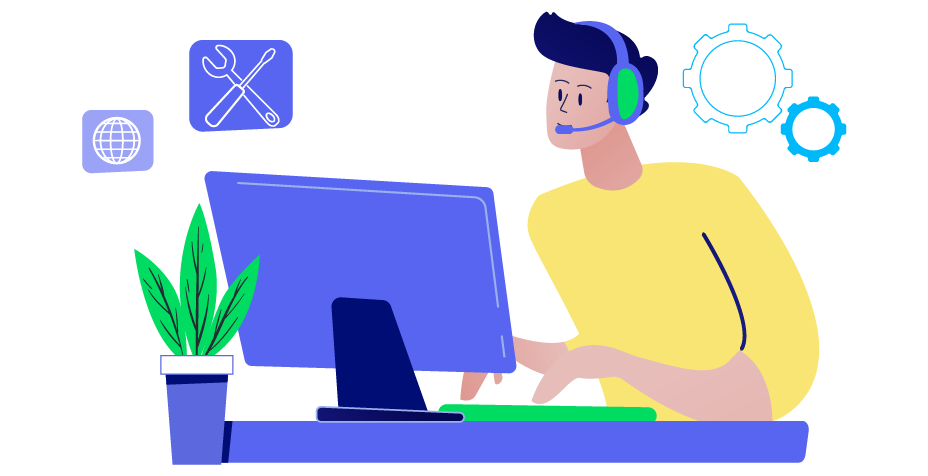



![Top 20+ Must-have Shopify Apps for 2025 [Free & Paid] - Mageplaza](https://cdn2.mageplaza.com/media/blog/must-have-shopify-apps/top-must-have-shopify-apps.png)
![[2025 Updates] Top 10+ Upsell Apps for Shopify - Mageplaza](https://cdn2.mageplaza.com/media/blog/best-upsell-shopify-app/cover.png)