Ultimate Guide to Mark a Product as Sold Out on Shopify
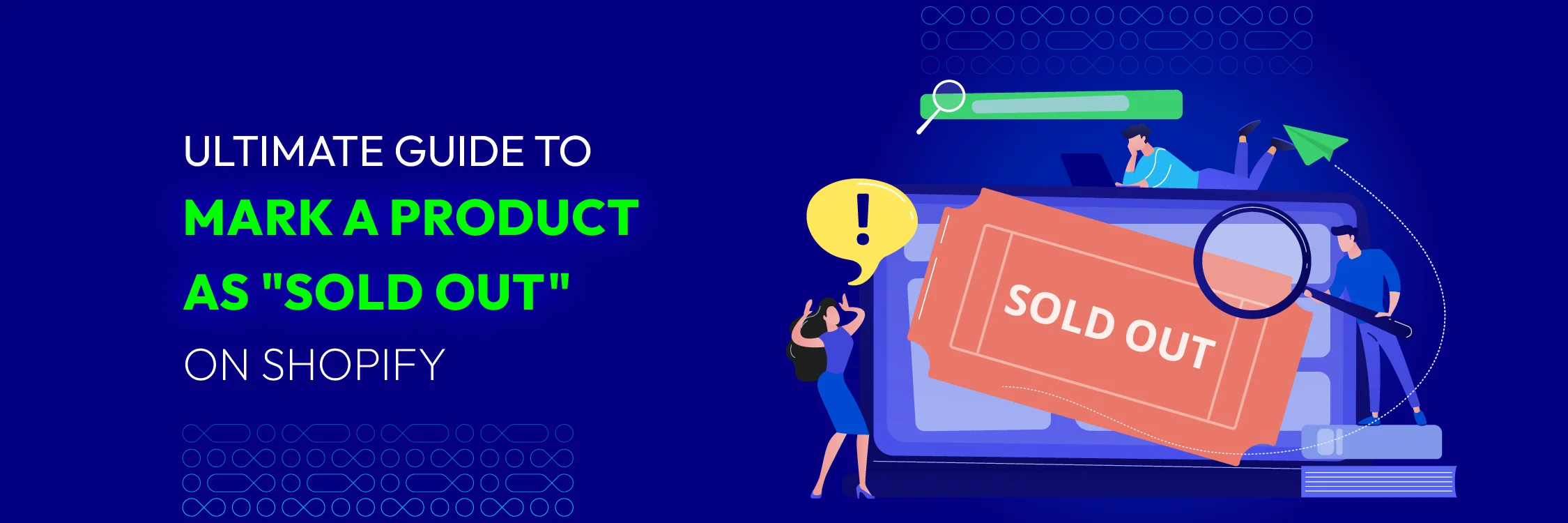
Running a successful online store involves keeping your customers informed and in the loop. When items fly off the shelves (virtually, of course!), it’s essential to let them know it’s no longer available. Whether due to high demand or awaiting restock, clear communication with your customers is essential. In this comprehensive guide, we’ll walk through the steps to achieve this seamlessly.
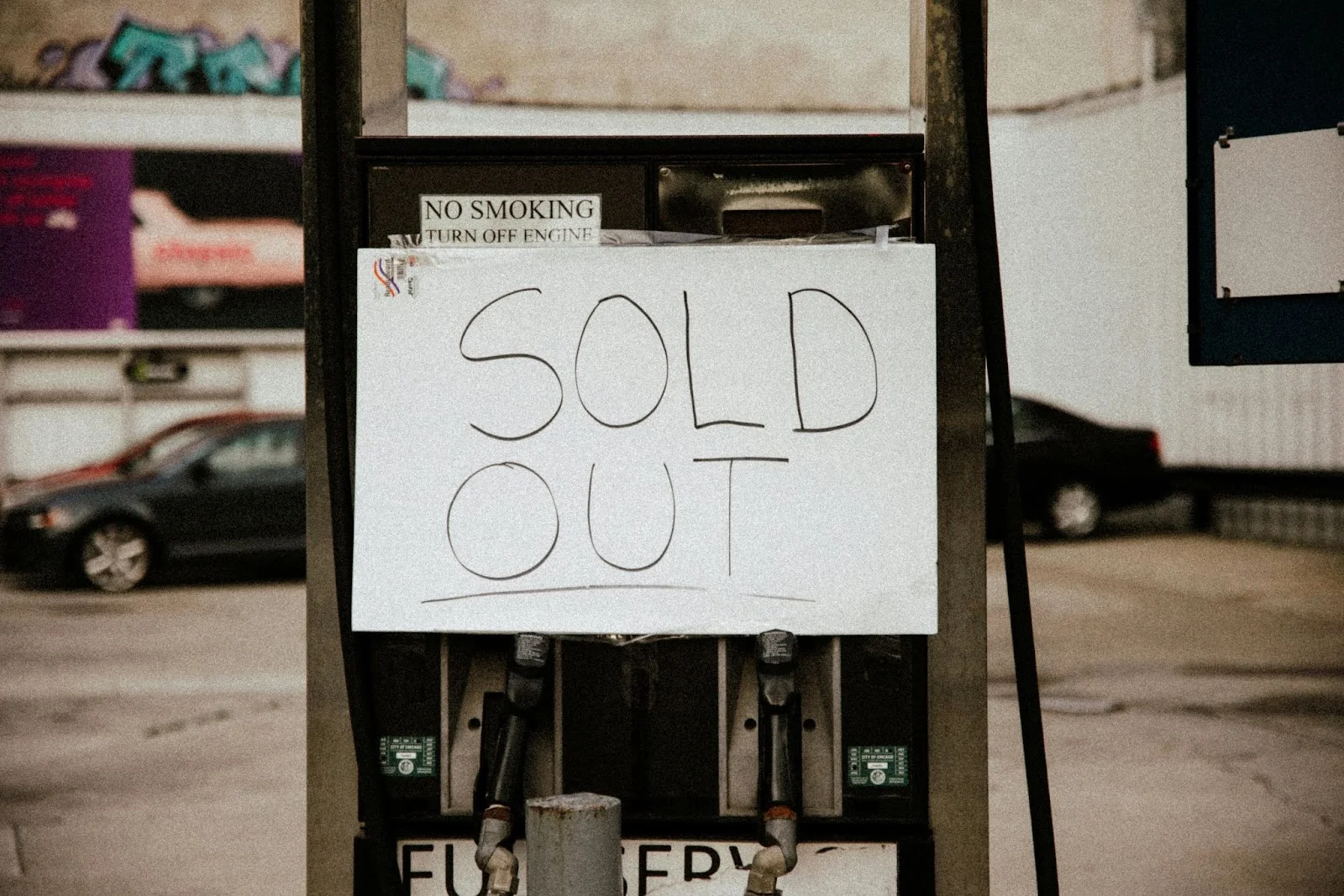
Difference Between “Sold Out” and “Out of Stock”
Before we dive into marking products as “Sold Out,” let’s clarify the difference between “Sold Out” and “Out of Stock.”
-
Sold Out: This term indicates that all available inventory of a particular product has been purchased. There’s no guarantee of restocking soon, but you might consider offering the option to be notified when it comes back in stock.
-
Out of Stock: This simply means you currently have no inventory for a specific product. You may show a “Coming Soon” label or a “Out of Stock” notice, and restock plans may be in place.
Steps to Mark Products as “Sold Out” on Shopify
Now that we understand the difference, here’s how to quickly mark a product as “Sold Out” on Shopify:
1. Sign in to Shopify & go to your dashboard
Start by logging into your Shopify account. Once logged in, you’ll be sent to your Shopify dashboard, where you may control any aspect of your shop.
2. Find the Product
Under Products, locate and click on the item you want to mark as “sold out.” You may browse through your product list or quickly find the product by using the search bar.
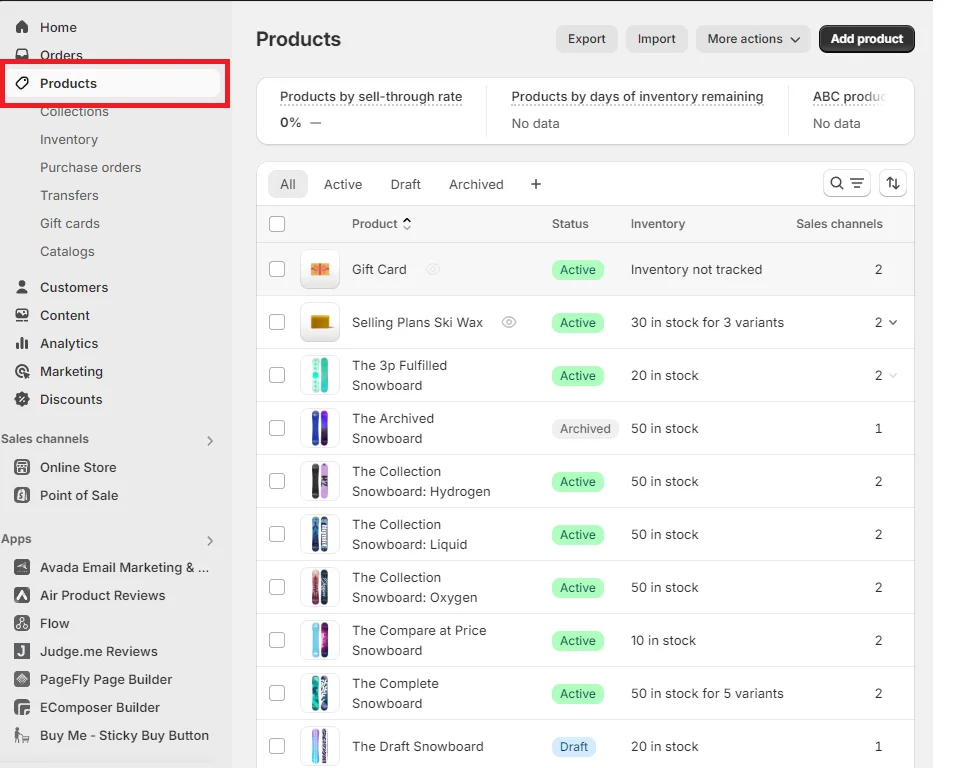
3. Go to the Inventory Section
Once you have selected the product, scroll down to the Inventory section. This section displays the current stock levels and allows you to make adjustments.
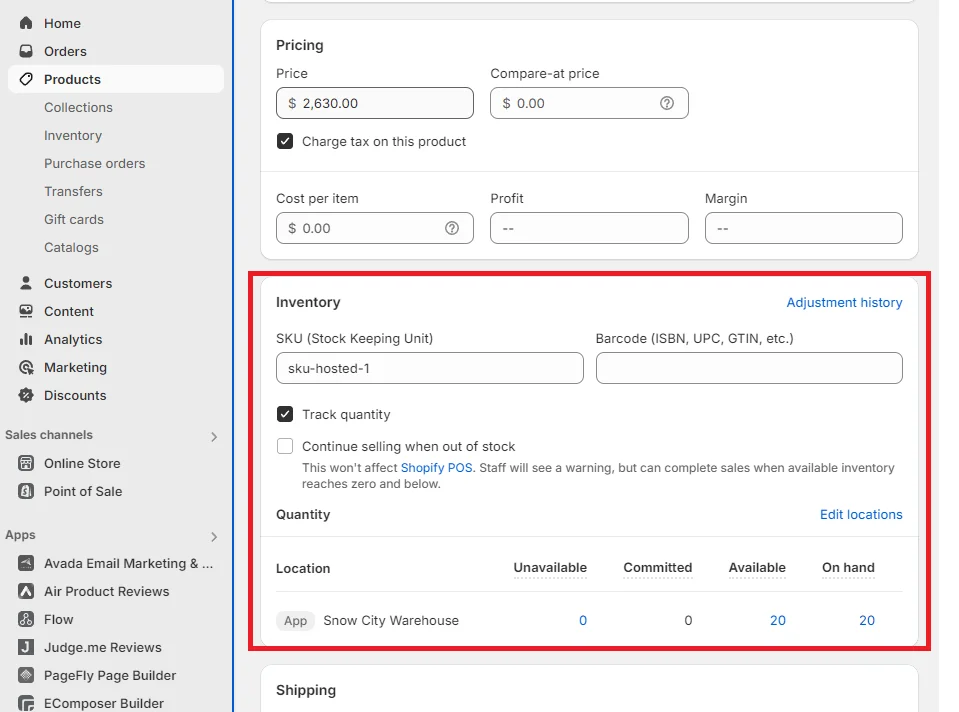
4. Adjust the Quantity in the Available Column
In the Inventory section, find the Available column, which shows the current quantity of the product in stock. Click on the number in this column to edit it.
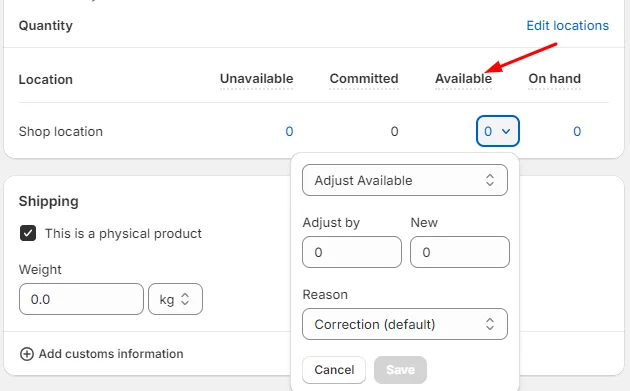
To mark the product as sold out, change the quantity to 0. After making this adjustment, click the Save button to update the product status.
After adjusting the inventory count, go to your Shopify store to check. Once completed correctly, the product will be marked as Sold out like this image below.
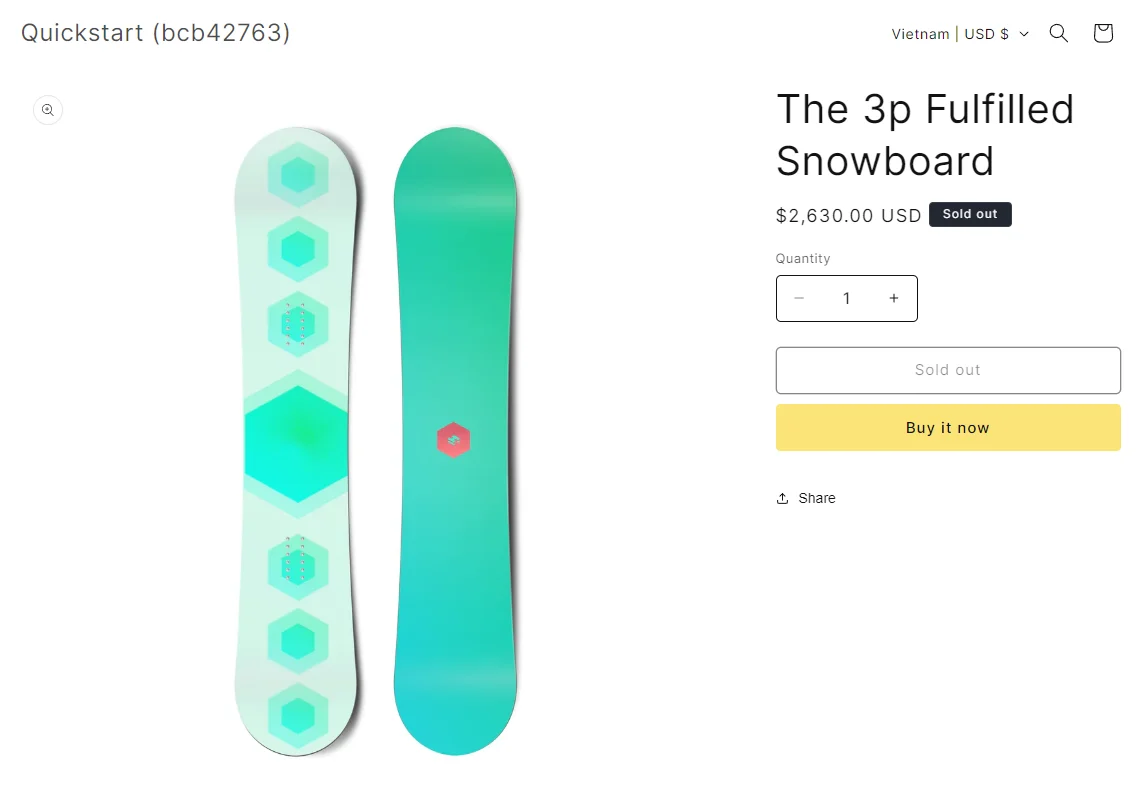
Tips for Managing Sold-Out Items
Managing sold-out products efficiently can help maintain customer satisfaction and streamline your inventory processes. Here are some tips for handling sold-out items:
-
Communicate Clearly: If you plan to restock the item, let customers know. For back-in-stock messages, you may utilize an app to gather email addresses or add a note to the product page.
-
Highlight Limited Availability: Use phrases like “Limited Stock” or “Almost Gone” to create urgency and encourage quicker purchases before a product sells out.
-
Consider Pre-Orders: If there’s high demand, set up pre-orders to gauge interest and secure future sales.
-
Suggest Alternatives: Recommend similar or related products that are still available. This helps customers find something they might like and keeps them engaged with your store.
-
Analyze Trends: Keep track of which products sell out quickly. This allows you to make more informed judgments about inventory management and future product offers.
FAQs
Q1: Can I automatically mark a product as sold out when inventory reaches zero?
A1: Yes, Shopify can automatically update the product status to “sold out” when the inventory level reaches zero. Ensure that inventory tracking is enabled for your products.
Q2: Should I remove sold-out products from my store?
A2: It depends on your strategy. If you plan to restock the item, keeping it visible with a “Sold Out” label can maintain interest. If the product won’t be restocked, you may choose to hide or remove it.
Q3: How do I manage high-demand products that sell out quickly?
A3: For high-demand items, consider setting up a waitlist or pre-order option. This helps manage customer expectations and ensures they don’t miss out on future stock.
Q4. Is there a way to display a “sold out” badge on product images?
A4: Yes, you can use third-party apps or customize your theme to display a “sold out” badge on product images. This visually indicates to customers that the product is no longer available.
Q5: How do I unmark a product as sold out?
A5: Simply follow the same steps outlined above, but change the available quantity to the desired number instead of “0.”
Conclusion
Mastering your inventory management is essential for any e-commerce business. With Shopify’s user-friendly interface, you can effortlessly mark a product as “Sold Out,” keeping your customers informed about product availability. By following this guide and applying the tips, you can optimize your inventory management and deliver a smooth shopping experience for your customers.






![Top 20+ Must-have Shopify Apps for 2025 [Free & Paid] - Mageplaza](https://cdn2.mageplaza.com/media/blog/must-have-shopify-apps/top-must-have-shopify-apps.png)
![[2025 Updates] Top 10+ Upsell Apps for Shopify - Mageplaza](https://cdn2.mageplaza.com/media/blog/best-upsell-shopify-app/cover.png)