How to Change Order Number Format in Magento 2
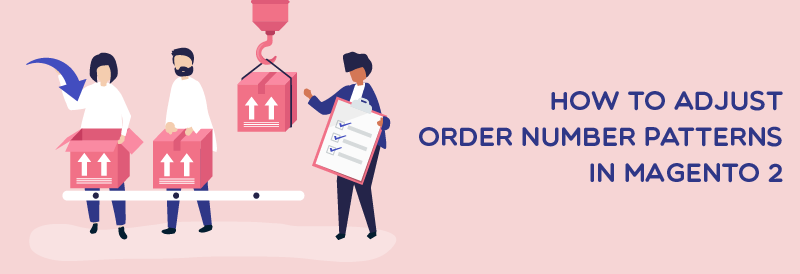
The order number is critical information that customers will receive after each successful purchase. Shoppers use it to easily keep track of the shipment while store owners utilize it to control the statistic number of orders, internal checking. This is the reason why online stores need Custom Order Number appearing as a unique code for different purchases to identify buyers. Adjusting the order number is an essential task for store admins. Magento 2 Custom Order Number extension is a useful solution that helps e-commerce stores set order ID system flexible and improve sales management.
Why do order numbers need to be customized?

Magento default does not allow admins to customize order ID. Stores can create an order increment ID by a 9-digit number starting from 000000001 which presents only the number of products sold. Business doers prefer changing this string based on their intention rather than using the Magento default’s structure because they can control well private information and protect their data. Moreover, when an online store migrates from other platforms to Magento 2, the order system needs to change to match the previous rules.
Benefits of Custom Order Number extension

- Customize order format flexibly: The new purchase number is generated to become a tracking tool that contains more helpful information for store owners to manage their sales and prevent customers or other competitors from knowing the store’s internal data. At the backend, the admin can set a template called “pattern” using syntax to identify each order. If you are an owner of multiple stores, you want to know which store creates the order. You can make this in the configuration. For example, the purchase appears like ORD-01-270519-0009. Store owner understands that it is created by store ID number 01 on May 27th, 2019, while this code does not mean anything to other people apart from the owner. This brief information helps admins scan mass orders to get critical information before going to details.
- Increase sales performance: One the one hand, when going shopping online, customers want to purchase in reliable and well-known stores. Buyers can evaluate your business store as low credibility if they see the number in your detail shipment showing that they are the first or just a few people purchasing the product at your store. The simple digit counting in Magento 2 default may damage the store turnover for new stores due to their number of purchases are small. On the other hand, using the extension can prevent customers’ doubts on your performance. Admins can set the order to start at the appropriate amount to make the order professional impress customers.
- Protect business data: Looking at the 9-digit number by Magento 2 default, the competitors can notice how many orders have been created at your store. Through the figures, they can investigate how your business grows. This extension helps your store prevent competitors from exploiting your data by changing the default string into a sophisticated one.
- Make billing documents depend on the order numbers: The structure of invoice number and other billing documents can be configured to match with these numbers. This function allows admins to track all billing documents effectively. Admins can replace the prefix of invoice numbers with another string and keep the rest of the pattern unchanged. This extension is compatible with Mageplaza PDF Invoice, which allows displaying proper order ID, invoice, and shipment numbers with appropriate formats. Making a similar format for the order number, invoice, other billing documents is also the function of Mageplaza Same Order Number.
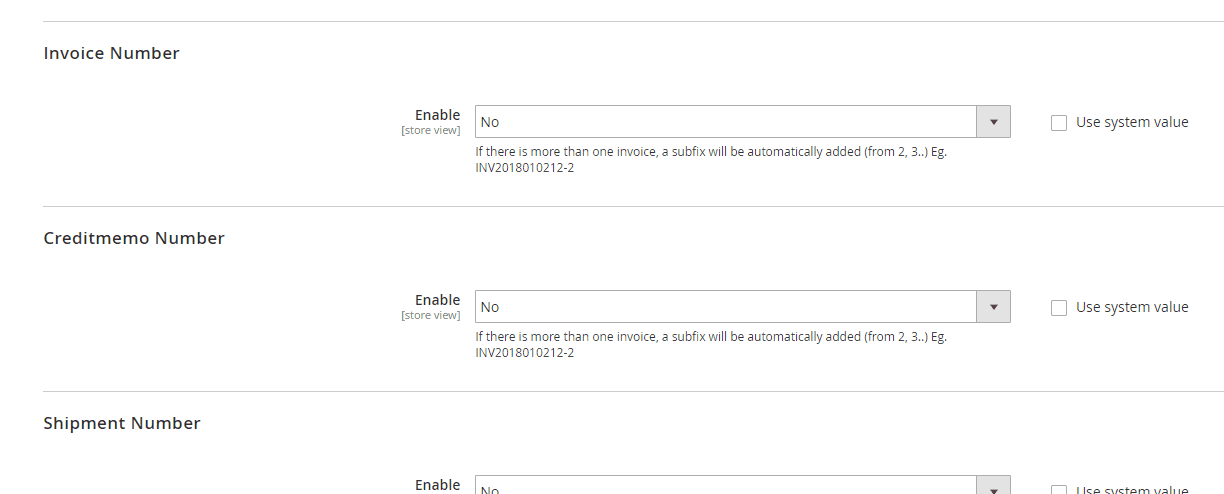
How to adjust order number patterns in Magento 2
Backend
Login the Magento Admin, choose Store > Settings > Configuration > Mageplaza Extensions > Customer Order Number
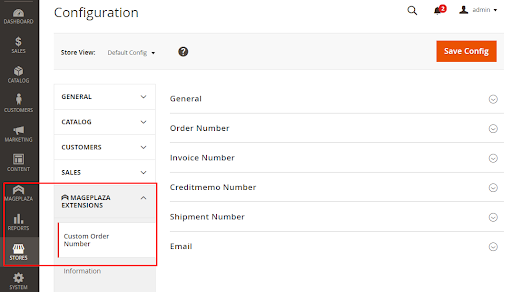
For General Configuration, go to Store > Settings > Configuration > Custom Order Number > General

In the Enable box, please choose Yes to enable this module. Then going to the Order Number section by the following path Store > Settings > Configuration > Custom Order Number, choose Order Number section.
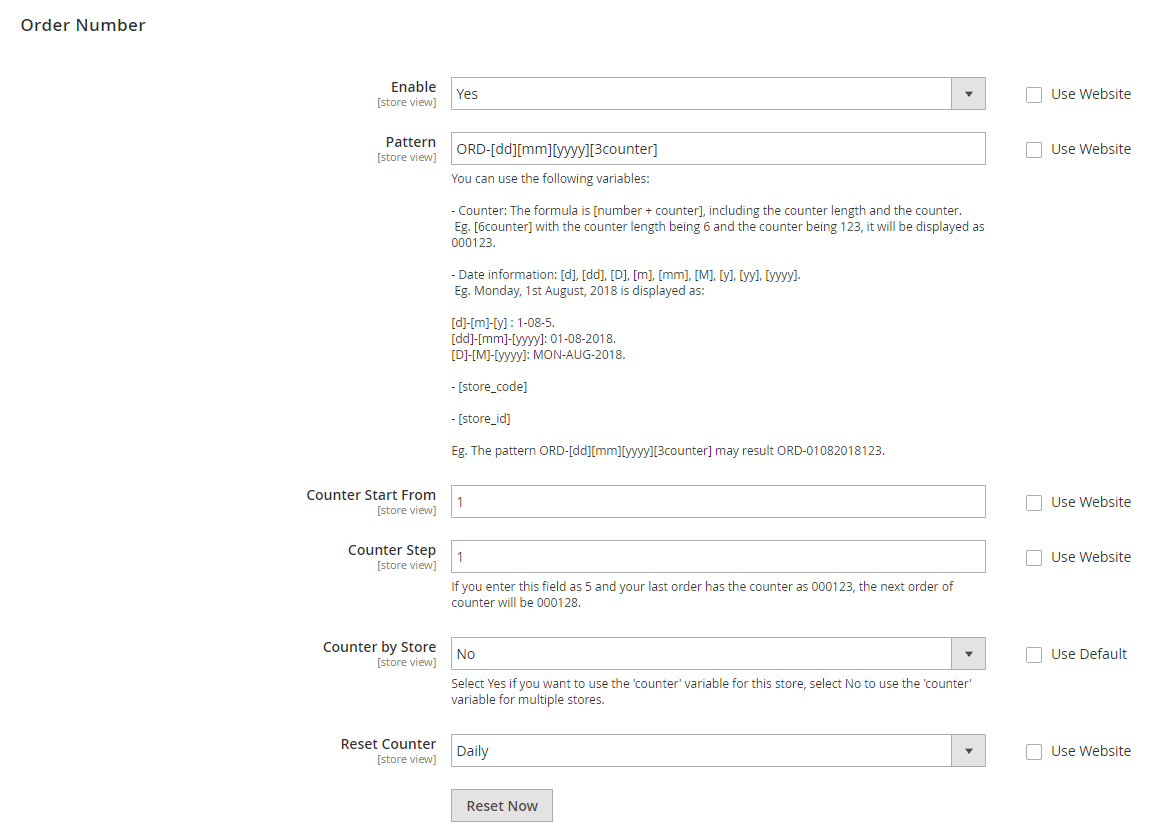
Firstly, selecting Yes in the Enable box allows configuring the changing the ID of Orders. In the Pattern row, you can enter the format for the Order ID. This extension only supports some variables as: [store_id], [yy], [dd], [2N], [2counter], [4AN], [4A], [4N], [store_code], [y], [yyyy], [M], [D], [m], [d]. A means Alphabetic N means Numeric The order ID displays under the text when entering the wrong format of supported variables. You can start at any number for order ID by filling the Counter start From field. The ID will be automatically added 0 in front of the digits in this row are less than one of the variables [counter]. The ID of the next order will begin with the number entered, and it will incrementally increase based on the Counter by Step field below. To get a new Counter Start From value, admin can click on Reset Now button which displays in Store View or Mageplaza Store.
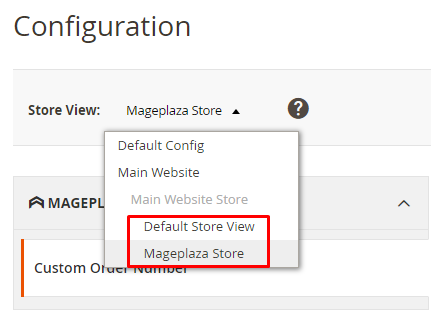
Then you can enter the distance number order ID of the next orders in Counter by Step section. If you leave this blank, separating by 1 unit is set as default. In the following steps, if you put Yes in Counter by Store field, the purchase ID of the different stores will be increased based on the configuration of each store, while choosing No the ID will be merged and enhanced based on the setup of Main Website. Filling in Reset Counter part is the final step. There are four options: Daily, Weekly, Monthly, and No. It means that you can choose the schedule to set up again the counter.
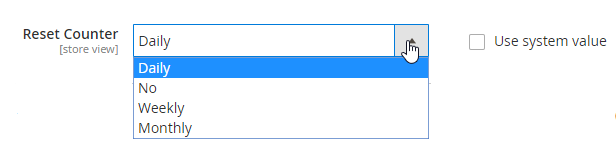
Frontend
After setting the ID structure in the backend, it displays when a customer finishes the checkout process. The information of this order number will be sent to the customer’s email and saved in “My Orders” in the customer’s account.
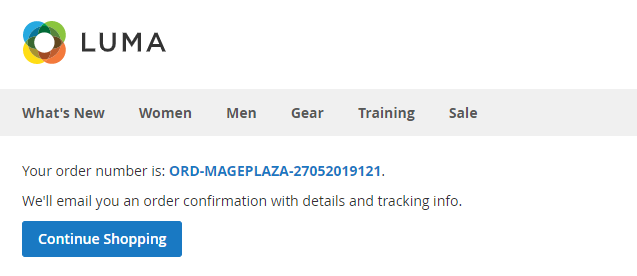
Conclusion
To sum up, Magento 2 Custom Order Number extension helps store owners smartly manage their work, save much time instead of controlling lots of unassociated documents. It also supports to increase sales management by gaining trust from customers because of the professional ID number’s structure that you set in the backend. Moreover, the sophisticated digits will hide your store’s sensitive information, but your employees can manage them smoothly.


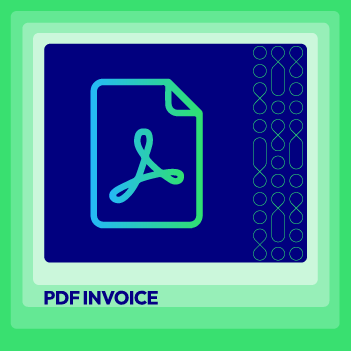



![Top 20+ Must-have Shopify Apps for 2025 [Free & Paid] - Mageplaza](https://cdn2.mageplaza.com/media/blog/must-have-shopify-apps/top-must-have-shopify-apps.png)
![[2025 Updates] Top 10+ Upsell Apps for Shopify - Mageplaza](https://cdn2.mageplaza.com/media/blog/best-upsell-shopify-app/cover.png)