Reduce Unused JavaScript in WordPress: Essential Guide to Optimize Site Performance
Vinh Jacker | 10-17-2023
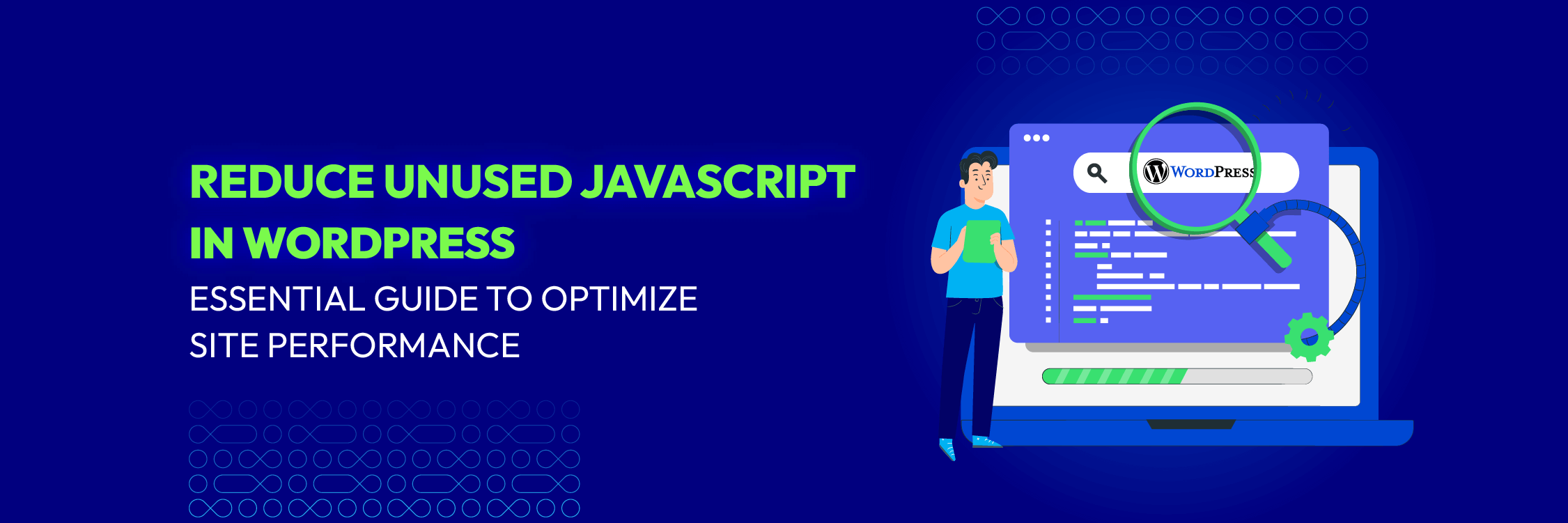
JavaScript is the engine behind the interactive elements on WordPress sites, playing a vital role in shaping user experience and overall site performance.
The importance of JavaScript becomes glaringly apparent when you look at data concerning site speed, user retention, and conversions. Even a fraction of a second delay in loading time can turn away users and lose potential customers.
According to a survey by Techjury, JavaScript is the most widely used programming language among developers worldwide, with a 65% usage rate in 2023. It also ranks third place in the PYPL Index, which measures the popularity of programming languages based on Google searches.
This article aims to shed light on unused JavaScript, how it impacts your WordPress site, and ways to reduce it to optimize your site’s performance.
We will delve into identifying unused JavaScript, provide tools and methods for assessment, discuss effective techniques to reduce unused JavaScript and share best practices for effective JavaScript management.
Moreover, we will touch upon the crucial aspect of avoiding excessive Document Object Model (DOM) size to ensure better performance.
So, let’s embark on this enlightening journey towards a faster, smoother user experience on your WordPress site.
Understanding unused JavaScript in WordPress
Unused JavaScript refers to your website’s irrelevant or deferrable JS code. While that code isn’t essential for user experience, the browser prioritizes it when processing the page. 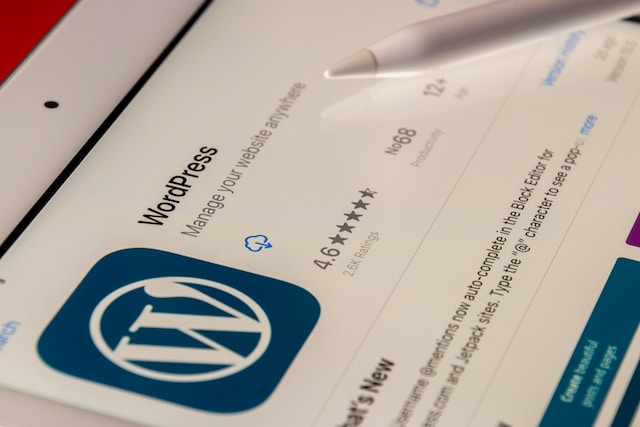
As a result, the essential elements of a website are on standby until the render-blocking JavaScript takes its sweet time. Unused JavaScript can slow your page load speed, consume more bandwidth and resources, and reduce your SEO ranking and accessibility.
Therefore, it is crucial to understand what unused JavaScript is and how it affects your WordPress site.
There are various causes and sources of unused JavaScript in WordPress. Some of the common ones are:
- Plugins: While WordPress plugins can significantly enhance your site by adding numerous functionalities and features, they can also introduce a considerable amount of JavaScript code, which might not be necessary or utilized on all pages. For example, you might have a plugin that adds a contact form to your site, but you only use it on one page. However, the plugin may load its JavaScript code on every page, even if the contact form is absent.
- Themes: WordPress themes can also add a lot of JavaScript code to your site, especially if they are built with page builders or have many customization options. For example, you might have a theme that adds a slider, a pop-up, or a menu to your site, but you don’t use them on every page. However, the theme may load its JavaScript code on every page, even if those features are absent.
- Third-party code: Third-party code signifies code originating from external entities that can be incorporated into your website. This includes analytics, tracking systems, advertisements, social media widgets, etc. For example, you might add Google Analytics or Facebook Pixel to your site to track visitors and conversions. However, these third-party code snippets may load JavaScript code that is unnecessary or used on every page.
- Unused Custom Code: Some of this code may become unnecessary over time if you or someone else has manually added custom JavaScript to your site for specific functionalities. For instance, you may have added a piece of JavaScript to add a particular interaction to your site that is no longer in use. Even though the functionality isn’t used anymore, the JavaScript associated with it may still be loaded on every page, leading to unused code.
- Deprecated Code: Certain features or functionalities may be deprecated as your WordPress site evolves. However, the JavaScript code related to these deprecated functionalities might still be present and loaded on your site. This leads to unused JavaScript being downloaded and parsed, slowing your website.
- Page-Specific Scripts Site-wide: Sometimes, you might only need scripts on specific pages, but they get loaded site-wide. For instance, if you have a specific functionality on your ‘Contact Us’ page, the JavaScript for that functionality does not need to be loaded on the ‘About Us’ page. If it is, this is another form of unused JavaScript.
The presence of unused JavaScript in your WordPress site is not just a question of tidiness; it can have profound implications. It increases page load times, negatively impacts user experience, and could even harm your SEO efforts.
Assessing your WordPress site’s JavaScript
Understanding the state of JavaScript in your WordPress site is crucial before you begin the reduction process. There are several tools and methods available that can help you analyze the quantity and impact of unused JavaScript on your website.
1. Utilize performance tools
Tools such as Google’s Lighthouse, PageSpeed Insights, or Chrome DevTools can provide a wealth of information about your site’s performance, including unused JavaScript. These tools not only identify unused JavaScript but also give an estimate of how much potential load time you could save by removing it.
- Google Lighthouse: This is an automated tool for assessing the quality of web pages. It’s possible to execute it on any webpage, where it conducts evaluations for aspects like performance, accessibility, among others.
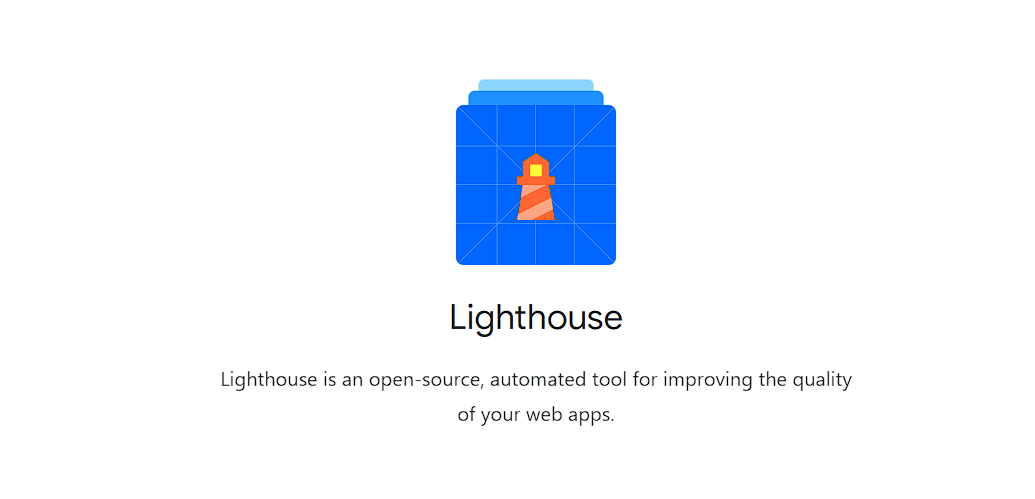
- PageSpeed Insights: PageSpeed Insights scrutinizes the elements of a webpage, subsequently formulating recommendations to enhance its loading speed. It gives a score on a scale from 0 to 100, where a higher score is better.
- Chrome DevTools: You can use Chrome DevTools to find unused JavaScript and CSS code. With the Coverage tab, you can record and analyze page load activity to identify unused code.
2. Understanding the analysis
When you use these tools, you’ll receive a report detailing the areas of your website that need improvement, including the unused JavaScript. It’s essential to identify these issues and understand their implications. The unused JavaScript noted in these reports indicates the code downloaded by the user’s browser but not executed during page load.
The report typically lists the resources that contain unused code, the size of those resources, and the percentage of unused code within each resource. This information can be used to prioritize optimization efforts.
3. Manual code review
Another method of assessing your site’s JavaScript is manually reviewing the code. While this might be more time-consuming and require advanced technical knowledge, it can help find specific areas where unnecessary JavaScript is loaded. By understanding your website’s structure, plugins, themes, and customizations, you can better identify where unused JavaScript might lurk.
Remember, reducing unused JavaScript begins with proper assessment. Regularly checking your site’s JavaScript usage can help maintain good performance and provide a better user experience.
4. WP checkup
WP Checkup is a free tool that scans your WordPress site for performance, SEO, and security issues. Once you enter your website’s URL, it quickly generates a comprehensive report. In the performance section, it lists unused JavaScript issues.
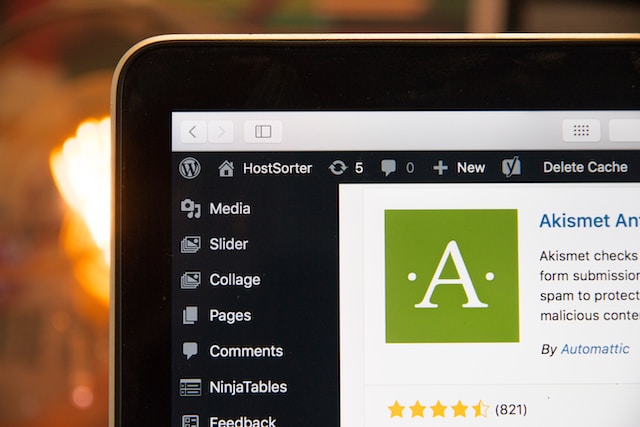
WP Checkup is a convenient and user-friendly tool for a quick overview of your site’s health. However, you might still need to use more advanced tools like those mentioned above for detailed code-level analysis.
5. Analyze network activity
This involves leveraging browser-based developer tools like Chrome’s Network panel or Firefox’s Network Monitor. These tools allow you to see which resources your website requests and loads.
When you look at the ‘JS’ section, you will see all the JavaScript files your website is loading. This can be an excellent starting point to identify JavaScript files loaded on unnecessary pages.
Remember that a deep understanding of your site’s functionality is essential to decide whether a script is unused.
Techniques to reduce unused JavaScript in WordPress
A smooth user interface and optimal website performance form the pillars of a thriving online identity. Cutting down on unused JavaScript in WordPress is an excellent way to rev up your site’s speed, conserve valuable bandwidth, and give your SEO ranking and accessibility a significant boost.
Despite the challenges posed by diverse factors contributing to the surplus of JavaScript, various innovative strategies and techniques are available to streamline your website effectively and efficiently.
Streamlining JavaScript files with Minification
The art of minification purges unnecessary elements such as whitespace, comments, or redundant characters from your JavaScript code. By shrinking your JavaScript files, load times become snappier. To automate this, plugins like WP Rocket or Autoptimize could become your digital assistants.
Simplification by combining JavaScript files
A great way to reduce the HTTP requests for loading JavaScript files is by combining them into a single file. As a result, the site’s loading time can be dramatically reduced. Plugins like WP Rocket or Autoptimize are valuable tools to automate this process.
Tackling page builders for a lean site
Although page builders like Elementor and Divi can easily craft your site’s layout and design without coding, they could also add a significant amount of JavaScript code that remains unused on some pages.
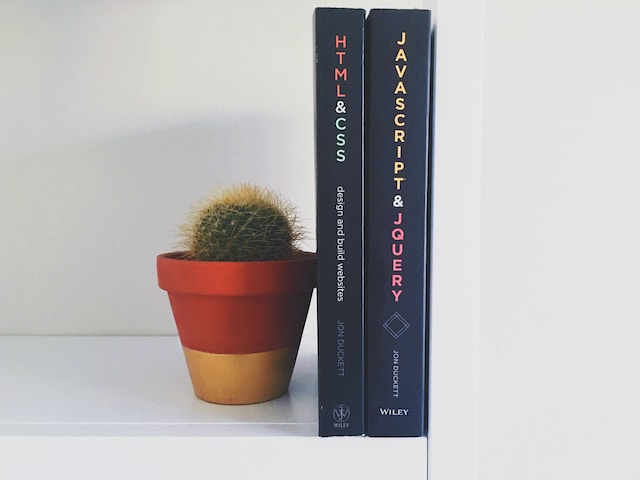
For a leaner site, use these tools judiciously and employ plugins such as Asset CleanUp or Perfmatters to disable unused page builder scripts on certain pages.
Employing delays to load JavaScript files
By loading JavaScript files only when needed or upon user interaction, your site can avoid being slowed down by render-blocking JavaScript files. Consider using a plugin like WP Rocket or Flying Scripts to automate this.
Smart integration of Google Analytics
Even though Google Analytics is an essential tool to understand your site’s traffic and performance, it adds a JavaScript code snippet to your site, which may not be necessary on all pages.
To streamline your site, consider optimizing the integration of Google Analytics with plugins like MonsterInsights or CAOS, which offer asynchronous loading or local hosting of the Google Analytics code.
Keeping a check on WooCommerce scripts
While WooCommerce allows you to run an online store on your WordPress site, it also introduces additional JavaScript code to your site.
If certain WooCommerce scripts are unnecessary on specific pages, disable them with plugins like Asset CleanUp or Perfmatters to reduce unused JavaScript.
Harnessing performance modes in page builders
Page builders like Elementor and Divi have performance mode settings that can help reduce unused JavaScript. You can achieve a more efficient website by exploring and activating the proper settings.
Controlling jQuery for better performance
While jQuery simplifies writing JavaScript code and enhances cross-browser compatibility, it also adds code that might not be needed on your site.
Consider disabling jQuery using plugins like WP Disable jQuery Migrate or Disable jQuery Migrate Plugin but do this with care, as some plugins or themes may depend on jQuery.
Armed with these strategies and techniques, you can cut down on unused JavaScript in WordPress, enhancing your site’s user experience and performance. Remember, optimizing is an ongoing process that demands continuous assessment and updates.
Best practices for JavaScript management in WordPress
Optimal strategies for handling JavaScript in WordPress
- Use modern JavaScript: The newer versions of JavaScript have many improvements over the older ones, including better performance and less resource consumption. Use the latest, updated JavaScript to ensure you’re leveraging these benefits.
- Minimize and combine JavaScript files: Minimizing reduces the size of JavaScript files by removing unnecessary characters, spaces, and comments, whereas combining merges multiple JavaScript files. Both techniques help to speed up your site’s loading time and can be done using plugins such as WP Rocket or Autoptimize.
- Load JavaScript asynchronously: Asynchronous loading allows JavaScript files to load in the background without blocking the rendering of your site, improving your site’s loading speed. This can be achieved with the ‘async’ or ‘defer’ attributes in the script tag or using a plugin.
- Prioritize essential JavaScript: Not all JavaScript files are equal. Some are more important than others for the initial rendering of your website. Identify the scripts needed for the critical rendering path and prioritize loading them first.
- Regularly review JavaScript usage: Review your site’s JavaScript usage regularly to find and eliminate any unused JavaScript. Plugins and themes you’re not using anymore can contribute to unused JavaScript.
- Be selective with plugins and themes: Plugins and themes can add a lot of JavaScript to your site. Be selective and only use plugins and themes that you need and that are well-coded and optimized for performance.
- Test regularly: Use performance testing tools like Google’s Lighthouse or PageSpeed Insights regularly to understand the impact of your JavaScript on your site’s performance.
Avoiding excessive DOM size in WordPress
-
Understanding DOM size and its impact
DOM stands for Document Object Model, essentially a tree-like representation of your webpage’s content.
JavaScript interacts with the DOM to manipulate content and change the user interface. A larger DOM can result in slower performance as it takes more time for JavaScript to traverse and manipulate. This becomes particularly relevant for WordPress sites, where multiple plugins and themes can quickly increase the DOM size.
-
Measuring and analyzing your site’s DOM size
Tools such as Google Chrome’s Developer Tools can be used to analyze your site’s DOM size. Under the ‘Elements’ tab, you can see your site’s DOM representation; in the ‘Performance’ tab, you can record and analyze how your scripts interact with the DOM.
Another tool you might consider is Google’s Lighthouse, which provides information about your DOM size in its performance audit.
-
Best practices to avoid excessive DOM size
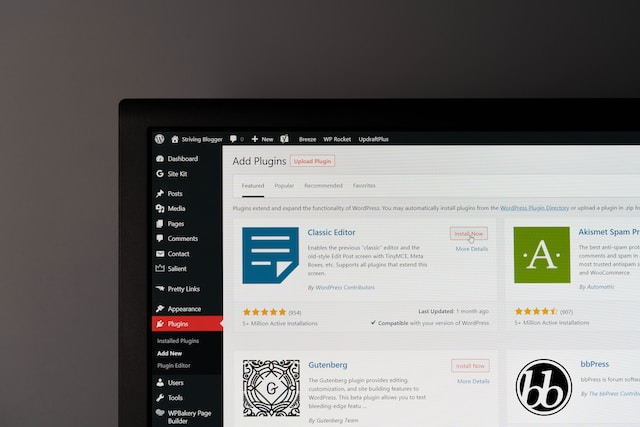
- Minimize plugins and themes: Every plugin or theme you add to your WordPress site can potentially add to your DOM size. Be selective about your plugins and themes, and only keep those necessary for your site’s functionality and aesthetics.
- Optimize your HTML: Avoid unnecessary elements and depth in your HTML. Each HTML tag contributes to the DOM size, so reducing the number of tags can help maintain a smaller, more manageable DOM.
- Use Pagination: If your pages display a lot of content (like a blog with hundreds of posts), consider using Pagination or infinite scroll to simultaneously limit the number of elements loaded on the page.
- Leverage lazy loading: This technique allows you to delay loading images or other content below the fold (not immediately visible) until needed.
- Clean up your database regularly: Over time, your WordPress database can accumulate unnecessary data contributing to a larger DOM size. Regularly cleaning up your database can help keep your DOM size in check.
Read more:
Conclusion
This guide has given you insights into unused JavaScript and its influence on WordPress performance. It has underscored the need to measure and analyze unused JavaScript. This knowledge allows you to utilize the best practices shared, optimizing your site effectively.
Additionally, we’ve touched upon the role of DOM size in JavaScript performance. Managing this can ensure a seamless user experience.
Implementing these strategies could lead to shorter loading times, efficient resource usage, and improved SEO ranking and accessibility, enhancing user experience and potentially driving conversions.
Thank you for your time and commitment to optimize your WordPress site. Remember, every byte counts! We hope this guide proves to be a valuable resource.





![Top 20+ Must-have Shopify Apps for 2025 [Free & Paid] - Mageplaza](https://cdn2.mageplaza.com/media/blog/must-have-shopify-apps/top-must-have-shopify-apps.png)
![[2025 Updates] Top 10+ Upsell Apps for Shopify - Mageplaza](https://cdn2.mageplaza.com/media/blog/best-upsell-shopify-app/cover.png)