Prevent Website Crashes: 12 Tips to Ensure Smooth Online Experience
Vinh Jacker | 07-18-2023
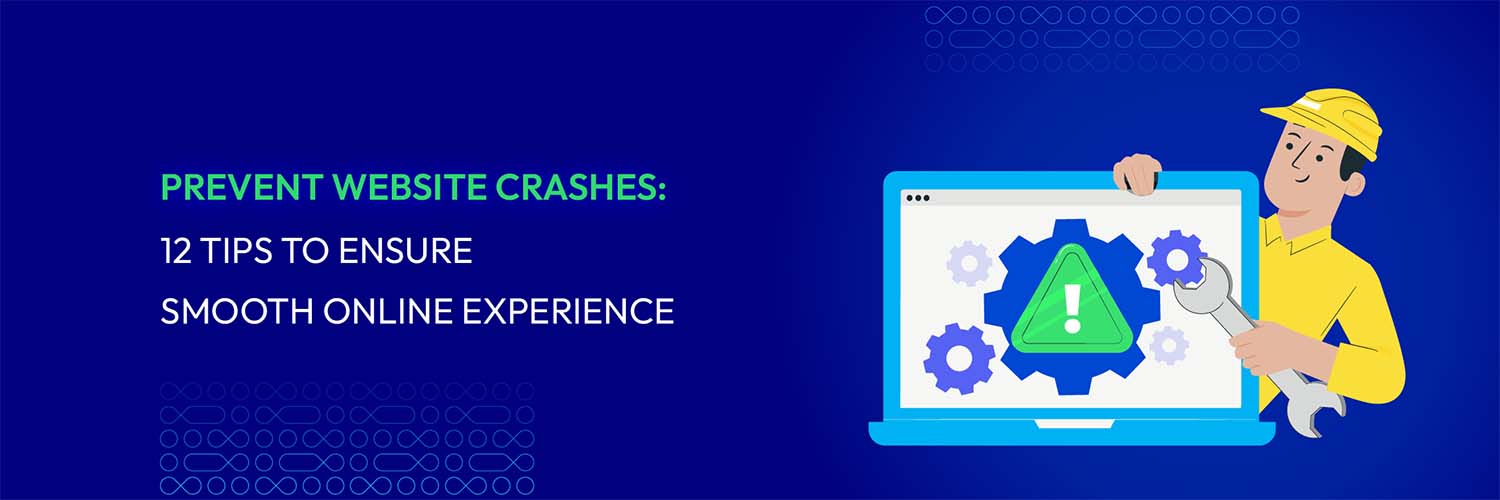
In today’s digital age, a website crash can be a nightmare for businesses and users. The frustration of encountering an inaccessible website or experiencing slow loading times can lead to lost revenue, damaged reputation, and a poor user experience.
Website owners and administrators need to implement strategies that prevent website crashes and ensure a seamless online experience. This article will explore a range of tips and best practices to help you safeguard your website from crashes and maintain optimal performance.
Let’s find out together!
Website Crash Meaning
The term “website crash” typically refers to a situation where a website becomes inaccessible or unresponsive due to various factors.
When a website crashes, the server hosting cannot handle the incoming requests or encounters an error that prevents it from functioning properly. This can result in users being unable to access the website or experiencing slow loading times, error messages, or complete unavailability.
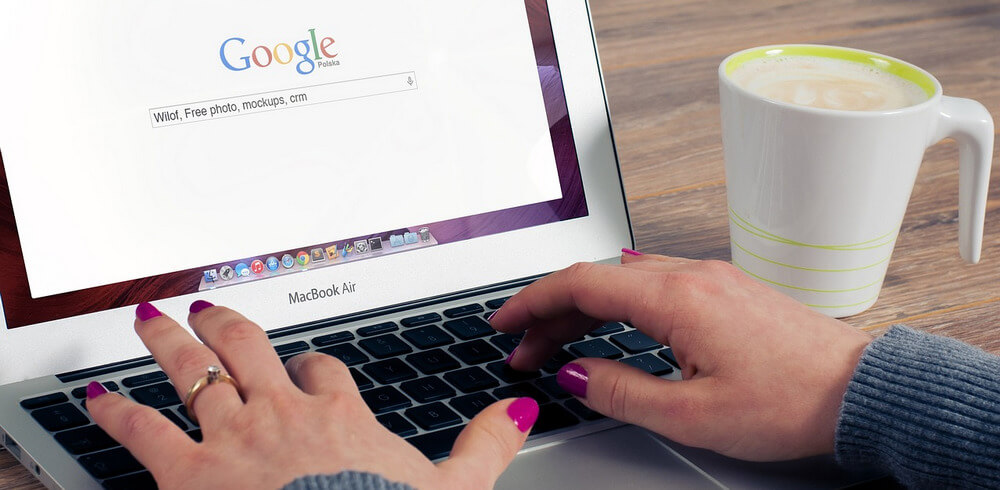
10 Common Causes of Website Crashes
Website crashes can occur due to various reasons, and understanding these common causes can help website owners and administrators take preventive measures. Here are some of the most common reasons why websites crash:
1. Traffic Overload
One of the common causes of website crashes is the sudden surge in traffic that overwhelms the server’s capacity to handle incoming requests. This can occur during events, promotions, or instances where the website experiences a significant increase in user activity.
When a website receives more traffic than it can handle, the server becomes overloaded, leading to slow loading times, unresponsiveness, or even a complete crash. Such traffic spikes can occur unexpectedly and place tremendous stress on the server infrastructure. This results in a negative user experience and potential loss of business opportunities.
You can handle traffic overload to avoid website crashes with some of the following tips:
- Proactive monitoring and alerting: Implement comprehensive monitoring tools to track server resources (CPU, RAM, bandwidth), response times, error rates, and traffic patterns. Also, you need to set up alerts to notify you immediately when thresholds are breached, allowing for prompt intervention.
- Content Delivery Network (CDN): Distribute content across multiple servers globally, reducing load on the origin server and minimizing latency for users worldwide.
- Load balancing: Distribute incoming traffic across multiple servers to prevent any single server from becoming overwhelmed.
- Autoscaling: Configure your infrastructure to automatically add or remove servers based on real-time traffic patterns, ensuring you can always handle spikes in demand.
- Virtual waiting rooms: Implement systems that queue incoming visitors when traffic surges, allowing only a few users to access the site at a time. This prevents overwhelming the servers and provides a smoother user experience.
- Throttling: Limit the number of requests a user can make within a specific time frame to reduce server load.
- Disabling non-essential features: Temporarily turn off features that are resource-intensive or not critical to core functionality.
2. Technical Glitches and Server Issues
Technical glitches and server-related problems are another set of factors that can lead to website crashes. These issues can stem from software bugs, coding errors, or compatibility conflicts within the website’s codebase. Additionally, server misconfigurations, hardware failures, or insufficient resources can also contribute to crashes.
When technical glitches or server issues arise, they disrupt the website’s proper functioning, causing errors, downtime, or even data corruption.
But how’d we deal with this situation to eliminate website crashes? Here are tips you should try:
- Check for server errors: If you are experiencing server-related issues, such as the website being down or displaying error messages, it’s essential to investigate the server’s status. You can try accessing other websites to determine if the problem is specific to your website or a broader server issue.
- Review error logs: Error logs can provide valuable information about the root cause of the issue. Check the server and application-specific logs for error messages or warnings that might illuminate the problem.
- Verify network connectivity: Network or connectivity issues can also cause website glitches. Ensure that your internet connection is stable and that there are no network-related problems. You can try accessing the website from different devices or networks to see if the issue persists.
- Check Third-Party software and plugins: Errors in third-party software or plugins can cause glitches on a website. Disable any recently installed plugins or software and see if the issue resolves. If the problem is resolved, you can gradually enable them one by one to identify the specific plugin or software causing the issue.
- Clear cache and cookies: Cached data and cookies can sometimes cause website issues. Clearing your browser’s cache and cookies can help resolve these issues.
- Contact hosting provider: If you have tried the above steps and the issue persists, it may be necessary to contact your hosting provider for further assistance.
3. Inadequate Website Maintenance
Neglecting regular website maintenance can gradually lead to instability and increased crash vulnerability.
Over time, websites accumulate outdated software versions, deprecated plugins, broken links, and deprecated code. These factors can create security vulnerabilities, compatibility issues, and performance degradation, ultimately affecting the website’s stability.
Without routine maintenance, essential updates, security patches, and bug fixes are not implemented, increasing the likelihood of crashes.
Here are some tips for troubleshooting and preventing website crashes due to inadequate maintenance:
- Keep your website up to date: Regularly updating your website is essential for maintaining its performance and security. Choose an appropriate time for updates, preferably during low-traffic periods, to minimize disruptions. Before installing updates, remember to back up your website in case of compatibility issues.
- Implement a maintenance page: When performing maintenance or troubleshooting, it’s a good practice to display a maintenance page to inform visitors that the website is temporarily offline. This prevents users from accessing a broken or malfunctioning website.

4. Distributed Denial of Service (DDoS) Attacks
DDoS attacks are deliberate attempts to overwhelm a website with excessive traffic or requests, causing it to become unresponsive or crash. Malicious actors can orchestrate these attacks using a network of compromised computers or other means.
DDoS attacks are aimed at disrupting the website’s availability, making it inaccessible to genuine users.
Here are some steps to troubleshoot and mitigate the impact of a DDoS attack that lead to website crashes:
- Identify the attack: Look for signs such as a sudden spike in traffic, slow website performance, or error messages like HTTP 503 (Service Unavailable). Monitoring tools or server logs can help identify unusual traffic patterns.
- Contact your hosting provider: It would be better to inform your hosting provider about the ongoing DDoS attack. They may have DDoS protection measures in place or can guide how to mitigate the attack.
- Implement DDoS protection: Consider implementing DDoS protection measures to mitigate the impact of future attacks. This can include using a Content Delivery Network (CDN) with DDoS protection capabilities, which can help distribute traffic and filter out malicious requests. Cloudflare is an example of a popular CDN that offers DDoS protection services.
- Configure firewalls and security measures: Ensure that your website has robust security measures in place, including firewalls, two-factor authentication, and 24/7 security monitoring. These measures can help protect your website from various types of attacks, including DDoS attacks.
5. Virus Attacks
One of the other threats to the stability of the website is virus attacks.
Malicious actors exploit vulnerabilities in website security to inject harmful code or malware. These viruses can corrupt files, compromise sensitive data, disrupt server operations, or even take control of the entire website. As a result, the website may crash, leading to downtime and potential data loss.
Virus attacks can occur through various means, including phishing attempts, outdated software, insecure third-party integrations, or compromised user accounts.
Here are some steps to troubleshoot and mitigate the impact of a DDoS attack that lead to website crashes:
- Scan for malware: Run a thorough malware scan on your website to identify any malicious files or code. There are several online tools and security plugins available that can help you scan your website for malware. Make sure to update your antivirus software and scan your local computer as well, as it may be the source of the virus.
- Remove malicious code: If malware is detected, immediately remove it from your website. This may involve manually removing infected files, restoring clean backups, or using security plugins to clean the infected files automatically. It’s important to follow the recommended steps provided by your antivirus software or security plugin.
- Update and secure your website: Ensure that your website’s software, plugins, themes, and content management system (CMS) are current. Outdated software can be vulnerable to attacks. Additionally, implement security measures such as strong passwords, two-factor authentication, and regular backups to protect your website from future attacks.
6. Database Errors
Websites that rely on databases to store and retrieve information can experience crashes if there are issues with the database server. Problems such as excessive load, corruption, or errors in data handling can lead to crashes or data loss.
Database errors can disrupt the website’s proper functioning and affect user experience.
To troubleshoot website crashes due to database errors, there are several steps you can take to troubleshoot:
- Verify database credentials: Incorrect database credentials can cause a website to crash. You must ensure the database username, password, and hostname are correct. You can usually find these details in your website’s configuration files.
- Check database server status: Ensure that your database server is running correctly. If the server is down or experiencing issues, it can prevent your website from connecting to the database. Check the status of your database server and restart it if necessary.
- Review database logs: Database logs can provide valuable insights into the cause of the crash. It is essential to look for any error messages or warnings in the logs that could indicate a problem. Ignoring log files can lead to more severe issues, so it’s essential to review them.
- Check for database corruption: Database corruption can also lead to website crashes. Run integrity checks or use database repair tools to identify and fix any corruption issues.
- Optimize database performance: Poor database performance can also contribute to website crashes. Optimize your database by cleaning up unnecessary data and optimizing queries. You must ensure your database server has enough resources to handle the website’s traffic.
7. Code Errors
.png)
Errors in website code are another common cause of crashes. When developing or updating a website, mistakes can occur in the coding structure. Syntax errors, logical flaws, or memory leaks can undermine the stability and functionality of the website, leading to crashes.
These errors can arise from factors such as coding mistakes, lack of proper testing, or inadequate knowledge of programming best practices. Additionally, compatibility issues between code components or updates can introduce errors that cause the website to crash.
When a website crashes due to code errors, take the following guidelines to troubleshoot:
- Review the code: Start by reviewing the code of the website. Look for syntax errors, missing or misplaced brackets, or other coding mistakes. These errors can cause the website to crash. Use a code editor or integrated development environment (IDE) to analyze the code and identify potential issues.
- Debugging: Use debugging techniques to identify and fix code errors. Debugging tools and techniques can help you trace the execution flow, identify variables, and pinpoint the source of the crash. Use breakpoints, console logs, and other debugging features to narrow down the problem area.
- Test in different environments: Test the website in different environments, browsers, and devices to identify compatibility issues. Sometimes, code errors may only manifest in specific environments. By testing in various scenarios, you can uncover and address these issues.
- Update dependencies: Ensure that all dependencies, such as libraries, frameworks, and plugins, are current. Outdated dependencies can cause conflicts and crashes. Update them to the latest versions and ensure compatibility with the code.
- Monitor error logs: Monitor the web server’s error logs or any logging mechanisms in place. Error logs can provide valuable information about the cause of the crash. Look for recurring errors or patterns that can help you identify the root cause.
8. Plugin/Extension Errors
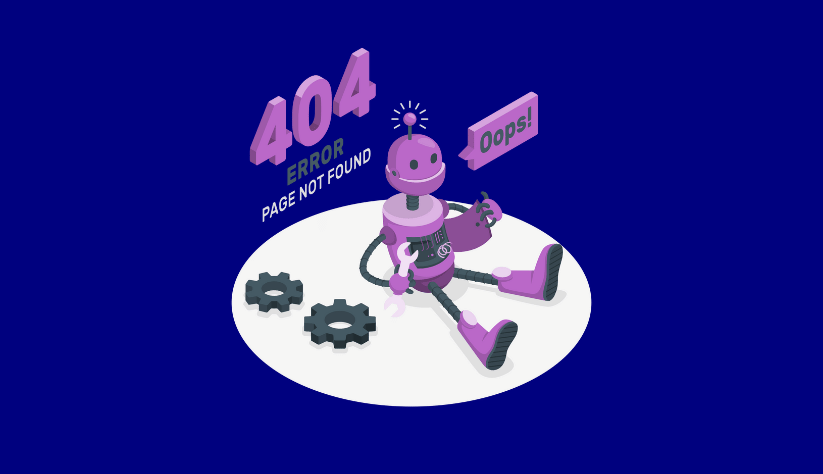
Websites often rely on plugins or extensions to add advanced functionality and features. However, plugins/extensions from unreliable sources or those that are poorly coded can pose a significant risk to website stability.
Incompatible or outdated plugins can conflict with the website’s core code or with each other, leading to crashes. Additionally, poorly optimized or resource-intensive plugins can overload the server and cause performance issues, ultimately resulting in crashes.
Below are some recommended actions to handle website crashes that come from plugin or extension errors:
- Evaluate the necessity of plugins: Consider if you really need a particular plugin. Sometimes, built-in features or existing plugins can handle the functionality you require. For example, WordPress’s Jetpack plugin offers security, backups, and performance-boosting features. Check if any built-in features can replace unnecessary plugins.
- Keep plugins up to date: Regularly update your plugins to avoid bugs and benefit from bug fixes and performance improvements. It is recommended to use plugins that have been updated within the past six months.
- Enable WordPress debugging: If you are using WordPress and experiencing crashes, you can enable debugging to identify and resolve issues quickly. One way to enable debugging is by using a plugin like Query Monitor, which adds a developer tool panel to your WordPress admin area. This tool allows you to debug various parts of WordPress, including database queries, PHP errors, and CSS.
- Rename the folder of the plugin/theme: If you recently updated a plugin or theme and your website crashed as a result, you can try renaming the folder of the plugin or theme via FTP. This will deactivate the plugin/theme and allow you to access your website again.
9. Hosting Errors
Web hosting plays a crucial role in website performance and stability. Various hosting errors can contribute to website crashes. For instance, hardware failures within the hosting infrastructure, such as disk failures or network outages, can render the website inaccessible.
Insufficient server resources, including limited CPU power, RAM, or bandwidth, can result in performance degradation and crashes, particularly during periods of high traffic or resource-intensive operations. Server misconfigurations, security vulnerabilities, or inadequate server maintenance practices can also make the website susceptible to crashes.
Fortunately, when you face website crashes due to hosting errors, you can try the following tips to troubleshoot it:
- Use uptime monitoring tools: Uptime monitoring tools can help you recognize website crashes and receive notifications when your website becomes inaccessible. By configuring alerts, you can stay informed about the duration and frequency of the crashes. This information can be useful in troubleshooting and resolving the issue.
- Choose a reputable hosting provider: To avoid unexpected crashes, selecting a reliable hosting provider is important. A reputable hosting company with resources and support can help eliminate many potential hosting-related issues. Choosing a quality hosting provider specializing in uptime can significantly reduce the risk of website crashes.
- Contact your hosting provider: If you have tried troubleshooting the issue on your own but cannot resolve the website crash, it may be necessary to contact your hosting provider for assistance. They can provide further insights and support to help you resolve the issue.
10. Domain Errors
Issues related to domain management can also contribute to website crashes. A domain serves as the address for accessing a website, and any errors or misconfigurations in domain settings can lead to connectivity problems and crashes.
For example, misconfigured DNS (Domain Name System) settings can prevent proper communication between the domain name and the website’s server, making the website inaccessible. Expired domain registrations, failure to renew the domain on time, or incorrect domain transfers can also lead to website crashes.
Here are some common causes of website crashes related to domain errors and their corresponding solutions:
- Expired domain: If your domain name has expired, your website may crash. To check if this is the issue, look for signs such as a “This site can’t be reached” message in your browser or recent changes to your domain settings. To avoid this problem, make sure to renew your domain name and consider enabling auto-renewal to prevent future crashes.
- Domain settings issues: Problems in your domain settings, such as misconfigurations or incorrect pointing to a new site, can also cause website crashes. If you suspect this is the case, review your domain settings and ensure they are correctly configured. If necessary, consult your domain registrar or hosting provider for assistance.

12 Strategies to Prevent Website Crashes
To prevent website crashes and ensure optimal website performance, implementing the following strategies can be beneficial:
1. Website Crash Check
Regularly conducting comprehensive website crash checks is crucial in preventing potential crashes. These checks involve assessing the website’s performance, stability, and resilience to handle incoming traffic.
Using tools or services that simulate user traffic, website owners can identify any bottlenecks, server limitations, or coding issues that may lead to crashes. Performance monitoring and load testing help pinpoint areas of improvement, such as optimizing database queries, refining code efficiency, or optimizing server resources.
By proactively identifying and addressing these issues, website owners can take necessary measures to optimize performance, enhance scalability, and ensure the website can handle increasing traffic without crashing.
2. Handling High Traffic
Website crash due to high website traffic is one of the common causes. Implementing load balancing and scaling strategies is essential to effectively handle high traffic and prevent crashes.
Load balancing involves distributing incoming requests across multiple servers, evenly distributing the workload, and preventing any single server from becoming overwhelmed. This approach ensures that the website can handle increased traffic without crashing.
Additionally, scaling is the ability to increase server resources to accommodate higher traffic volumes dynamically. Cloud hosting or utilizing content delivery networks (CDNs) can provide scalable solutions to handle traffic spikes effectively.
By leveraging these technologies, website owners can optimize resource allocation and ensure the website remains stable and responsive even during periods of high traffic.
3. Website Maintenance and Updates
Regular website maintenance and updates play a critical role in preventing crashes. It is essential to keep the website’s software, plugins, and frameworks up to date to benefit from performance enhancements, bug fixes, and security patches. Outdated components can be more susceptible to vulnerabilities and compatibility issues, increasing the risk of crashes.
Additionally, conduct routine checks for broken links, optimize code for efficiency, and remove unused plugins or scripts that can impact performance. Regular database maintenance, including optimizing queries and ensuring data integrity, also contributes to a stable website environment.
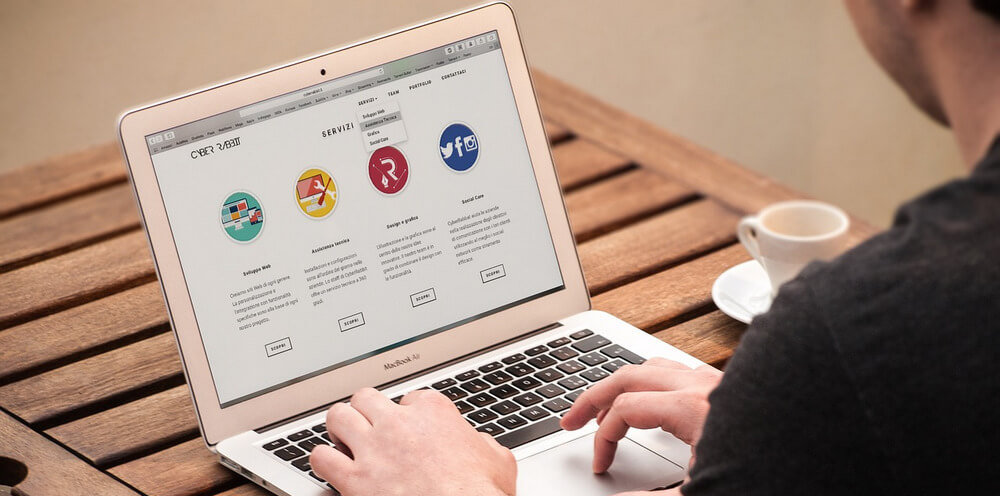
If you need expert assistance to ensure its smooth operation, security and performance, look no further! With Maintenance and Support Services , you can unlock the full potential of your website while leaving technical issues to the experts.
Our team of experienced Magento service providers goes to great lengths to keep your website up-to-date and in optimal condition. We understand the complexity of the web and specialize in providing comprehensive maintenance and update solutions tailored to your specific needs.
By performing these regular maintenance tasks and staying proactive with updates, website owners can ensure that the website operates smoothly, reducing the likelihood of crashes caused by outdated or inefficient components.
KEEP YOUR WEBSITE AWAY FROM CRASHES
4. Robust Backup and Recovery Plans
Having robust backup and recovery plans is essential for preventing extended website crashes. Regularly backing up website data, including files, databases, and configurations, ensures that the website can be restored quickly in the event of a crash or data loss.
Implementing automated backup solutions, off-site storage, and testing the restoration process are critical steps in safeguarding against crashes and minimizing downtime.
5. Security Measures
Implementing robust security measures helps protect the website from cyber threats and potential crashes. This includes deploying firewalls, intrusion detection systems, and robust access control mechanisms to prevent unauthorized access or malicious activities that can lead to crashes.
Regular security audits, vulnerability assessments, and penetration testing can identify and proactively address potential vulnerabilities. Additionally, employing mechanisms to mitigate DDoS attacks, such as traffic filtering or specialized DDoS protection services, can help ensure the website remains available during attack attempts.
By implementing these strategies, website owners can significantly reduce the risk of crashes and provide users with a reliable and seamless browsing experience.
6. Close Code Tags
Properly closing code tags is essential for maintaining the integrity of your website’s code. Unclosed tags can disrupt the rendering of web pages, leading to crashes.
It is crucial to diligently review your code and ensure that all tags are properly closed. Regular code audits and quality assurance processes can help identify and rectify any unclosed or mismatched tags, reducing the risk of crashes.
7. Test Site Links
Broken or incorrect links can frustrate users and hinder website performance. Regularly testing all internal and external links on your website is crucial to ensure they are functional and lead to the intended destinations.
Broken links can not only result in crashes but also negatively impact search engine rankings. Utilize automated link-checking tools or perform manual checks to identify and fix broken links promptly.
8. Check Browser Compatibility
Websites can be accessed through various web browsers, each with its rendering engine and standards compliance. Inconsistent interpretation of code across browsers can lead to rendering issues and crashes.
To prevent this, test your website on multiple browsers and versions to ensure compatibility and consistent performance. Address any browser-specific issues and optimize your code accordingly. Regularly monitoring browser compatibility and implementing necessary adjustments can minimize crashes caused by rendering discrepancies.
9. Run Speed Tests
Website loading speed significantly affects user experience and can impact its stability. Slow-loading websites are more susceptible to crashes, especially during high traffic periods.
Conducting regular speed tests using tools like Google PageSpeed Insights or GTmetrix can help identify performance bottlenecks and optimize your website for faster loading times. By optimizing resource usage, leveraging caching techniques, and minimizing file sizes, you can reduce the strain on server resources and improve overall stability.
10. Use Security Plugins
Implementing robust security measures is crucial for safeguarding your website from vulnerabilities and malicious attacks that can lead to crashes. Security plugins offer features like malware scanning, firewall protection, and brute-force attack prevention.
These plugins detect and mitigate potential security threats, reducing the risk of crashes caused by unauthorized access or malicious activities. Regularly update and maintain these plugins to ensure optimal security.
11. Using HTTPS on the Website
Implementing HTTPS (Hypertext Transfer Protocol Secure) ensures encrypted communication between your website and its visitors, enhancing security and user trust. HTTPS also provides SEO benefits, as search engines prioritize secure websites in their rankings.
By configuring your website to force HTTPS connections, you can ensure secure communications and minimize the risk of crashes resulting from security vulnerabilities or data breaches.
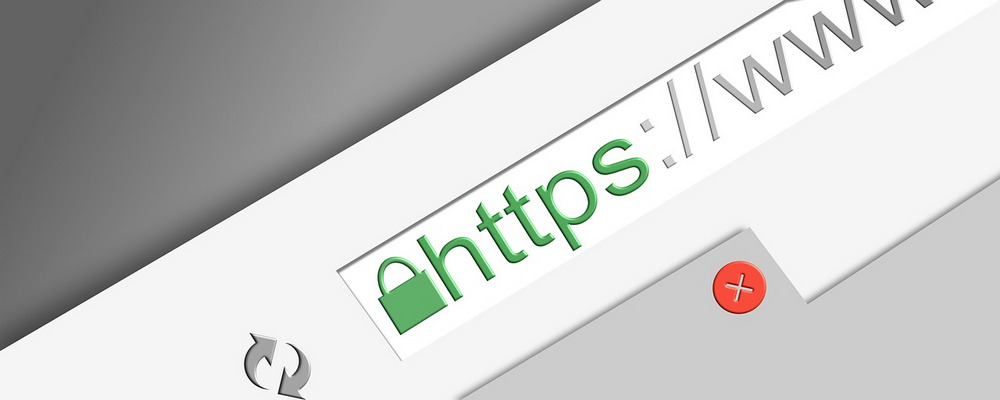
12. Using a Content Delivery Network
A Content Delivery Network (CDN) is a network of servers distributed across various geographic locations. CDNs cache your website’s static content and deliver it to users from the nearest server, reducing latency and improving loading times.
By utilizing a CDN, you distribute the content delivery load and reduce the strain on your hosting server. This can significantly improve website performance, especially during high-traffic periods, and minimize the risk of crashes.
What Happens When a Website Crashes?
When a website crashes, several things can happen, depending on the specific cause and severity. Here are some common consequences of a website crash:
- Inaccessibility: The most immediate impact of a website crash is that users cannot access the website. When they try to visit the site, they may see error messages or experience long loading times that eventually result in a timeout. This can frustrate users and potentially drive them away from the website.
- Loss of functionality: Depending on the nature of the crash, different website functionalities may be affected. For example, certain features, such as search functions, forms, or interactive elements, may stop working or produce errors. This can hinder user experience and prevent them from using the website as intended.
- Data loss or corruption: In some cases, a website crash can result in data loss or corruption. Information may become inaccessible or damaged if the crash affects the database or data storage systems. This can have severe consequences, especially for websites that rely on user-generated content, e-commerce transactions, or other critical data.
- Negative impact on reputation: A website crash can harm the website’s reputation or the organization behind it. Users may perceive it as a sign of poor maintenance, unreliability, or incompetence. If the crash occurs during a crucial time, such as a product launch or a major event, it can lead to missed opportunities and a loss of credibility.

Conclusion
By understanding the common causes of website crashes and proactively implementing preventive measures, you can provide a reliable browsing experience for your users to keep users coming back for more.
Remember, this directly impacts your user’s perception of your brand, customer satisfaction, and, ultimately, your business success.






![Top 20+ Must-have Shopify Apps for 2025 [Free & Paid] - Mageplaza](https://cdn2.mageplaza.com/media/blog/must-have-shopify-apps/top-must-have-shopify-apps.png)
![[2025 Updates] Top 10+ Upsell Apps for Shopify - Mageplaza](https://cdn2.mageplaza.com/media/blog/best-upsell-shopify-app/cover.png)