How To Withdraw Money From Shopify
Summer Nguyen | 04-12-2024
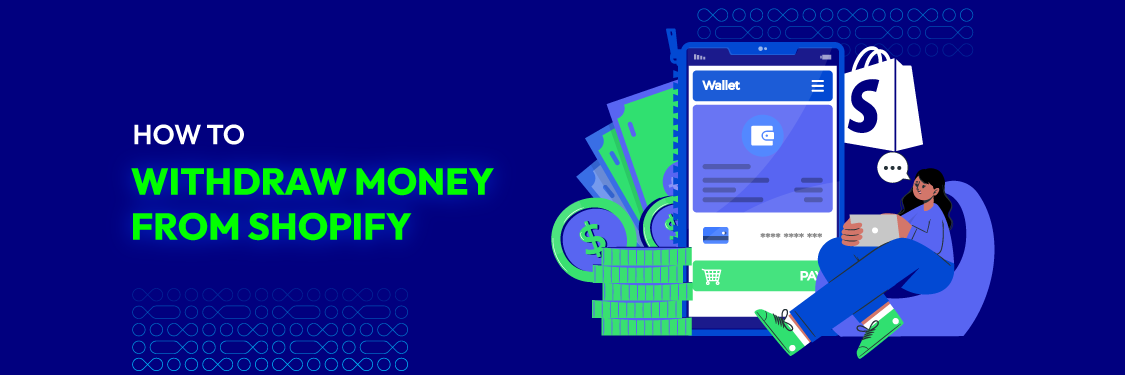
To merchants who are leveraging their business on Shopify, the process of withdrawing earnings becomes a focal point of financial strategy. It is essential for maintaining healthy cash flow, reinvesting in your business, and meeting operational needs. Whether you are restocking inventory, paying suppliers, or investing in marketing campaigns, the fluidity with which you can access your funds directly impacts your business’s agility and growth potential.
Moreover, staying vigilant about the withdrawal process helps you navigate various transaction limits, avoid unnecessary fees, and understand the nuances of different account types. In a platform that saw over $319 billion in sales, the significance of efficiently managing your earnings cannot be overstated. It’s not just about withdrawing money; it’s about strategically managing your resources to fuel continuous growth and success in the competitive landscape of e-commerce.
In this guide, we delve into the essential aspects of withdrawing money from Shopify, providing you with the knowledge and tools to streamline this process, ensuring that you can focus on what you do best – growing your business.
Shopify Balance Account Transaction Limits
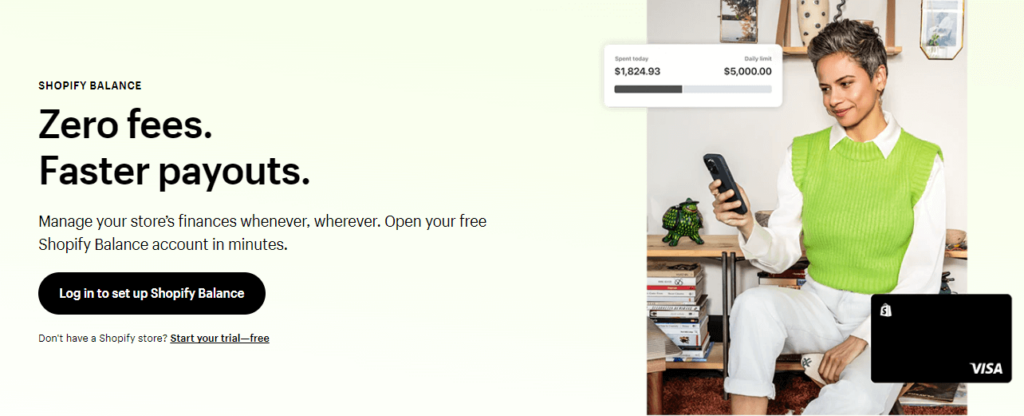
When you do business on Shopify and receive payments from your customers, those payments are credited to your Shopify Balance account. This is a type of account that helps you manage your store’s finances, like an electronic wallet linked to your store. Withdrawing money from Shopify means youl withdraw money from this account to your bank.
Shopify offers different account types, each with its own set of transaction limits, catering to businesses of varying sizes and needs. From the standard Shopify Balance account to the advanced Shopify Balance Enterprise option, these limits encompass both sending and receiving capacities. Here are the limit for each account in detail:
| Account Type | Daily Send Limit | Weekly Send Limit | Monthly Send Limit | Daily Receive Limit | Weekly Receive Limit | Monthly Receive Limit |
| Shopify | $50,000 | $100,000 | $500,000 | $1,000,000 | $5,000,000 | $20,000,000 |
| Shopify Pro | $100,000 | $250,000 | $1,000,000 | $2,500,000 | $10,000,000 | $40,000,000 |
| Shopify Enterprise | $250,000 | $500,000 | $2,500,000 | $5,000,000 | $20,000,000 | $80,000,000 |
Send limits
- The send limit is the maximum amount of money you can send from your Shopify Balance account in a given period of time.
- You can send money to your bank account, other Shopify Balance accounts, or external payment processors.
Receive limits
- The receive limit is the maximum amount of money you can receive into your Shopify Balance account in a given period of time.
- You can receive money from your customers, other Shopify Balance accounts, or external payment processors.
Increasing your limits
If you need to increase your transaction limits, you can contact Shopify support. They may be able to increase your limits based on your business volume and risk profile.
Here are some additional things to keep in mind about Shopify Balance account transaction limits:
- The limits are subject to change at any time.
- Shopify may temporarily lower your limits if they suspect that your account is being used for fraudulent activity.
- You can view your current transaction limits in the Shopify Balance app or on the Shopify Balance website.
Fee and Charge when Withdraw Money from Shopify

There are no fees to withdraw money from Shopify Balance to your bank account. However, there may be fees associated with withdrawing money to other destinations, such as other Shopify Balance accounts or external payment processors.
For example, PayPal charges a 3% fee for withdrawals to bank accounts.
In addition to the fees listed above, there may also be fees associated with converting currency when withdrawing money from Shopify Balance. For example, if you withdraw money from your Shopify Balance account to your bank account in a different currency, you will be charged a currency conversion fee. The fee will vary depending on the currency exchange rate.
You can view the current currency exchange rates on the Shopify Balance website.
Step by Step Guide to Withdraw Money from Shopify
Withdrawing money from your Shopify Balance account is a straightforward process that can be completed in a few simple steps. Here’s a step-by-step guide on how to withdraw money from Shopify:
Step 1: Log in to your Shopify account
- Navigate to the Shopify login page.
- Enter your Shopify account email address and password.
- Click the “Log in” button.
Step 2: Access your Shopify Balance
- From your Shopify dashboard, click on the “Settings” tab.
- Select “Payments” from the dropdown menu.
- Click on “Payouts” to manage your Shopify Balance and initiate withdrawals.
Step 3: Review your available balance
Under the “Payout settings” section, you’ll see your current Shopify Balance available for withdrawal. Ensure the balance is sufficient to cover the amount you intend to withdraw.
Step 4: Select your payout method
Click on the “Manage payout methods” button. Choose the preferred payout method for receiving your funds. Options may include:
- Direct bank transfer: Link your bank account to Shopify for direct payouts.
- PayPal: Transfer funds to your PayPal account.
- Other payment processors: Check for supported third-party processors.
Step 5: Initiate the withdrawal process
- Click on the “Request payout” button.
- Enter the desired withdrawal amount.
- Confirm the payout details, including the selected payout method.
- Review the terms and conditions and check the agreement box.
- Click on the “Confirm payout” button to initiate the withdrawal process.
Step 6: Monitor the withdrawal status
You’ll receive a confirmation email notifying you of the withdrawal request. The withdrawal processing time may vary depending on the chosen payout method. Once the withdrawal is complete, you’ll receive another email notification. Check your bank account or chosen payout method to confirm the receipt of funds.
Common Issues When Withdraw Money from Shopify
Finding specific and current information about common issues when withdrawing money from Shopify and their solutions is not readily available from the search results. However, based on general knowledge and practices in e-commerce platforms like Shopify, here are some common issues that users might face and potential solutions:
Delayed Transfers
Sometimes, withdrawals might take longer than expected. This can be due to bank processing times or Shopify’s internal processes.
Solution: If the delay is unusual, contact Shopify support for clarification.
Incorrect Bank Details
Entering incorrect bank details can lead to failed transactions.
Solution: Double-check your bank details before initiating a withdrawal. If a mistake is made, update the information and reinitiate the transfer.
Exceeding Withdrawal Limits
Each Shopify account type has its own withdrawal limits.
Solution: Be aware of your account’s limits. If necessary, plan your withdrawals to stay within these limits or contact Shopify to discuss limit adjustments.
Currency Conversion Issues
When withdrawing in a different currency, conversion rates and fees may apply.
Solution: Familiarize yourself with Shopify’s currency conversion rates and fees. Consider withdrawing in your local currency to avoid additional charges.
Account Verification Issues
Sometimes, withdrawals can be held up due to issues with account verification.
Solution: Ensure that all required documents and information for account verification are up to date.
Technical Glitches
Technical issues on the Shopify platform can sometimes affect withdrawals.
Solution: Wait for some time and try again. If the issue persists, contact Shopify support.
Read more: 3D Secure Shopify: Boosting Payment Security for E-commerce Success
Tips and Tricks for Faster and Seamless Withdraw Money from Shopify
To ensure a faster and seamless withdrawal process from your Shopify Balance account, consider implementing these helpful tips and tricks:
- Opt for electronic funds transfers (EFT) over manual checks: EFTs are processed significantly faster than manual checks, expediting the time it takes for funds to reach your bank account.
- Schedule regular transfers at specific intervals: Scheduling regular transfers at set intervals, such as weekly or bi-weekly, can help streamline the withdrawal process and avoid delays caused by large transaction volumes.
- Keep your bank account details up to date: Ensuring your bank account information is accurate and up-to-date minimizes the risk of withdrawal rejections or errors. Verify the routing number, account number, and account holder name regularly.
- Monitor your Shopify Balance and plan ahead: Regularly check your Shopify Balance to ensure sufficient funds are available for the desired withdrawal amount. Planning your withdrawals in advance can help avoid delays caused by insufficient funds.
- Consider splitting large transfers into smaller ones: If you need to withdraw a large sum of money, consider splitting it into multiple smaller transfers. This can minimize the risk of errors or transaction rejections, especially if your bank has transfer limits.
- Communicate with your bank in advance for large withdrawals: If you anticipate withdrawing exceptionally large amounts, inform your bank beforehand to ensure seamless processing and avoid potential delays or holds.
- Utilize Shopify Balance’s real-time payout status tracking: Shopify Balance provides real-time tracking of your payout status, allowing you to monitor the withdrawal process and stay updated on its progress.
- Contact Shopify support for assistance with any issues: If you encounter any difficulties with withdrawals, don’t hesitate to contact Shopify support. They can provide assistance with troubleshooting, verifying information, and resolving any withdrawal-related issues.
Read more: Shopify Help: Your Ultimate Guide to Getting Assistance
Track and Monitor Shopify Balance Transfer
Tracking and monitoring your Shopify Balance transfers is crucial for effective financial management. It allows you to oversee the movement of funds, ensure accurate accounting, and identify any potential discrepancies. Shopify provides you with convenient tools to track and monitor your transfers, enabling you to maintain a clear overview of your financial transactions.
Shopify Balance Overview
Your Shopify Balance dashboard provides a comprehensive overview of your account activity, including transfer details. Here’s how to access it:
- Log in to your Shopify account and navigate to the “Finances” section.
- Click on “Balance” in the sidebar menu.
You’ll see a summary of your Shopify Balance, including your current balance, recent transactions, and upcoming payouts.
Transaction History
The transaction history section provides a detailed record of all transfers, including the date, amount, and status of each transaction. To access it:
- On the Shopify Balance dashboard, click on “View all transactions” under “Cash flow this month.”
- You’ll see a list of all your recent transactions, along with filters to narrow down the results based on date, type, or status.
- Click on any transaction to view its details, including the transfer method, recipient information, and any associated fees.
Payout Status Tracking
Shopify Balance offers real-time payout status tracking, allowing you to monitor the progress of your withdrawals. To track a payout:
On the Shopify Balance dashboard, click on “Manage account” under “Your balance.”
- Under “Payouts,” click on “View all payouts.”
- You’ll see a list of all your pending and completed payouts. Click on any payout to view its status.
- The status will indicate whether the payout is pending, processing, or completed. You can also see the estimated payout date.
Reconciliation with Bank Statements
Regularly reconcile your Shopify Balance transactions with your bank statements to ensure accuracy and identify any discrepancies. To do this:
- Download your bank statements for the period you want to reconcile.
- Match the transactions in your Shopify Balance history with the corresponding entries in your bank statements.
- Address any discrepancies or missing transactions promptly.
Leverage Accounting Software
Consider using accounting software that integrates with Shopify Balance to automate transaction tracking and reconciliation, streamlining your financial management process.
By utilizing these methods, you can effectively track and monitor your Shopify Balance transfers, maintain accurate financial records, and identify any potential issues promptly.
Final Thoughts
As we wrap up this comprehensive guide on withdrawing money from your Shopify account, it’s important to reflect on the key points that make this process smooth and efficient. Whether you’re managing a Shopify Balance, Shopify Pro, or Shopify Enterprise account, understanding the transaction limits, fee structures, and withdrawal methods is crucial for effective financial management.
Remember, staying informed about your account details, being proactive in resolving potential issues, and utilizing the tips and tricks outlined in this guide can significantly enhance your experience with Shopify’s financial operations. The platform’s robust system offers a range of options to cater to your business needs, from seamless transfers to your bank account to handling large volumes of transactions






![Top 20+ Must-have Shopify Apps for 2025 [Free & Paid] - Mageplaza](https://cdn2.mageplaza.com/media/blog/must-have-shopify-apps/top-must-have-shopify-apps.png)
![[2025 Updates] Top 10+ Upsell Apps for Shopify - Mageplaza](https://cdn2.mageplaza.com/media/blog/best-upsell-shopify-app/cover.png)