How to Solve 403 Forbidden Errors on Nginx: A Complete Guide
Vinh Jacker | 08-31-2023
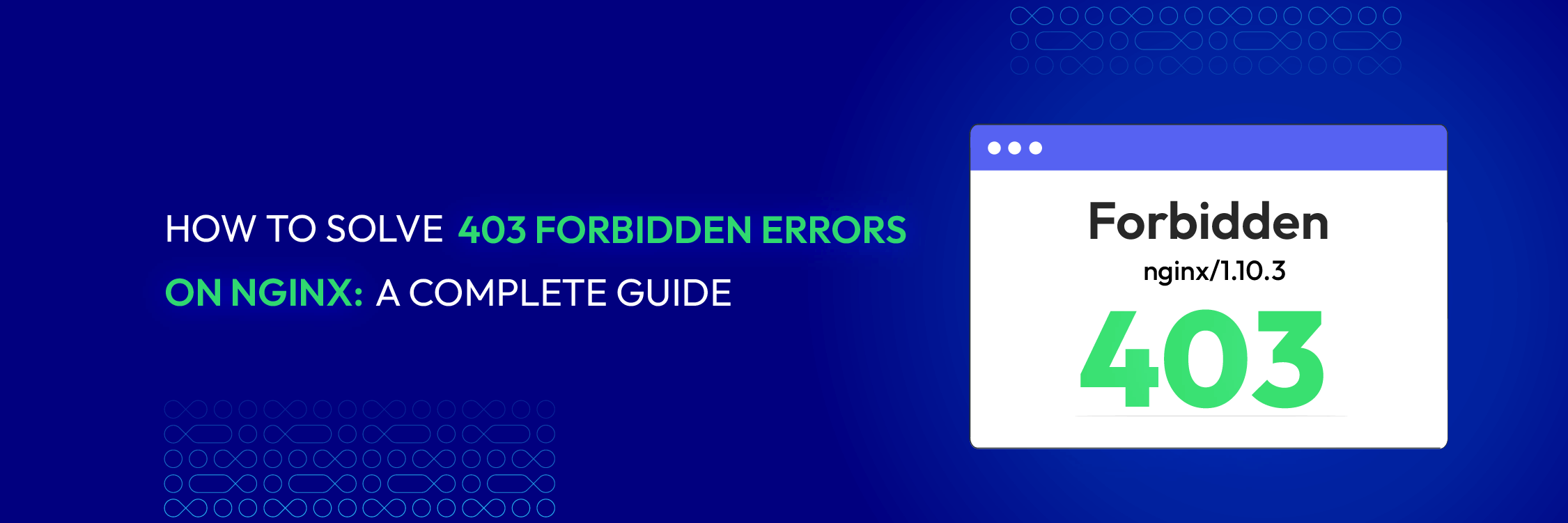
Have you experienced a 403 Forbidden error while browsing a website that uses Nginx? If so, you are not alone.
According to W3Techs, Nginx is the most popular web server in the world, serving over 40% of all websites. However, Nginx is also prone to 403 Forbidden errors, which can frustrate web developers and users.
A 403 Forbidden error means that the server has received and understood your request but refuses to authorize or perform it. This could be due to various reasons, such as incorrect file permissions, misconfigured directives, access control issues, or server overload.
This guide will explain a 403 Forbidden Nginx error, what causes it, and how to fix it. We will also provide tips on how to prevent 403 Forbidden errors from happening in the future. By the end of this guide, you will better understand how to troubleshoot and resolve 403 Forbidden errors on Nginx and maintain a stable and secure web environment.
What is a 403 Forbidden Nginx Error?
A 403 Forbidden Nginx error is an HTTP status code indicating that the server has received and understood your request but refuses to authorize or perform it. This means you cannot access the requested resource on the server. A 403 Forbidden error can occur for various reasons, such as:
-
The file or directory permissions are set incorrectly, preventing the server from reading or executing the resource.
-
The configuration directives in the Nginx configuration file are set incorrectly, causing conflicts or errors in the server behavior.
-
The access control rules or authentication methods are set incorrectly, denying or restricting your access to the resource.
-
The server is overloaded or has reached its resource limits, preventing it from serving your request.

A 403 Forbidden error can look different depending on your browser or scenario. For example, here are some screenshots of what a 403 Forbidden error looks like in Chrome, Firefox, and Safari.
A 403 Forbidden error can also display a custom message or page depending on how the server or website owner has configured it. For example, some websites may show a humorous or creative message or image instead of the default error message.
Common scenarios for 403 Forbidden Nginx Errors
Scenario 1: Incorrect file or directory permissions

-
Description: An improper file or directory permissions configuration can lead to a 403 Forbidden error on Nginx. File permissions determine who can perform specific actions (such as read, write, or execute) on a file or directory. If the permissions are set too restrictively, the server may be unable to access the requested file or directory, resulting in a 403 Forbidden error.
-
Cause: Tight file permissions that restrict server access to the requested file or directory.
-
Solution: Use tools or commands to check and modify the file permissions on the server, ensuring that the necessary permissions are granted.
Scenario 2: Incorrect configuration directives
-
Description: Incorrect configuration directives can cause a 403 Forbidden error on Nginx. Configuration directives provide instructions to the server on how to handle requests and serve files. If the directives are misconfigured or conflicting, Nginx may be unable to locate or serve the requested file or directory, resulting in a 403 Forbidden error.
-
Cause: Mistakes or conflicts in the configuration directives that affect the requested file or directory.
-
Solution: Review and correct the configuration directives in the Nginx configuration file, located in /etc/nginx/nginx.conf or /usr/local/nginx/conf/nginx.conf. Ensure the directives accurately reflect the desired behavior for the requested files or directories.
Scenario 3: Access control and authentication issues

-
Description: Access control and authentication problems can lead to a 403 Forbidden error on Nginx. Access control determines who can access specific files or directories, while authentication mechanisms verify the identity of users before granting access. If the access control or authentication methods are incorrect, Nginx may be unable to verify or grant access to the requested file or directory, resulting in a 403 Forbidden error.
-
Cause: Incorrect access control rules, outdated authentication credentials, or misconfigured authentication mechanisms.
-
Solution: Check and adjust the Nginx configuration file’s access control and authentication methods. Ensure that the access control rules accurately reflect the intended restrictions and that the authentication mechanisms are appropriately configured.
Scenario 4: Server overload or resource limitations
-
Description: Server overload or resource limitations can result in a 403 Forbidden error on Nginx. Server overload occurs when the server receives more requests than it can handle, while resource limitations occur when the server runs out of memory, disk space, bandwidth, or other resources required to serve the requests. If the server is overloaded or has limited resources, it may be unable to process or deliver the requested file or directory, resulting in a 403 Forbidden error.
-
Cause: Excessive incoming requests or insufficient server resources.
-
Solution: Monitor and optimize server performance and resource usage using tools or commands. Identify and address potential bottlenecks or resource constraints affecting the server’s ability to handle requests.
Scenario 5: Blocked by firewall or security software
-
Description: Being blocked by a firewall or security software can cause a 403 Forbidden error on Nginx. Firewalls and security software protect servers or computers from unauthorized or malicious access by blocking suspicious requests or IP addresses. If a firewall or security software blocks your request or IP address, you may receive a 403 Forbidden error, as the server won’t be able to receive or respond to your request.
-
Cause: Firewall or security software blocking the request or IP address.
-
Solution: Check and adjust the settings of the server or computer’s firewall or security software. Review any rules or policies preventing the request or blocking the IP address. Ensure that the necessary access is granted or adjustments to the firewall or security software settings are made.
Scenario 6: Index page corruption or renaming
-
Description: A corrupted or improperly renamed index page can lead to a 403 Forbidden error on Nginx. The index page is the default file loaded when a user requests a directory. If the index page is corrupted or renamed with a different name, Nginx may be unable to find it and will return a 403 Forbidden error.
-
Cause: Corrupted or renamed index page.
-
Solution: Restore the original name of the index file or update the Nginx configuration file to specify the new name.
Scenario 7: File in an incorrect format
-
Description: A file in an incorrect format can cause a 403 Forbidden error on Nginx. Nginx needs to read or execute the file correctly, but if it is saved in the wrong format, Nginx may be unable to process it and will return a 403 Forbidden error.
-
Cause: File saved in an incorrect format that Nginx cannot handle.
-
Solution: Change the file extension to match the correct format or update the Nginx configuration file to include the appropriate MIME type.
Scenario 8: Error updating DNS cache and host change
-
Description: An error while updating the DNS cache after changing the host can result in a 403 Forbidden error on Nginx. If the DNS cache still points to the old IP address, Nginx cannot resolve the domain name to the correct IP address and will return a 403 Forbidden error.
-
Cause: DNS cache not updated after changing the host.
-
Solution: Clear the DNS cache or wait for it to expire, ensuring that the DNS cache reflects the correct IP address for the updated host.
How to fix 403 Forbidden Nginx Errors
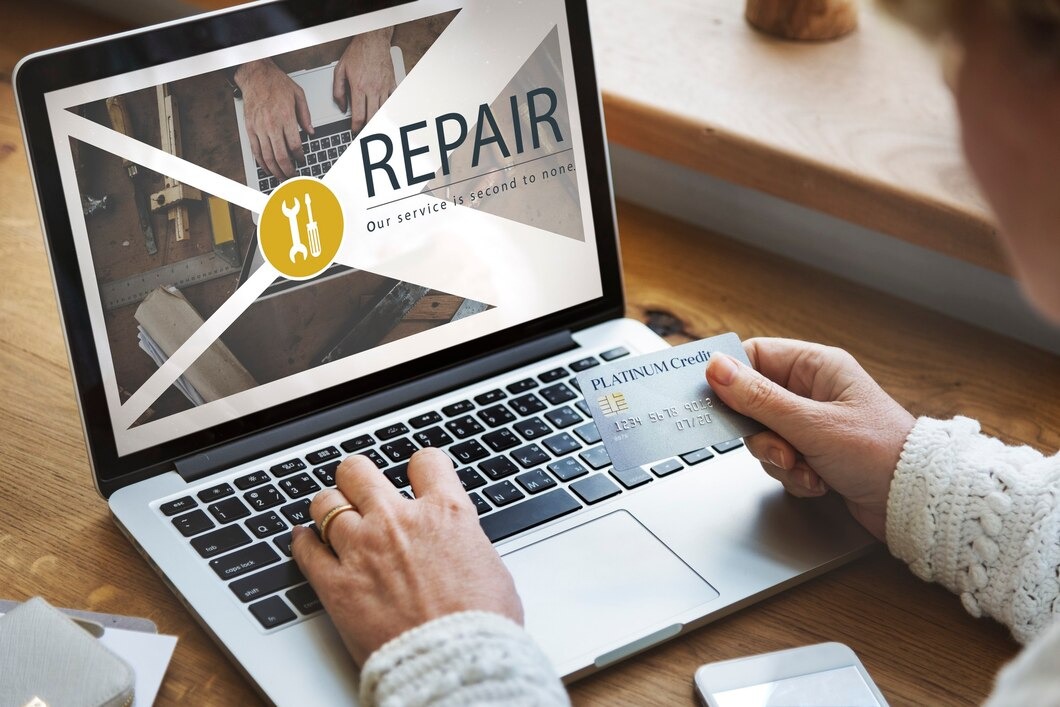
If non have the solutions above work, then we would suggest fixing the error step by step:
Step 1. Identify the cause
-
Pay attention to the URL of your request or the error message displayed in your browser. This will give you a clue about the file or directory causing the error.
-
For example, if you see a 403 Forbidden error while accessing
http://example.com/index.html, the file triggering the error isindex.htmlin the root directory of your server.
Step 2. Check file permissions
-
Verify the file permissions of the affected file or directory and its parent directories.
-
Use tools or commands on your server to view and modify file permissions.
-
Ensure the server has at least read and execute permissions for the file or directory and its parent directories.
-
For instance, if the file is
index.htmlin the/var/www/htmldirectory, ensure the server has read and executed permissions for/var,/var/www,/var/www/htmldirectories, and read permission for/var/www/html/index.htmlfile.
Step 3. Review Nginx configuration directives
-
Examine the Nginx configuration file that pertains to the file or directory triggering the error.
-
To access the Nginx configuration file, use a text editor or a program specifically created for that task.
-
Verify no mistakes or conflicts in the configuration directives relevant to the file or directory.
-
Look out for any typos in the file name or conflicting directives for the specific location.
Step 4. Validate access control and authentication methods
-
Look closely at the access control and authentication methods specified in the Nginx configuration file.
-
Edit the Nginx configuration file using a text editor or a suitable program.
-
Confirm that no errors or issues with the access control and authentication methods affect the file or directory.
Make sure to use the correct username and password, and keep the access control rules current.
Step 5. Assess server performance and resource usage
-
Monitor and evaluate the performance of your server, as well as its resource usage.
-
Use server tools or commands to measure server load, resource consumption, and availability.
-
Ensure that your server has adequate resources, such as memory, disk space, bandwidth, and processing power, to handle incoming requests.
Step 6. Test and verify fixes
-
After making changes, reload your browser or send a new request to check if the 403 Forbidden error is resolved.
-
Test and reload the Nginx configuration file using server tools or commands.
-
Consider utilizing online tools and websites to analyze your server’s speed and performance to ensure everything functions as expected.
Remember to double-check your changes and test thoroughly to ensure a successful resolution.
Some tips and warnings to keep in mind when fixing 403 Forbidden errors are:
-
Always back up your configuration files before making any changes
-
Always test your changes on a staging environment before applying them to production
-
Always use secure and reliable tools or programs to access and modify your server files and settings
-
Always follow the best practices and guidelines for Nginx configuration and security
-
Always check for updates and patches for Nginx and apply them as soon as possible
6 Tips for preventing 403 Forbidden Nginx Errors
In this section, we will give you some tips on how to prevent 403 Forbidden Nginx errors from happening in the future. Here are some tips to prevent 403 Forbidden errors:
-
Set up proper file permissions for your files and directories on your server
-
Use clear and consistent configuration directives in your Nginx configuration file
-
Use appropriate access control and authentication methods in your Nginx configuration file
-
Optimize your server performance and resource usage
-
Maintain regular maintenance and monitoring of your server
-
Stay updated with the latest Nginx versions and patches
Some links or resources for further reading or learning about Nginx configuration and security are:
Related errors:
Conclusion
In this guide, we have explained what a 403 Forbidden Nginx error is, what causes it, and how to fix it. We have also given you some tips on how to prevent 403 Forbidden errors from happening in the future.
We hope this guide has helped you troubleshoot and resolve 403 Forbidden errors on Nginx and maintain a stable and secure web environment.






![Top 20+ Must-have Shopify Apps for 2025 [Free & Paid] - Mageplaza](https://cdn2.mageplaza.com/media/blog/must-have-shopify-apps/top-must-have-shopify-apps.png)
![[2025 Updates] Top 10+ Upsell Apps for Shopify - Mageplaza](https://cdn2.mageplaza.com/media/blog/best-upsell-shopify-app/cover.png)