How to Split Products in Shopify - Separate Variants Products
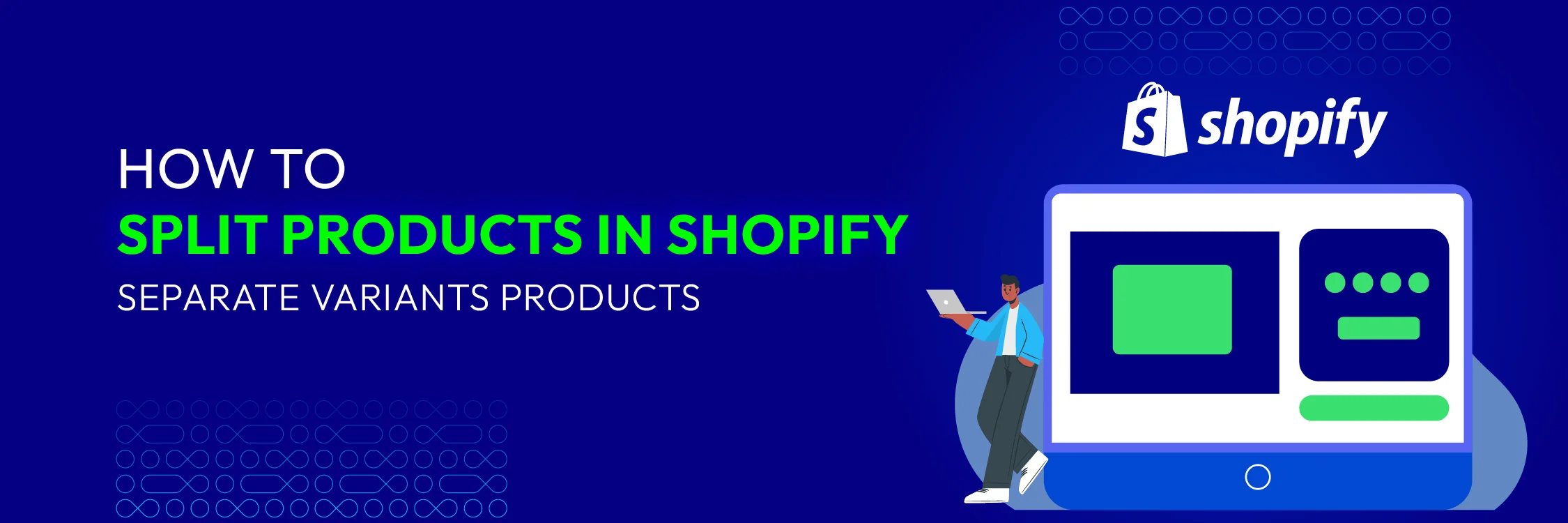
In the dynamic world of e-commerce, managing your product catalog efficiently is crucial for both operational success and customer satisfaction. As your Shopify store grows, you may find that a single product listing with multiple variants becomes difficult to manage and confusing for customers.
Let’s figure out how to split products in Shopify to simplify your backend processes and create a more streamlined shopping experience. By breaking down complex product listings into separate, focused entities, you can enhance both your store’s organization and the overall customer journey.
This easy-to-follow guide will walk you through the steps of splitting products in Shopify. Whether you’re dealing with a large inventory or just a few items with multiple variations, understanding how to effectively split and manage products can lead to smoother operations and happier customers.
Let’s dive in!
What are Shopify product variants?
Shopify product variants are different versions of a product based on attributes like size, color, and material. This allows customers to choose a specific version without needing to create separate listings for each variant, simplifying product management.
For example, a snowboard can have size options (small for kids and big for adults) and color options (black, blue, yellow), resulting in variants like a small black snowboard or a big blue snowboard.
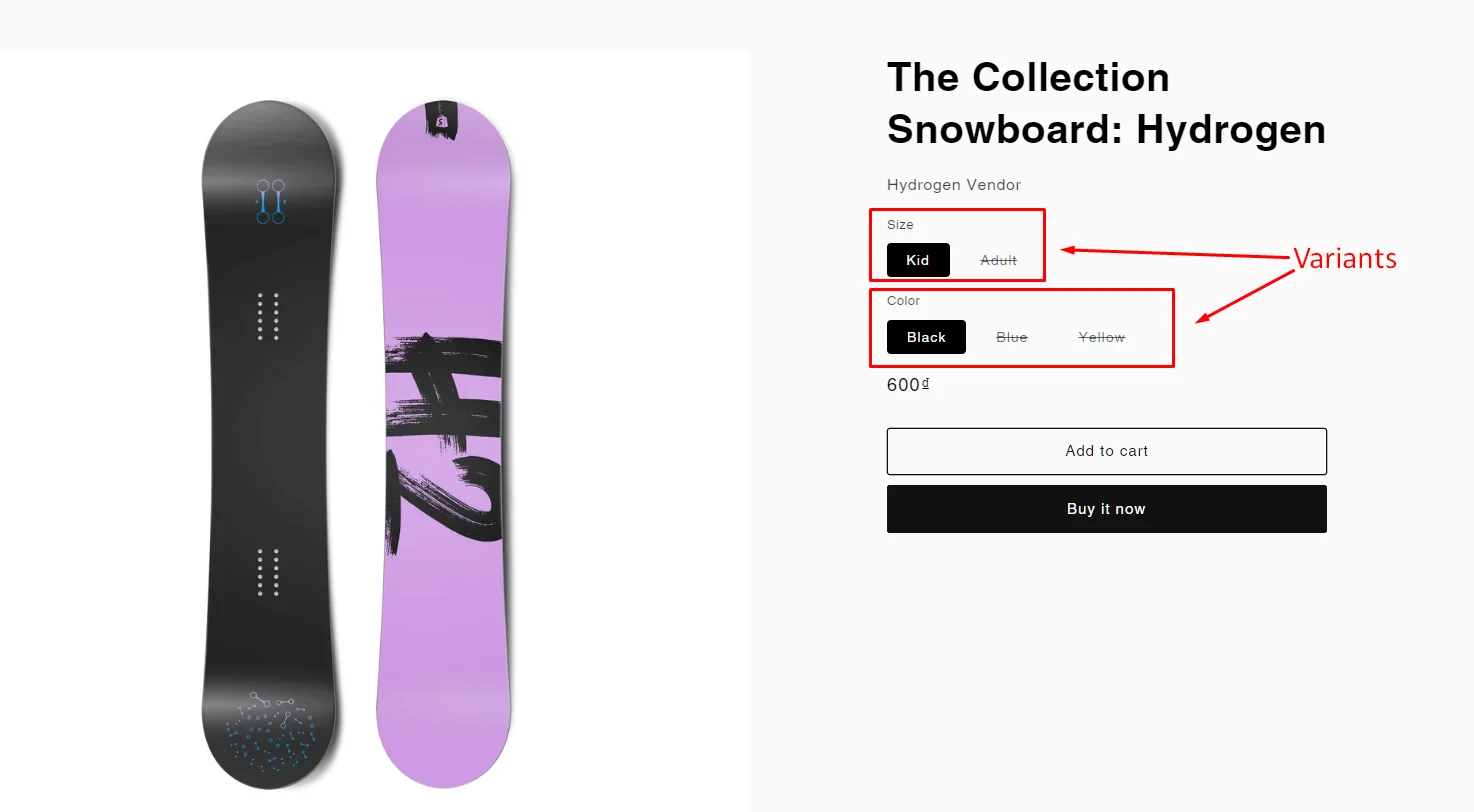
The benefits of using product variants include easy management, improved user experience, and SEO optimization. To set up product variants, add the options and corresponding values in the Shopify product management section, then manage inventory and customize details for each variant.
For example, you can set separate stock levels for each t-shirt variant and add specific images to help customers visualize their choices. This way, your store offers various options for customers while maintaining an efficient product management system.
Why are Shopify product variants important?
Splitting product variants are important for certain reasons:
Enhanced Customer Experience
Shopify product variants significantly enhance the customer experience by allowing shoppers to select from various options like size, color, or material within a single product page. This convenience means customers don’t have to navigate through multiple listings to find their desired version of a product.
Having all options in one place makes the shopping process more seamless and user-friendly, which can lead to increased customer satisfaction and higher conversion rates.
Simplified Product Management
For store owners, product variants streamline product management by consolidating all versions of a product into one listing. This centralization simplifies inventory tracking and management, ensuring accurate stock levels for each variant and reducing the risk of overselling. Additionally, it makes updating product information more efficient, as changes can be applied across all variants simultaneously, saving time and effort.
Improved SEO and Marketing
Using product variants can improve SEO and marketing efforts by consolidating traffic and backlinks to a single product page. This enhances the page’s overall search engine ranking and visibility. Additionally, having multiple variants under one listing allows for better keyword optimization, making it easier to rank for various related search terms. This consolidated approach not only boosts organic traffic but also enhances the effectiveness of marketing campaigns by focusing efforts on fewer, stronger product pages.
Increased Sales Potential
Shopify product variants can lead to increased sales potential by presenting multiple options to customers in a single product listing. This setup encourages customers to explore different variations of a product, which can increase the likelihood of a purchase.
Better Analytics and Insights
Product variants provide valuable analytics and insights into customer preferences and behaviors. By tracking which variants are most popular, store owners can identify trends and preferences that can inform future product development and inventory decisions.
Suggestions for Separate Variants in Shopify
We recommend that you take note of the following advice when applying Shopify variants to products:
- Avoid creating multiple listings for variants.
- Recognize the restrictions on Shopify product variations.
- Make sure you provide links to the Shopify product variations in your photographs.
- Consistently name your Shopify product versions.
How to Split Product Variants to Separated Products
Splitting product variants into separate products in Shopify involves creating individual listings for each variant, which can enhance SEO, improve customer experience, and streamline inventory management.
Step 1. Prepare Your Product Information
Before you begin, gather all necessary details for each variant you plan to split into separate products. This includes:
-
SKU Numbers: Unique identifiers for each variant.
-
Variant Options: Such as size, color, material, etc. Figure out how to add sizes on Shopify in this guide.
-
Descriptions: Unique descriptions tailored to each variant.
-
Images: High-quality images showcasing each variant.
Step 2. Sign in to your Shopify account
-
If you do not already have a Shopify store, you need to sign up for Shopify (free).
-
Sign in to your online store with your registered email and password.
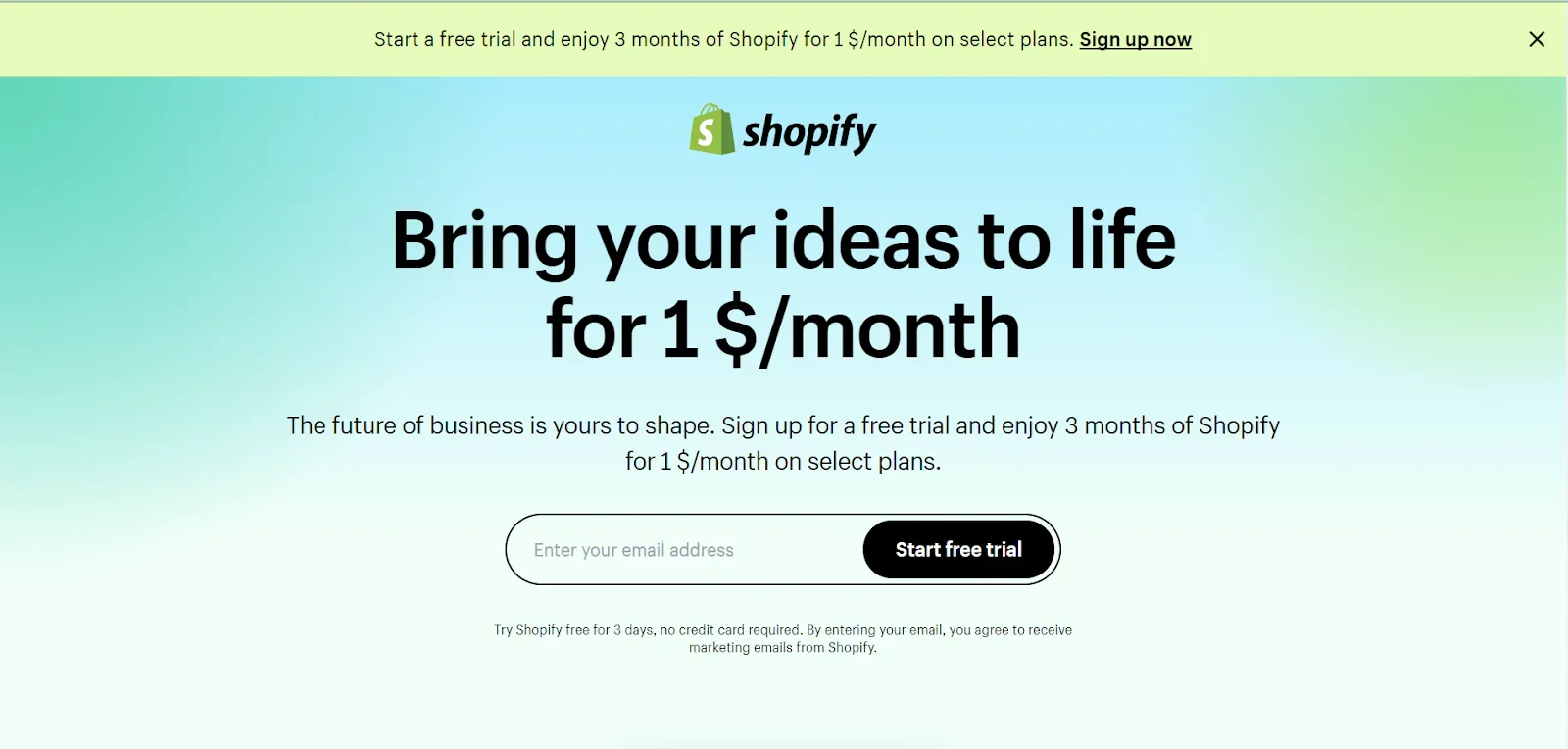
Step 3. Import desired products into a list
In Shopify Dashboard, go to the Product tab and choose Import
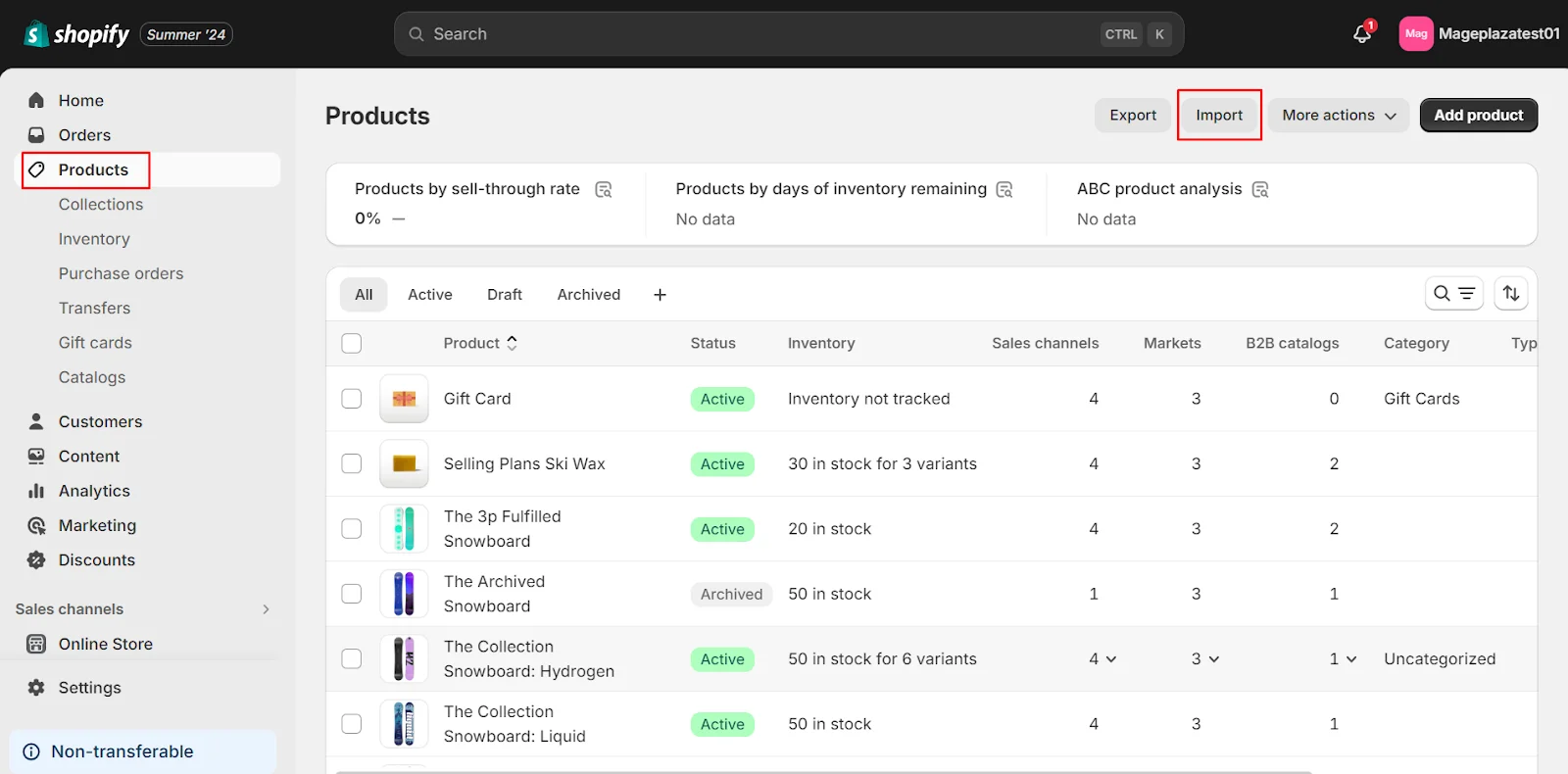
Click Add File
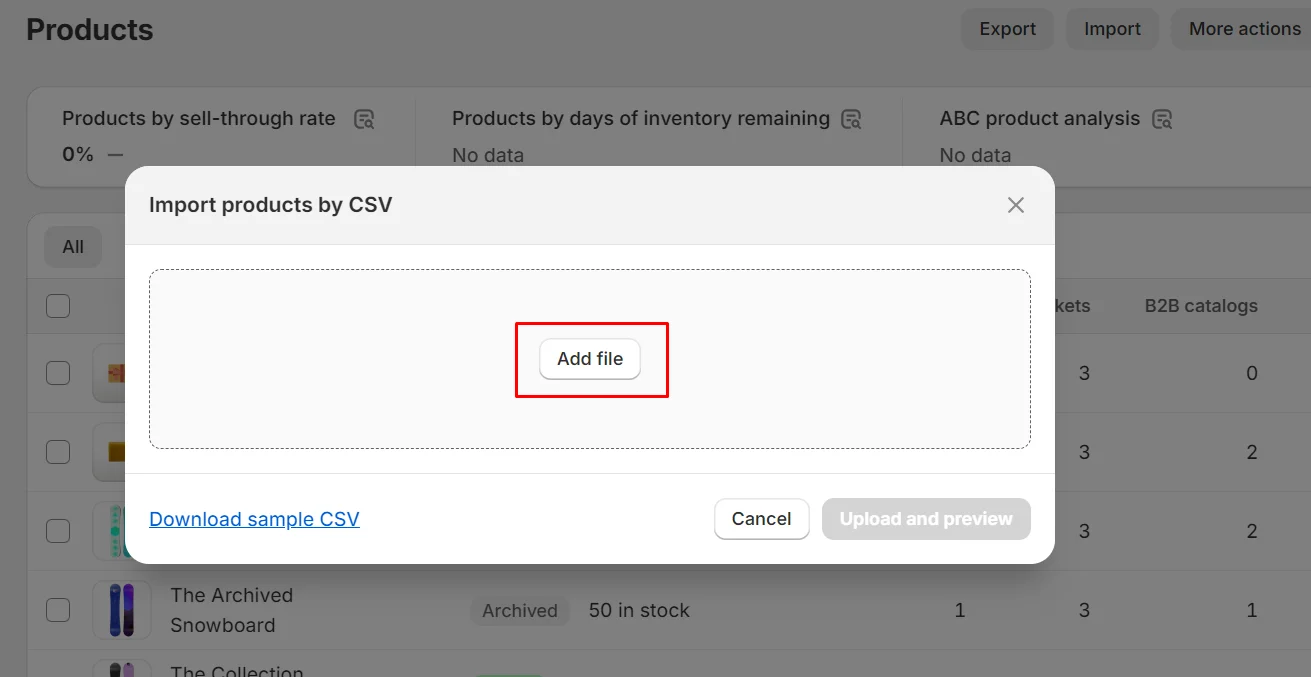
Then choose Upload and Preview and check if your product information is correct
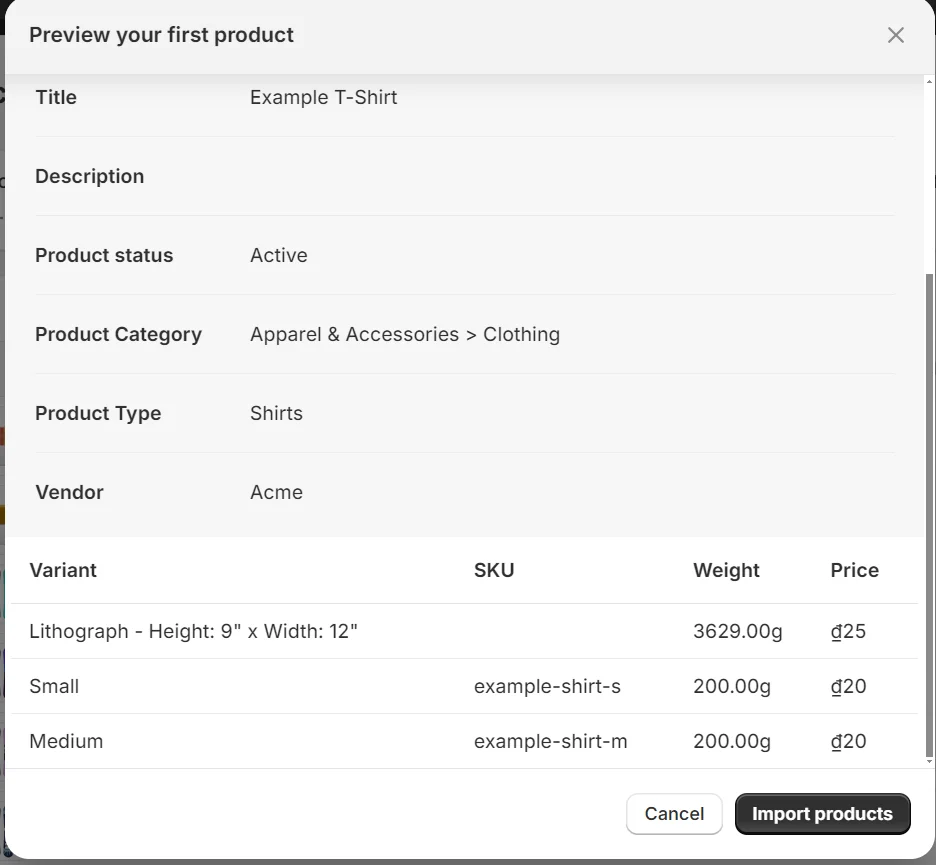
Step 4. Choose specific products to be split
Once you’ve prepared your list, decide which products you want to separate.
Click the “…“ button and then choose Split Product from the menu.
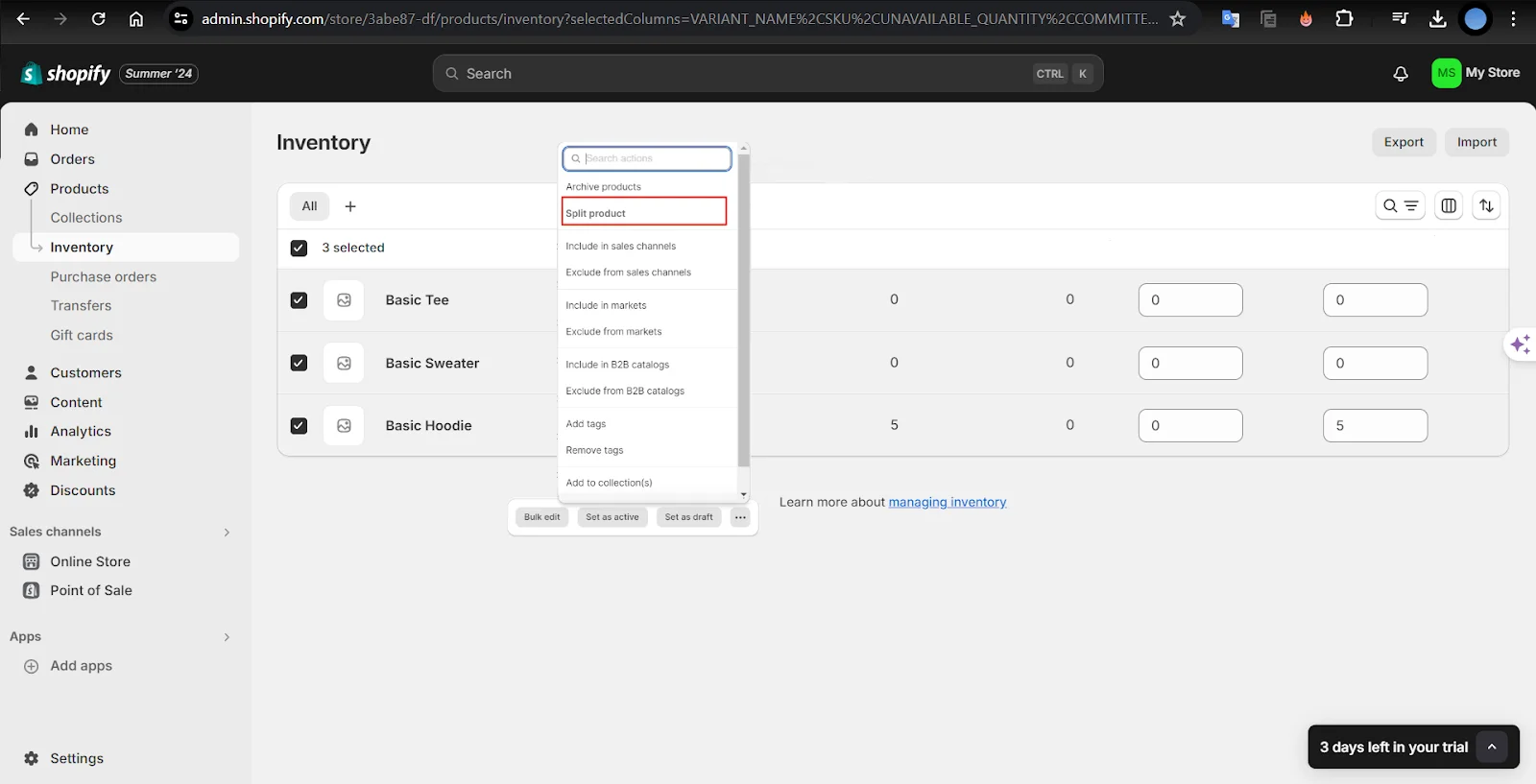
Step 5. Select splitting variants
Next, choose which variation you want to separate. If their items have several varieties, such as color and size, they can select one, such as color, and divide them into individual products. Their products will be automatically separated based on their hues.
When online merchants do not wish to segregate all variants into individual products, there is an alternative approach to accomplish so. For example, they only want to split based on two hues, red and black. They can decide to split manually.
Step 6. Click split products in Shopify
Finally, click Split to Products. New goods will be generated, while unused versions will be disabled (but not erased) and can be enabled at any moment.
Step 7: Hit Save
Last check before you finish editing, remember to save everything. However, If you find organizing and setting up your store too complicated, you can consider using services developed by Mageplaza experts.
Only $999 ($1999) to launch your Shopify store
How to Find Product Variant ID
In Shopify, each product variant has a unique Variant ID, which is essential for various administrative and development tasks, such as updating inventory, performing bulk operations, or integrating with third-party apps.
Here’s how you can find the Variant ID for a product variant in Shopify:
Step 1: View the product live on the Shopify storefront
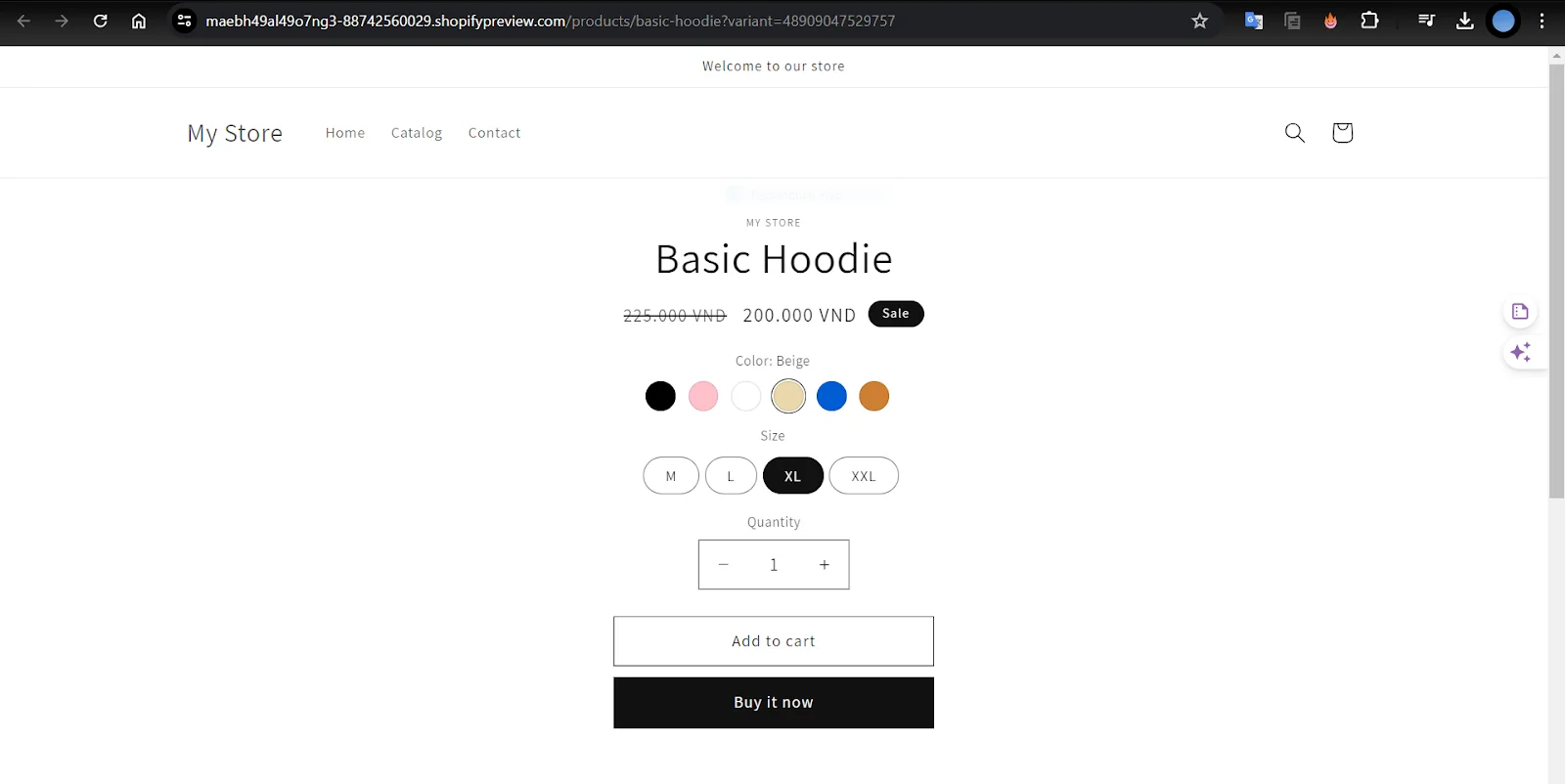
Step 2: Select the variant you wish to ID
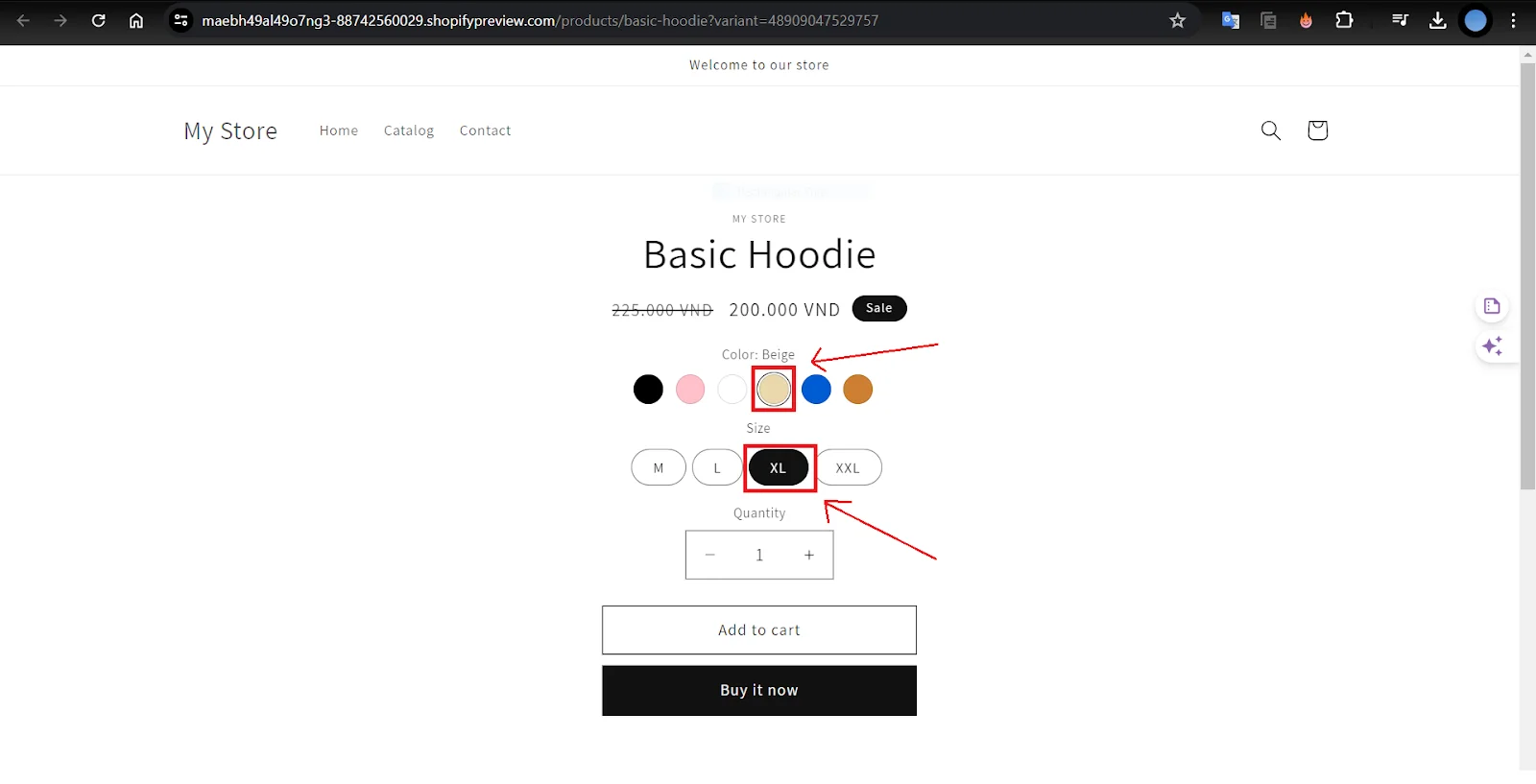
Step 3: Take a look at the URL
The URL will be located at the top of the web page, as seen in this example: https://www.storename.com/products/product-name?variant=XXXXXXXX.
For example, in this image, the URL is: https://maebh49al49o7ng3-88742560029.shopifypreview.com/products/basic-hoodie?variant=48909047529757
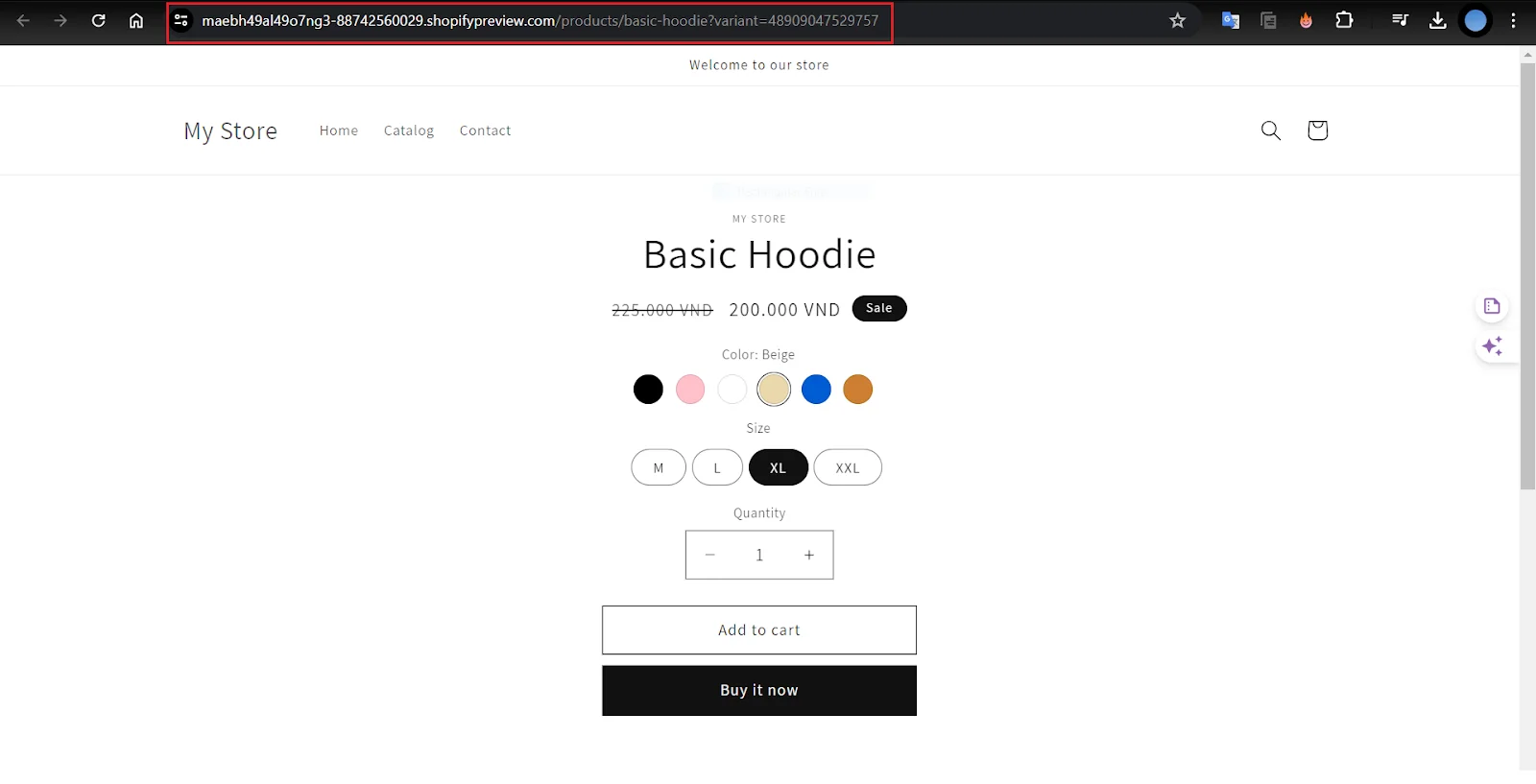
Step 4: Locate the numerals (X’s above)
The number after the ”=” at the end of the URL is the variation ID. Clearly, in the figure above, the variation ID is 48909047529757.
So this is how you may find the Shopify product variation IDs.
Top Shopify Apps to Customize Product Variants
Customizing product variants on Shopify can greatly enhance the shopping experience and improve conversion rates. Here are some of the best apps available on Shopify to help you customize product variants effectively:
1. SC Product Options
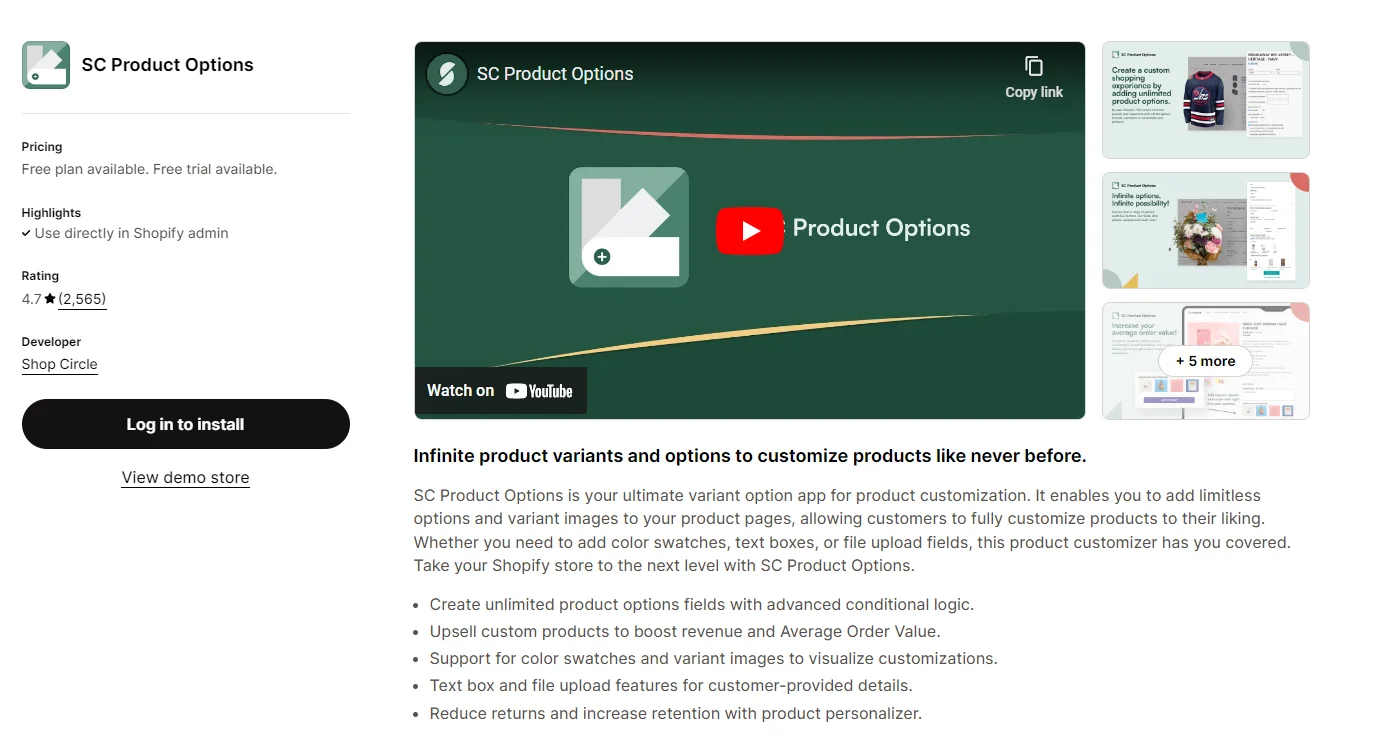
-
Pricing: Free to $39.99/month
-
Features: Allows you to create custom options like dropdowns, checkboxes, and text inputs for product variants. It supports conditional logic, so options can change based on previous selections.
-
Benefits: Enhances user experience with intuitive selection interfaces. It’s ideal for stores with complex product configurations or personalized items.
2. Product Options by HulkApps

-
Pricing: Free to $49.90/month
-
Features: Enables unlimited customizations for product options and variants. You can add custom text fields, upload images, and set pricing based on selections.
-
Benefits: Flexible and easy to use, suitable for any Shopify store looking to offer extensive customization options to customers.
3. Product Customizer by Zakeke
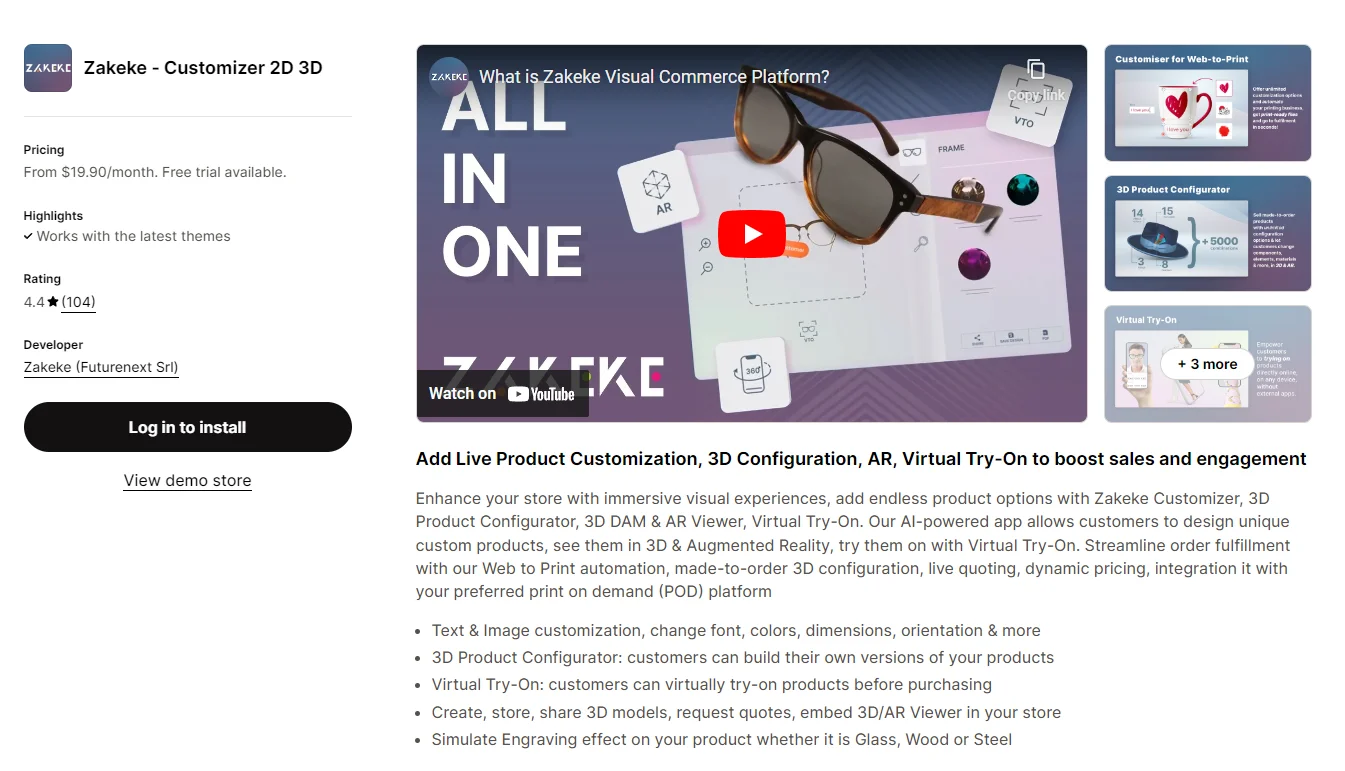
-
Pricing: $19.90/month to $149.90/month
-
Features: Provides tools to create customizable products with text, images, and predefined options. Customers can personalize products in real-time before purchase.
-
Benefits: Perfect for stores selling customizable merchandise like apparel, gifts, or promotional items. It integrates seamlessly with Shopify’s product and cart systems.
How to Add Variants to Existing Products on Shopify
So, how can I add product variations to Shopify and split variants after adding them to the store? Take the actions listed below:
Step 1: In your Shopify Admin account, click Products. Decide which product to modify.
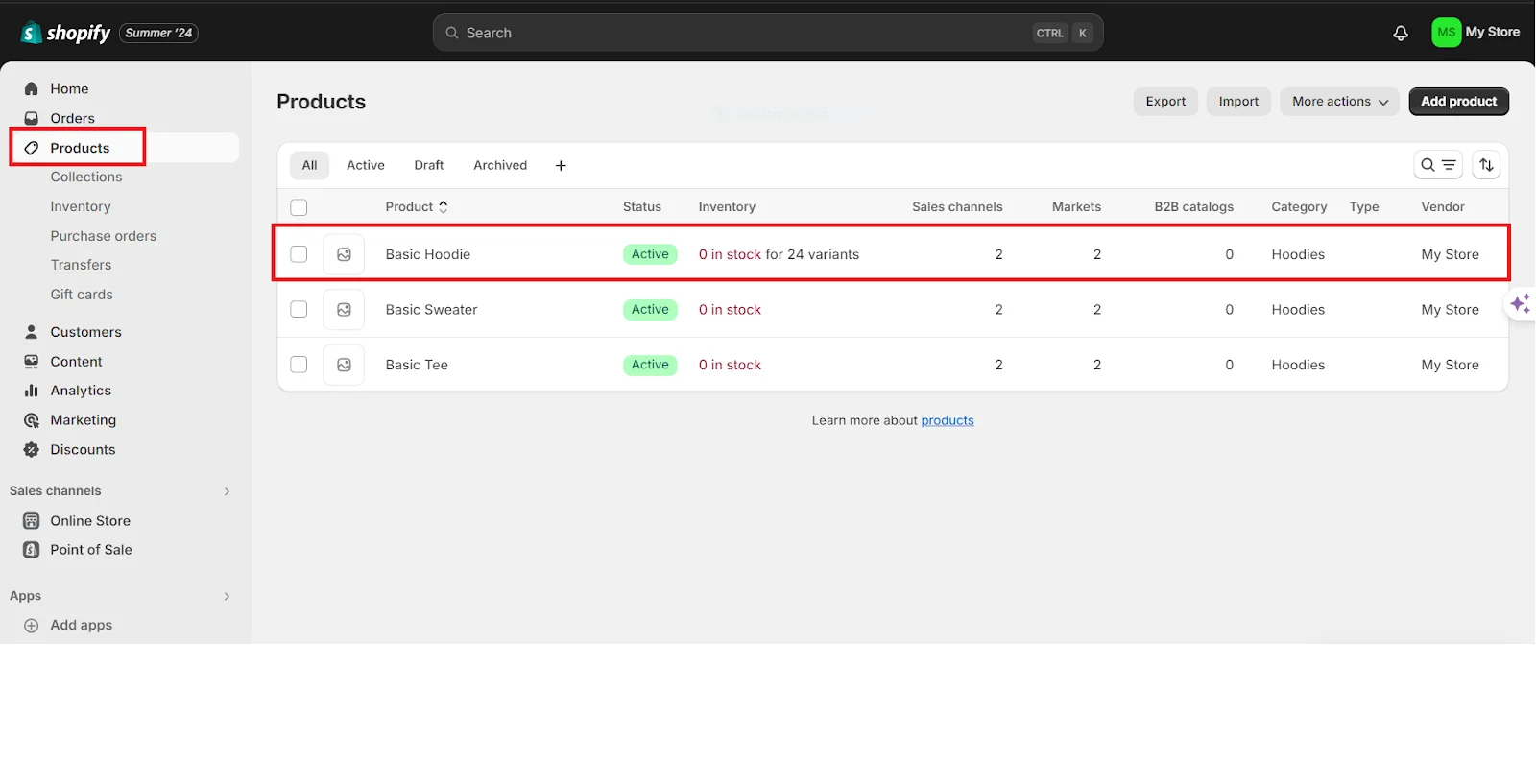
Step 2: On the product page, find and select the Add Variant box.

Step 3: Fill in the fields with the option name and values. After that, input a price, a distinct SKU, and a barcode for each option value you established.
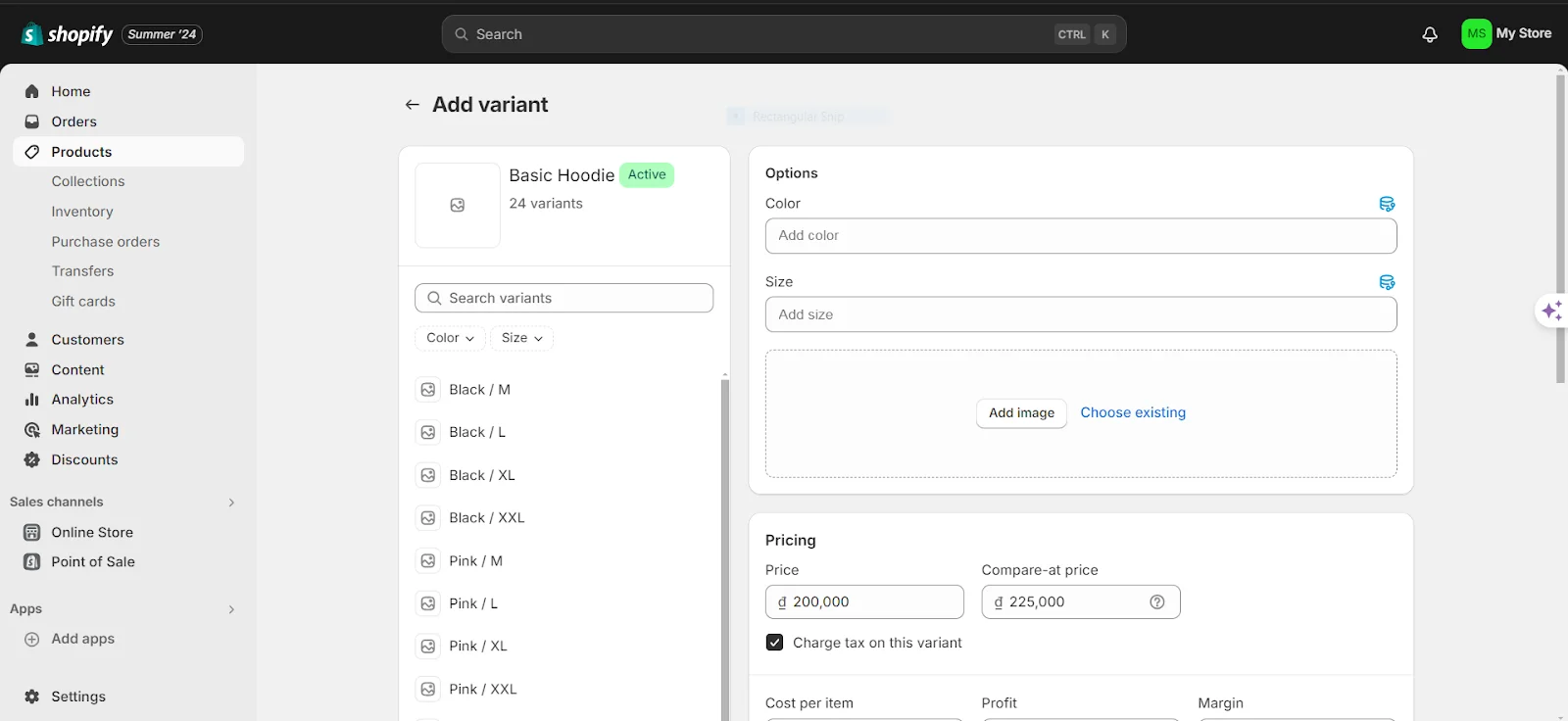
Step 4: Select the options for the variant and click Save. Here’s how to add variations to products in Shopify.
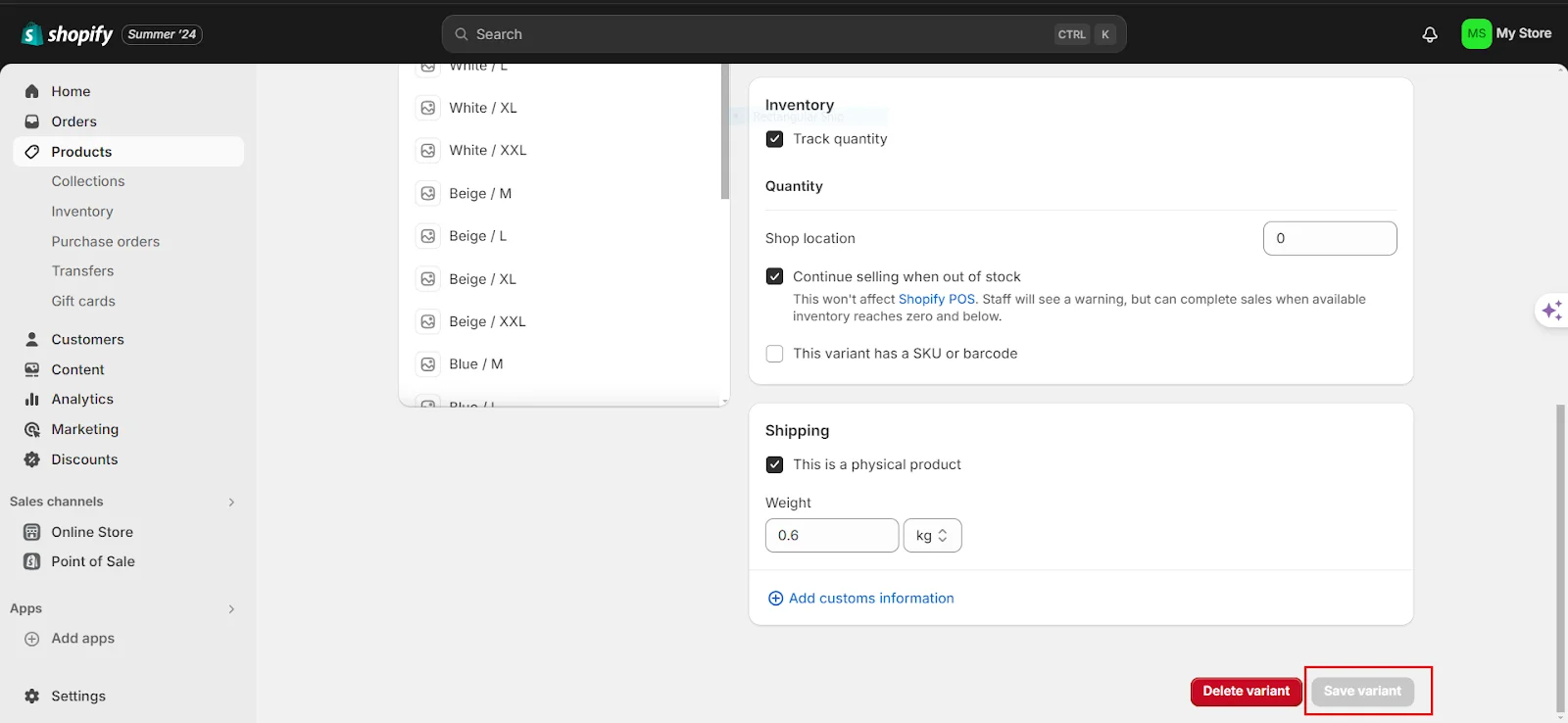
Conclusion
Splitting products in Shopify can be a game-changer for your store’s organization and customer experience. By carefully evaluating the need to split products, exporting and editing your product data, and ensuring accurate inventory management, you can create a more efficient and user-friendly shopping environment.
This process not only simplifies product management but also helps customers find exactly what they need with ease. With the right tools and strategies, splitting products can significantly enhance the functionality and appeal of your Shopify store, driving better business results and higher customer satisfaction.







![Top 20+ Must-have Shopify Apps for 2025 [Free & Paid] - Mageplaza](https://cdn2.mageplaza.com/media/blog/must-have-shopify-apps/top-must-have-shopify-apps.png)
![[2025 Updates] Top 10+ Upsell Apps for Shopify - Mageplaza](https://cdn2.mageplaza.com/media/blog/best-upsell-shopify-app/cover.png)