How to Programmatically Replace Add to Cart Button
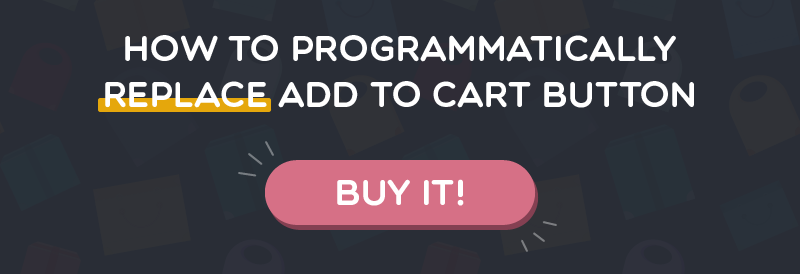
When visiting online stores, users catch some displayed products without the Add to Cart button and have no idea about the circumstance. They only view some available options of Call For Price, Click to find more and Login to see price. There is obviously not on the wrong track! E-commerce businesses tend to use this helpful way to make a private negotiation with customers as well as prevent threats from the competitive market.
Magento 2 Call for Price is a solution for online shops to replace Add to Cart button with other useful applications. The request management and email notifications are also the highlight features to help admins manage product price visibility effectively. Moreover, store owners can hide Add to cart button with specific purposes.
What are the alternative choices for the Add to Cart button?

To replace the Add to Cart button, admins are free to set others such as Call for Super Deal, Contact Us, Ask for Price, Click to Find more, Login to See Price, etc.
Via Mageplaza Magento 2 Call for Price, Magento 2 stores can select one of the highlight options to meet the specific purposes:
- Popup request form: To receive product prices, users are suggested to fill personal information in a request form (a pop-up). At the same time, admins also are given a notification email about the activity. This outstanding feature helps customers who are wholesalers make direct negotiations for bulk purchasing. Hence, they are likely to buy large quantities of products with reasonable pricing. For example, a toy store intends to order 500 barbie dolls.
- Redirect to a URL: The navigation function of Get a Quote or Call for Price button is essential in case stops sell special products. As soon as users click on the button, they are redirected to a new page of How to Buy or Contact Us. Store owners can give more information and instructions about the products to make sure that the purchasing procedure is smooth. For instance, a type of T-shirt is distributed internationally, so consumers will be linked to the right distributor site near their place.
- Log-in to see price: There is a requirement of login if customers want to see the price of a product. Professional e-commercial businesses tend to use this rule to show the prices for customers who are actually concerned or willing to sign up to access more product details.
- Hide “Add to Cart” button: This function is recommended to use in case stores would like to introduce the information about some products which are non-selling, out-of-stock or upcoming. The option intends to keep or raise more customers’ concerns on a specific item. For instance, the store is preparing for the coming release of a new computer version.
How to programmatically replace the Add to Cart button?
Firstly, you go to Sales > Call For Price > Rule Management from the admin panel.
To add a new rule, you have to fulfill the information in the General section. Type the name of the rule and select “Enable” to allow it to active. You can control store views and only selected products are applied for the rule. Then, choose the groups of users who can view in **Customer Groups. Setting the start and finish days of the rule from the From Date and To Date fields. Priority enables admins to arrange the priority levels of items by typing numbers from 0 to 100.
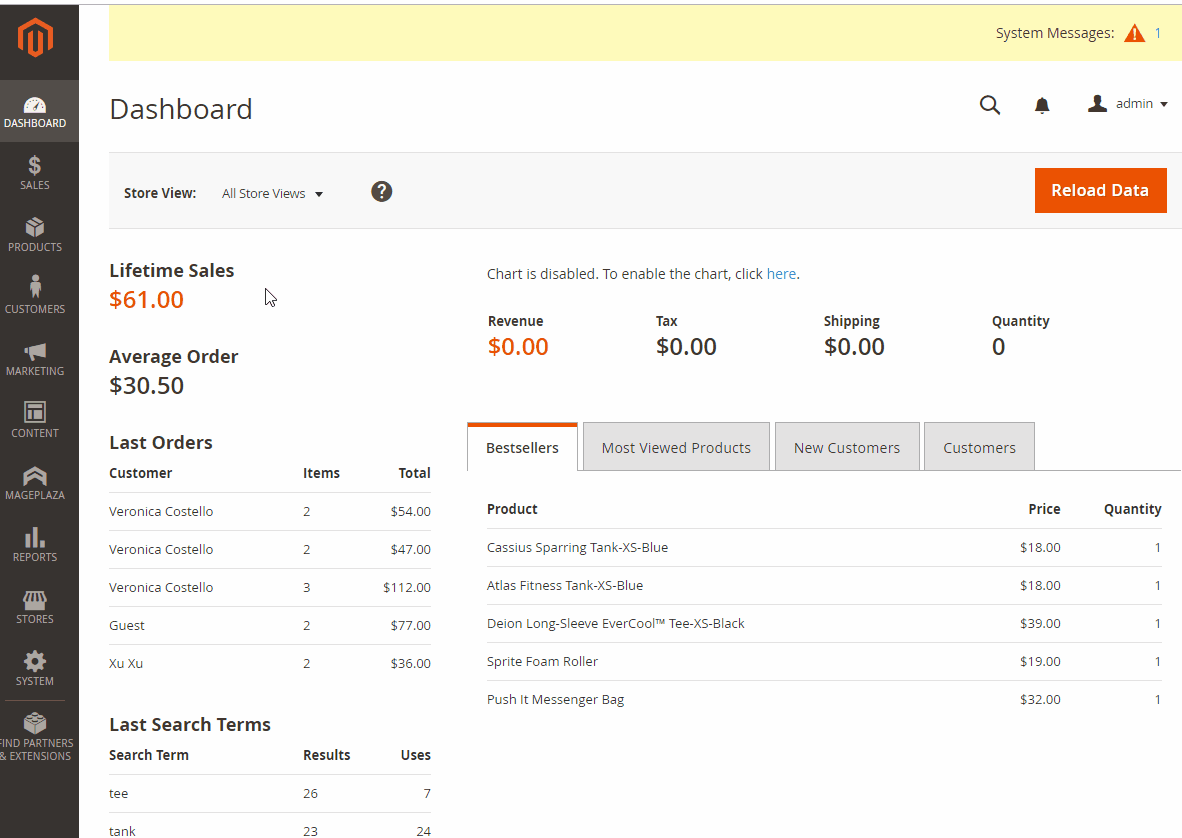
Secondly, click on the What to Show section to design the display of the rule on the frontend. Replace the Add to Cary button by putting the label name in the Button label field. Hence, visitors can see the button with a new function on the frontend.
There are 4 available options in the section of Action, which admins can select to meet the specific aims.
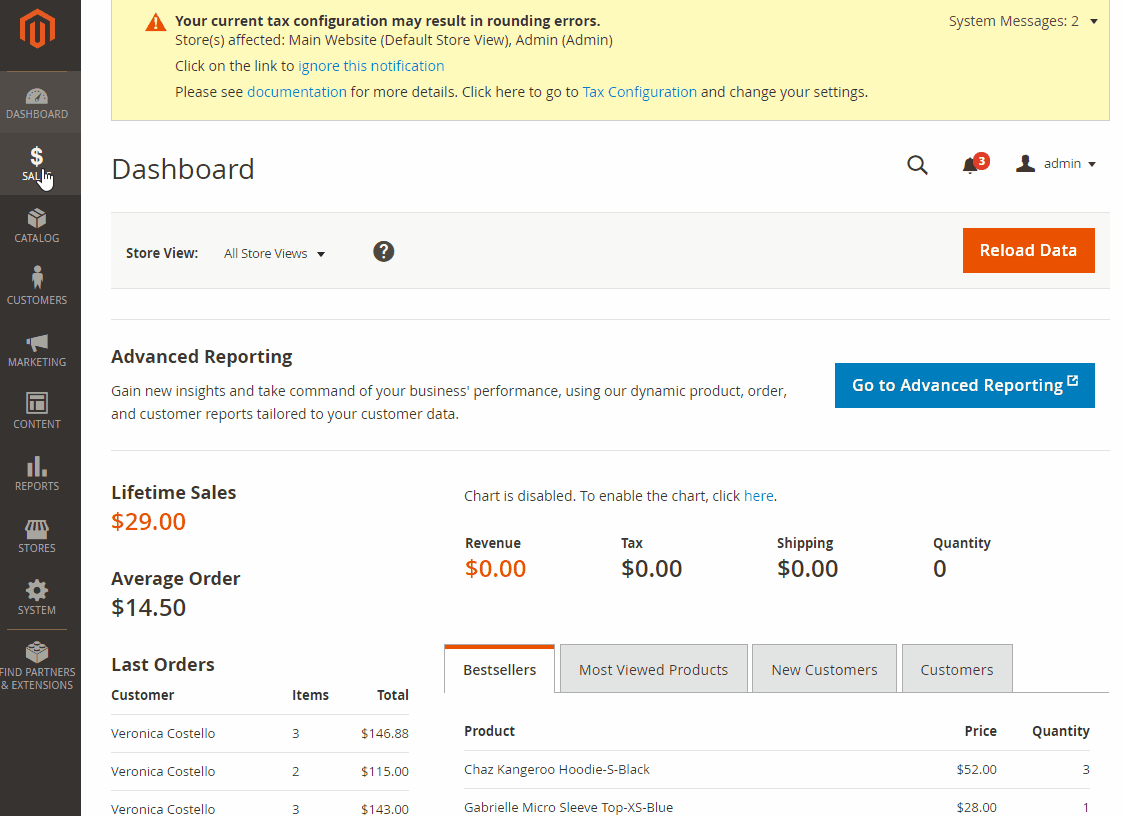
- Popup a quote form: when customers access the product, a popup is displayed with a login requirement or a note so that they are able to leave messages to stores. Quote Heading enable store owners to create a title for the popup. Then, you can select the fields of Name, Email, Phone, and Note to show the pop-up in Show Fields and Required Fields respectively. If you skip the Show Fields section, the fields of Email and Note will be shown by default. Remember to click on “Yes” to turn on Enable Terms and Conditions.
- Redirect to a URL: admins are free to drive users to a specific page when choosing this alternative function. Remember to put the intended URL in Redirect URL.
- Login to See Price: all your customers have to login before seeing the product prices.
- Hide “Add to Cart” button: disable the button of Add to Cart.
Thirdly, you are free to customize the rule for products in the Where to Show section. Selecting products of a specific category or setting the conditions for the products is available.
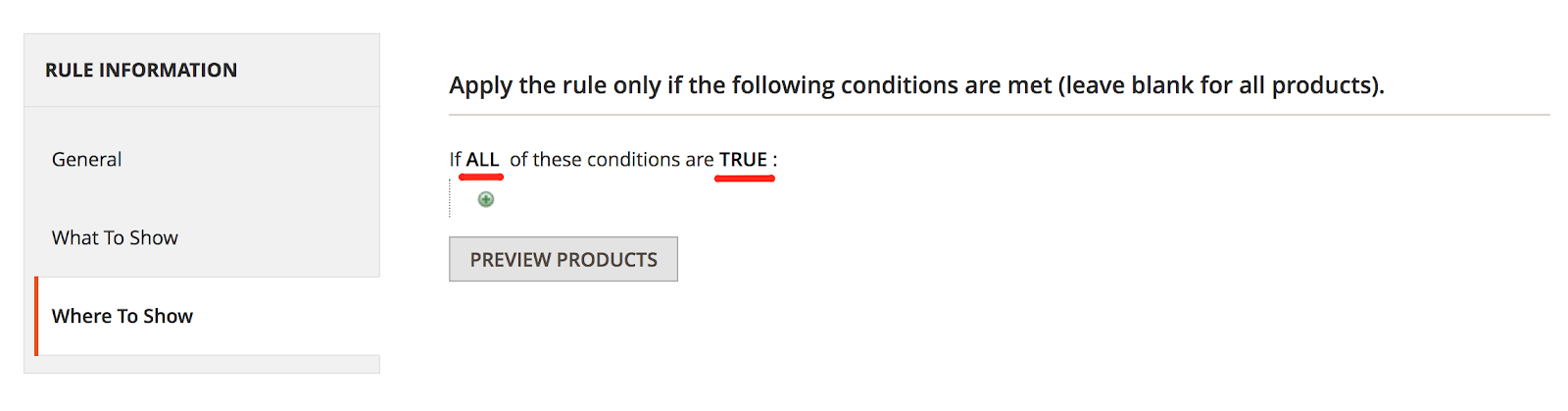
Types of conditions are various and easy for you to manage.
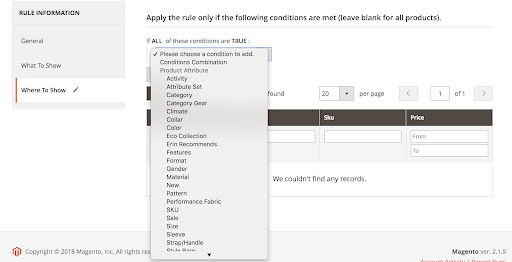
Finally, click on Save Rule on the right upper of the screen to complete.
The interface on the frontend
As you see from the friendly interface, the Add to Cart button is removed on both of the Product lists and pages. Some products have a button with different functions and the others include the price and the basic information. The action of replacing the Add to Cart button with others is to helps customers’ purchasing process be easier and smoother.
Display on the Product list:
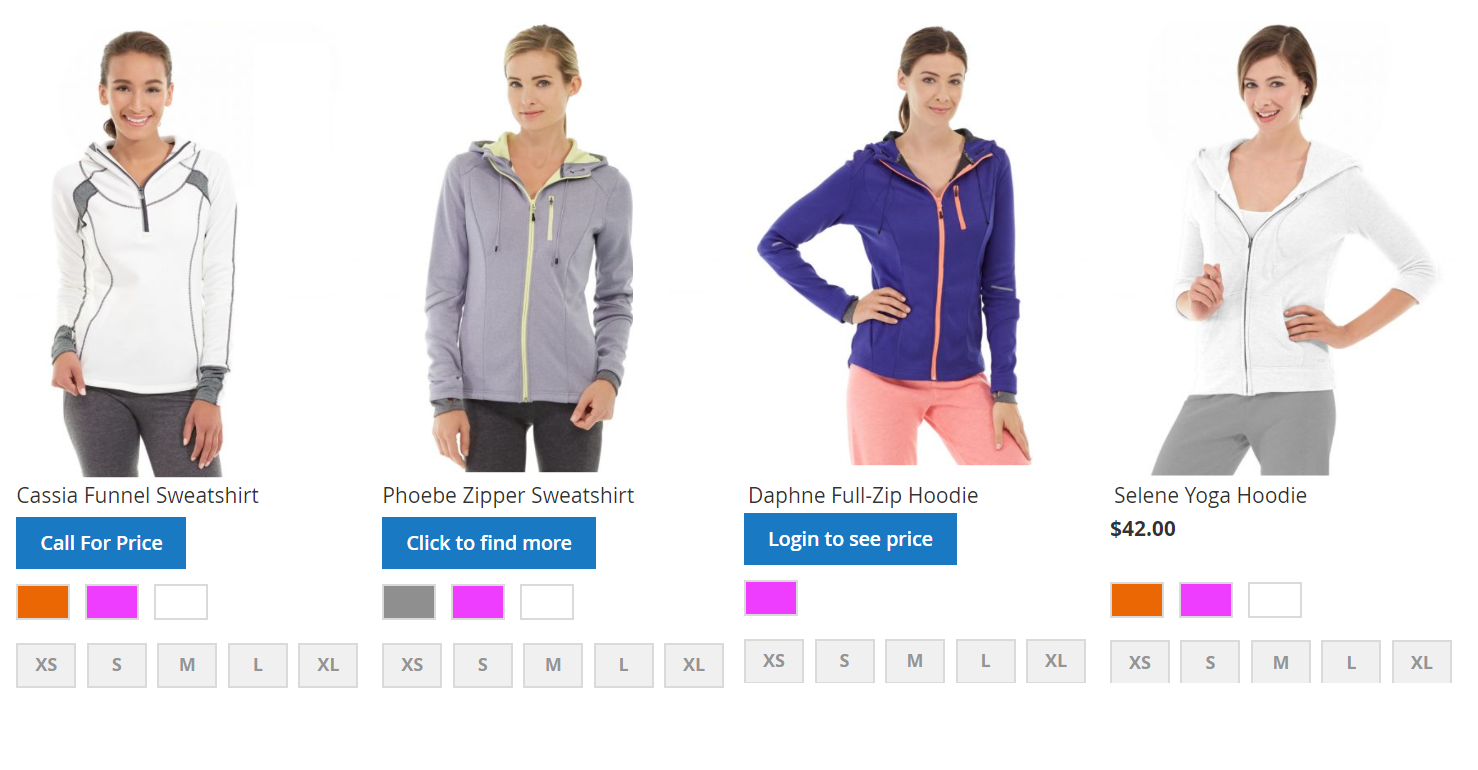
Display on the Product page:
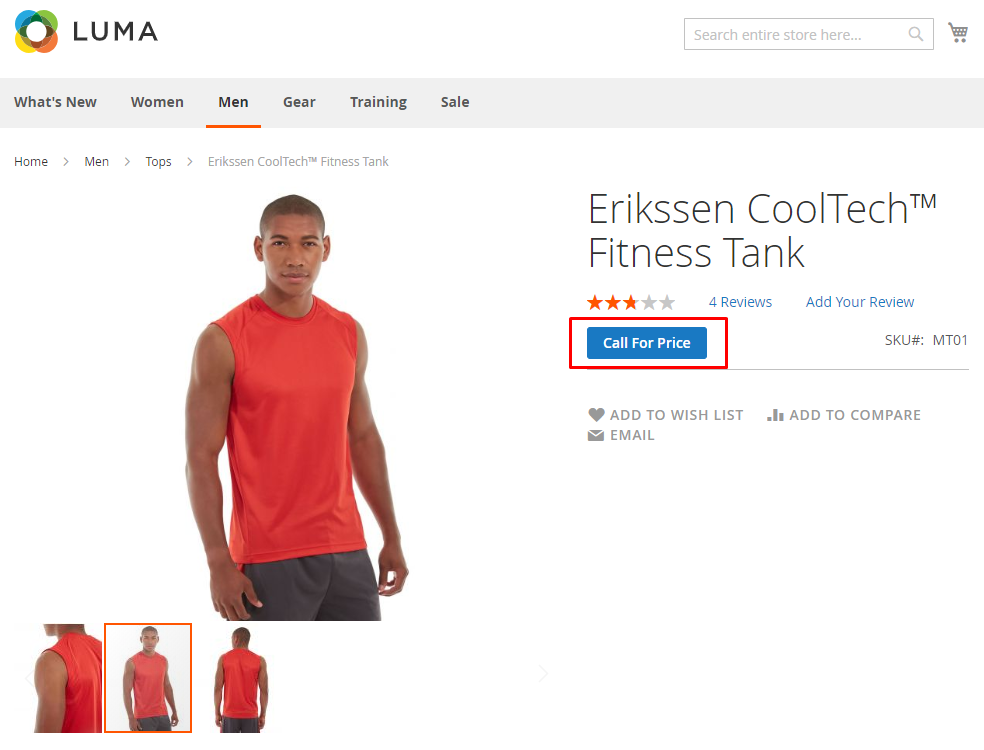
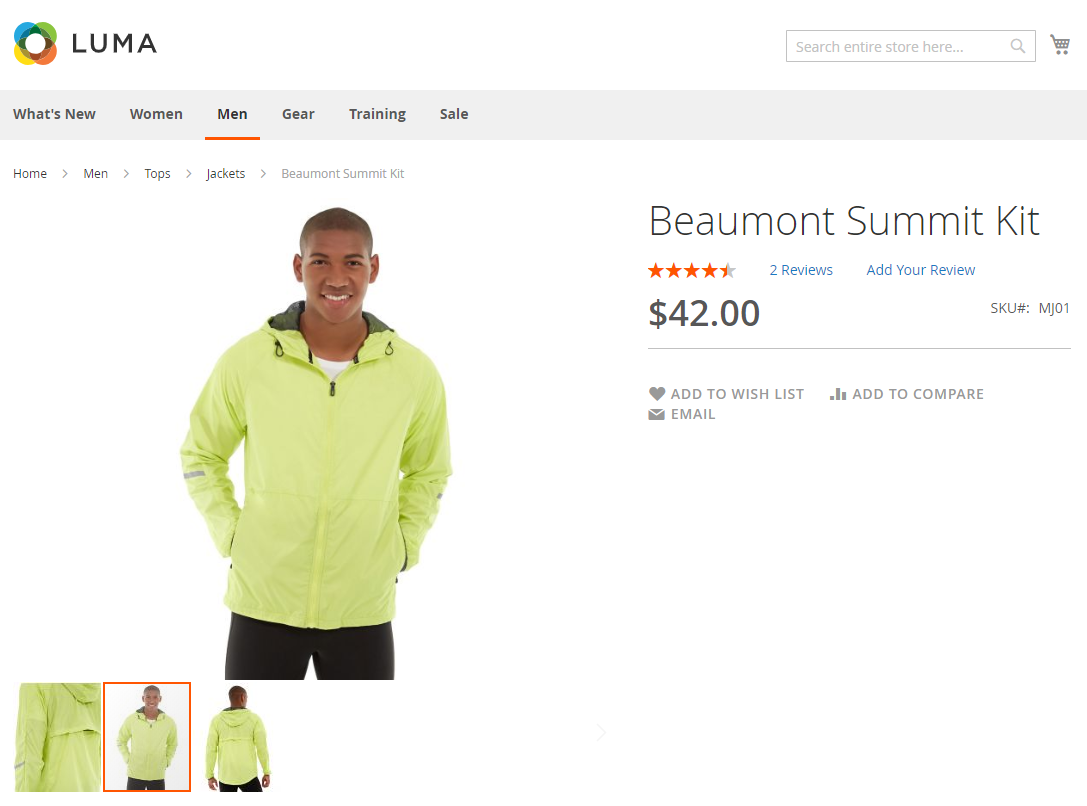
Related Posts:
- How to Hide or Disable Add to Cart Button in Magento 2
- How to Hide Price and customize Add to Cart button in Magento 2
- How to customize Add to Cart in Magento 2
In general, Magento 2 Call for Price extension is an effective extension for e-stores to programmatically replace the Add to Cart button. With a range of utility features, the module assists store owners to manage product price visibility and encourages customers to contact shops. Besides, admins can hide item costs to prevent any severe risks in the harsh business.







![Top 20+ Must-have Shopify Apps for 2025 [Free & Paid] - Mageplaza](https://cdn2.mageplaza.com/media/blog/must-have-shopify-apps/top-must-have-shopify-apps.png)
![[2025 Updates] Top 10+ Upsell Apps for Shopify - Mageplaza](https://cdn2.mageplaza.com/media/blog/best-upsell-shopify-app/cover.png)