How to Hide or Disable Add to Cart Button in Magento 2
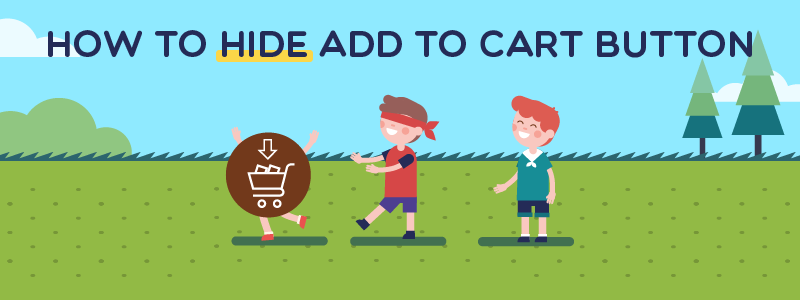
In some specific circumstances, store owners put products on display without selling, and they need to hide Add to cart button. Via the helpful extension named Magento 2 Call for Price, administrators are able to manage the products with ease.
Besides the notable feature of removing the Add to cart button, the module also provides an advanced report and a pop-up request form. Thus, Call for Price brings a range of benefits and prevents e-commerce stores from risks in business. Furthermore, admins can programmatically replace Add to cart button with other choices.
The purpose of hiding the Add to cart button

Displaying products without the Add to cart button is a smart and essential action for online stores when they are in some particular situations.
- Reference or non-selling products: With the aim of driving guests to target products, store owners would like to introduce other relevant items but not sell them. Customers can see the details and compare the features of the products before making purchasing decisions.
- Out-of-stock products: Shops have to temporarily stop selling products that are sold out at that moment. The action of removing the Add to Cart button is really necessary in this case. However, purchasers may feel disappointed if they favor items is out of stock. To reassure customers, Magento 2 Out of Stock Notification is released to notify them when the products are back in stock. Buyers will receive emails as soon as their preferred items come back.
- Upcoming products: Admins can advertise a new item coming soon via this tool. The action will raise guests’ attention and attract more traffic on product pages.
How to disable the Add to cart button in Magento 2?
Step 1: Create a new rule
Go to Mageplaza > Call For Price > Rules Management, and choose the Add New Rule button.
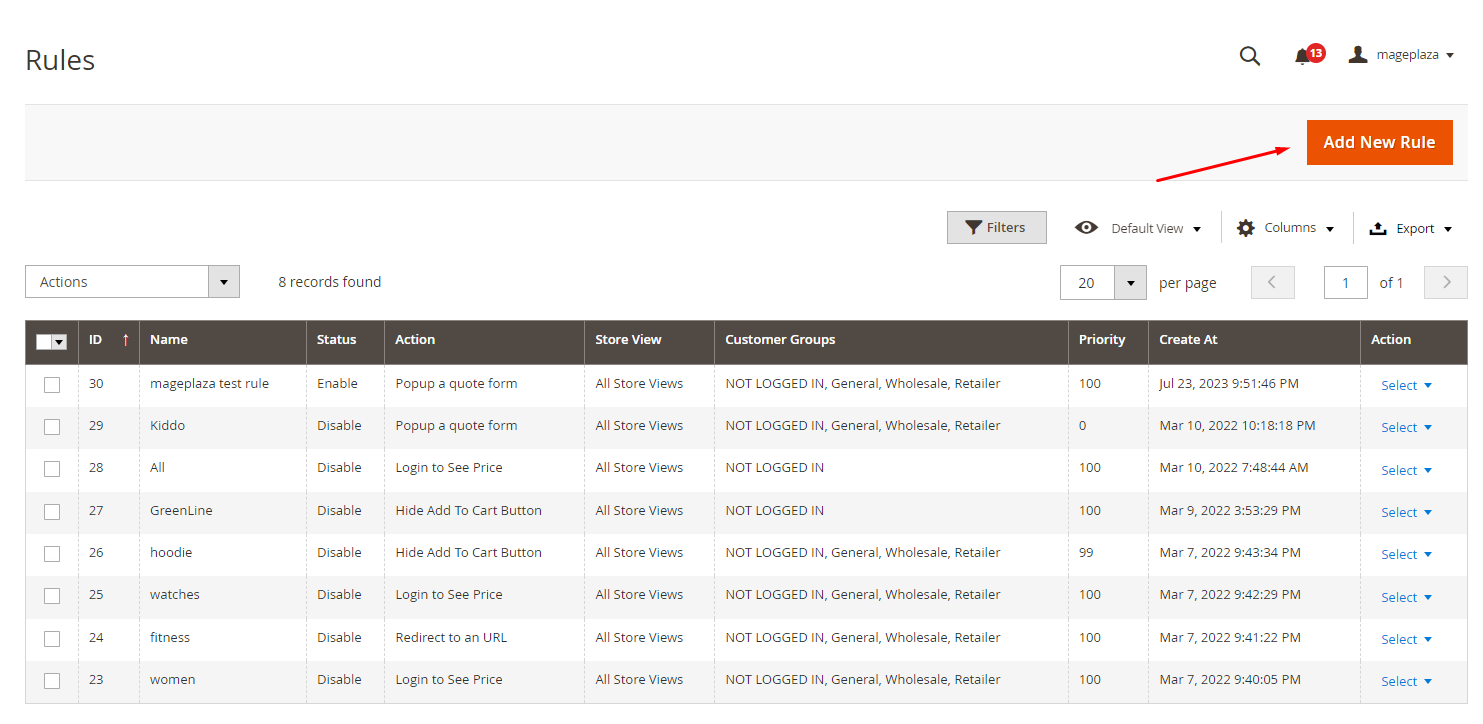
Step 2: Enable the rule
In the field of General, you fill in the name of this rule. Remember to select “Enable” in Status if you would like to hide the Add to cart button.
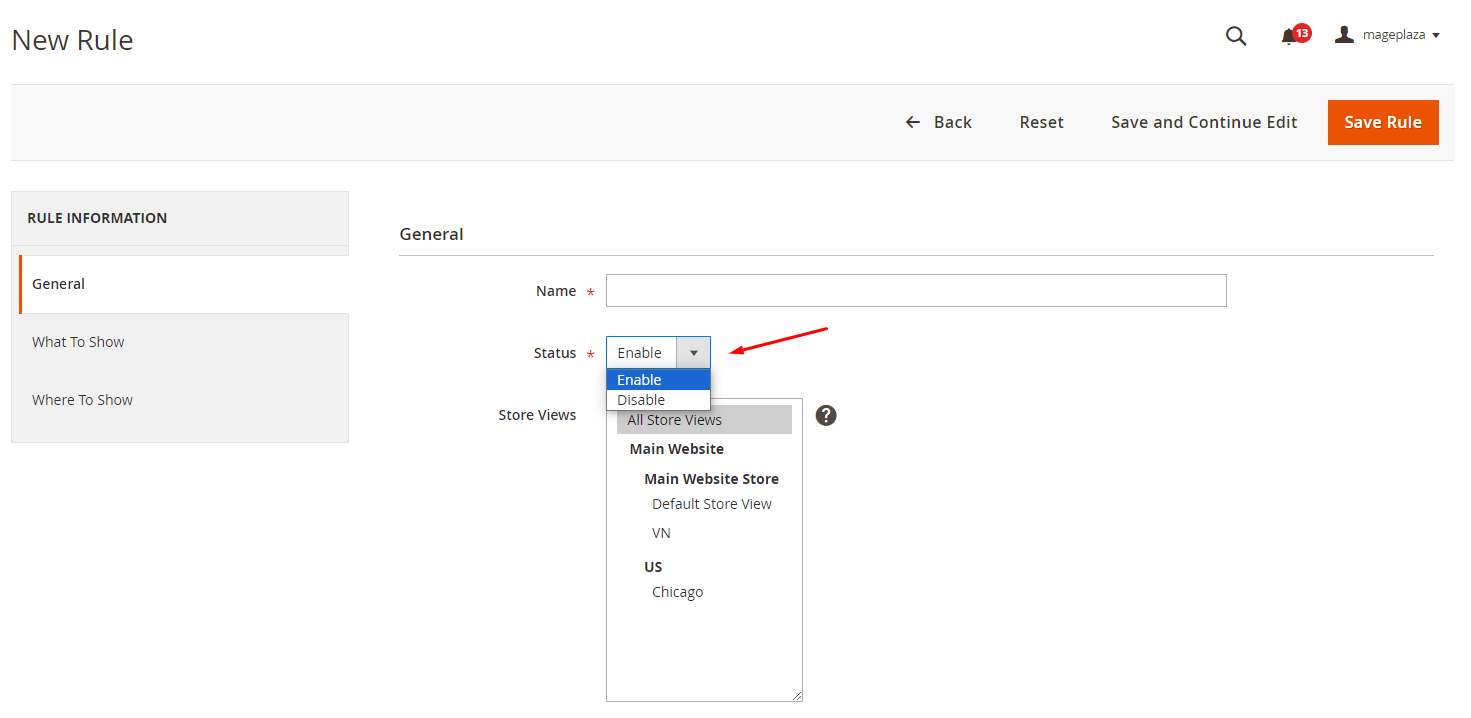
Step 3: Set where to show the rule
From the Store Views section, admins can choose where to show the rule. It is able to select many store views at the same time.
Step 4: Set the customer group(s) to apply the rule
In the next field, click on one or all of the target customer groups that you allow to view the products applied to the rule.
Step 5: Hide the Add To Cart button
Go to What To Show and select the Hide Add To Cart Button option in the Action dropdown.
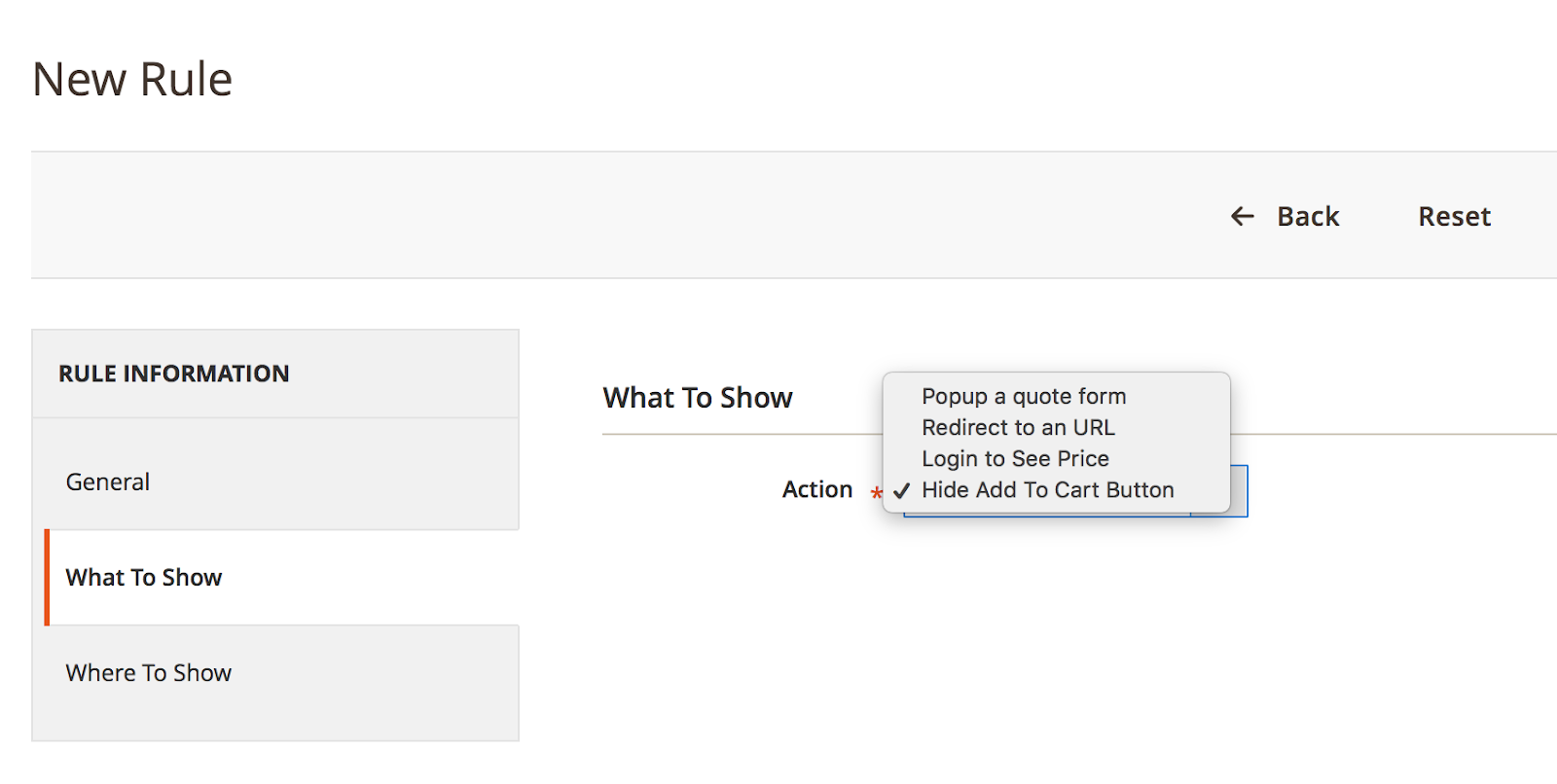
Step 6: Set conditions for the rule
In the Where To Show tab, it is easy to choose the products that need to hide the costs.
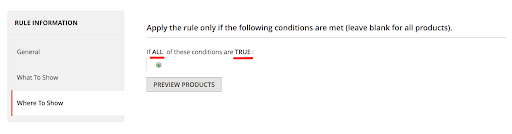
You can configure the conditions with ALL/ANY and TRUE/FALSE. Condition Combination function is also available. Click on the plus (+) symbol to add more conditions, the minus (-) symbol to remove the condition of the rule. Types of conditions are various and easy to manage, such as Color, SKU, Category, etc.
Step 7: Save the rule
Finally, click on the button of Save Rule on the right upper of the screen to complete.
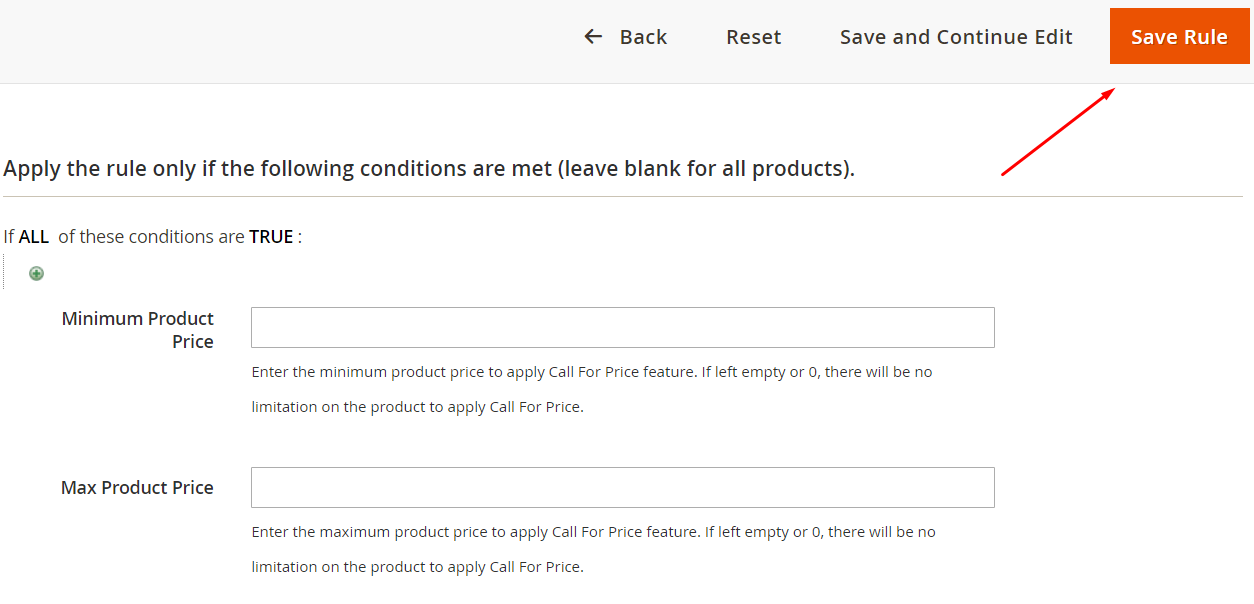
The disappearance of the Add to cart button on the frontend
Hide the Add to cart button
When visitors click on a product, they cannot find the button of Add to cart. However, other details of the product such as prices, rates, sizes are still displayed as normal. The users can learn more information about the item or add to wishlist/compare as normal except buying it.
Display on the Product Listing:
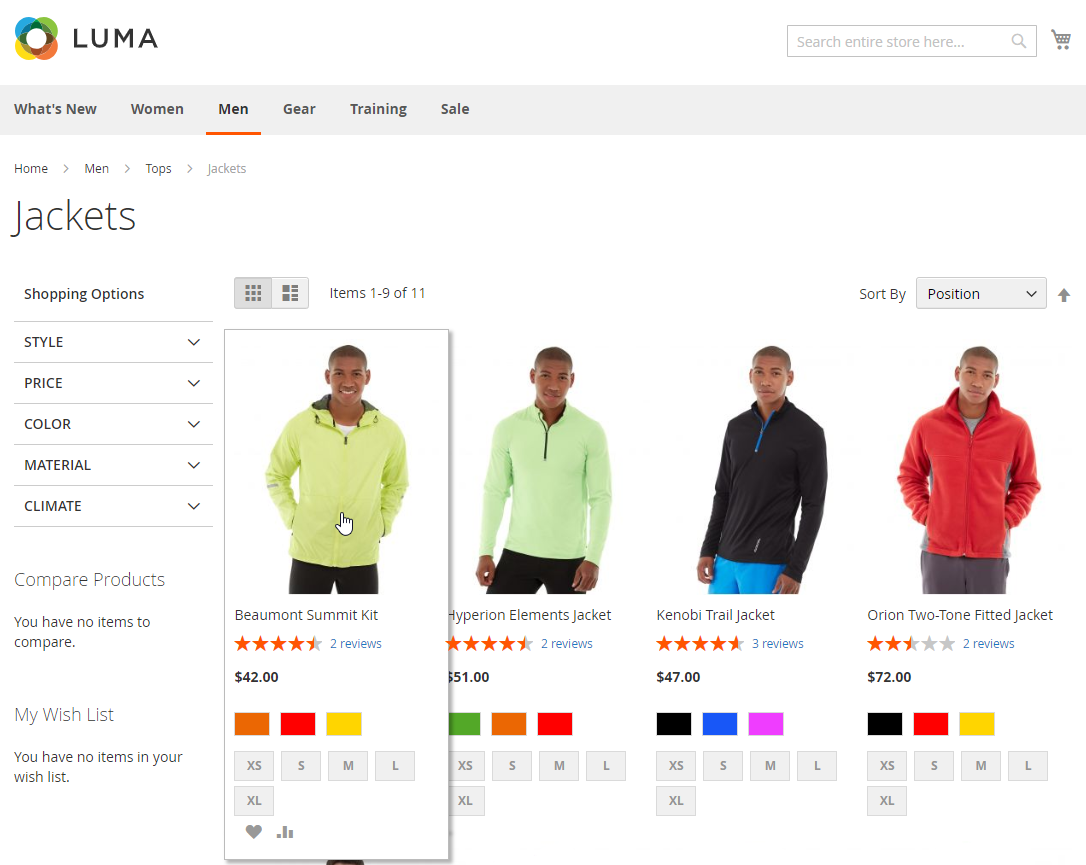
Display on the Product Page:
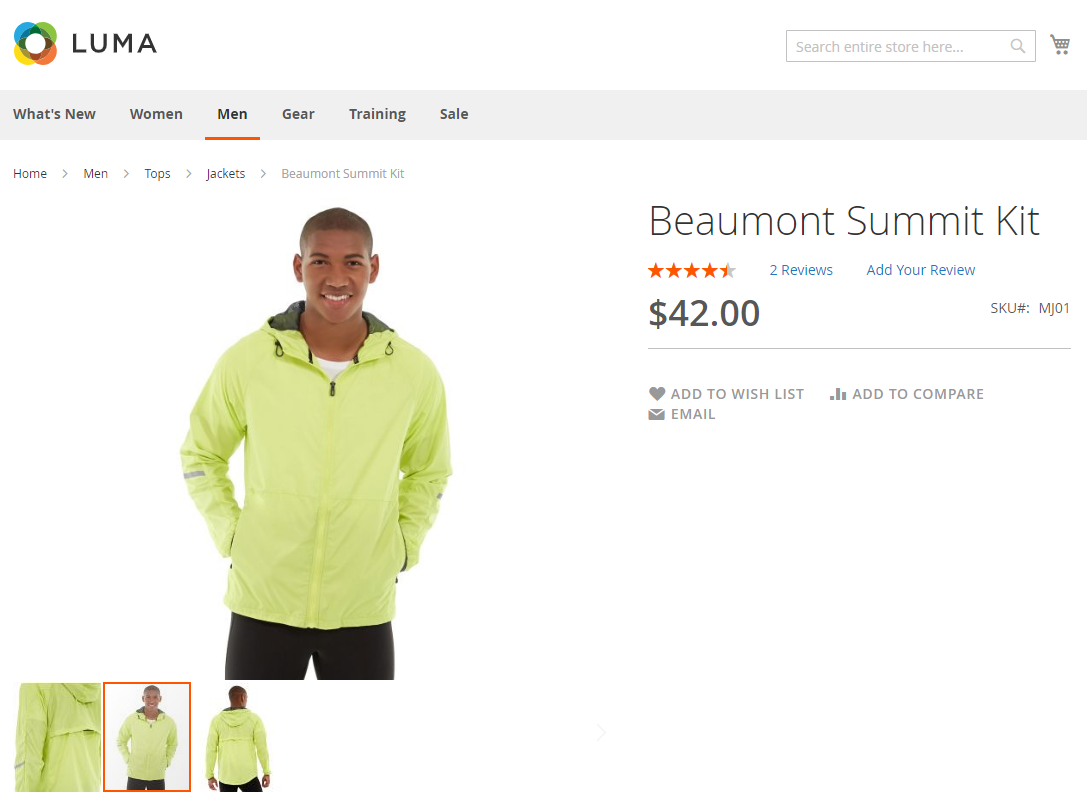
Replacement of the Add to cart button
If you want to replace the position of Add to cart with other buttons, you can refer to the Call for Price extension. The module offers various alternative choices with the aim to meet certain needs of e-businesses.
- Call for price
- Popup a quote form
- Redirect to an URL
- Log-in to see price
Display on the Product list:
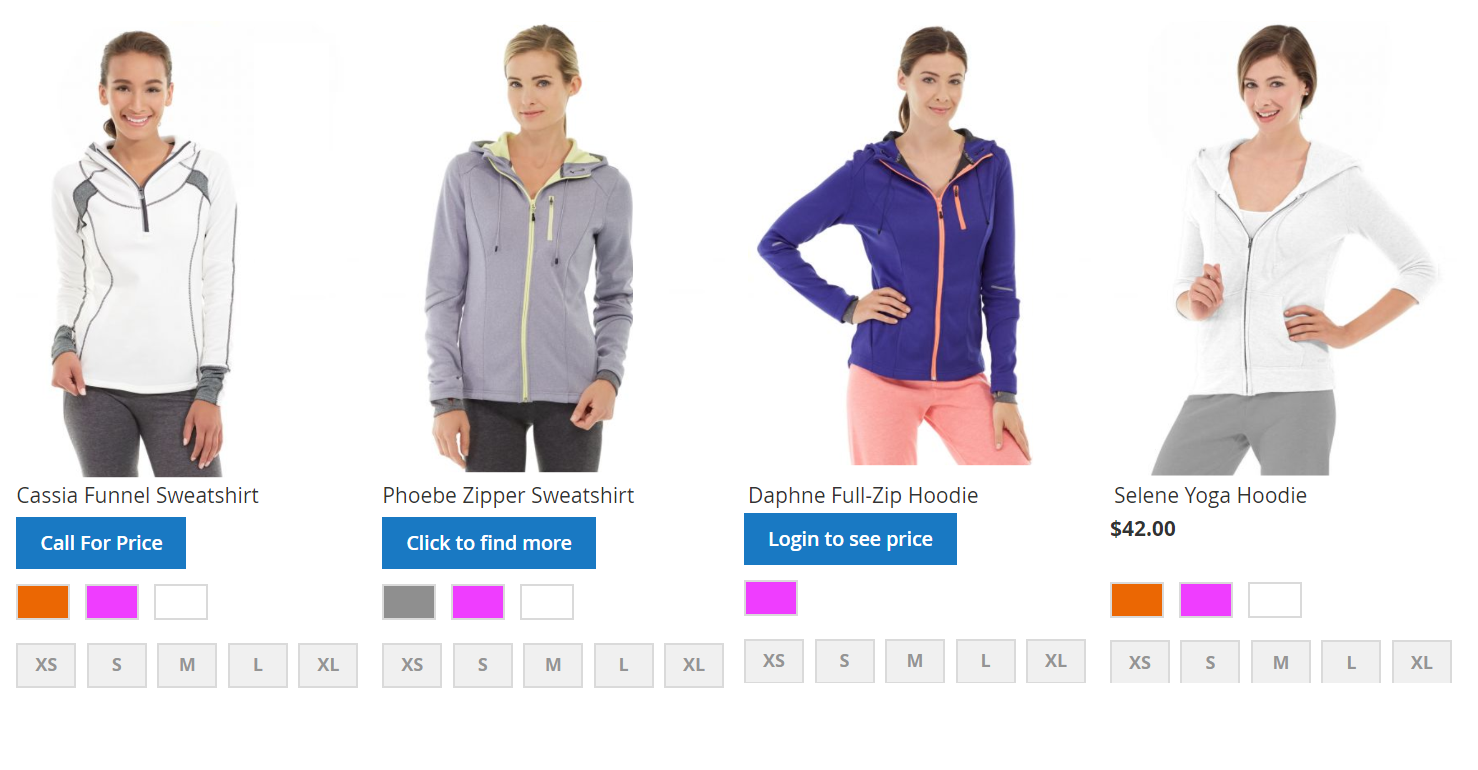
Display on the Product page:
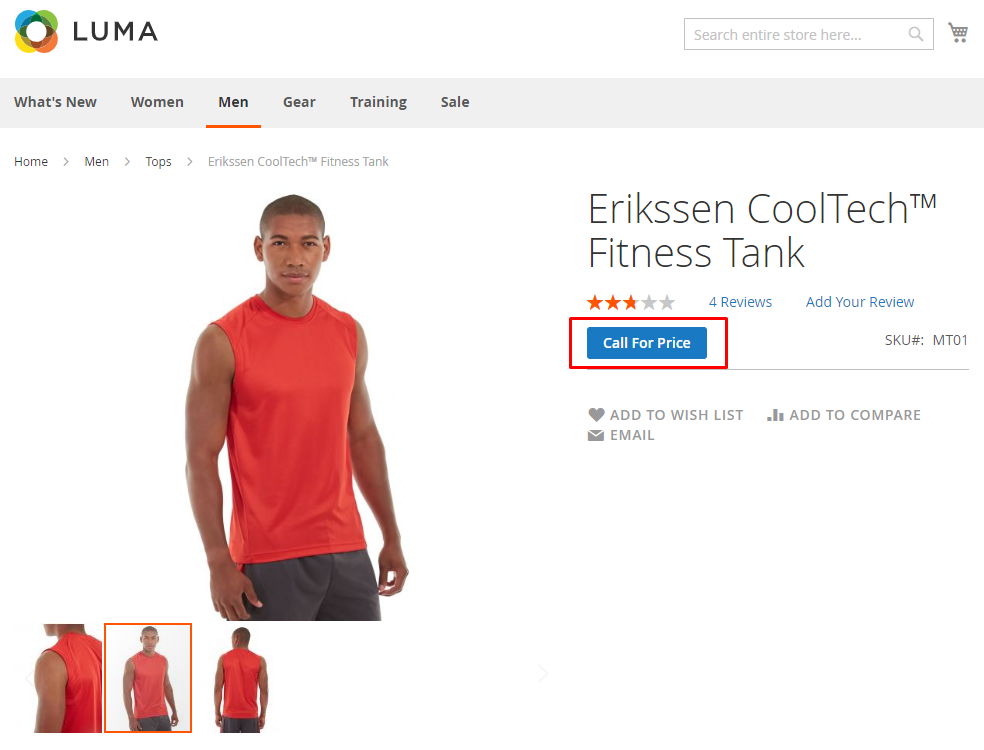
Learn more: How to programmatically replace Add to cart button
In short, hiding the Add to Cart button assists business doers to manage some products which are not available or non-selling. Thanks to Magento 2 Call for Action by Mageplaza, customers can make a comparison among the products or learn more information about coming items. Besides, shops still display out-of-stock products at a short time to not miss any potential buyers. Grab your chance right now!

Unlock the potential of your product sales with our custom pricing options on Magento 2
Check it out!




![Top 20+ Must-have Shopify Apps for 2025 [Free & Paid] - Mageplaza](https://cdn2.mageplaza.com/media/blog/must-have-shopify-apps/top-must-have-shopify-apps.png)
![[2025 Updates] Top 10+ Upsell Apps for Shopify - Mageplaza](https://cdn2.mageplaza.com/media/blog/best-upsell-shopify-app/cover.png)