How can you Migrate Magento Store from cPanel to Cloud Hosting
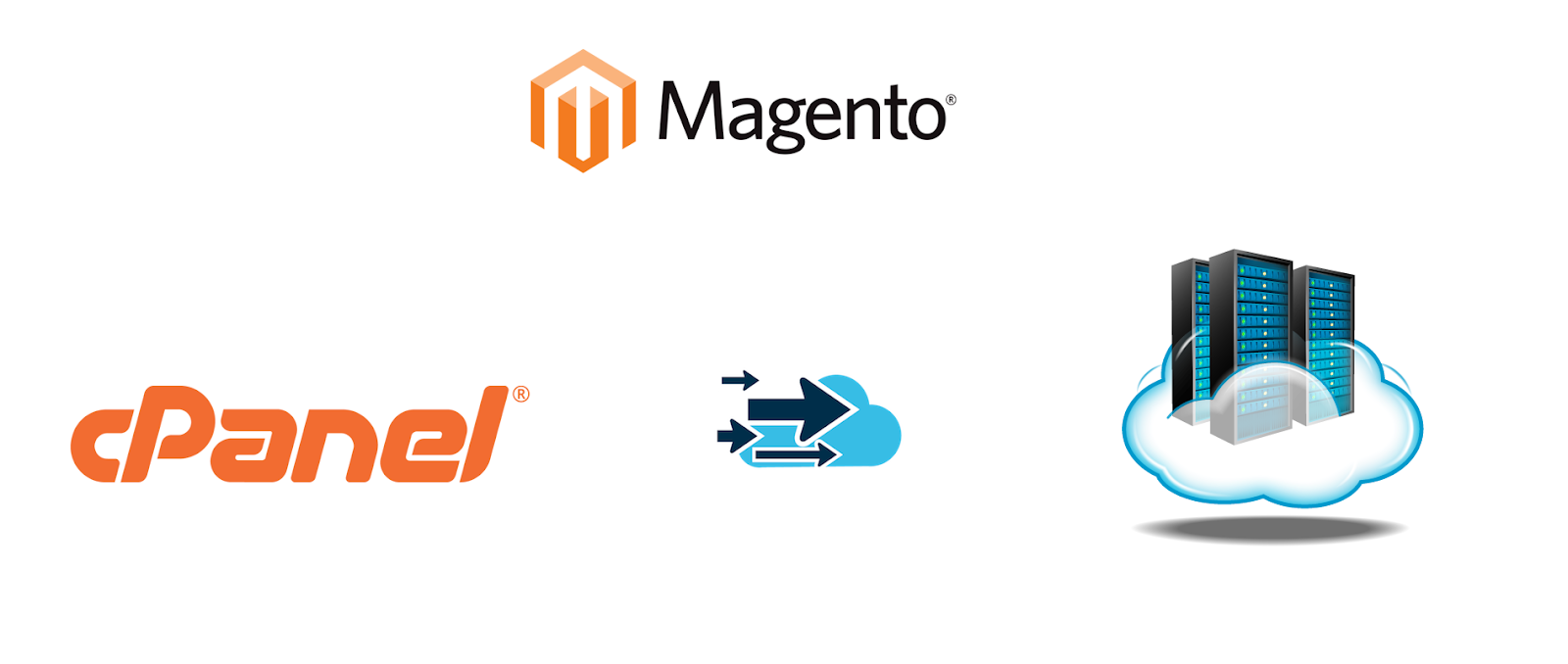
Magento is one of the most renowned and successful platforms in the world of e-commerce development because of its useful and essential features. There are a huge number of online stores who use Magento for their online business stored that are hosted on various services.
We regularly see many queries related to the migration of Magento from cPanel which is hosting onto a new server. Many users have taken the decision to migrate from Magento to a new server whereas some may be confused whether they should leave or not. Let us begin by understanding why you need to move Magento to the new server for the right solution.
Magento Shared Hosting
We all are aware of how shared hosting is one of the old hosting options as it is a cheap solution for startups and single simple light-weight websites. In the shared hosting, different websites are hosted on a single server which is maintained by the hosting provider so that every website gets an equal share from the resources provided by the server. The number of resources depends on which plan you are purchasing from your provider. This allocation keeps the cost low and will be easy for users to pay.
Magento is a heavyweight web application for a robust and reliable hosting solution. the distribution of resources directly affect the performance and can compromise its security. Cloud hosting is yet another viable solution that allows you to host your site on a dedicated cloud server giving multiple advantages to your application. It comes up with an option to scale the server whenever you want and also tracks Magento server issues.
Magento Cloud hosting might not be considered as the cheapest solution as shared hosting but one great advantage is that you only have to pay for resources that you consume and end up by not paying for the resources which are not getting utilized. Here’s a list of some cloud-based infrastructure you can consider when migrating your Magento site:
- Godaddy
- Microsoft Azure
- Google Compute Engine
- Amazon Web Services (AWS)
- Rackspace
- Vultr
- Linode
Keeping all these factors in mind, Magento store is focusing on its best and recommended option by boosting its performance and increasing the security level by increasing sales ratio. Let us look at some key differences between shared hosting and cloud hosting.
| Key factors | Shared Hosting | Cloud Hosting |
|---|---|---|
| Performance | As the resources are shared between the websites hosted, it will slow down your store. | Due to the deployment of your application on the dedicated cloud server, it has an upper hand in terms of speed and performance. |
| Scaling | As the requirement of business increases in terms of traffic, you can’t scale the server due to the limited/shared resources. | As the requirement of business increases in terms of traffic, you can easily scale the server quickly in no time. |
| Price | As the resources are divided between each user hosted on a single server, the price will be the cheapest. | The price will be higher than shared, but you don’t have to pay for the unused services which will lower the price significantly. |
| Resources | Server resources will be shared to host a large number of websites. | Server resources will be dedicated to hosting a larger number of websites. |
| Security | The security risk is higher due to the server resource sharing with other users. | The security risk is lower because of anti-malware solutions and multiple layers of recovery options. |
| Traffic | Doesn’t have the ability to serve a huge number of traffic as the amount of processing power, bandwidth and storage are limited. | Have the ability to serve a large number of traffic as the amount of processing power and storage is dedicated to you only. |
| Downtime Risk | Due to limitations, the downtime risk is higher. | Due to less limitations, the downtime risk is lower. |
What difficulties can occur in Magento cloud hosting?
We all know it is not easy to deploy your Magento store directly to the cloud hosting without any technical knowledge as Magento is a robust and powerful e-commerce development platform; it requires a proper configuration and optimization to help it perform better as managing your server can be a little troublesome to make it use of the provided services.
Managed Cloud Hosting
A type of hosting solution where you actually don’t have to manage your server on your own as all the server configuration and management will be the sole responsibility of the provider. You can do some of the basic necessary changes and requirements easily by using their handy features which are tough to implement in cloud hosting. In general, you get more time saved to get the most out of your business as you don’t have to spend time after thinking for server related issues. One of the best ways to implement managed cloud hosting is Cloudways which is a well-known provider by reducing all the pains regarding setups and manage your server.
What are the key benefits of migration?
Once you decide to migrate from your Magento store onto CloudWays you get full control over your cloud server with dedicated resources with the help of SSD cloud hosting from Magento. You can also utilize advanced cache options like Varnish, Memcached, and Redis to enhance your store’s performance. Also, the installation of CloudwaysCDN is easy with just a few clicks to boost up the speed of your Magento store. An optimized stack with latest technologies like Apache, Nginx, PHP-FPM, and MSQL can help to load your Magento store faster than ever.
The Magento cloud hosting comes with the security to ensure that your Magento stores are loaded with platform-level firewalls by performing regular firmware upgradation. You can also use auto-healing servers to mitigate the chances of downtime which can lead to business loss.
How to migrate Magento Store from cPanel to Cloud Hosting?
Now, if you wish to migrate your store from Magento cPanel hosting towards the Cloudways; here’s a simple procedure to follow. Before beginning with the Cloudways, all you need to do is backup your store and its database to get all the crucial data.
Step #1: Begin with Magento cPanel
Connect your Magento cPanel hosting with SSH terminal; you can also use Putty for the same. Once it is done, try to navigate the main directory of your Magento 2 store. Then schedule a backup of your store’s database simply running this command:
mysqldump -u yourdbusername -p yourdbname > database.sql
Step #2: Add the file to File Manager
In the above-given command line, input your cPanel hosting database username with name and then add the file of your choice. Once you execute this command, it will ask you to enter a password for your database. Now go to File Manager from your cPanel hosting.
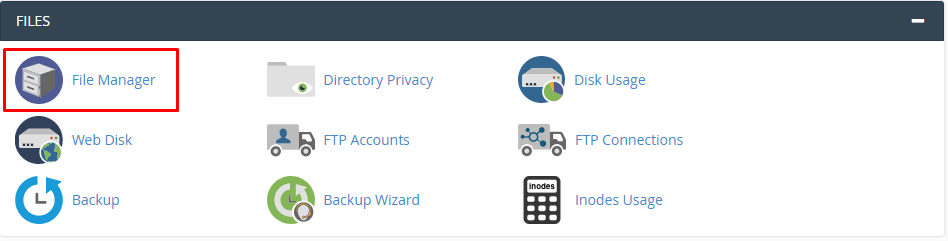
Step #3: Explore the root directory
Afterward, navigate to the root directory of your store.
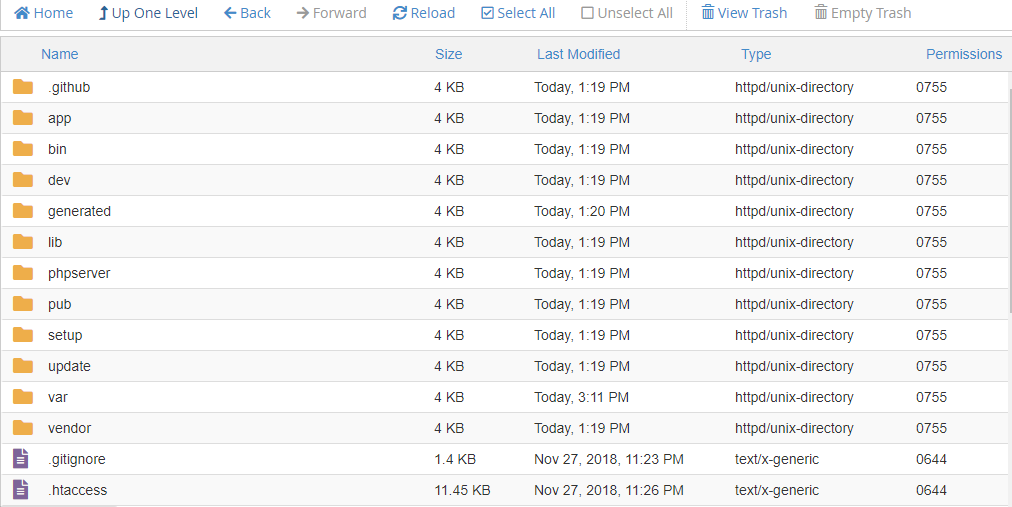
Step #4: File Compression
Now, it’s time to compress all your files and folders in a zip. Now your website has got its database backup ready which you can find out from - www.yourdomain .com/magentobackup.zip.
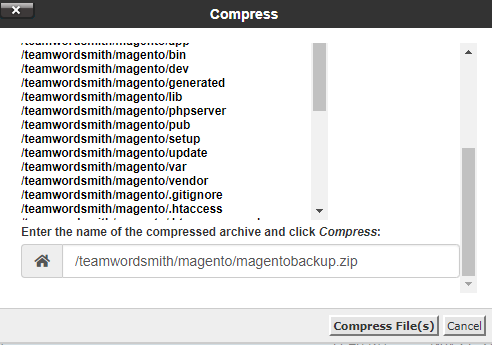
Step #5: Sign up for a new account
After doing this, create an account at Cloudways and start Magento 2 within a few clicks.
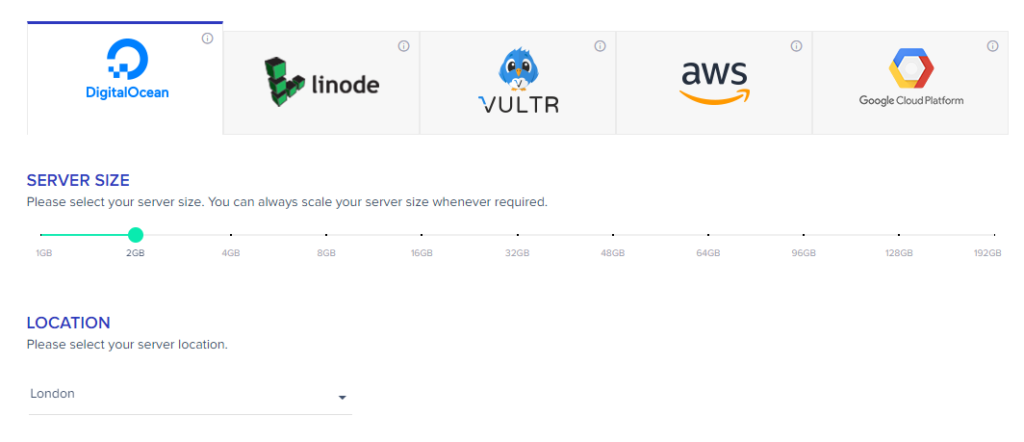
This allows you to choose the server of your choice from their infrastructure partners and then you need to set server size and location as per your requirements.
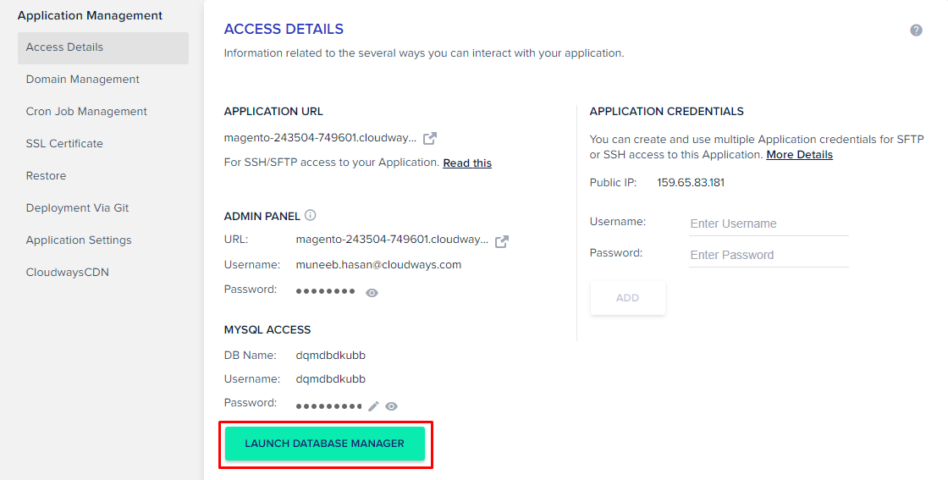
Step #6: Install the Server
After it is done, just click on launch now to get it completed. You will see that the server is successfully installed after you see the below message getting displayed with the Magento 2 application under it:
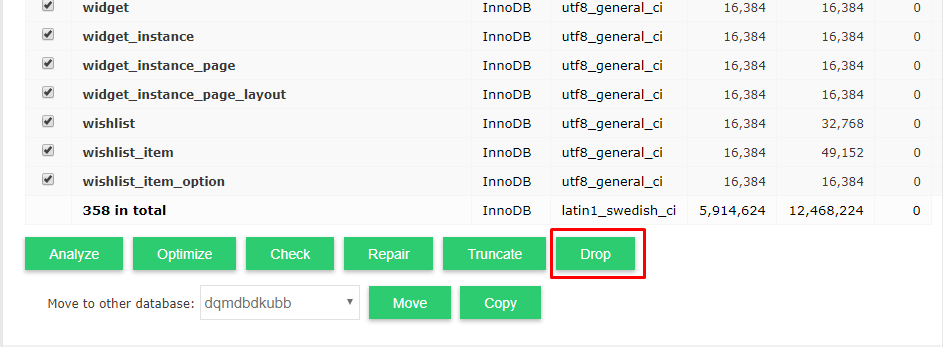
Step #7: Delete the old database
Before going for cPanel migration for your Magento store, you have to remove the database and files from your installed application of Cloudways. Connect your Cloudways hosting with the help of SSH and then select your store’s root directory. At first, clean all the stored files and folders by running this command:
rm -rf *
Step #8: Connect to the SSH terminal
Now, click on launch database manager in the application dashboard from your account. Select all the tables and drop them. Now go to SSH terminal where you can connect your Magento app of CLoudways by running this command.
wget http://yourdomain.com/magentobackup.zip
Step #9: Unzip all the files
Unzip the file and import the database onto your Cloudways app by running the given command.
mysql -u CLOUDWAYS-DB-USERNAME -p CLOUDWAYS-DB-NAME < database.sql
Input the database credentials of your application installed on Cloudways in the above command. Then, input the password and go to env.php file to replace the database credentials with your Cloudways one.
Conclusion
After following each individual step, you can run the necessary CLI commands like clearing the cache and then go to your store’s front page to see the magical results. Keep Learning!
Get 30% OFF for 5 months on all hosting plans
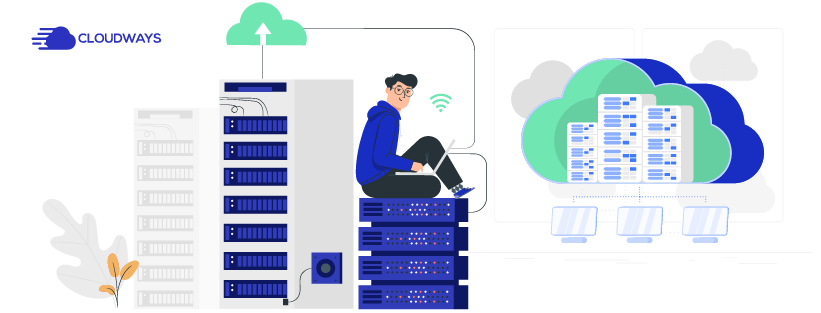






![Top 20+ Must-have Shopify Apps for 2025 [Free & Paid] - Mageplaza](https://cdn2.mageplaza.com/media/blog/must-have-shopify-apps/top-must-have-shopify-apps.png)
![[2025 Updates] Top 10+ Upsell Apps for Shopify - Mageplaza](https://cdn2.mageplaza.com/media/blog/best-upsell-shopify-app/cover.png)