From A to Z: How To Create Gift Vouchers to Sell on Holiday Shopping Season in Magento 2

Gift cards have become one of the most popular choices during the holiday shopping season. According to BlackHawk, over 39% of holiday budgets are used for purchasing gift cards in 2025, making gift cards a simple yet powerful way to attract more buyers, boost loyalty, and keep sales flowing long after the holidays.
In this guide, learn about how to create gift vouchers, from a template, gift codes, and a gift card product to sell from your store using the Mageplaza Gift Card extension.
Holiday Gift Voucher Types
Holiday gift voucher can be varied in types to offer flexible benefits to customers while still following brand strategies:
- Open-loop gift cards: Prepaid card, Branded as Visa, Mastercard, or American Express; can be used anywhere the card is accepted.
- Closed-loop gift cards: Usable only at a specific retailer or brand (e.g., Amazon, Target, Walmart, Starbucks, Nike, PlayStation).
- Physical vs Digital: Can be mailed as physical cards or sent electronically for instant delivery.
- Experience vouchers: Spa days, concerts, sports events, wine tastings, or fitness classes.
- Travel vouchers: Hotels, flights, or general travel bookings like Airbnb gift cards.
- Employer-provided holiday vouchers: Issued for employee perks like dining, transport, or travel.
- Special-themed holiday vouchers: Seasonal or holiday-specific designs, such as Christmas or Halloween editions.
Tips:
- Match your audience and goals: Choose voucher types that fit your shoppers (e.g: experience or travel vouchers for lifestyle-focused customers, or closed-loop gift cards to build brand loyalty during the holidays).
- Offer flexibility and convenience: Combine physical and digital gift cards to serve both early planners and last-minute buyers.
- Use seasonal designs to boost appeal: Add festive themes like Christmas, New Year, or Halloween to make your vouchers feel special and gift-ready. A well-timed seasonal design can significantly increase conversion rates.
- Consider the latest Gift Card trends in 2025
How to Create Gift Vouchers for Holiday Shopping Season in Magento 2
The holiday season is the perfect time to boost sales and attract new customers with digital and physical gift cards. In this guide, we’ll walk you through how to create and manage holiday gift vouchers in Magento 2 using the Mageplaza Gift Card extension.
Step 1: Create a gift card template
First, start creating Magento 2 gift vouchers by designing a gift card template. A well-designed template helps your vouchers reflect your brand’s identity while capturing the festive spirit of the season.
You can design multiple templates for different occasions (like Birthday, Christmas, New Year, or Black Friday) and let customers choose their favorite style when purchasing. This not only enhances personalization but also increases the emotional value of each gift card.
Go to Mageplaza > Gift Card: Manage Templates
Click Create New Template button to create a new template.
Template Information
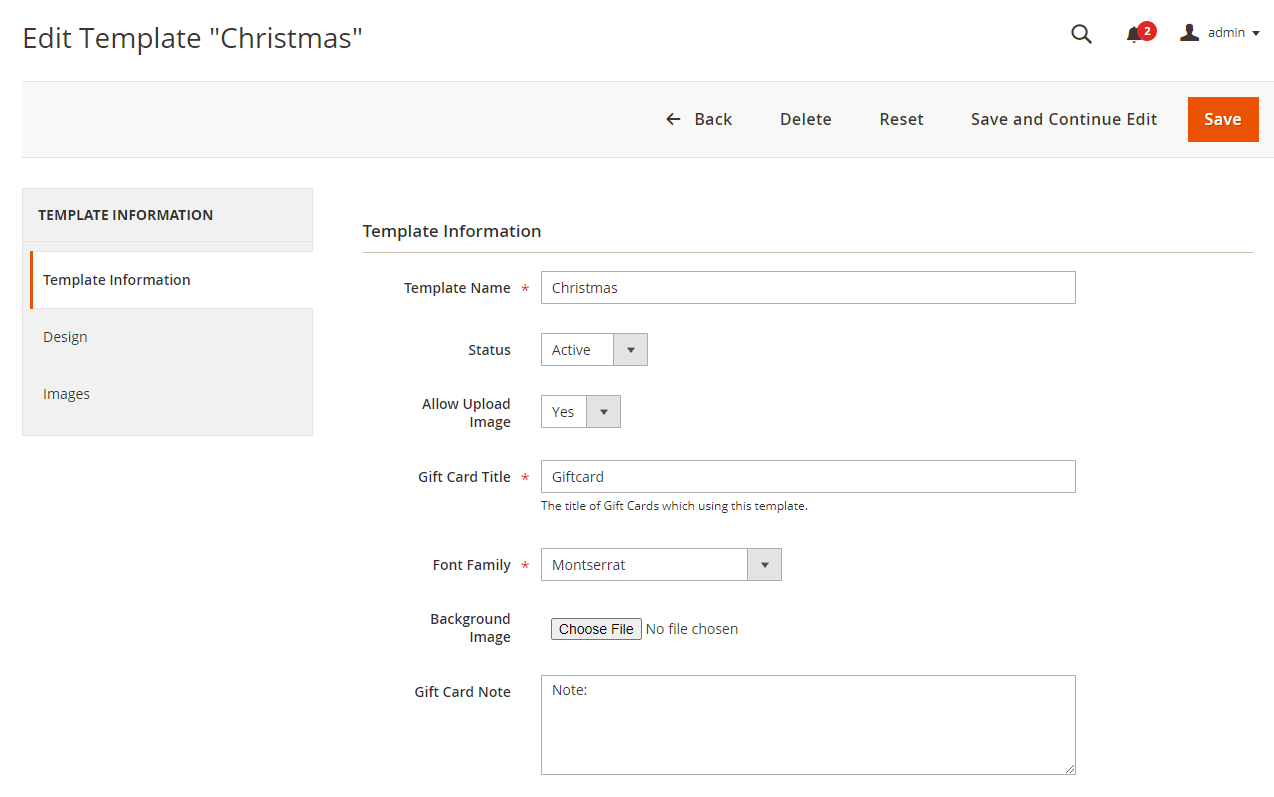
- Set
Template Name - Set the
Statusfield to “Active” Allow Upload Image: Allow customers to upload their gift card prints.- Set a
Gift Card Title - Change
Font Familywith ready-made fonts - Upload the
Background Imageor leave it blank to use a white background - Enter the
Gift Card Noteor use one from Gift Card Template’s configuration
Design
You have 2 options:
- Load From Exist Template: Use an existing templates to edit quickly by selecting one then click Load Template
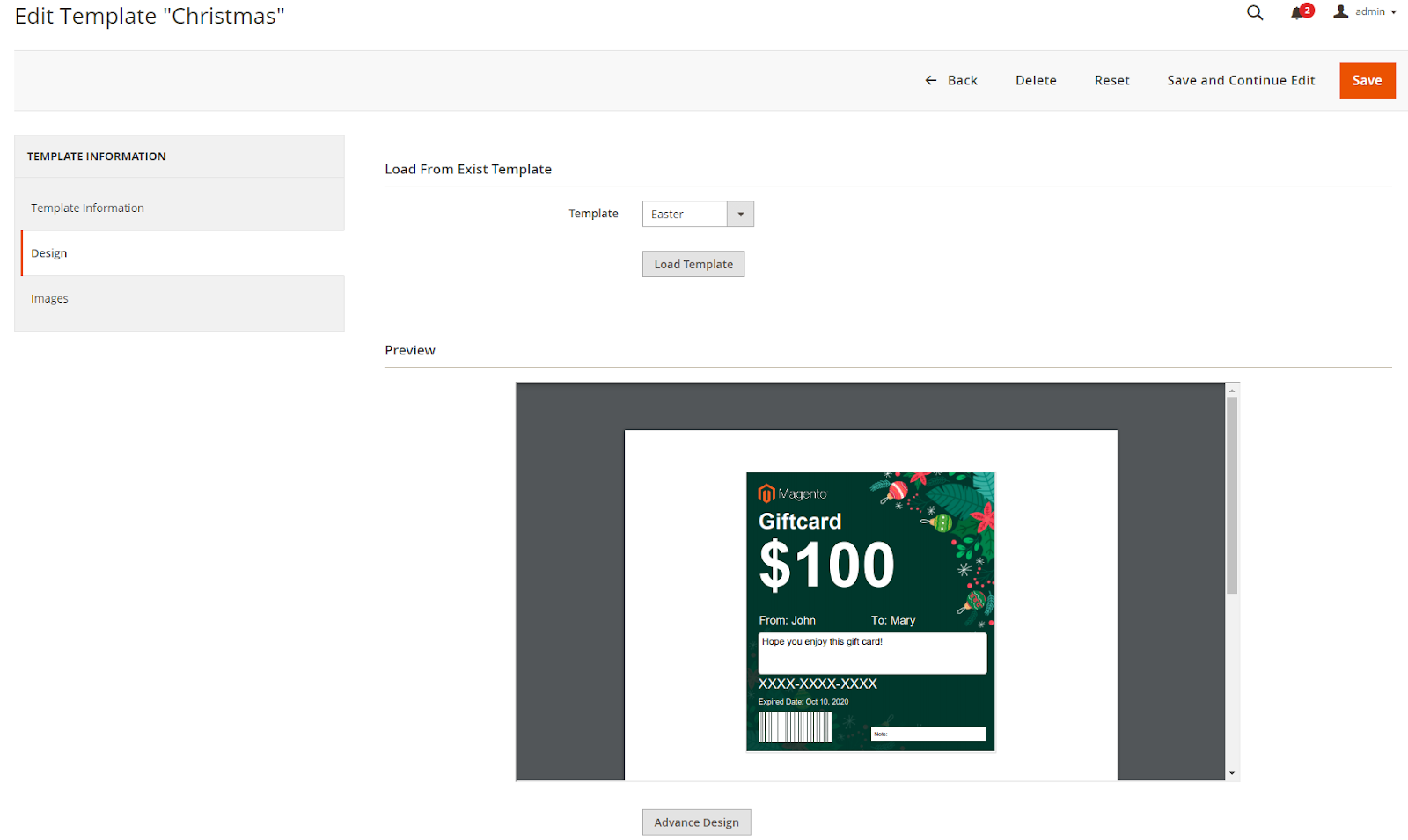
- Design template: Manually design the Gift Card template by drag-and-drop feature

- Upload Image to set it as the default background of the gift card.
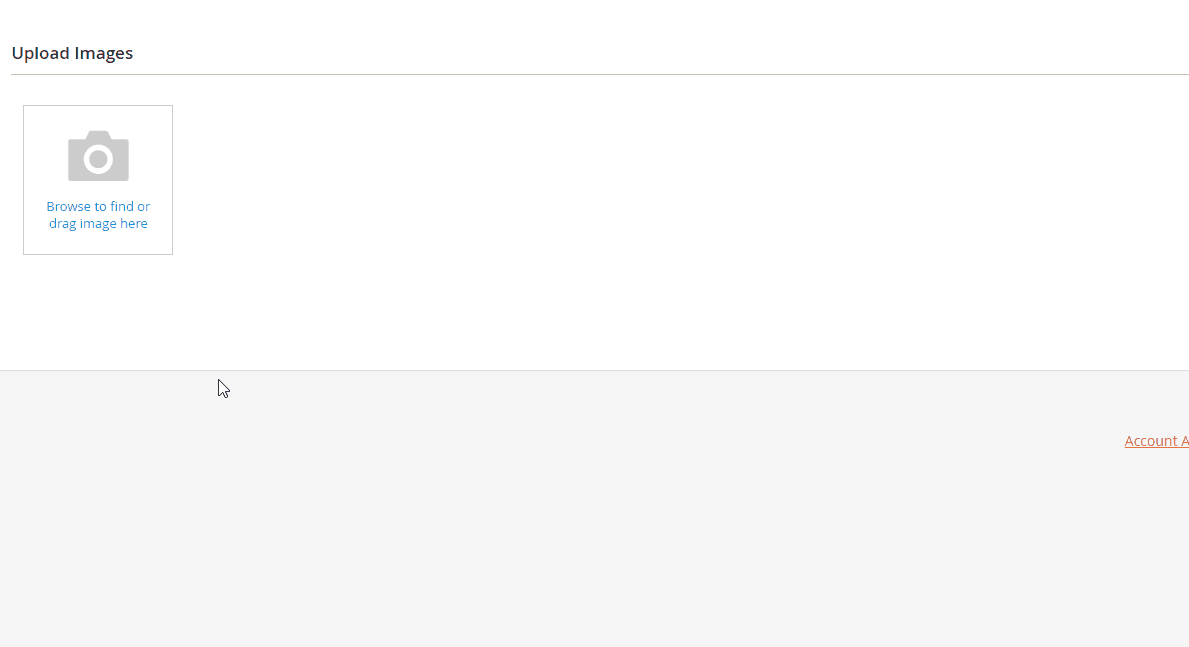
Tips:
- Keep it on-brand: Use your store’s colors, logo, and typography to make the gift card design instantly recognizable and aligned with your brand identity.
- Design for occasions: Create multiple templates for popular holidays or events (Christmas, Valentine’s Day, birthdays, etc.) so customers can choose a design that fits their gifting purpose.
- Add personalization options: Allow buyers to include a custom message, recipient name, and sender name, which adds emotional value and makes the gift card feel more thoughtful.
Step 2: Create Gift Codes
Once your template is ready, the next step is to create gift codes, the unique identifiers customers will use to redeem their vouchers. Generating gift codes in advance makes it easier to manage promotions, automate delivery, and prevent duplication.
Go to Mageplaza > Gift Card: Manage Gift Code
Click Create New Gift Code

Gift Code Information

- Set a
Code Pattern - Enter the gift voucher amount in the
Balancefield - Enter the description to notify admins.
- In the
Statusfield- Active: The code is ready to use
- Used: The gift code is used.
- Inactive: The balance is 0.
- Expired: Gift card is out of date.
- Cancelled: The order creates a Credit Memo.
Is Redeemable: Choose Yes to let customers redeem gift codes- Select the store view in the
Storefield - Enter the expiration date in the
Expires Atfield - In the
Created Atsection: Only visible when gift code was created. It includes date and time creation. - In the
Created Fromfield: This entry is only visible to gift codes created from the Order that contains theGift Card Product, including theOrder IDand the name of the Gift Card Product.
Gift Code Condition
Set up the cart condition to be able to apply new Gift Code created/edited

Next, follow this guide to configure gift cards delivery.
Step 3: Create Gift Code Pools
A Gift Code Pool in the Mageplaza Gift Card extension helps you group and manage multiple codes efficiently, especially during busy sales seasons like Christmas or Black Friday.
Each pool can represent a specific campaign or voucher type (for example, Holiday 2025, VIP Rewards, or Employee Gifts). By creating well-structured code pools, store owners can easily track performance, distribute codes in bulk, and reuse them across marketing, loyalty, or seasonal campaigns, saving time and maintaining full control over their Magento 2 gift card operations.
To create a gift code pool, go to Mageplaza > Gift Card: Manage Gift Code Pools, then click Create New Gift Code Pool

Gift Code Pool Information
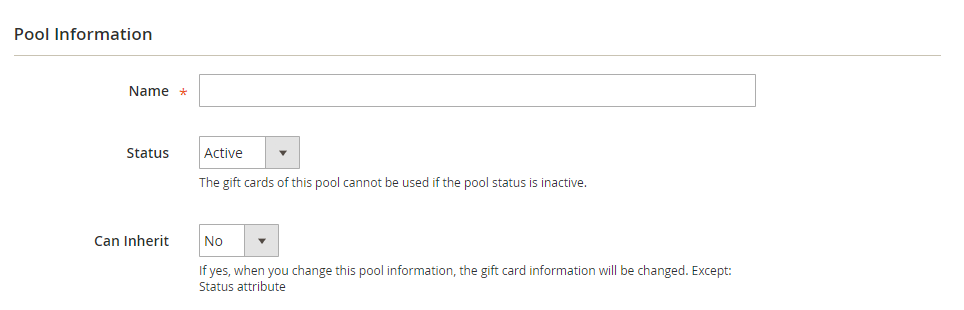
- In the
Namefield: A friendly note that you need to name the gift code pool to distinguish easily from other pools. - In the
Statusfield: Choose “Active” to enable the pool. - In the
Can Inheritfield: Select “Yes” so that created gift codes will also be changed according to the new alternative of the Pool (except for the Status Attribute)
Gift Card Information

- Repeat what you did in Step 1. All gift cards here will then have the same information (except the gift card code)
Gift Code Condition
- Set up the condition to apply the new
Gift Code Pool - If
Can Inherit= Yes: All Gift Codes will have the same conditions as the Pool.
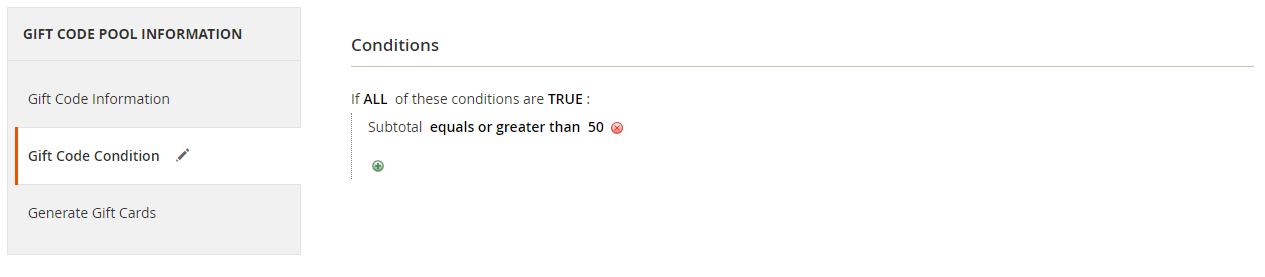
Generate Gift Cards
Select 1 in 3 Generate Types as follow:
- Auto Generate: Codes are automatically generated following the pattern. You can select Code Pattern and Gift Card Qty.
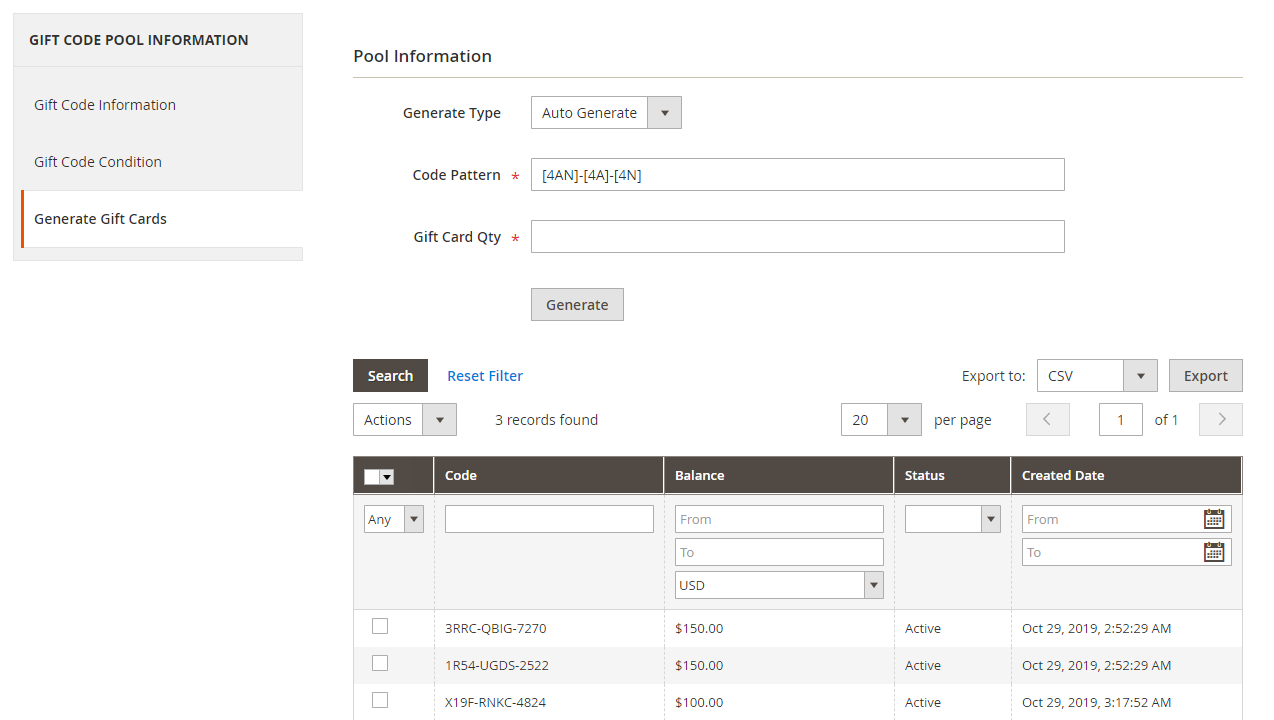
- Import the gift codes: Import a CSV file and click Import to enter the gift code for the pool.
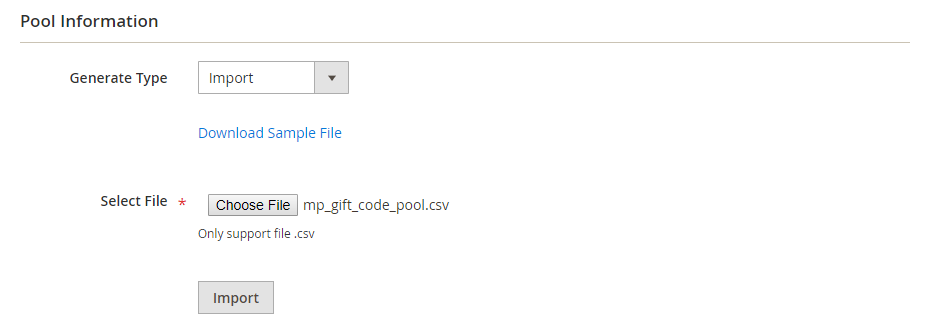
The file could look like this:
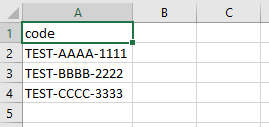
Read more: How to import & export gift codes
- Manual: Create codes by manually entering codes of the pool in each line.

Step 4: Create a Gift Card Product
With the Mageplaza Gift Card extension, Magento 2 stores can easily create and sell gift card products just like any other item in their catalog. These digital or physical gift cards become powerful sales tools during the holiday season — allowing customers to share flexible, thoughtful gifts while driving new traffic and repeat purchases for your store.
To create a new Gift Card Product, go to Product > Catalog > Add New Product > Gift Card Product
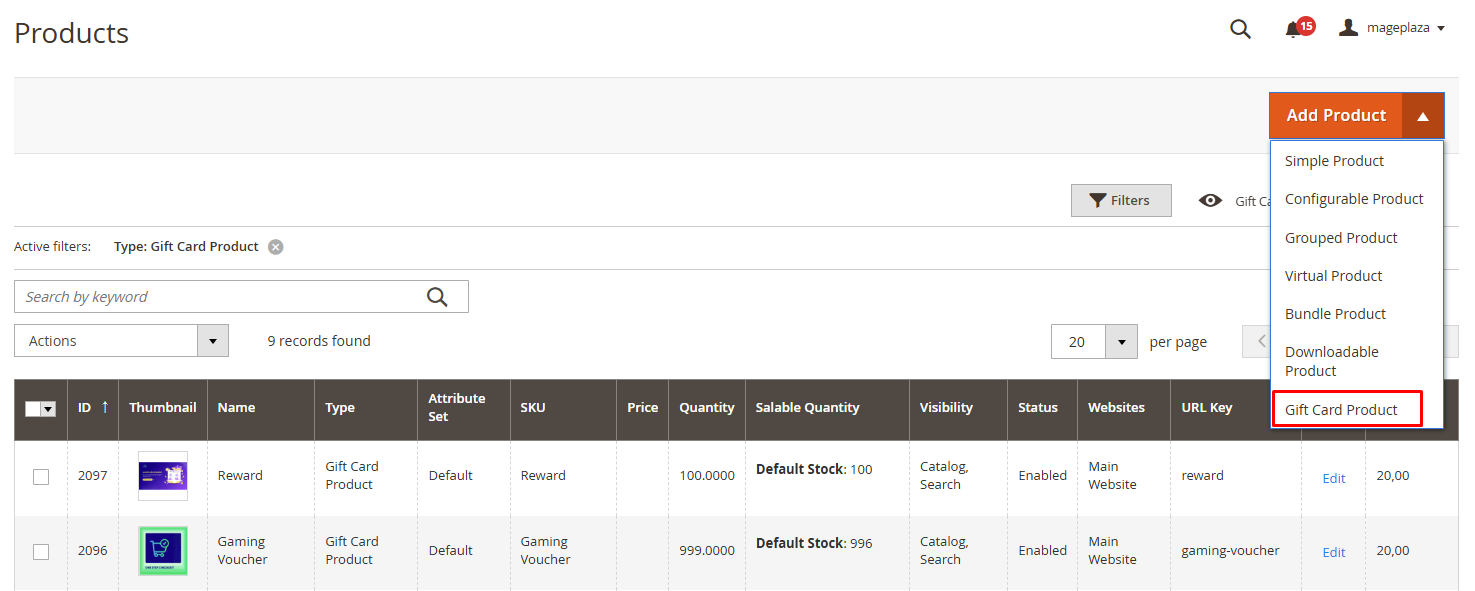
Enter basic information such as: Name, SKU, Qty, Applies to Customer Groups and Tax Class and select Category as Gift Card
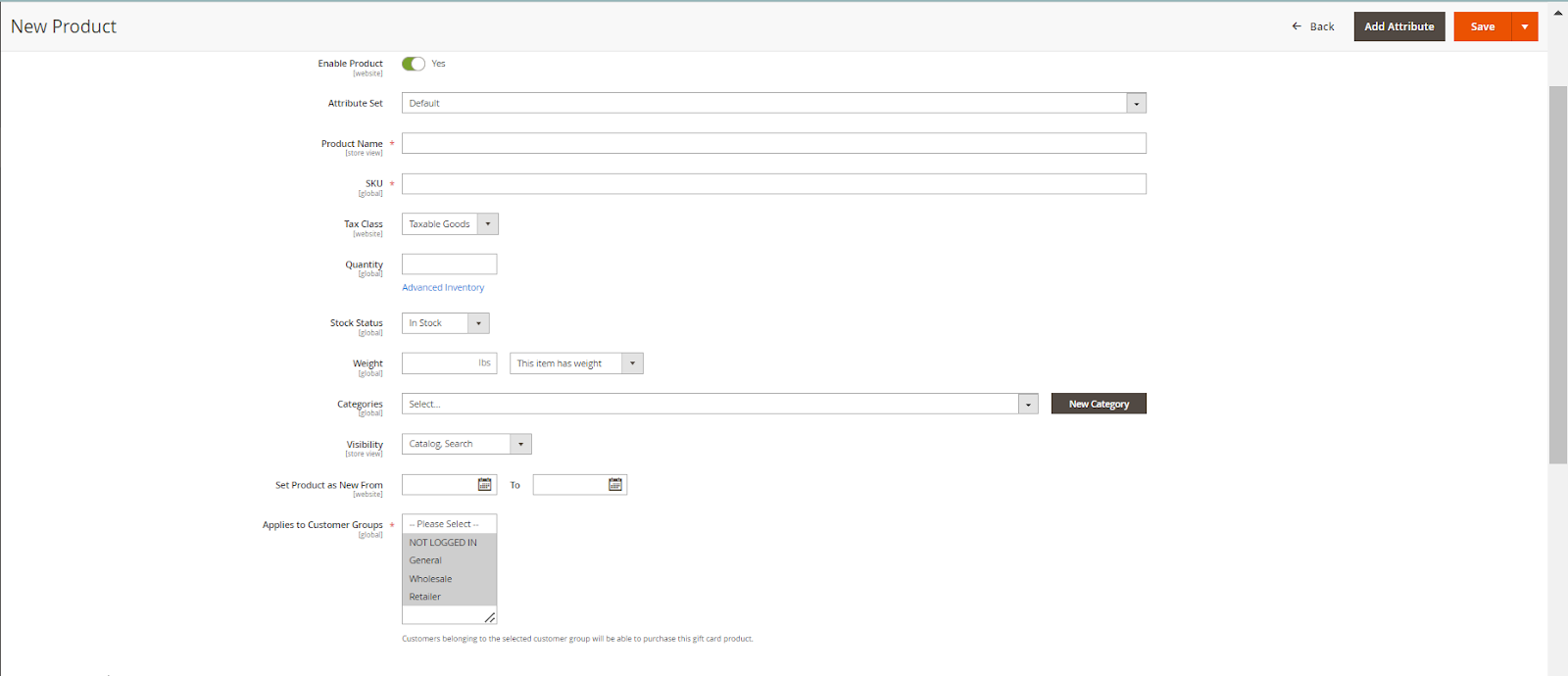
In the Gift Card Information:
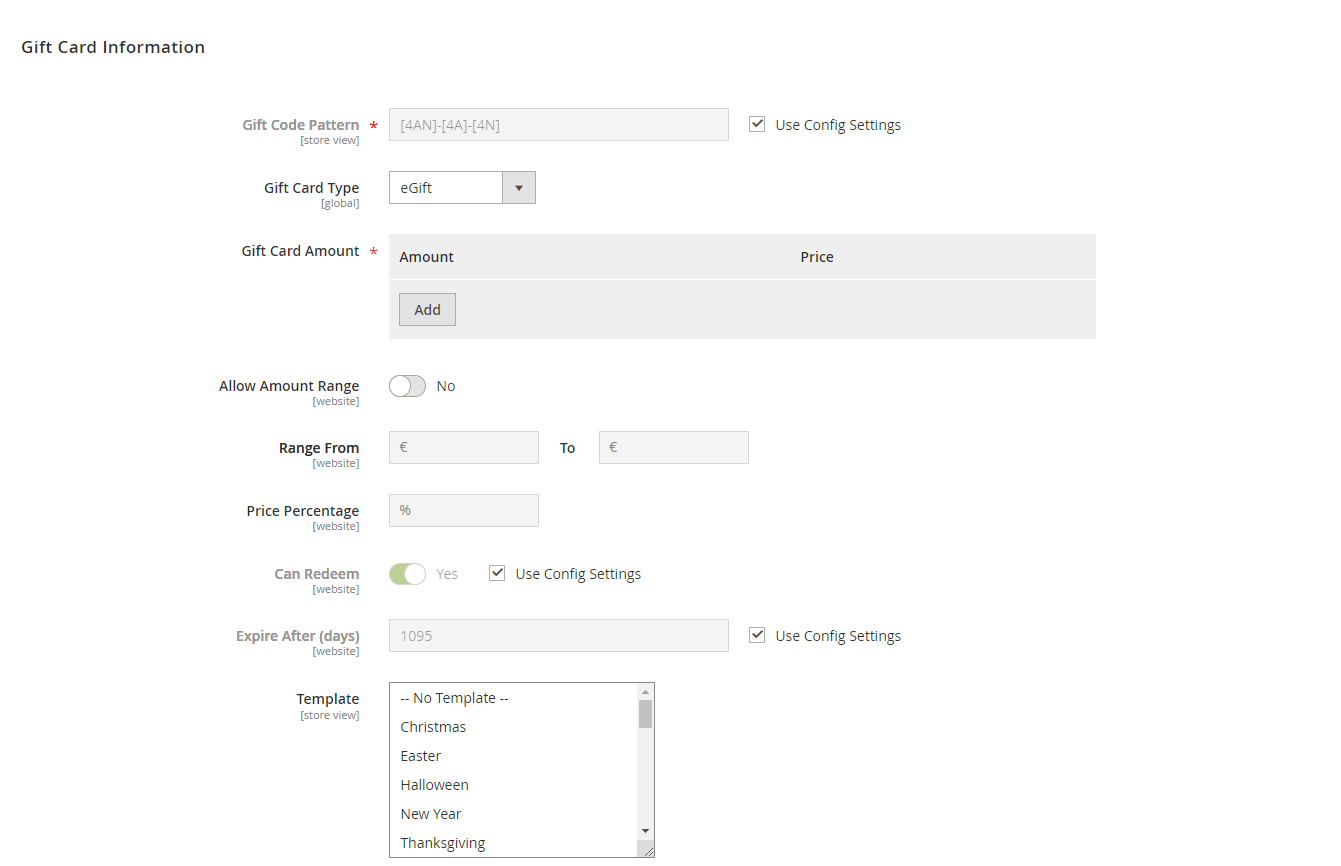
- Set the
Gift Code Patternfor the product - Select
Gift Card Type:- E-gift: A gift card will be sent to the customer or the receiver via email or SMS.
- Print At Home: A gift card sent to the customer or the receiver via email so that they can print the gift card.
- Mail: A gift card will be sent to the customer or the receiver via post (with extra charges) when purchasing a gift card product.
- Enter the
Gift Card AmountandPriceof a gift card in this section - Or you can
Allow Amount Rangeand set up an amount range to let customers select the preferred amount, then decide aPrice Percentagefor that amount. If left blank, the default Price Percentage = 100% - Select other info such as
Can Redeem,Expire After Day&Template
In addition, the admin can set the condition to apply the gift card product in the Gift Card Condition tab and view reports of the product in the Gift Card Report tab.
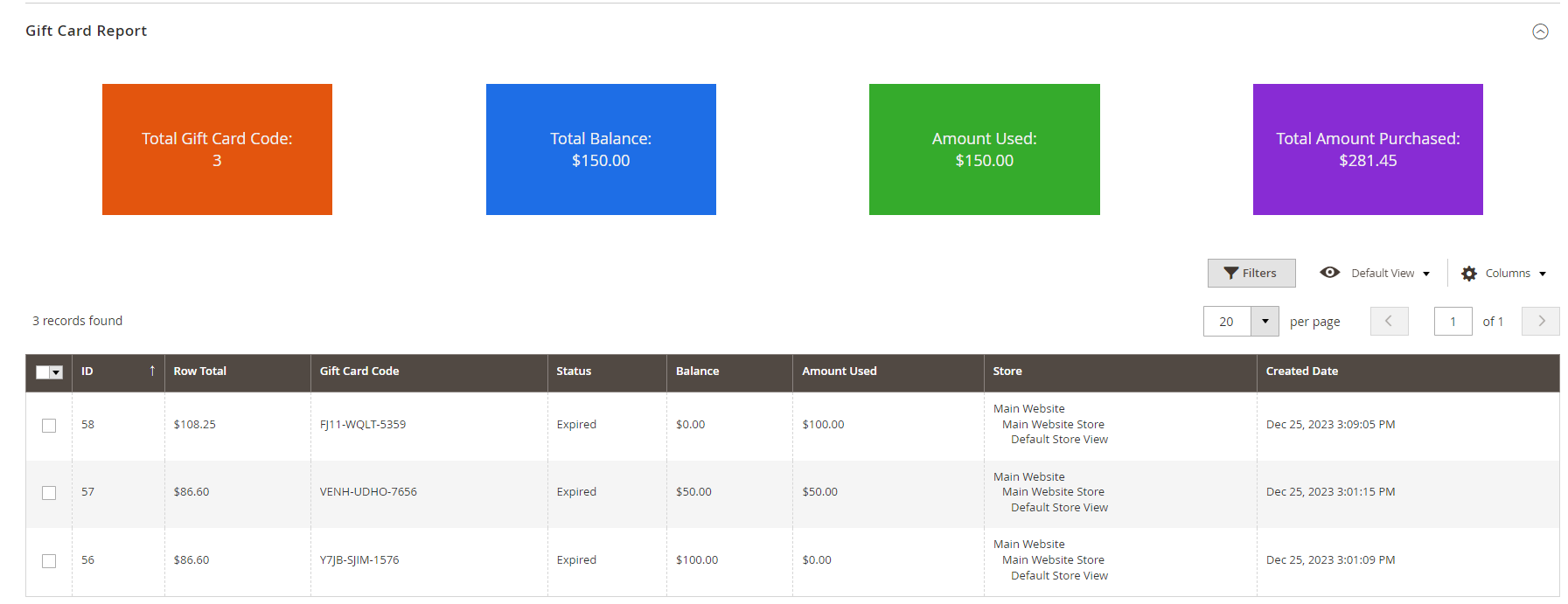
Check how holiday gift vouchers look on the frontend
Once everything is set up in the backend, your created Magento 2 Gift Card products will appear beautifully on the storefront, giving customers a seamless and engaging buying experience.
Gift Card Category
In your store’s main menu or sidebar, you can feature a dedicated Gift Card Category, which is perfect for seasonal promotions like Holiday Gifts or Special Occasions.
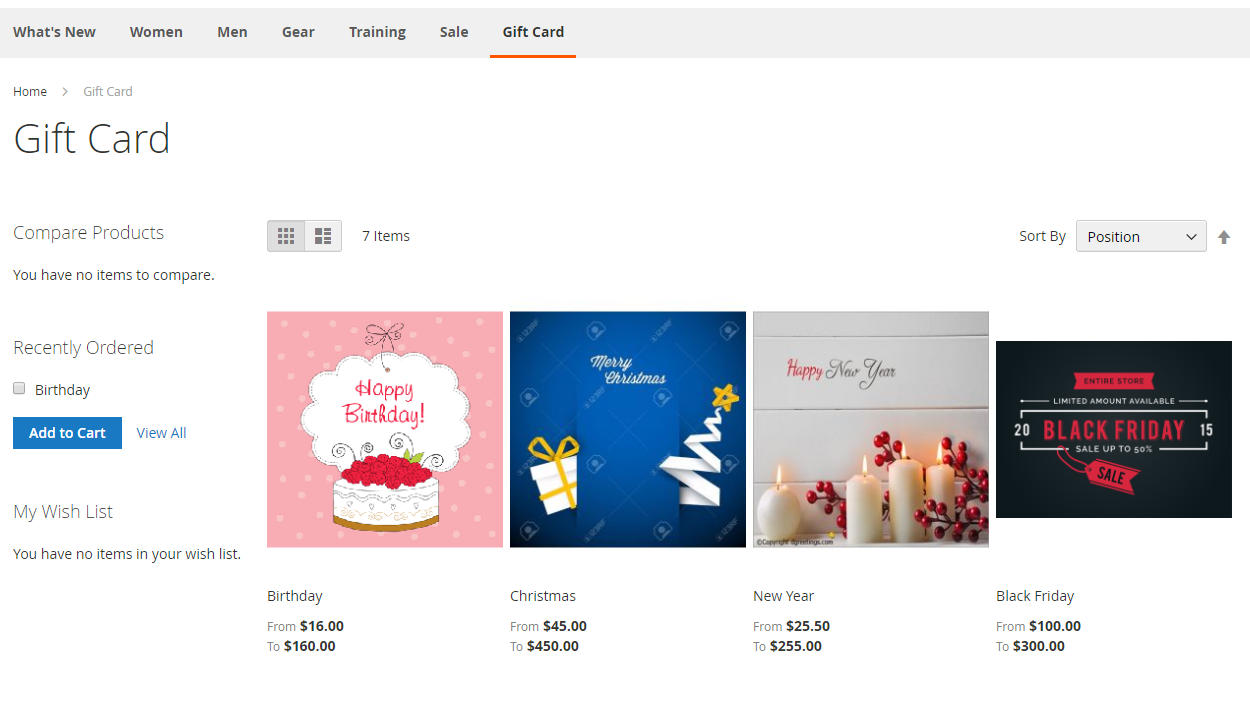
This category displays all available gift card products, each with its own design, value range, and delivery type (physical, virtual, or combined). Shoppers can easily browse through the different templates, compare options, and choose the one that fits their gifting needs.
Gift Card Product
When a customer clicks on a specific gift card, they’ll be directed to the Gift Card Product Page, which functions just like any other product in Magento 2, but with added personalization features.
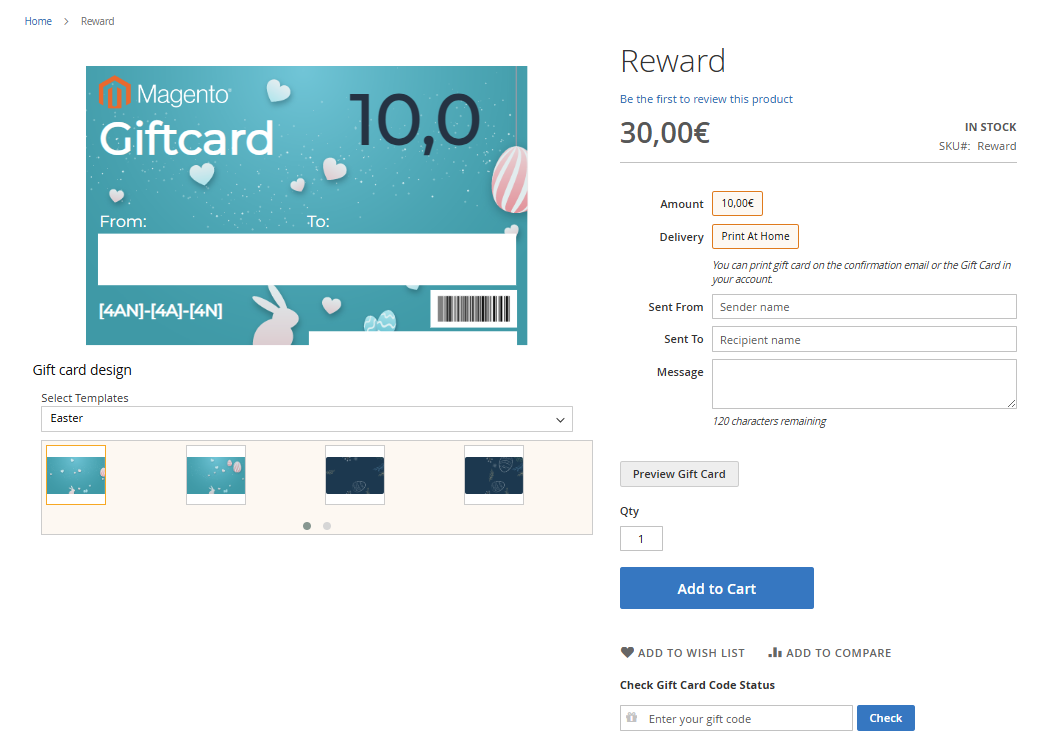
Here, buyers can:
- Select a card value or custom amount
- Choose delivery type (email, print-at-home, or mail)
- Add the recipient’s name, email, and a personal message
- Pick from pre-designed templates or themes (Christmas, Birthday, etc.)
- Preview their card before adding it to the cart
Best Practices for Selling Gift Vouchers
- Promote during peak seasons: Highlight your gift vouchers during high-traffic periods such as Christmas, Valentine’s Day, Mother’s Day, Halloween or Black Friday & Cyber Monday. Create a dedicated landing page or banner on your homepage to make them easy to find.
- Offer bonuses and incentives: Encourage higher spending by offering bonus value; for example, “Buy a $100 gift card, get a $10 card free.” using Mageplaza Free Gifts or Magento 2 Special Promotions extensions to enhance perceived value and boost repeat purchases.
- Leverage social media for visibility: Showcase your beautifully designed gift cards on platforms like Instagram, Facebook, and Pinterest. Use festive visuals, short videos, or user-generated content to spark interest and encourage sharing among followers.
- Run targeted email campaigns: Use personalized emails to remind customers of upcoming holidays and promote your gift vouchers as easy, thoughtful gifts. Include quick-purchase buttons and highlight last-minute delivery options for digital gift cards.
- Enhance presentation with Gift Wrap options: Pair your gift vouchers with Magento 2 Gift Wrap to add a premium, personal touch to physical cards. Or besides Gift Cards, allow customers to purchase other items and wrap it as a gift, with a custom wrapping paper and message.
- Encourage loyalty and repeat purchases: Reward customers who buy or redeem gift cards with Reward Points for Magento 2 to keep them engaged long after the holidays. This builds loyalty, increases customer lifetime value, and turns seasonal buyers into regular shoppers.
Conclusion
Make gift vouchers a holiday sales powerhouse by creating gift card products in Magento 2. By using the Mageplaza Gift Card module, store owners can easily design templates, generate codes, and create both digital and physical vouchers that appeal to every type of customer.
Start early, optimize for the holidays, and turn simple gift cards into a lasting revenue stream for your Magento 2 store.






![Top 20+ Must-have Shopify Apps for 2025 [Free & Paid] - Mageplaza](https://cdn2.mageplaza.com/media/blog/must-have-shopify-apps/top-must-have-shopify-apps.png)