How to Connect Shopify to Amazon: 8 Steps to Follow
Summer Nguyen | 07-24-2024
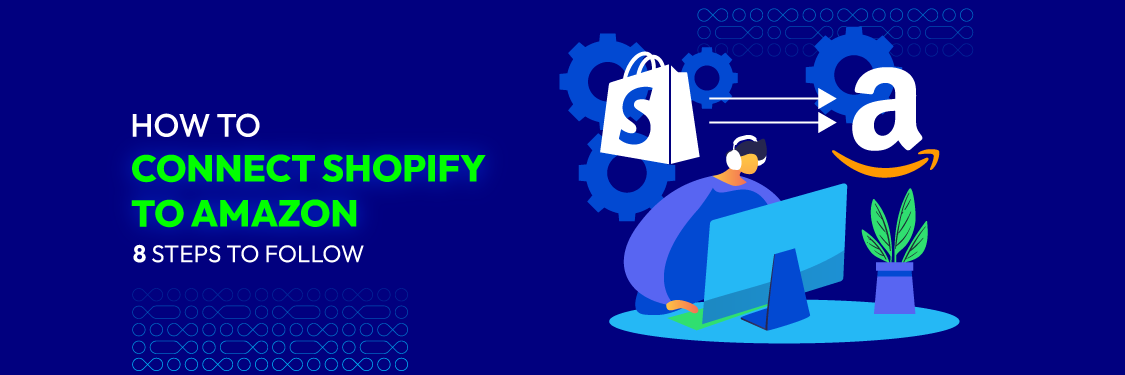
Connecting Shopify to Amazon lets you use both top-selling platforms simultaneously, unlocking your full potential and dominating the online market. If you are selling products on Shopify platform and want to grow, connecting with Amazon is a smart method. Shopify sellers can now link with Amazon to sell across multiple platforms more easily. This article will guide you through how to connect Shopify to Amazon, highlighting the benefits and steps needed to make it work.
Benefits when connecting Shopify to Amazon
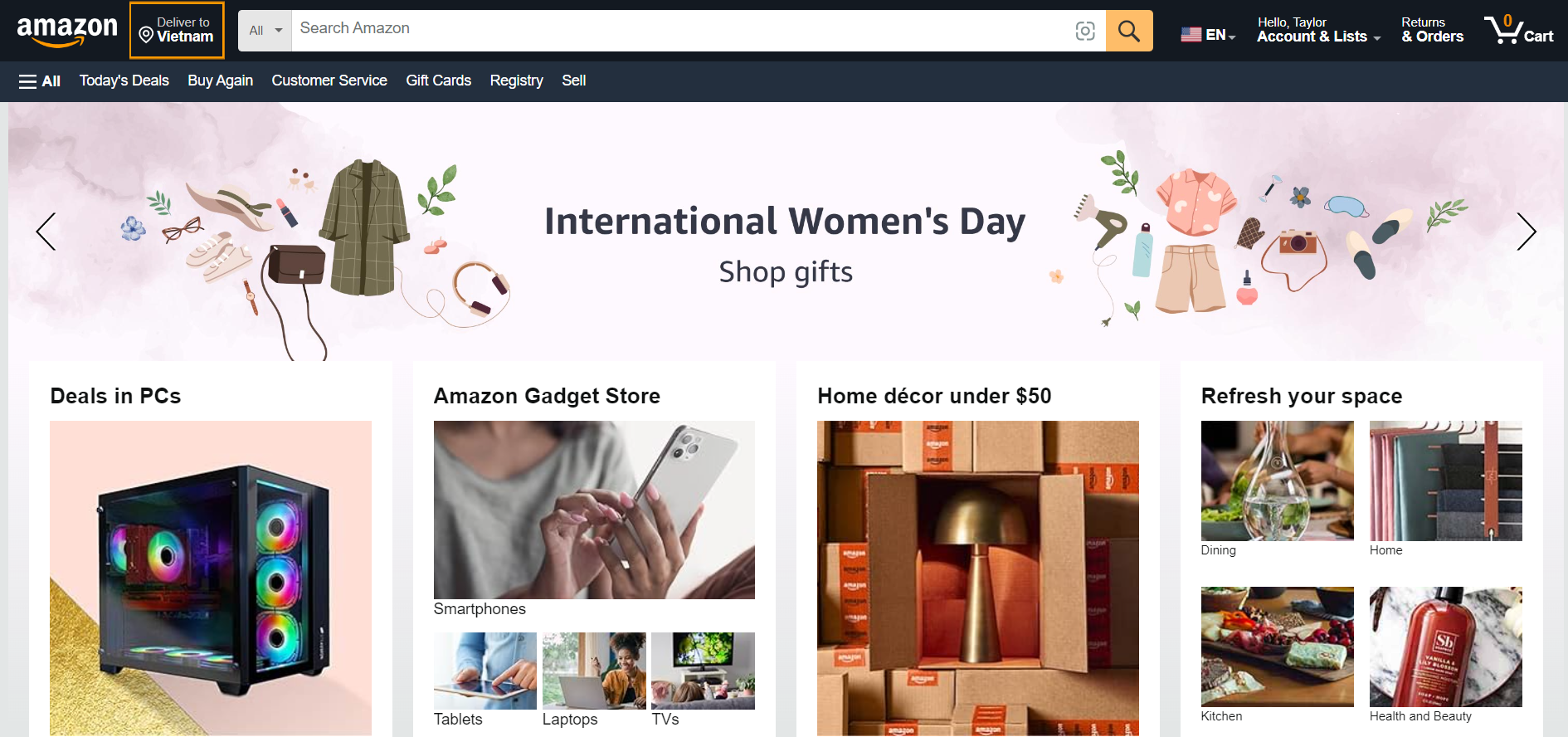
Diverse buying and selling platform on Amazon
Connecting your Shopify store to Amazon will bring several benefits to your business:
- Increased reach: Amazon is a huge online store with millions of customers worldwide. Connecting your Shopify store to Amazon allows you to reach many of these customers and sell your products to them.
- Diversified sales channels: Connecting Shopify with Amazon can diversify sales channels. This can help reduce risks from rule changes, algorithms, or market shifts.
- Brand exposure: Selling on Amazon can boost brand visibility and attract more customers to your Shopify store. Even if they don’t buy from Amazon, they might still discover your brand and visit your Shopify store to see your products.
- Analytics and insights: Amazon provides helpful data about your sales, customer activity, and business performance. You can get this info by connecting your Shopify store with Amazon. It will help you make better decisions and enhance your product sales strategy.
- Cross-promotion opportunities: Promoting your Shopify store and Amazon account together helps to attract more visitors. As a result, sales and visibility through both channels also rise.
- International expansion: Amazon helps you expand globally without needing stores everywhere by operating in many countries and regions. Linking your Shopify store to Amazon can make selling to clients worldwide easier.
Requirements for integration between Shopify and Amazon
Integrating Shopify with Amazon is not too complex to perform, but you also need to meet some basic requirements to make it work well. Here are some notices that you should follow before the integration process.
- Active Shopify store: You need an active Shopify store with available products for purchase.
- Amazon seller account: You must have an Amazon seller account. Create one on Amazon Seller Central if you don’t have it yet.
- Product listings: Ensure your products on Shopify are correctly set up. That means having clear descriptions, good pictures, and the right prices.
- Compliance with Amazon policies: Remember to learn Amazon’s rules and guidelines when you sell there. This includes knowing which categories your products fit into, what info to put in your listings, and what you’re not allowed to sell.
- Integration app: Select a reliable app or service to help connect your Shopify store with Amazon. You can easily find several third-party apps in the Shopify App Store.
- Product syncing: Use the integration app to sync your Shopify product catalog with Amazon. This means moving all the product details, images, how many you have in stock, and the prices from Shopify to Amazon.
- Account permissions: Allow the integration app to access your Shopify and Amazon seller accounts so it can manage and sync your data.
How to connect Shopify to Amazon
Method 1: Integrate directly
Step 1: Register an Amazon Professional Seller Account
To register for an Amazon Professional Seller Account, visit the Amazon Seller Central website (sellercentral.amazon.com).
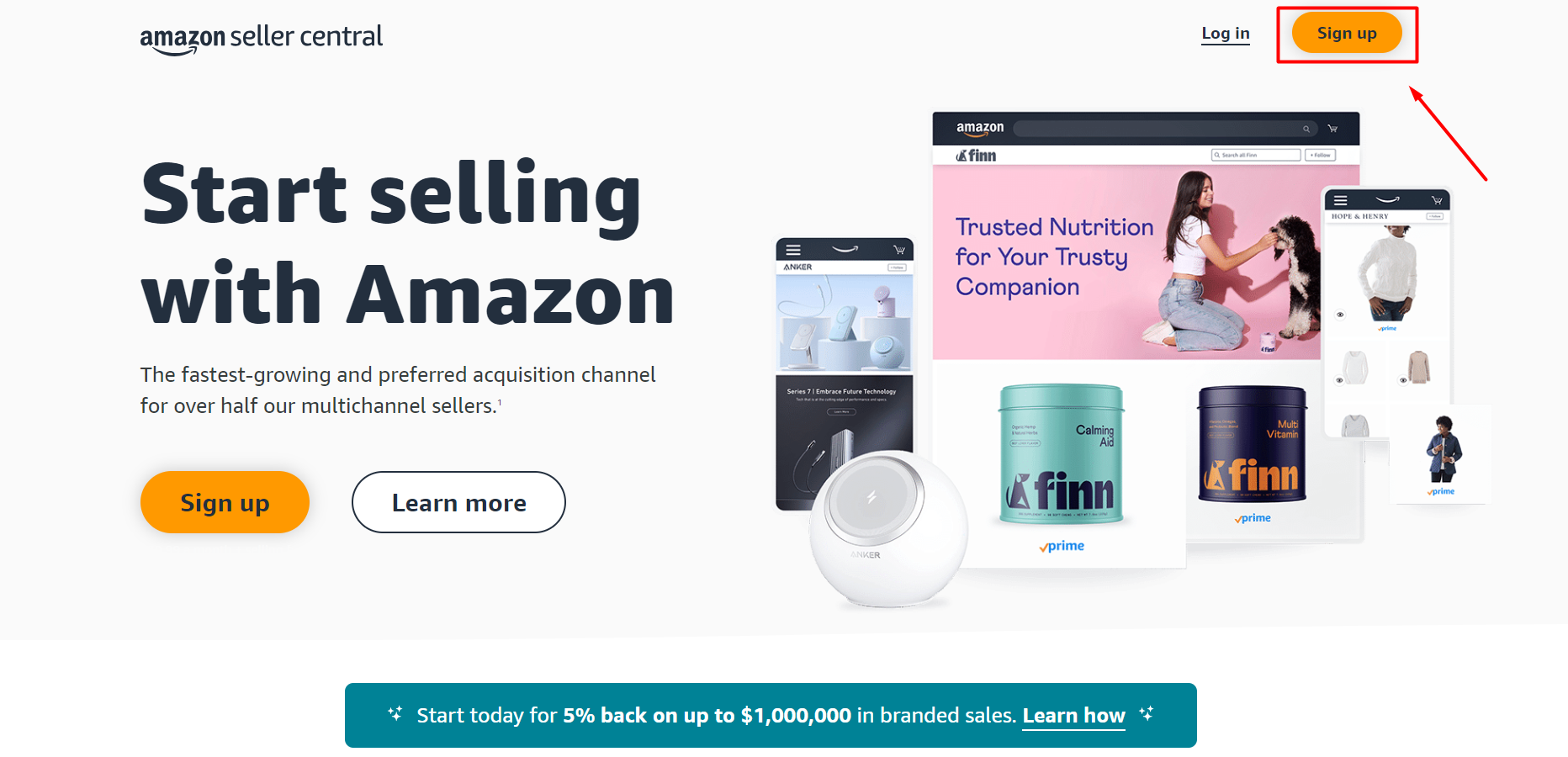
Amazon Seller Central page
If you have an Amazon account, log in with your current details. If you don’t have one, click “Create your Amazon account” and follow the instructions to make a new one. After logging in, provide your business details like your name, address, contact information, and tax details. You need to keep this information handy. Follow the instructions to finish registering. You may need to check your email and provide additional documents like a government ID or business license.
Step 2: Check for category approval
After setting up your professional seller account, you need to follow this guideline to check for category approval:
- Verify with Amazon that your chosen items are permitted in the categories you selected
- If your product is restricted, Amazon will inform you. You may see a message indicating that you need approval to list products in that category
- If you want to list products in a restricted category, request permission on the product listing page
- Click “Request Approval” and follow the instructions to submit your request.
- Provide correct and important details to support your request for category approval.
- Wait for Amazon to review and approve it
- Check if your category approval request is approved by going to the “Inventory” tab and clicking “Manage Inventory”.
- Find the product you are waiting for approval on
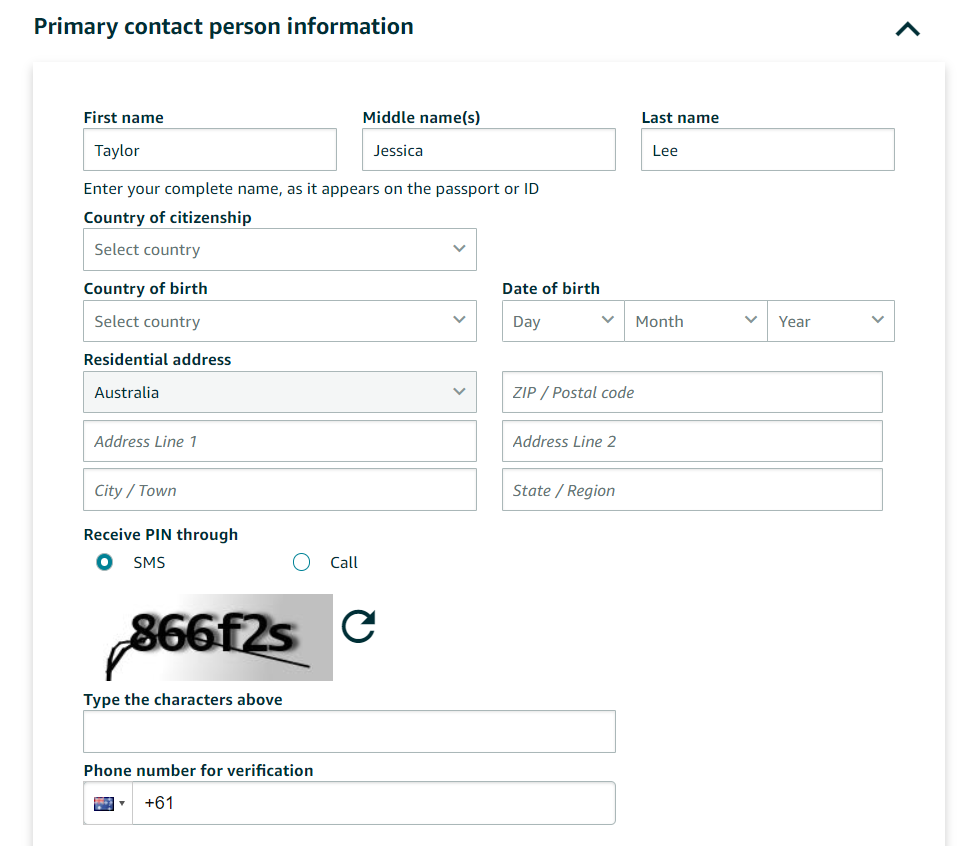
Provide information before starting Shopify Amazon connection
If it’s still pending, you will see a note about its status. Once Amazon tells you your request is accepted, you can start listing products in that category.
Step 3: Optimize Shopify store
Before linking your Shopify store with Amazon, you need to ensure that your store is well set up for smooth and efficient selling. In particular, you can check these factors below:
- Update product descriptions and images: Ensure your descriptions are clear, concise, and keyword-optimized. Good photos from various angles can make your products look even better.
- Optimize product titles: Create clear titles that describe your items and use many keywords to help people find them easily in searches.
- Organize product categories: Organizing your products logically into categories will help customers find what they want easily in your store.
- Mobile optimization: Ensure your Shopify store functions properly on phones and tablets because many people shop online using these devices.
- Add customer reviews: To establish credibility and trust, you can include user reviews and ratings on your product pages. Good ratings have the power to influence prospective buyers to make a purchase.
- Implement SEO best practices: Use the right words in your product descriptions, titles, meta tags, and URLs so search engines can find your site. You can aslo write catchy descriptions for each product to attract more clicks in search results.
Before linking your Shopify store with Amazon, ensure it is set up properly. This helps it function better, improves user experience, and boosts sales, giving you a solid foundation for successful selling on both platforms.
Step 4: Add Amazon as a sales channel on Shopify
Firstly, you need to go to your Shopify admin dashboard and find the “Apps” section in the menu on the left. Then, click “Add app” to add a new sales channel.
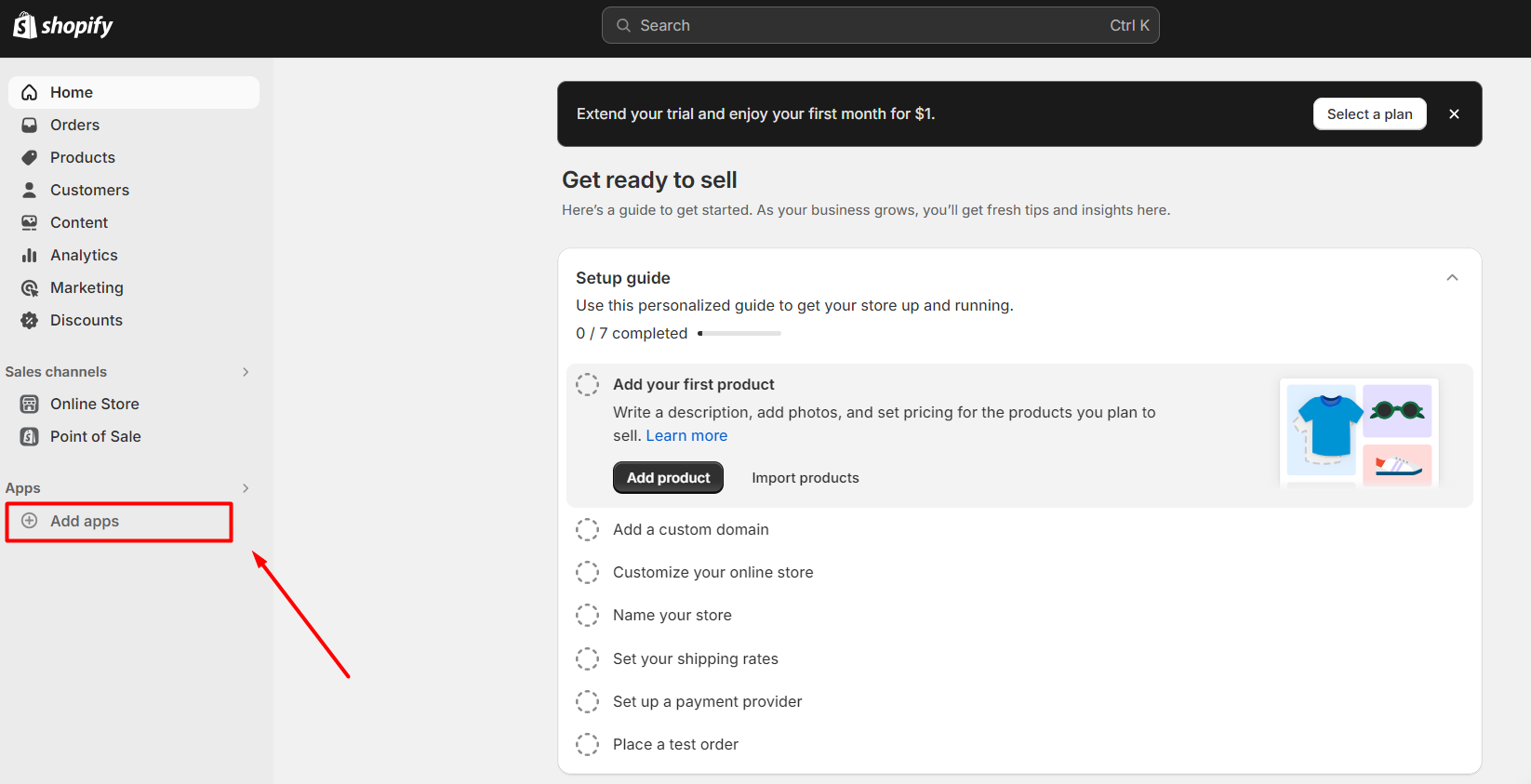
You can choose “Shopify App Store” to find more apps. After that, search for the keyword “Amazon” and add apps to your Shopify store.
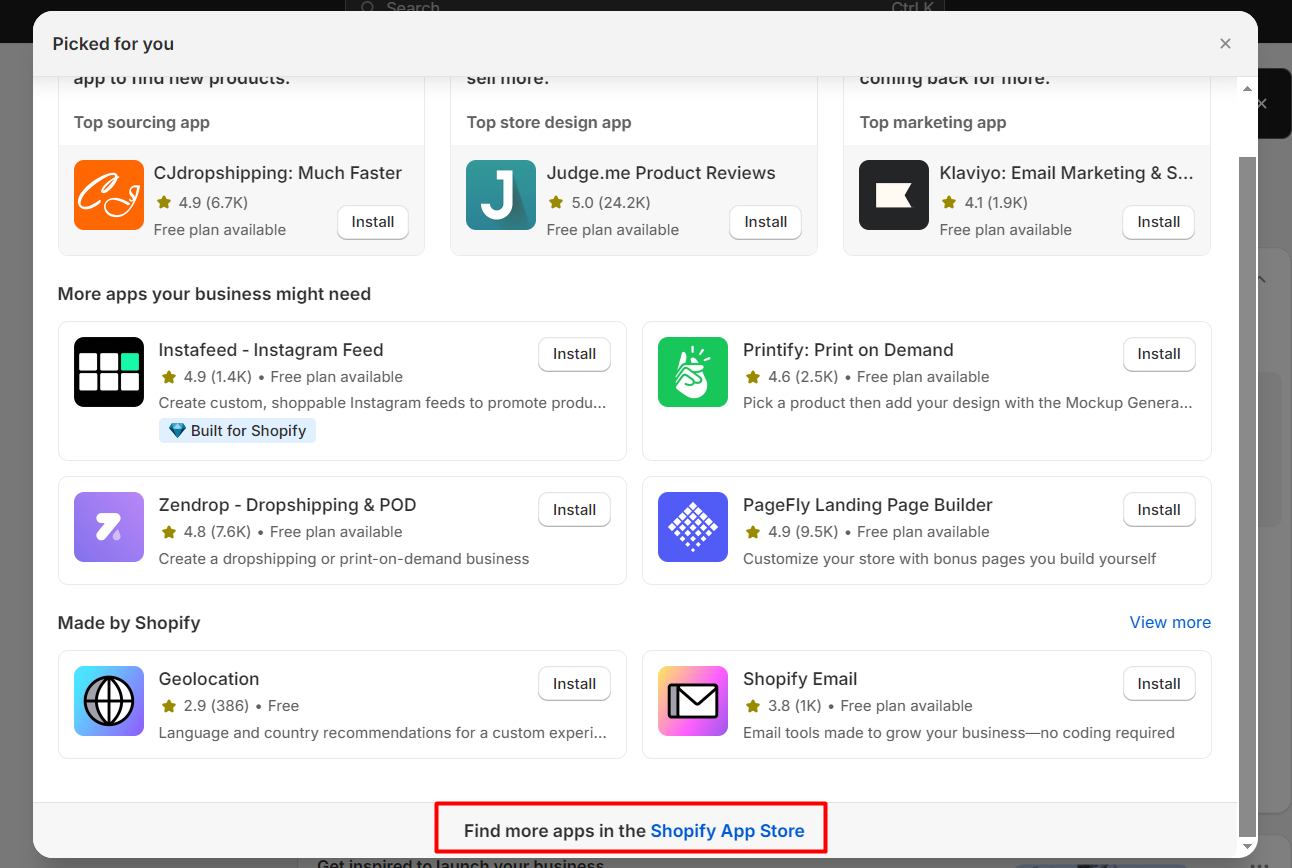
Next, you need to select the “Connect account” option to link your Shopify account to your Amazon seller account.
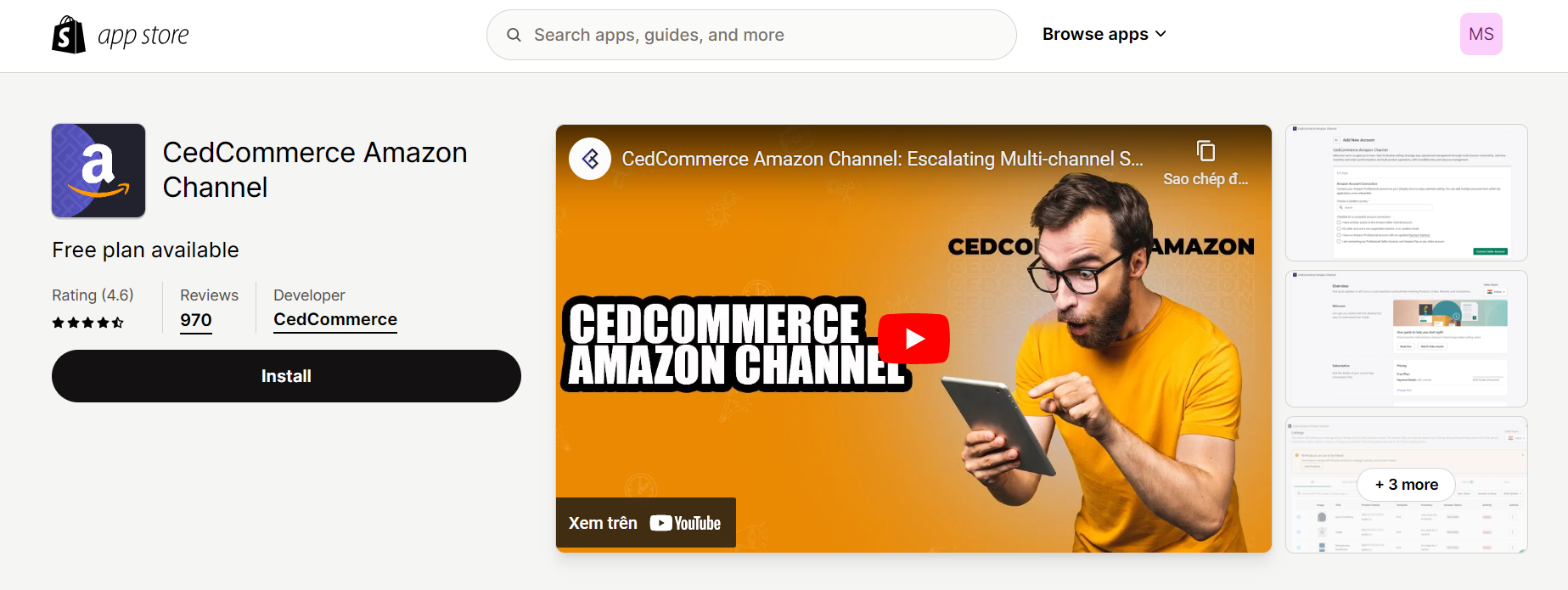
After logging into your Amazon account, authorize Shopify to access your Amazon seller account by clicking “Authorize”. To finish the setup, adhere to the directions displayed on the screen. This might mean picking which Amazon site you want to sell on, adjusting settings, and making sure your products match up.
Step 5: Create your Amazon listings
Visit the Amazon app on your Shopify dashboard. Click “Listings” to create your product listings. Typically, there are two ways to link your Shopify store products with the Amazon app.
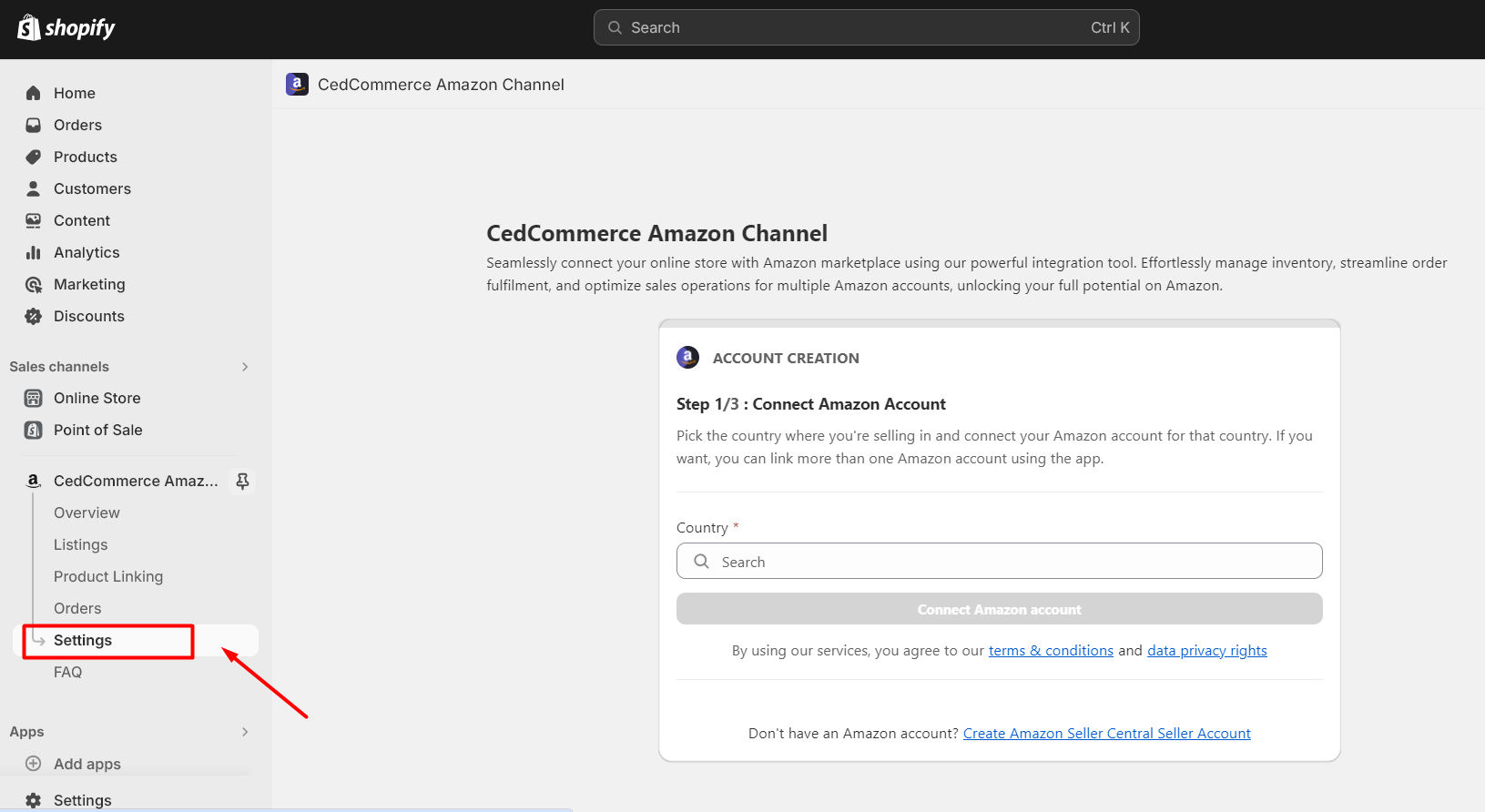
If you are new to the Amazon app, you need to make a list of your Shopify products on Amazon to start selling them. This involves picking which products you want to sell on Amazon and putting them in the right categories. You can do this one product at a time or all at once.
For those who have used Amazon, linking Amazon and Shopify products may be easier. To link individual Amazon listings to Shopify, choose them and start the sync process. After the sync process, match the relevant product in your Shopify store with the Amazon ASIN or SKU. The program will then connect the chosen Amazon listings to the corresponding Shopify items in your store.
Step 6: Manage inventory
When you integrate Shopify with Amazon, managing inventory means making sure you know how many items you have in stock on both sites. This helps avoid selling more than you actually have. You can use a Shopify Amazon integration app that automatically keeps track of inventory between Shopify and Amazon. This means whenever something sells on one platform, it updates the inventory on the other one right away.
Below are something that you need to do next:
- Make sure to check how many items you have in stock on both Shopify and Amazon regularly to catch any mistakes or problems early on
- Pay attention to items that are in high demand and update how many you have in stock accordingly.
- If needed, you can manually change the inventory levels in Shopify or Amazon Seller Central to fix any mistakes or update the stock numbers.
- If you don’t have many items left, set up rules to decide who gets to buy them first.
- Choose to prioritize certain sales channels or customers based on specific criteria you have already set.
By putting these inventory management steps into action, you can make sure your Shopify and Amazon stock stays in sync smoothly. This helps reduce the chances of running out of items and gives your customers a better shopping experience on both sites.
Step 7: Complete Amazon orders
Go to your Shopify admin dashboard, click on “Settings,” then choose “Order settings” to see the orders that came from Amazon. You should see Amazon orders listed alongside orders from your Shopify store.
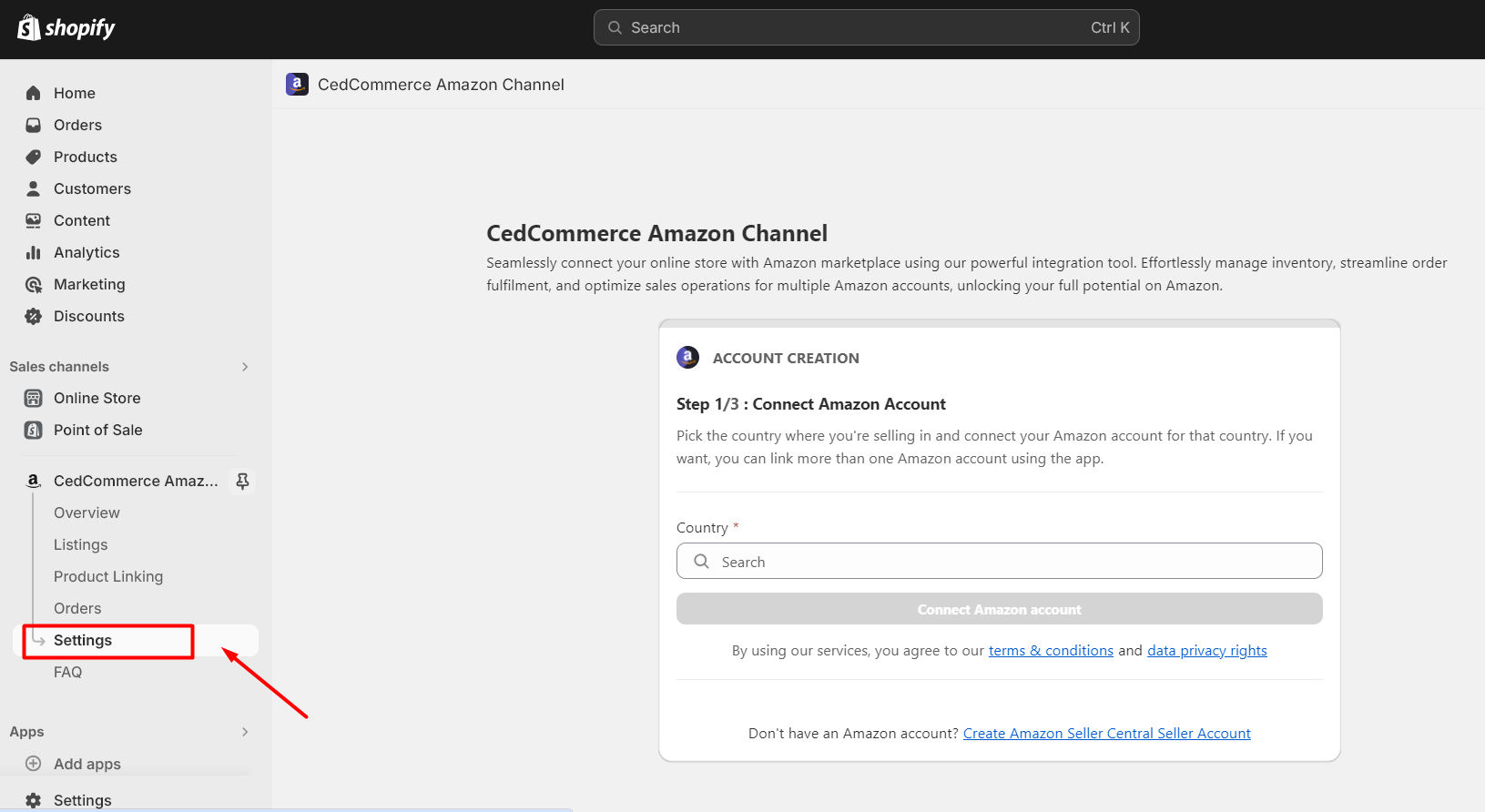
When someone buys something, the app you installed will send all the details of the order to your Shopify account. This includes what they bought, where it should go, and their information. You can then see and deal with these orders either in the app’s order management section or directly in the Orders part of your Shopify Admin.
Next, complete the order using Shopify. You can choose between Fulfillment by Amazon (FBA) or Fulfillment by Merchant (FBM) based on how you handle inventory and run your business.
- If you use FBA, the app sends the order info straight to Amazon. Amazon handles shipping, packing, and delivering the order to your customer.
- If you are using FBM, you must fulfill the order yourself. This means you need to make the shipping label, pack up the order, and send it to the customer with the shipping company you like to use.
Step 8: Monitor and optimize performance
When your Shopify products are shown to Amazon customers, it is important to keep an eye on your sales, stock, and what customers say on Amazon. Change your product listings, prices, and how you handle orders to do better and sell more on both sites.
To guarantee compliance, thoroughly read and comprehend Amazon’s policies and procedures. In the meantime, use all the features and abilities of the Amazon integration software you picked to make your selling strategies work the best they can.
Method 2: Use the Shopify integration service
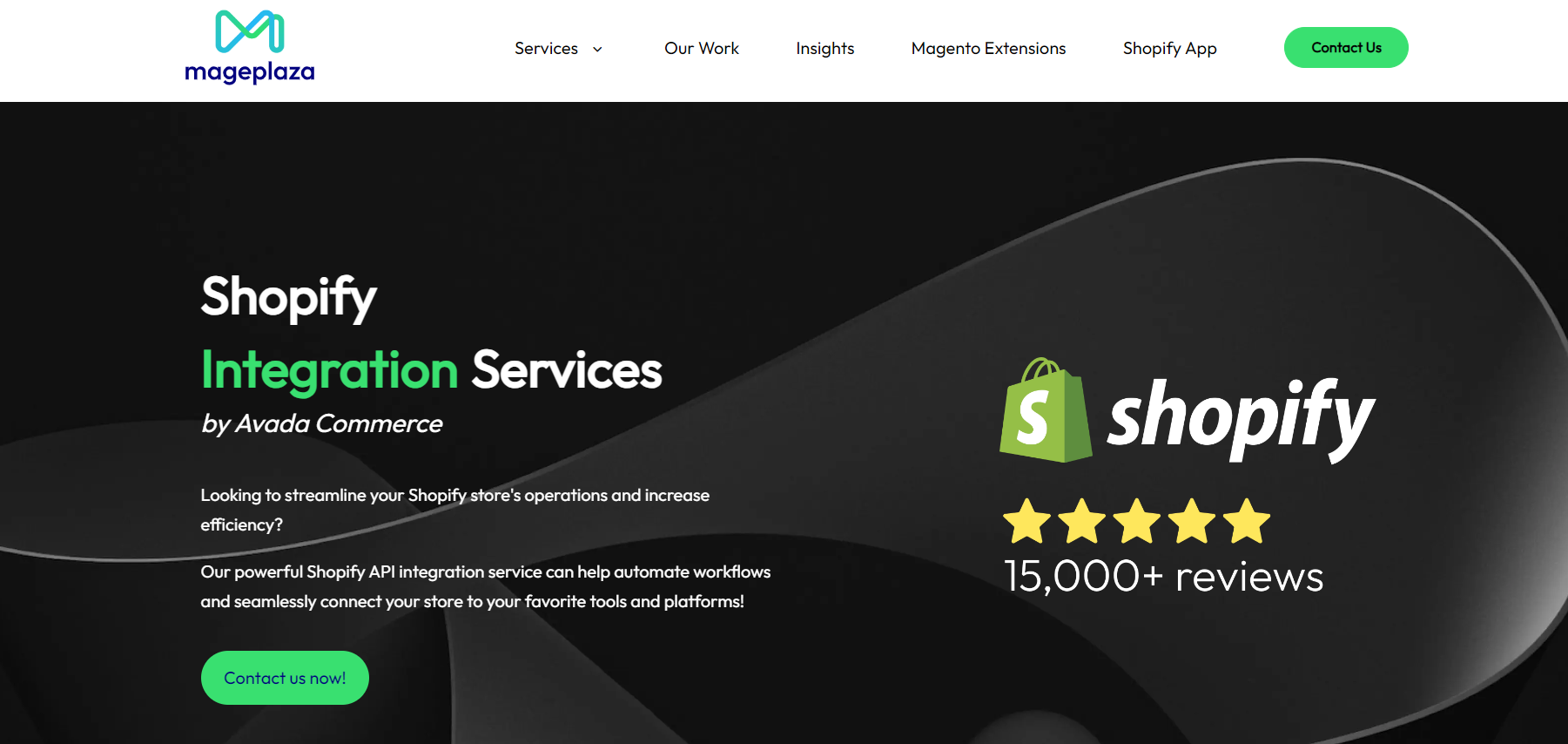
Mageplaza’s Shopify integration service
Besides direct linking, you can also use Shopify integration services from third-party providers like Mageplaza. There are many advantages to using Mageplaza’s Shopify integration services, especially when connecting your Shopify store with other platforms like Amazon.
- Centralized management: Combined services give you one main dashboard to handle all your products, orders, and stock on different platforms. This simplifies management tasks and allows you to more efficiently track your business.
- Reduced errors: Automation reduces the chance of human errors in tasks like processing orders and managing inventory. This improves accuracy and helps you maintain a professional image with customers.
- Improved customer experience: This service helps you give customers a better shopping experience by making sure product details, prices, and availability are the same on all platforms. This enhances customer satisfaction and loyalty.
- Cost-effectiveness: Although Mageplaza’s service might require you to pay subscription fees or fees based on transactions, the advantages and efficiency it offers are usually worth it. This can lead to saving money overall for your business.
Additionally, providing a free 1:1 consultation program and a 30-day trial for all Shopify apps can make Mageplaza’s integration services even better.
CONSULT WITH SHOPIFY EXPERTS FOR FREE
FAQs
Is Shopify a part of Amazon?
No, Shopify is not a part of Amazon. They are two different companies with different ways of doing business and focus on the online shopping industry.
Shopify, a Canadian company, assists businesses in creating online stores and selling products online. Meanwhile, Amazon, a large American tech company, functions as both an online store and a marketplace.
Both Shopify and Amazon help businesses sell online, but they are different companies with unique platforms, services, and competitive strategies.
Can I add products from Shopify to Amazon?
You can add products from your Shopify store to Amazon.com by using an app or solution to connect both platforms. These tools sync product listings, manage inventory, and handle orders between Shopify and Amazon.
Can Amazon fulfill Shopify orders?
Yes, of course. Amazon’s Multi-Channel Fulfillment (MCF) app simplifies order management for Shopify sellers. You can use Amazon’s streamlined pick, pack, and ship service for order fulfillment. This service works for sellers in the US and customers with US addresses. Install the MCF app from the Shopify App Store to get started.
To finish configuring your Amazon Multi Channel Fulfillment (MCF) app, you must:
- Establish a connection with an Amazon seller account
- Control the inventory.
- Set up your preferences in the MCF app.
Conclusion
The above article has detailed instructions on how to connect Shopify to Amazon and its countless benefits for your business. Advertising your brand store while also selling on Amazon can really increase profits for sellers. By teaming up with these two big online shopping companies, sellers can expect more updates and improvements in the future.
Although selling through multiple channels might not work for every business, it’s still a good way to make your brand more visible and sell more. So, it’s important to do thorough research to pick the strategy that fits your business goals the best.





![Top 20+ Must-have Shopify Apps for 2025 [Free & Paid] - Mageplaza](https://cdn2.mageplaza.com/media/blog/must-have-shopify-apps/top-must-have-shopify-apps.png)
![[2025 Updates] Top 10+ Upsell Apps for Shopify - Mageplaza](https://cdn2.mageplaza.com/media/blog/best-upsell-shopify-app/cover.png)