Guide to Boost Sales with B2B Company Accounts Magento 2

Are you having problems converting B2B sales? Are you customers sharing with you about group purchasing difficulties? Do you want to improve your B2B buying experiences?
If these are issues that both you and your B2B customers are facing, then Company Accounts would be your must-have to cover your concerns. Let’s see how they can benefit you in the B2B world.
What Is A Magento Company Account?
Magento 2 company account is a type of account that contains multiple sub-accounts with different roles and permissions. Among sub-accounts, there will be one admin user with the highest authority who can manage all the actions of the account.
In comparison with a normal Magento account, this account is used for companies instead of single buyers.
Why do you need Company Accounts extension for your store?
A must-have feature for B2B customers
B2B customers play an important part in any business, your store might not be the outsider. And you will always need additional extensions to cover all the needs in the B2B business setting to streamline the purchasing process. One of the most-wanted customizations is creating company accounts.
Company Accounts extension does the basic but essential works:
- Let customer create a “1 parent - multiple children” type of account that consists of one company account and multiple sub-accounts
- Each sub-account will be assigned certain access permission to the company actions such as placing orders or editing the company information
Enable a straightforward mechanism for company purchase activities
If your customers are giant companies containing distinct groups with different purchasing demands or require a myriad of orders on a daily basis, then shared-account will be a possible way to tackle the productivity problem.
For example, an event agency that consists of multiple projects at the same time, and each project is handled by a team. What if all the orders must be placed by one person? He/she can be overwhelmed by the workload and possible mistakes can happen.
Mageplaza Company Accounts extension allows creating multiple roles in a company and assigns corresponding access permission to each role. By doing this, sub-accounts can freely place orders without the admin if allowed beforehand.
Even if the company has different branches that are located over places, it can still manage all the purchasing activities in one place.

Simplify and speed up the purchasing process
With a sharp hierarchy, companies can speed up the purchasing activities by adding multiple authorized users to the account and leave the rights to take action:
- Reducing a layer of steps in the ordering process
- Customers can still protect the budget by setting limits on ordering
Grow more orders for your store
Once you have satisfied your customers with a smoothly buying flow, possibly, they will return for more orders and you can keep them for such a long time.
Company accounts allow organizations to distribute the ordering activities throughout groups/teams for several members. It will be less overwhelming for certain members to process all ordering demands. It will also be relaxing for team members to have a space of their own to purchase assets which they think would resonate with the company’ benefit.
Consequently, you will motivate your customers to purchase more of what are beneficial to them and your B2B sales will see the improvement soon.
How to Create a Magento 2 Company Account
There are two ways to create a company account in Magento 2. The first option is creating the account from the frontend, and the second one is from the backend. However, both requests need to be approved by the store admin.
If a customer request is approved, he/she becomes the company administrator and can set a password to log in like other admins.
Method 1: From frontend
- Step 1: You need to navigate to the backend panel > Stores > Settings > Configuration > General > B2B Features > Enable Company by selecting Yes.
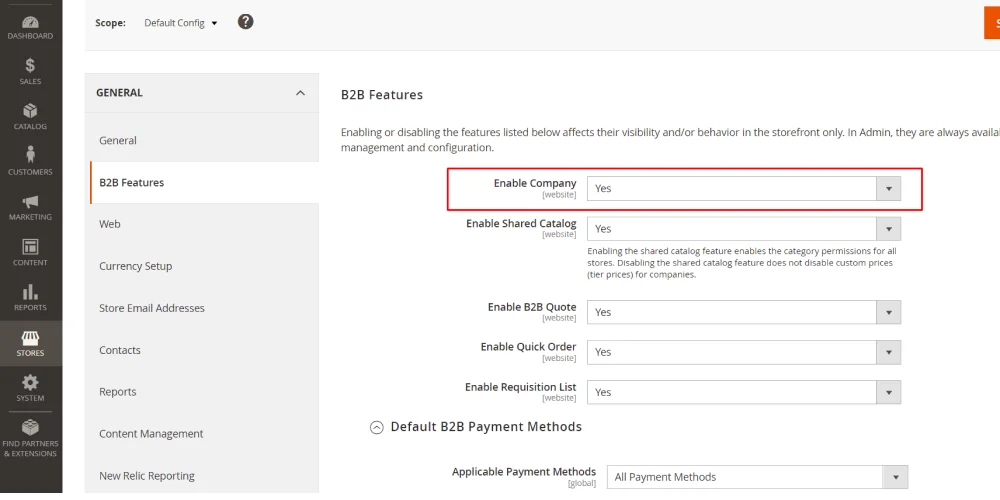
- Step 2: Move to the frontend and start creating a new company account by clicking Create New Company Account.
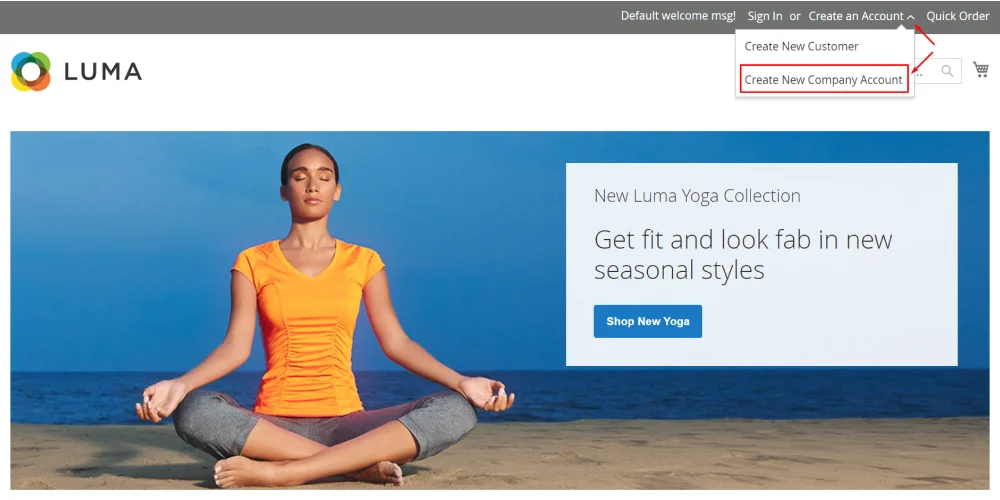
- Step 3: Fill out the form to provide your company information, including company name, legal name, email, VAT/ TAX ID, and re-seller ID.
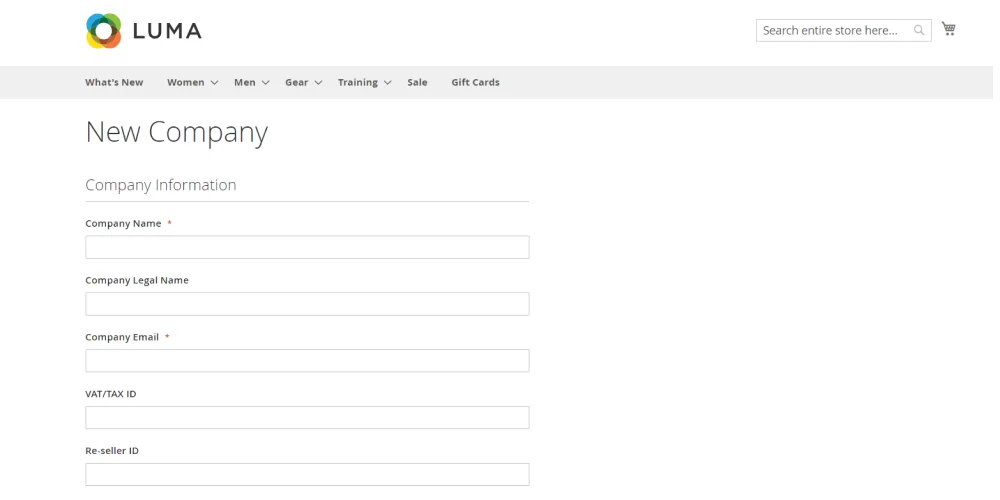
- Step 4: Provide your legal address: street address, city, country, state/ province, ZIP/ Postal code, and phone number.
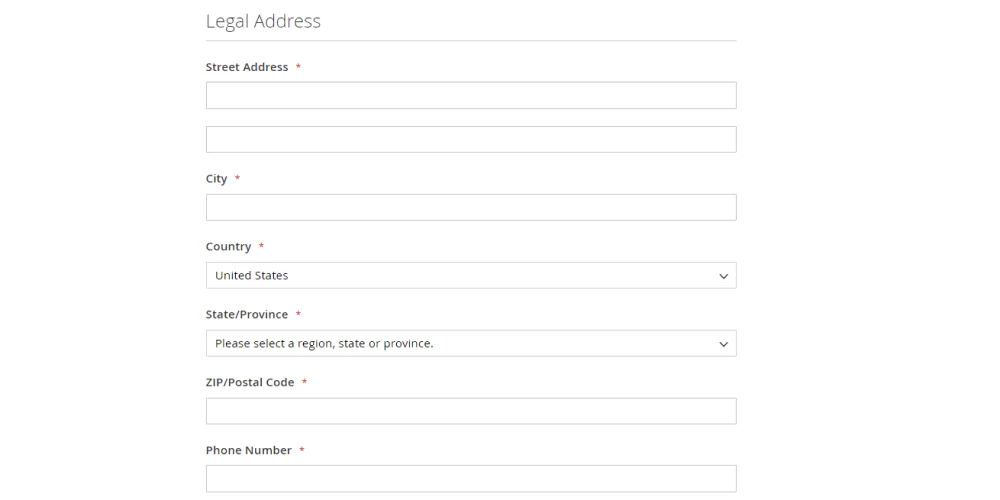
- Step 5: Add company administrator by entering your job title, email, first name, last name, and gender.
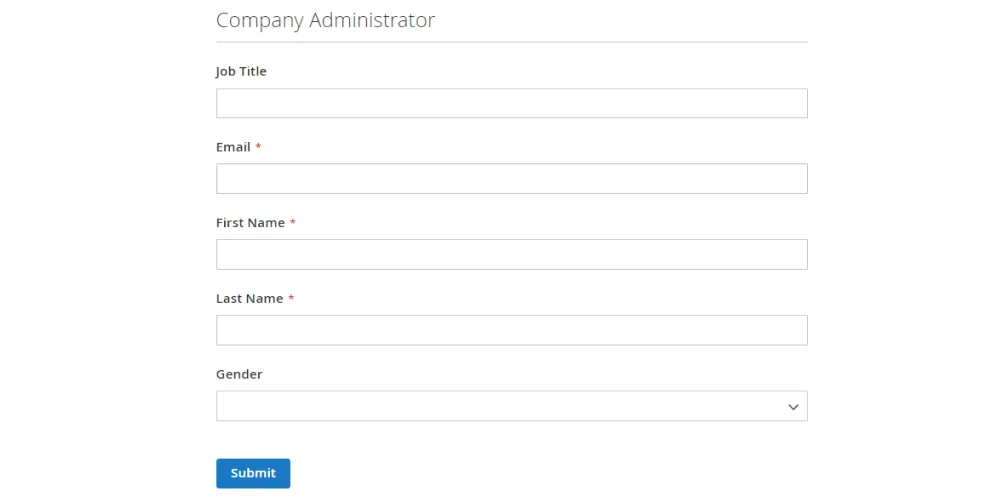
- Step 6: Hit Submit.
Note: For each different email address for the company email and company admin, the system will create a separate company user account.
Finally, wait for the merchant to approve your request. When it’s approved, you will receive a notification email with instructions. Follow it to set your password.
Method 2: From admin backend
As a Magento 2 admin, you can easily create a company account for your clients. It’s pretty similar to what we’ve done in method 1, but with a few extra fields to complete.
Navigate to Customers > Companies > Add New Company, and follow these steps:
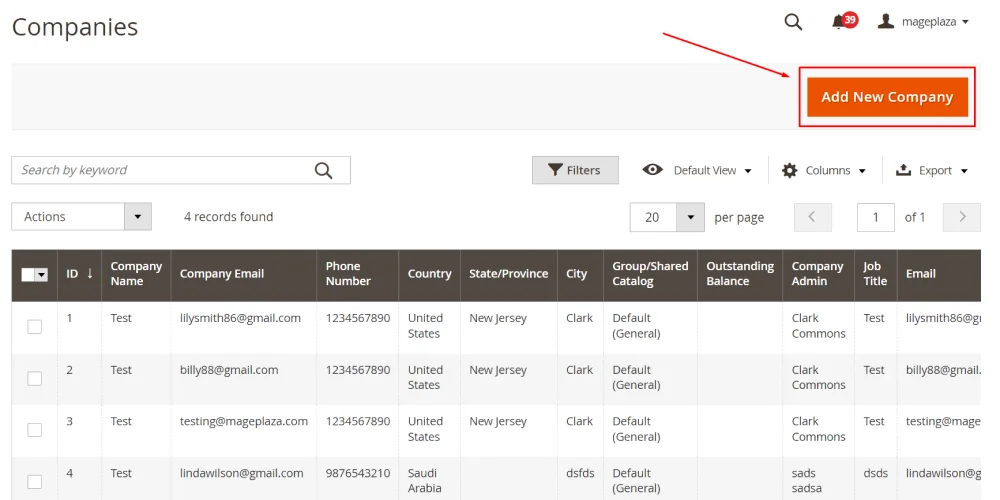
- Step 1: General information: In this section, besides basic fields, you can set the status of the request. By default, it’s active, but you can change it to pending for further consideration from the store owner.
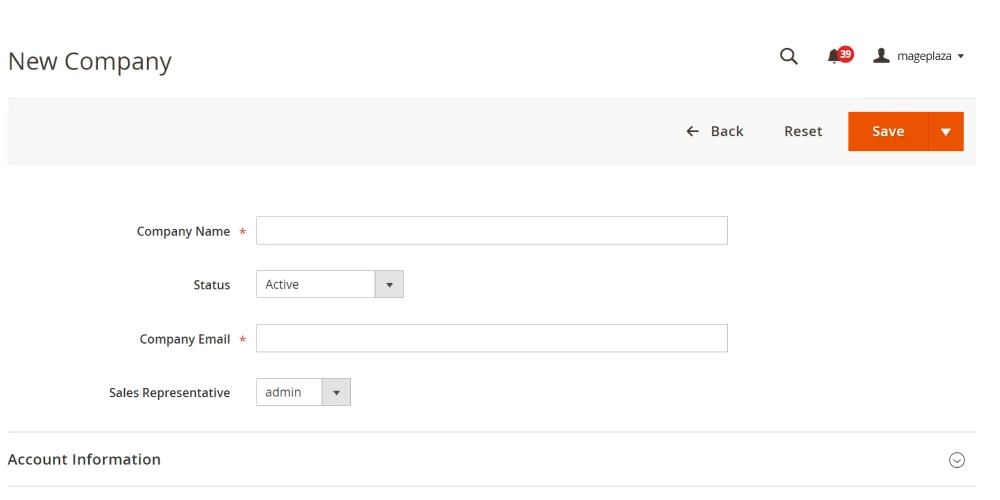
- Step 2: Account information
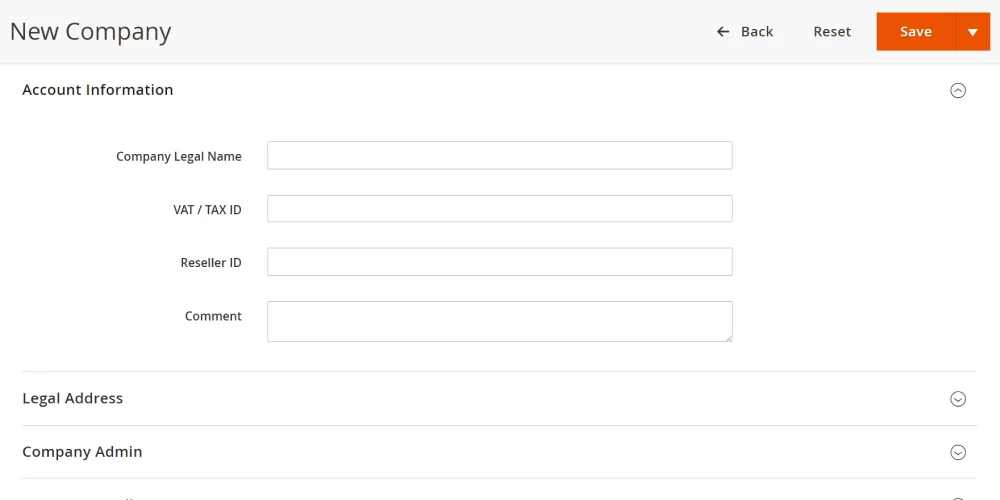
- Step 3: Legal address
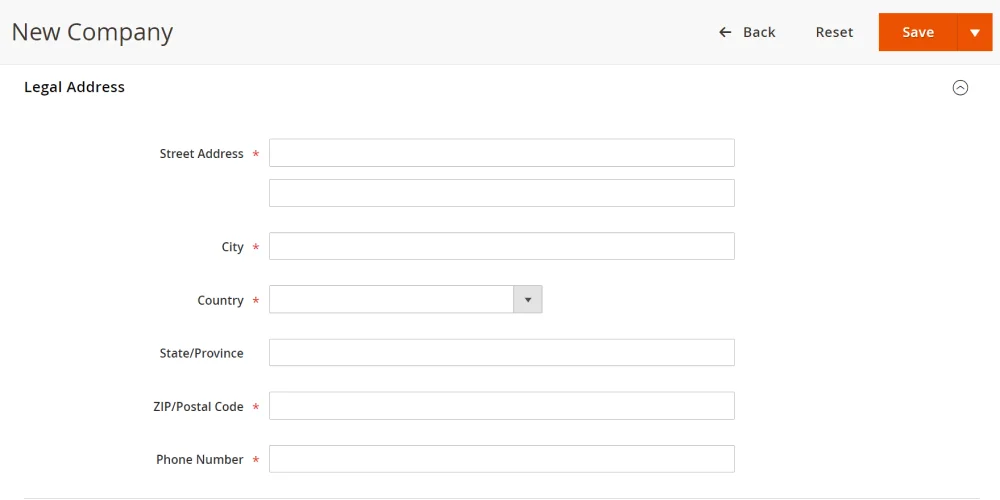
- Step 4: Company admin
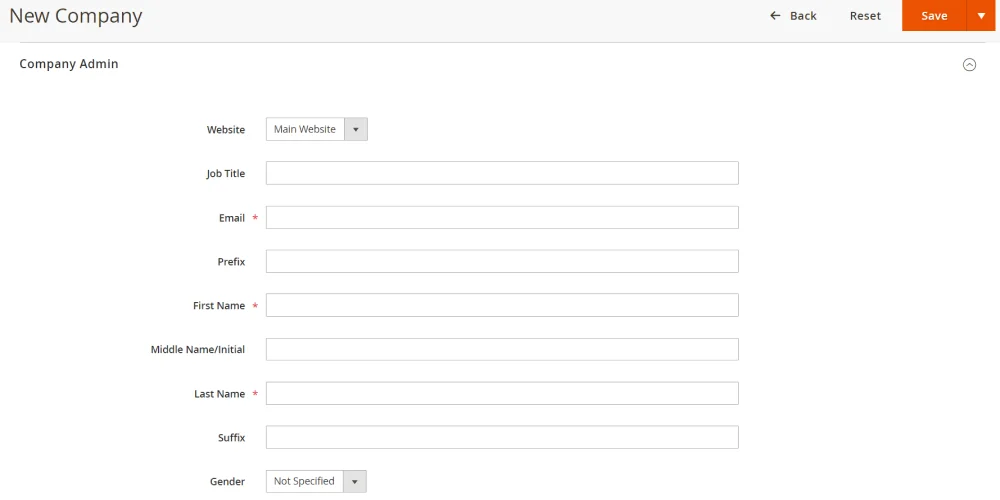
- Step 5: Company credit: By default, this part displays an overview of the customer’s credit activity. However, you might find the grid empty because it’s a new company and hasn’t got any information yet. Complete the fields below about credit:
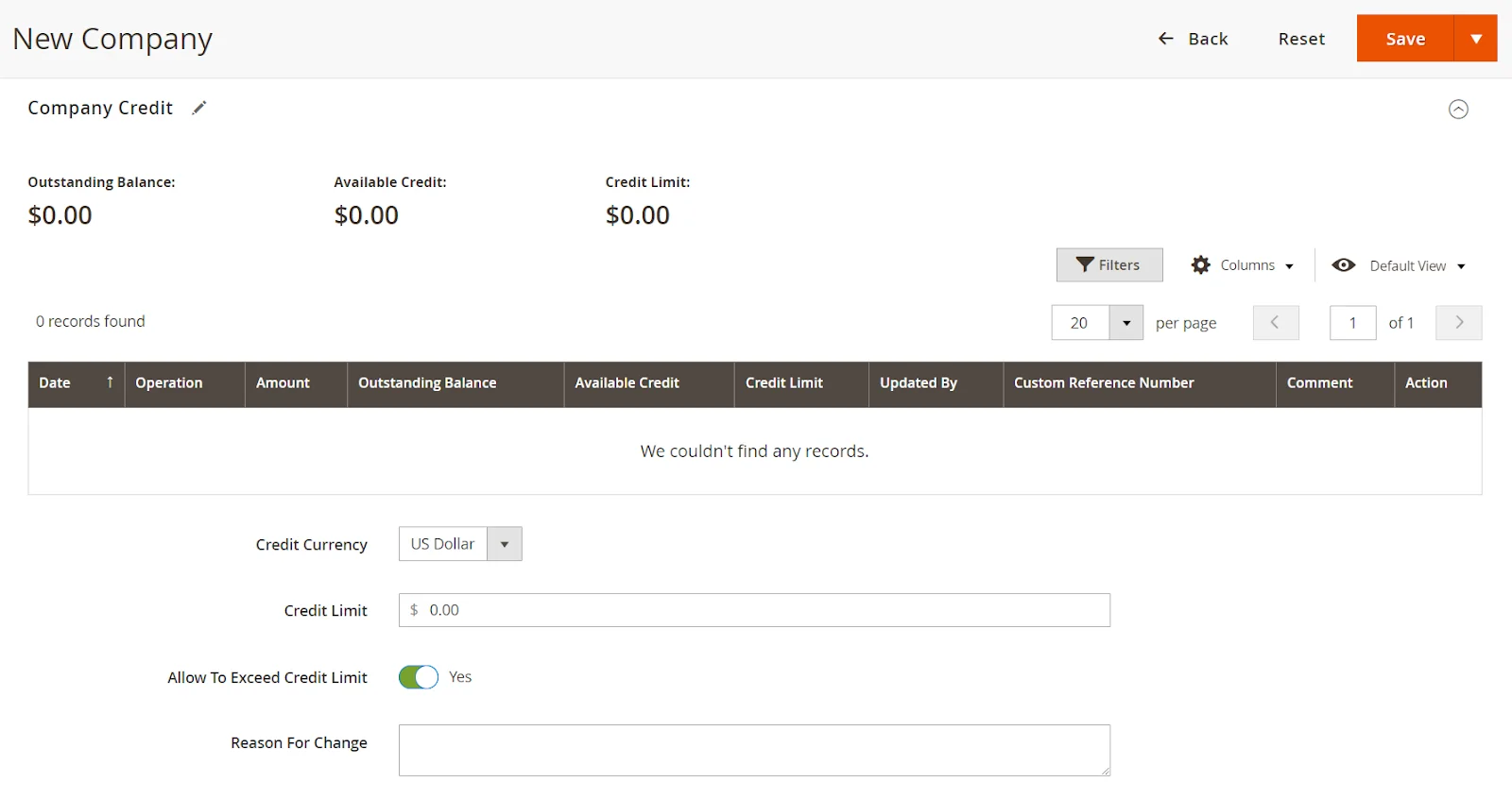
- Step 6: Advanced settings: Now, you can select the customer group to decide which shared catalog the company and its employees will see, allow company employees to create quotes from their accounts, enable purchase orders, and set applicable payment methods.
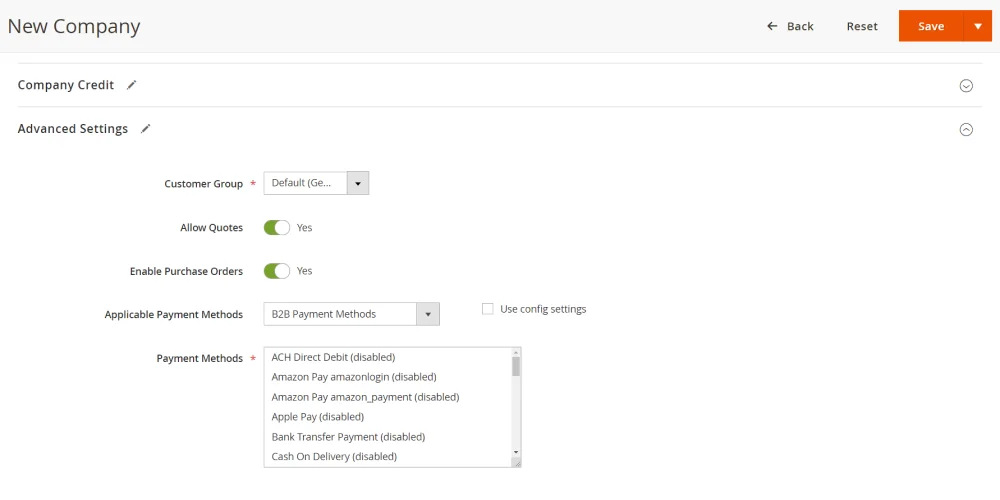
- Step 7: Finally, hit Save.
Your client will receive a notification message (just like method 1) to announce that the request was approved. They can then set up the password and log in.
Magento Company Roles & Permissions
To avoid unnecessary risks and enhance security, experts recommend that setting roles and permissions for admins should be implemented. With Magento, you can assign multiple levels of permissions to admins.
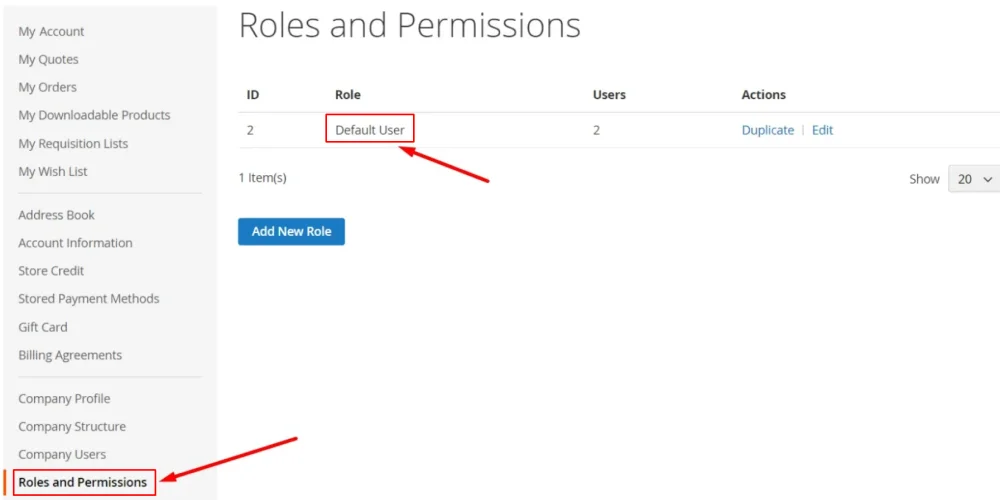
Magento 2 provides a Default User role, which you can either use in the initial stage or customize for your own purpose. The platform also allows you to create as many roles as needed. Here are a few examples of roles that suit different companies:
- Default User: Have full access to all sales and quotes activities but can only view the company profile and credit info.
-
Senior Buyer: Have full access to all the resources related to sales and quotes. Can only view these data:
- Company profile
- User and teams
- Payment information
- Company credit
-
Assistant Buyer:
- Is allowed to place orders via Checkout with Quote.
- Can view orders, quotes, and company information.
How to create a role
- Click on Add New Role.
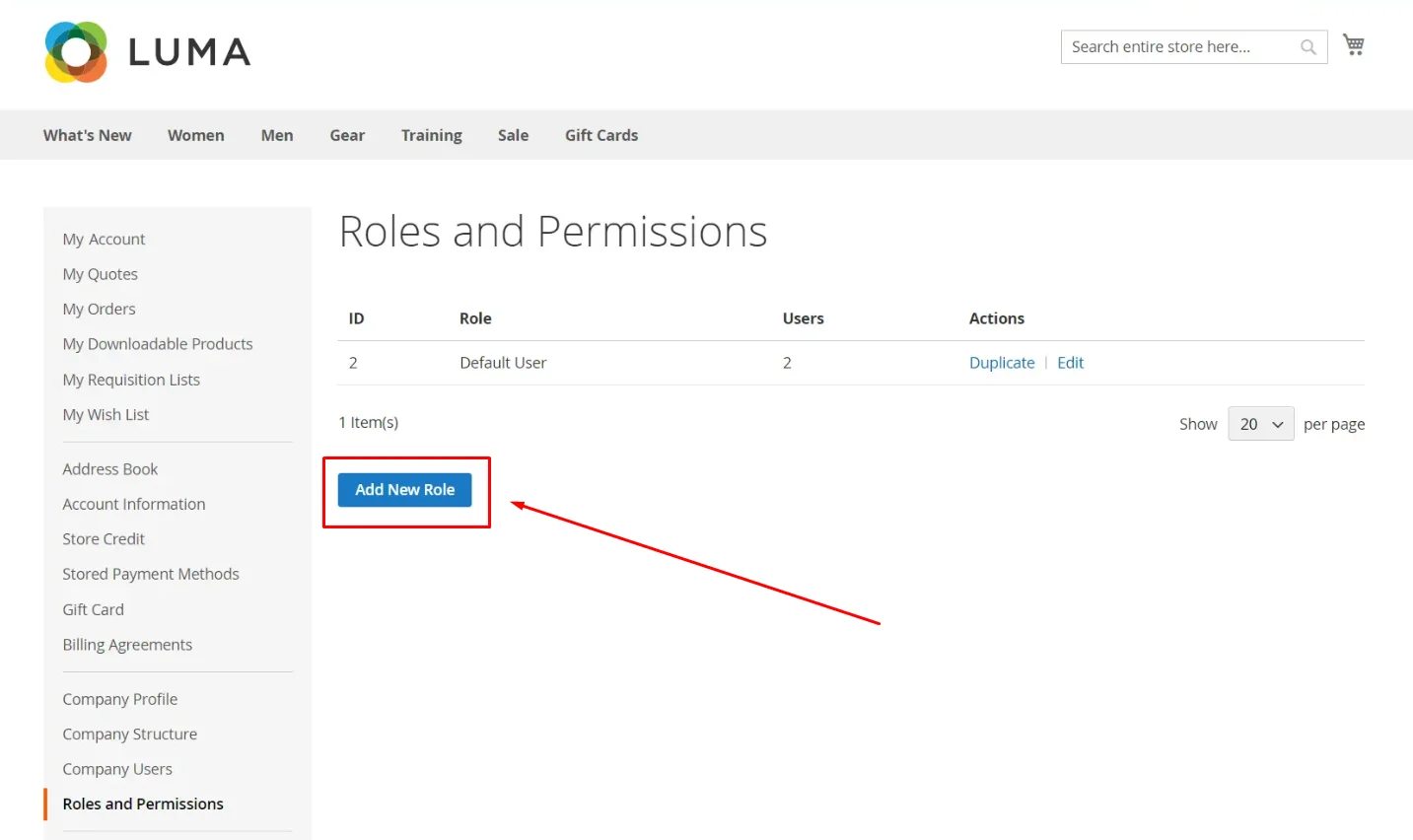
- The system will redirect you to this page to set up a new role.
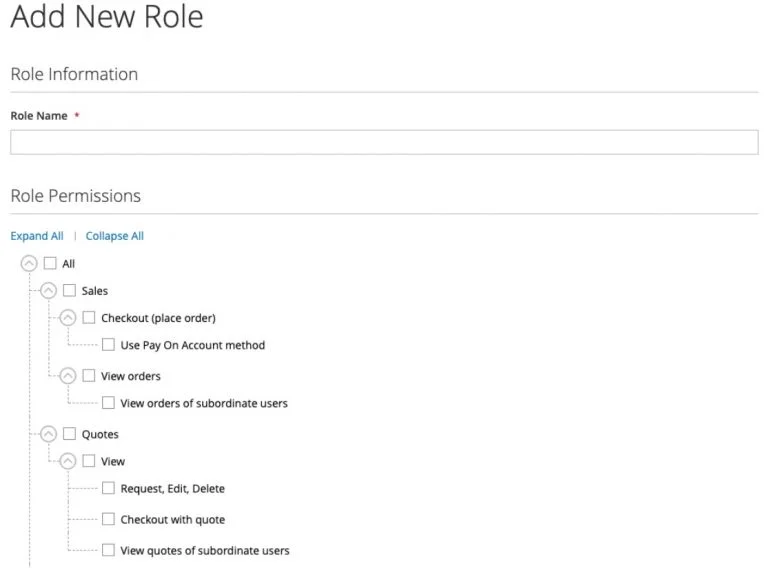
Start by entering the new role name and then set up its permissions by ticking the available boxes to assign users certain roles they can access.
Remember to save the role.
How to modify/duplicate/delete a role
Go back to the Roles and Permissions page earlier and look at the Actions column. Hit Duplicate/Edit/Delete to perform the corresponding action on each role.
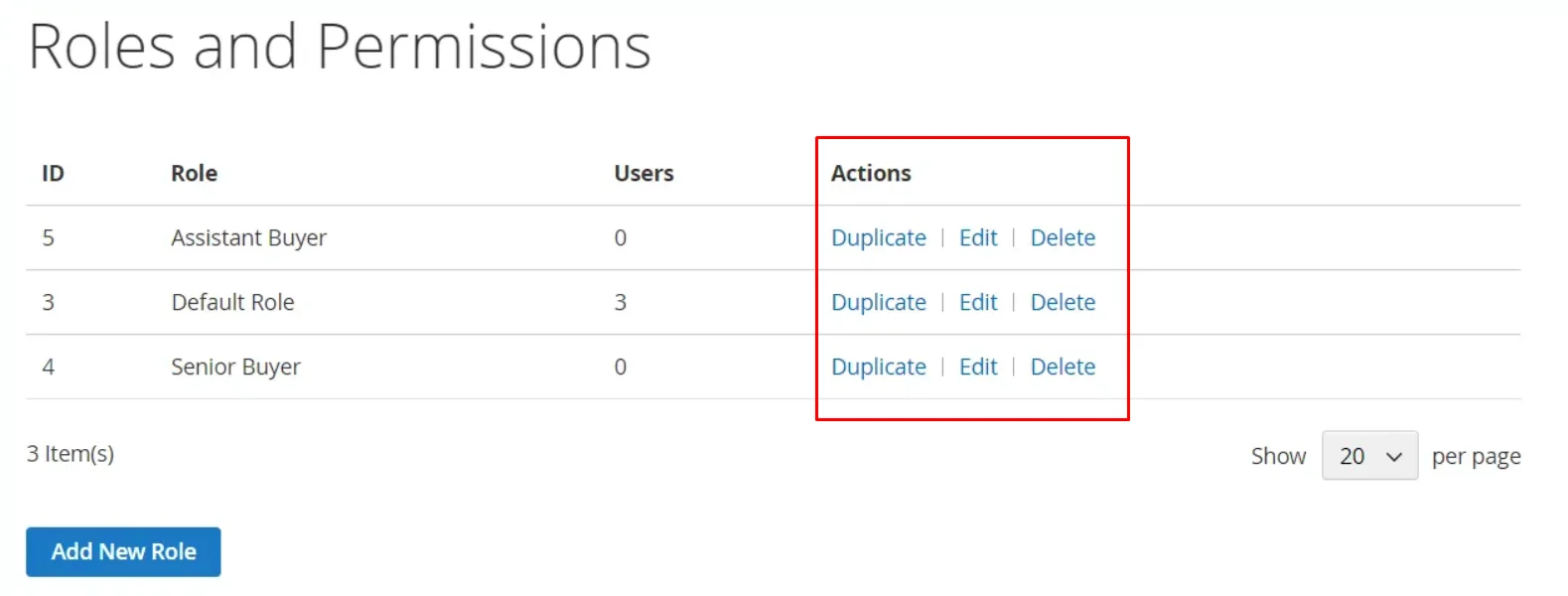
If you modify a role, the system will move you to that role’s customization page, similar to when you create a new role. You can change its name and permissions there. Don’t forget to save your changes.
How to assign a role to a company user
- Navigate to the Company Users section on your left panel.
- Find the user to whom you want to assign a role.
- Click Edit from the Actions column
- Select the appropriate User Role for that company user.
- Save changes.
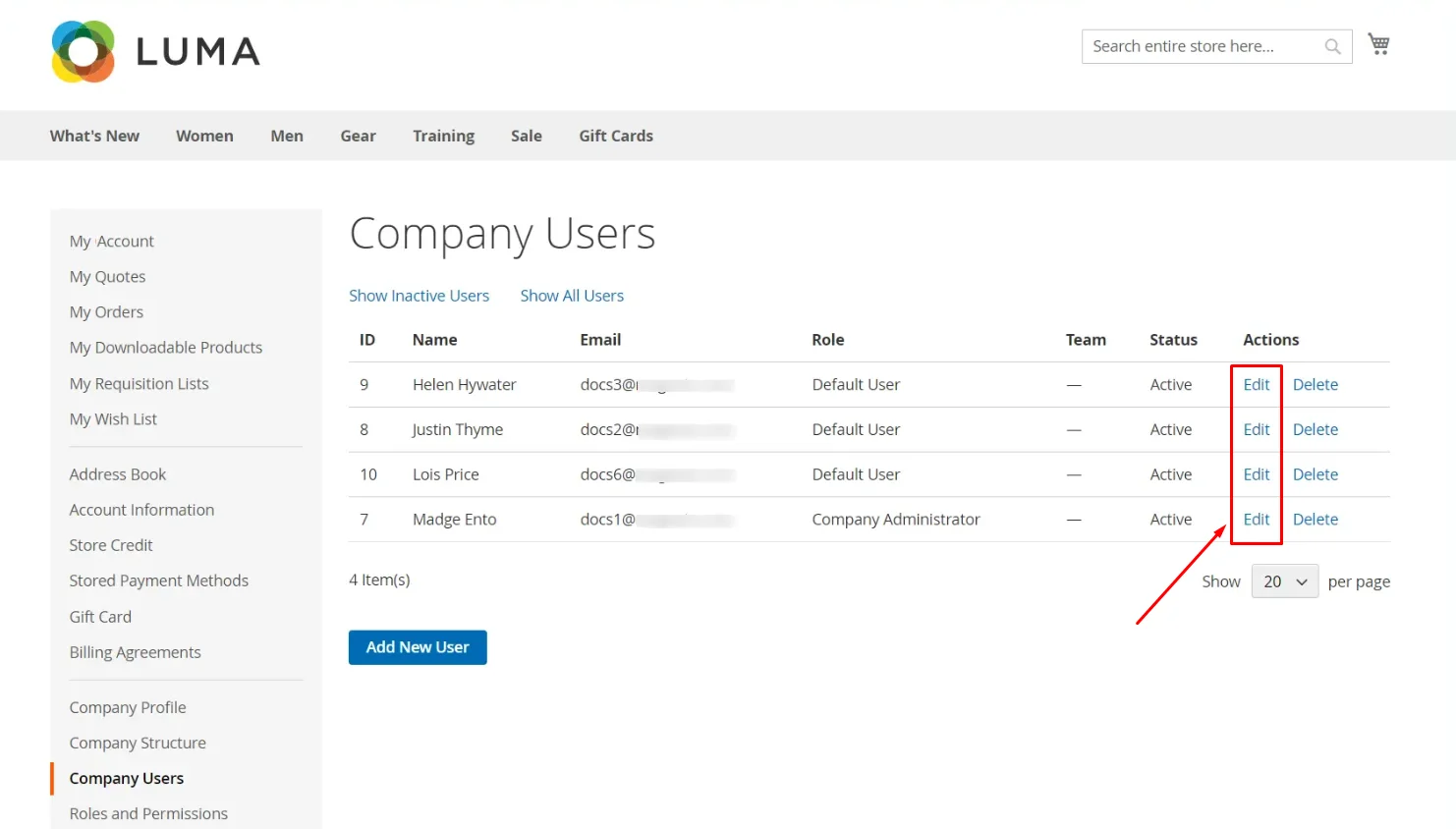
Manage All Company Accounts from the Magento Backend
Go to your backend > Customers > Companies, and you’ll see a grid with all company accounts. Click on the Action dropdown. There are 5 changes you can make to your company accounts, including activating, blocking, deleting, editing, and converting credit.
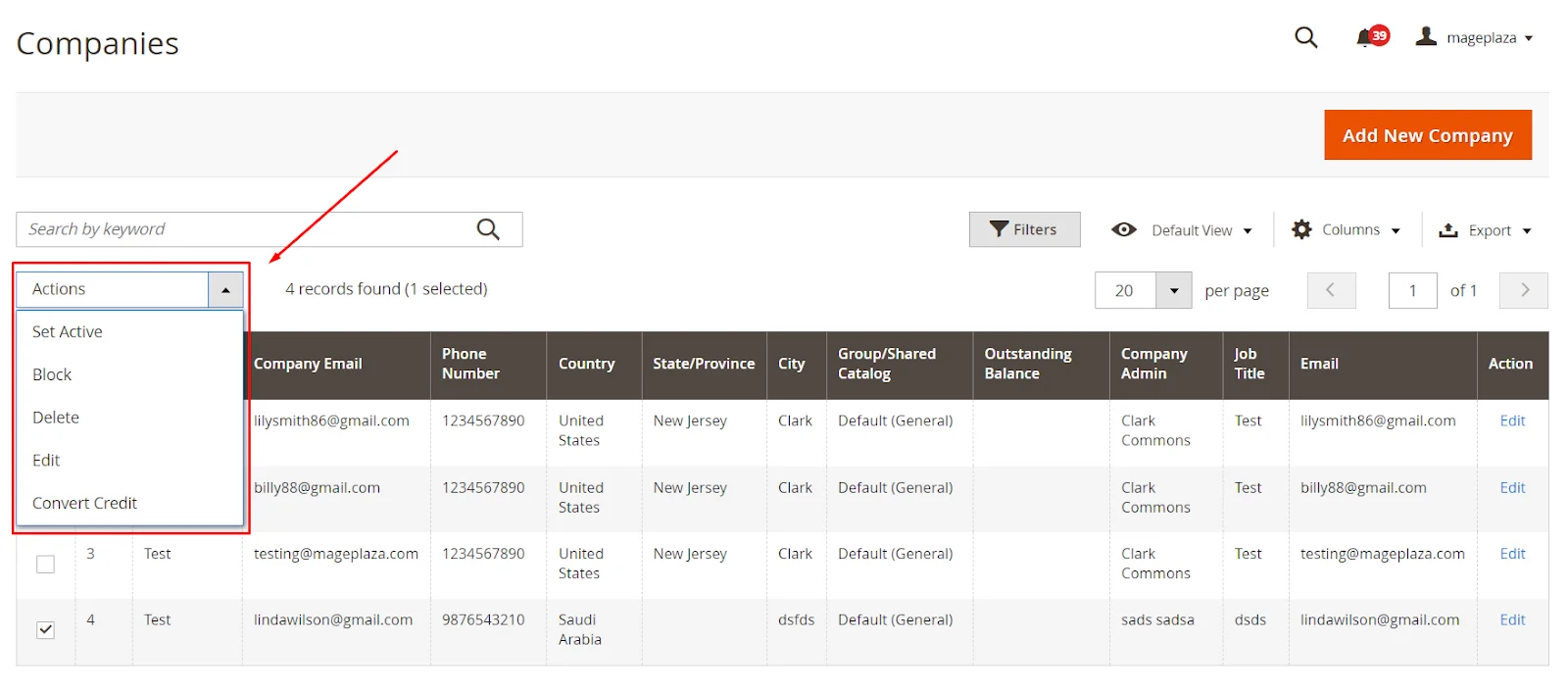
Activate company accounts
- Choose accounts by checking the check boxes next on the left
- Expand the Actions dropdown > Set Active > OK
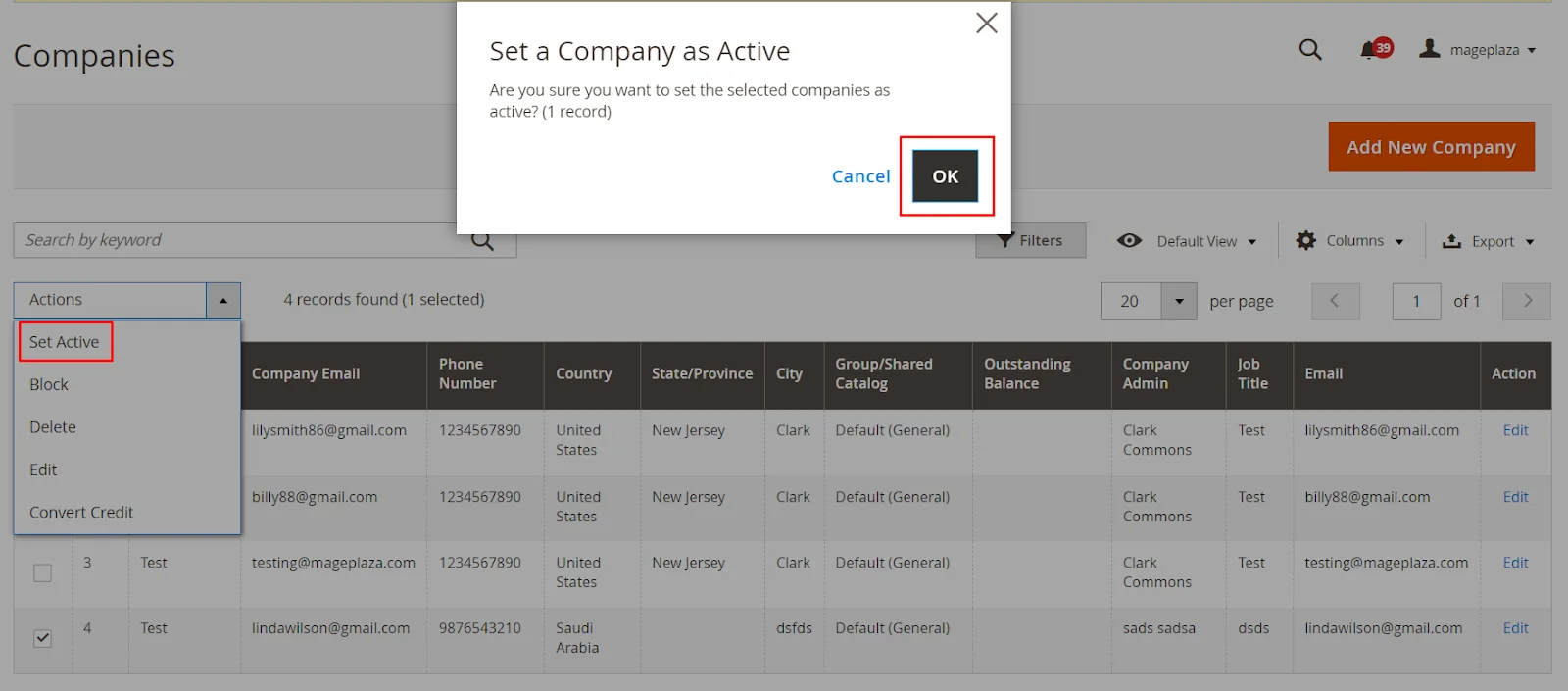
- After that, pending accounts will be approved.
Block company accounts
Users connected to a blocked company account can still log in and browse the catalog, but they won’t be able to make any purchases. A company account may be temporarily blocked if there are unresolved issues or if the account is not in good standing.
To block a company account, click Block and then confirm, like the picture below.
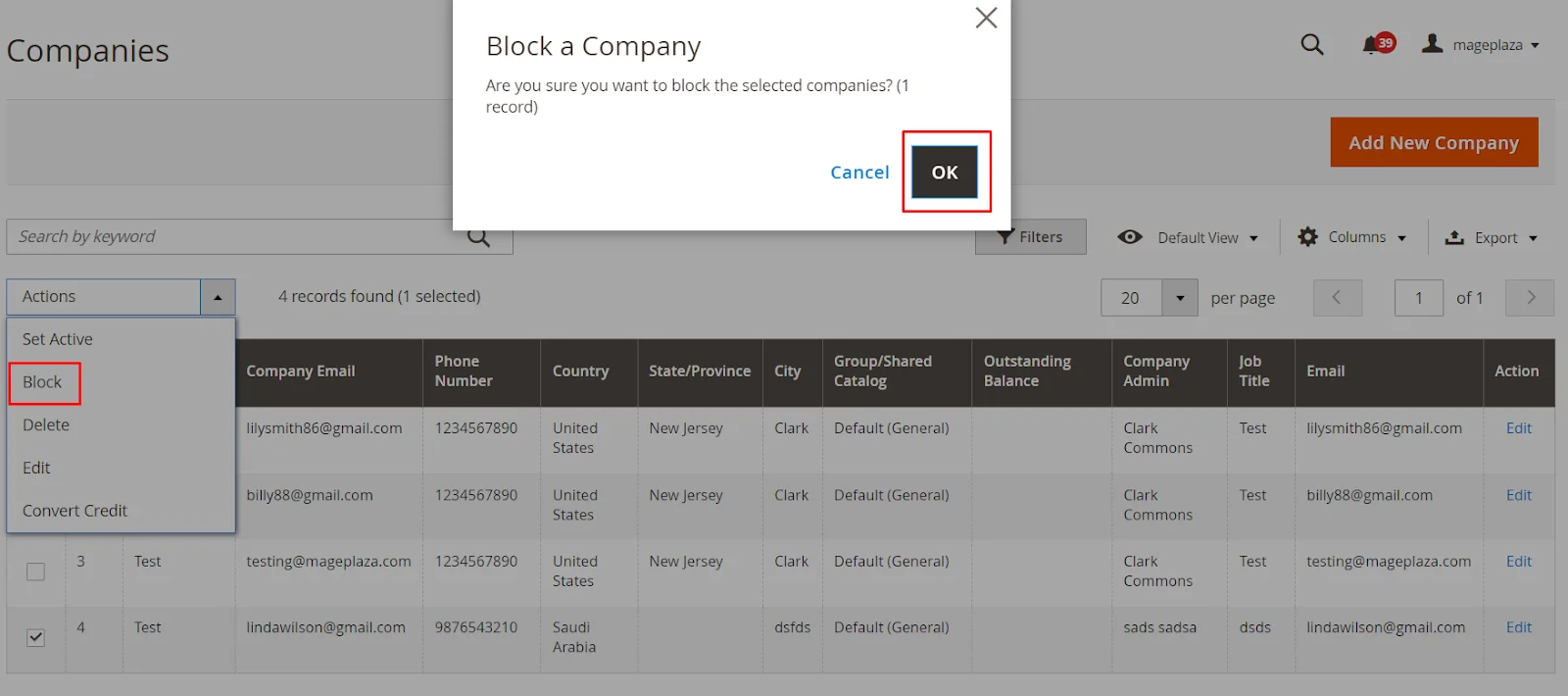
Delete company accounts
When you no longer need an account or for other purposes, you can delete it. However, deleted company accounts cannot be recovered, so think carefully.
When you decide to delete an account, it will be marked as Inactive, and the company ID will removed from their profiles. However, information about the company’s activities and transactions remains stored in the system.
Press Delete and confirm your action like this:
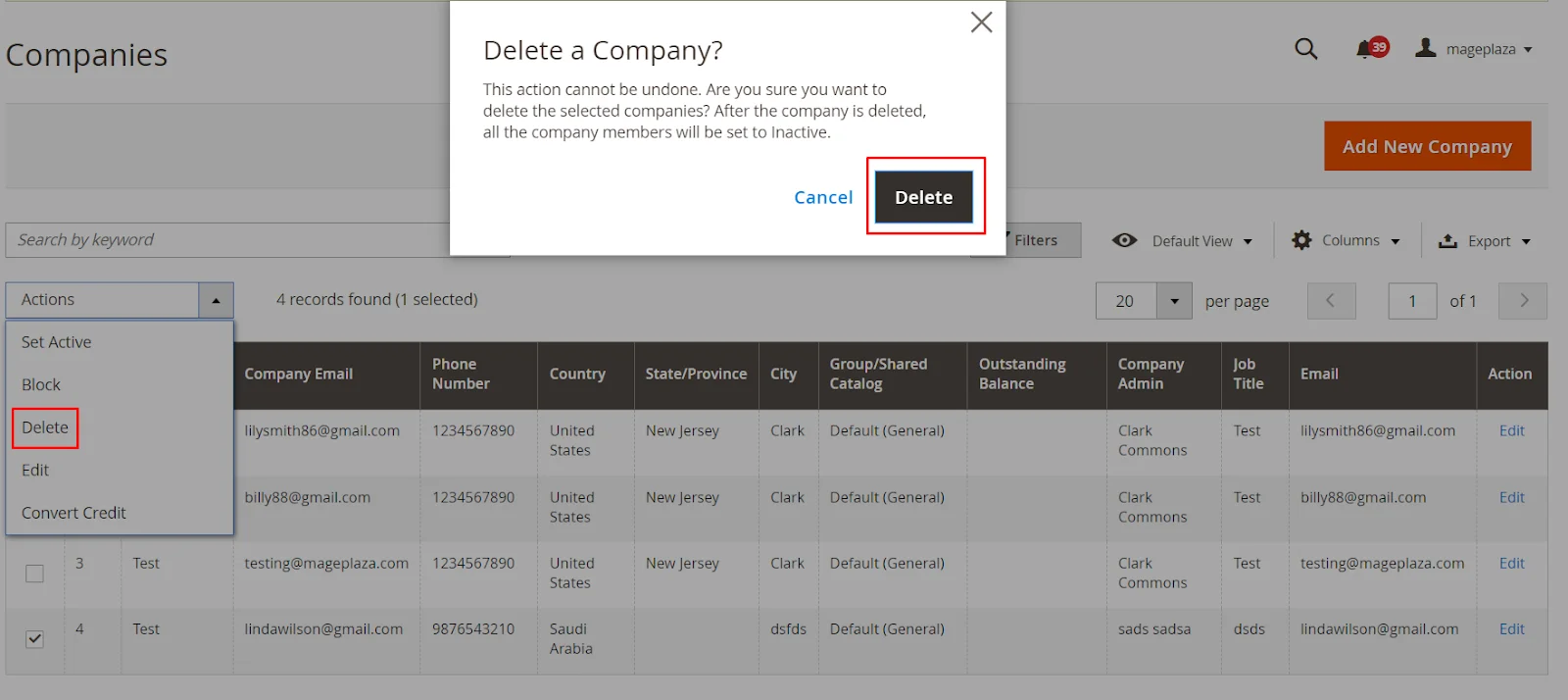
Edit a company profile
Method 1: Quick edit
- Choose the account you want to edit
- Expand the Actions dropdown and choose Edit. The system will then allow you to modify several fields right on the grid, including company name, company email, and phone number.
- Click Save.
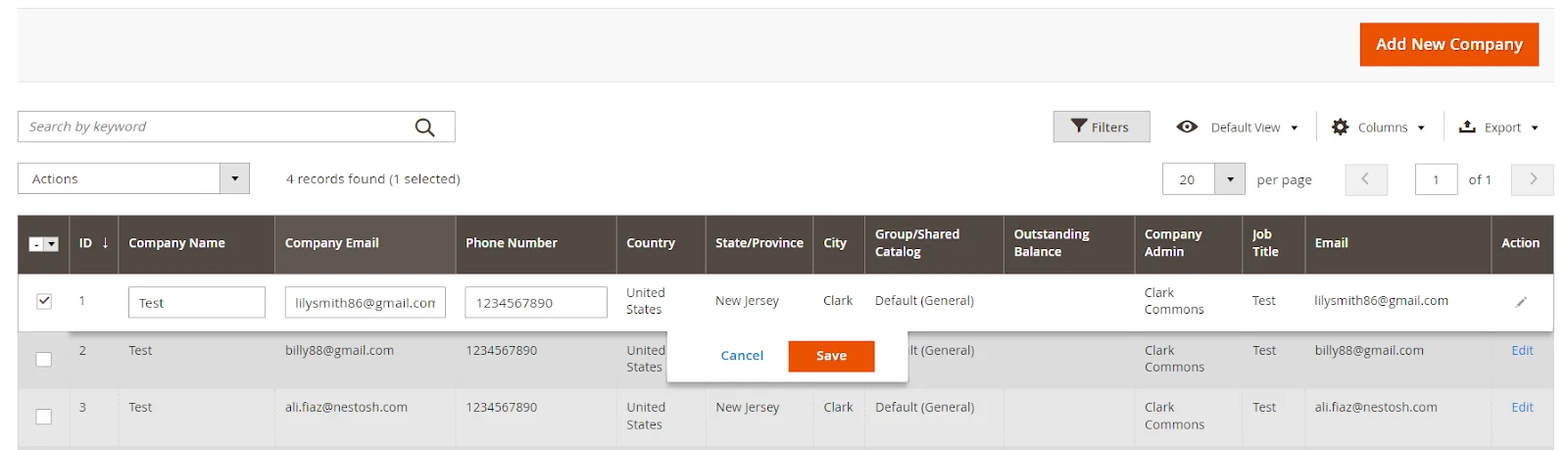
Method 2: Full edit
- In the grid, identify the company you want to edit.
- Select Edit from the Action column in the grid.
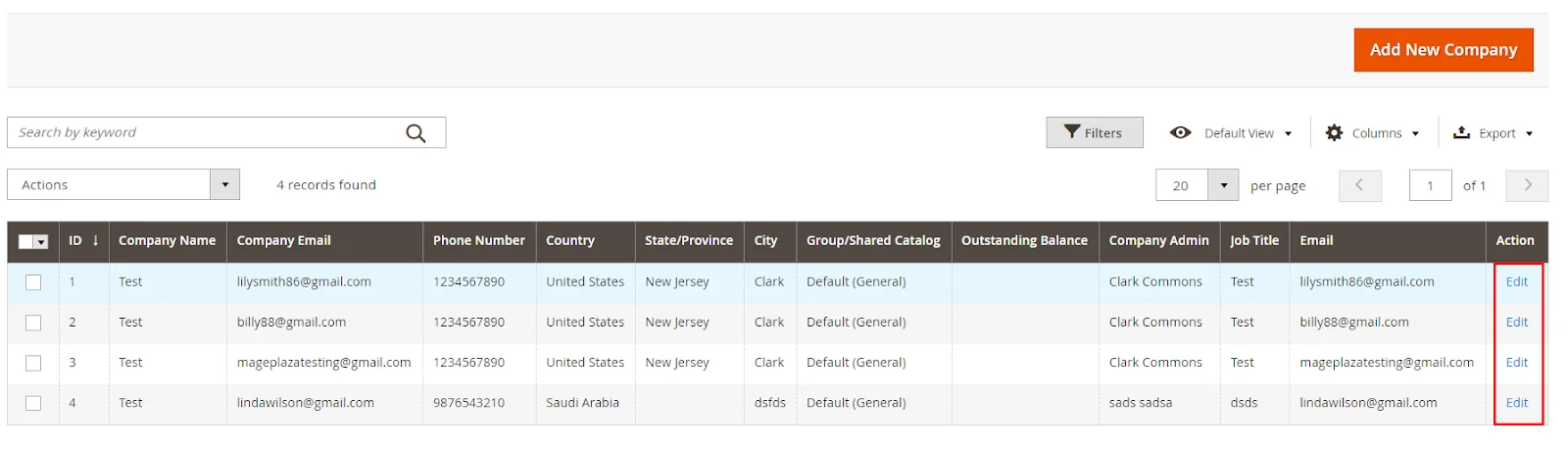
- Make the necessary changes to the company information.
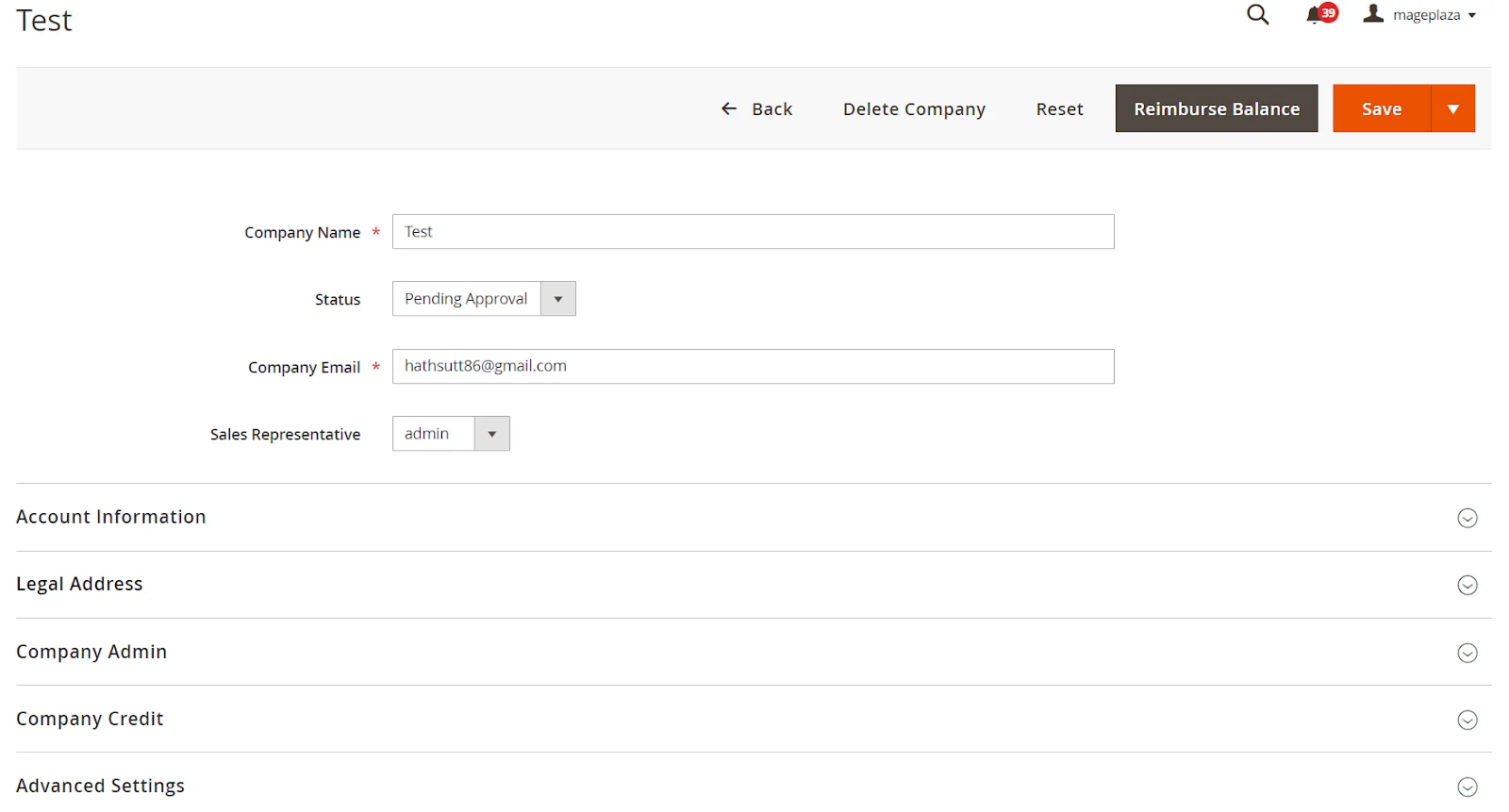
- Press Save.
Convert the credit currency of a company account
The credit in the selected company accounts will be converted to the current rate of the selected currency if you follow the steps below.
- Expan Actions dropdown > click Convert Currency.
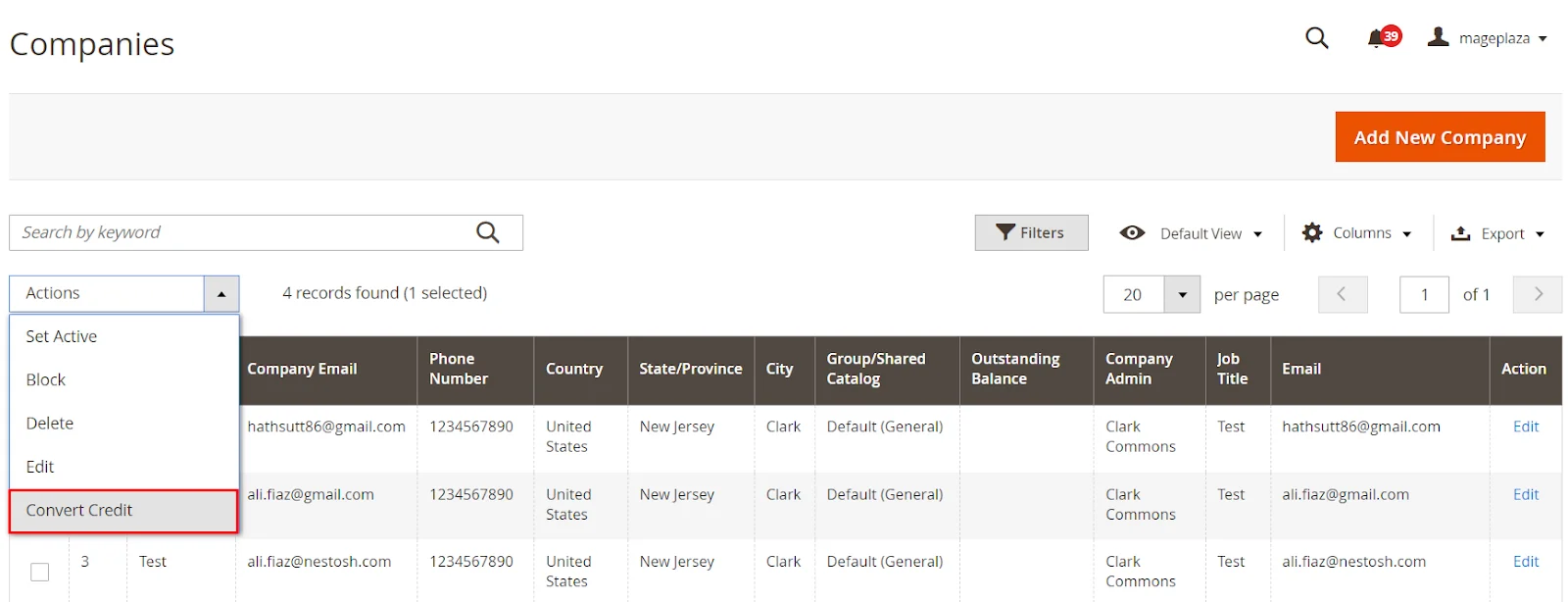
-
Choose the new Credit Currency that you want to apply for this account. Amounts will be recalculated based on current conversion rates if available. If not, you can manually input custom rates. The system will show as many conversion calculations as required for the credit currency used by the selected companies.
-
Click Proceed to complete the conversion.
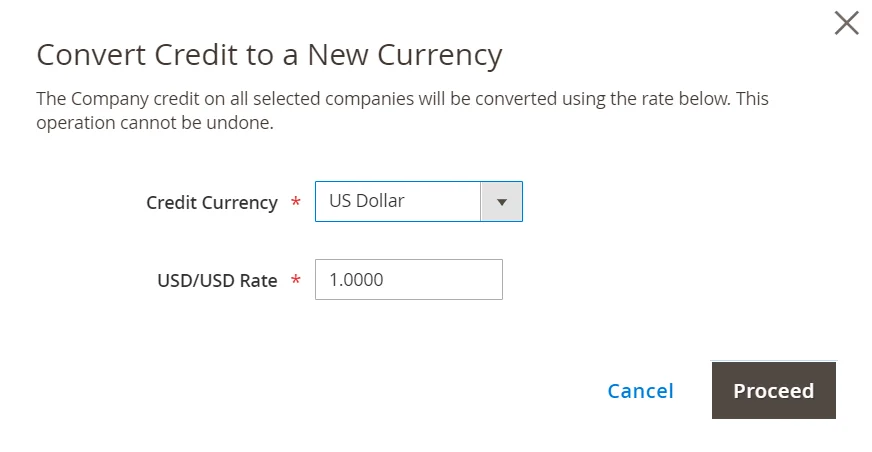
Are You Ready?
B2B stores, Are you ready to integrate this amazing solution to your store? You should do it straight away because your customers might need it to optimize their purchase activities. The missing feature of Magento 2 default will be covered perfectly by Mageplaza Company Accounts extension.
If you want to provide a convenient B2B purchasing experience, build a last-long relationship with your partners and grow more orders ultimately, don’t hesitate to try our solution, we are pleased to help you improve your online store.





![Top 20+ Must-have Shopify Apps for 2025 [Free & Paid] - Mageplaza](https://cdn2.mageplaza.com/media/blog/must-have-shopify-apps/top-must-have-shopify-apps.png)
![[2025 Updates] Top 10+ Upsell Apps for Shopify - Mageplaza](https://cdn2.mageplaza.com/media/blog/best-upsell-shopify-app/cover.png)