How to Disable The Compare Products Function in Magento 2
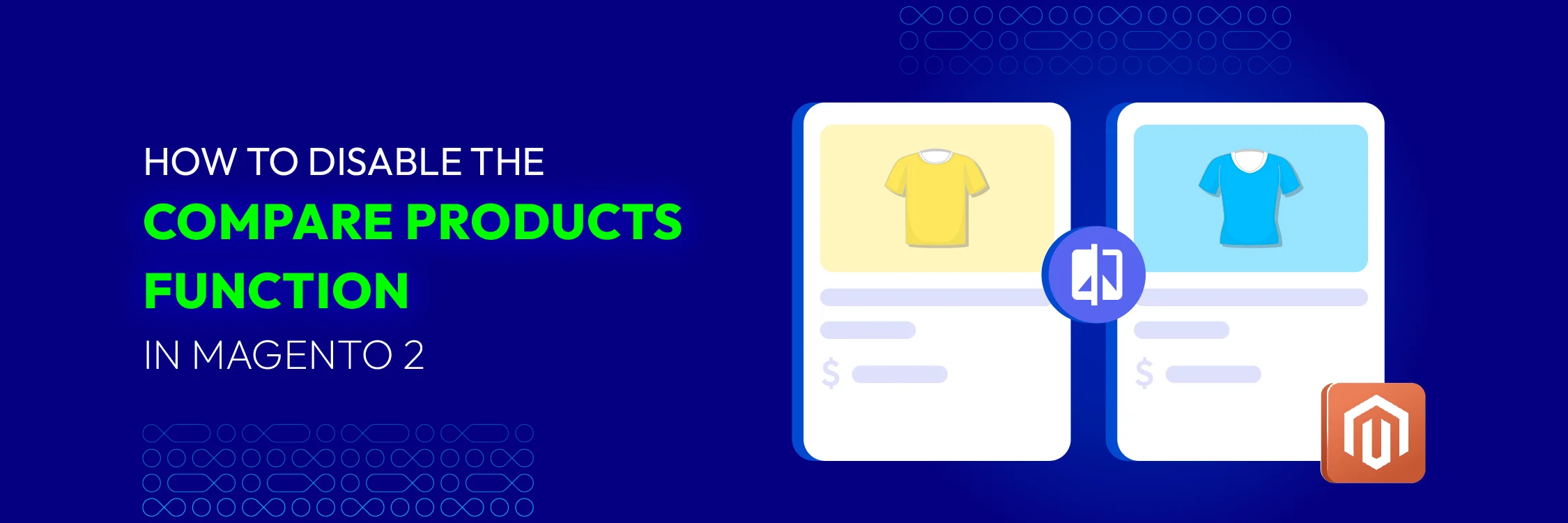
Magento 2 Compare Products lets you easily compare two or more products side-by-side. You can see each product’s features and details and decide which is best for you.
In today’s blog, we will show you how this feature works and how to turn it off when necessary.
Get to Know Magento Compare Products
The Compare Products feature in Magento makes it easy to see product differences. In Magento Open Source, it’s a default function that’s always turned on. You can see product details like descriptions, features, who they’re for, and when they came out. Customers can also see what other people think of the products. A good comparison table can help customers choose the right product and boost sales.
Key features of comparing products
This function offers a flexible and customizable way to compare products.
- Versatile Attribute Comparison: Choose how to compare products based on their attributes, like highlighting the highest or lowest values or their position in the list.
- Clear Strengths and Features: The comparison table focuses on each product’s best qualities, making it easy to see what differentiates them.
- Star-Rated Summary: A simple star rating helps customers quickly understand how products compare.
- Customizable Attribute Ratings: You can decide which attributes are most important and how much they should weigh in the final rating.
With these features, you can create a comparison experience that perfectly suits your store and helps customers make informed decisions.
Benefits of the Compare Products Feature in Magento 2
-
Simple Product Comparison: Magento’s Compare Products feature helps users quickly compare different products side by side, making it easier to decide which one to buy.
-
Better User Experience: With so many options in an online store, this feature improves how users interact with the site and may help increase sales.
-
Easy-to-Find “Add to Compare” Button: This button is placed in a way that’s easy to spot on both category and product pages, making it simple to start comparing products.
-
Clear Attribute Table: Users can quickly look at and compare product details in a well-organized, easy-to-read table.
-
Effortless Item Removal: Users can easily remove items from the comparison list, which makes narrowing down choices smoother.
-
Clear Pricing and Add-to-Cart Options: Prices and Add-to-Cart buttons are shown clearly, helping users make faster buying decisions.
-
View Product Ratings: Users can see product ratings to quickly judge quality.
-
Printable Comparison: There’s a Print option that lets users save or print their product comparisons for later use.
Drawbacks of the Compare Products Feature in Magento 2
-
Not Mobile Friendly: The feature may not work as smoothly on mobile devices, which could affect the experience for mobile users.
-
Page Reload Issues: When a user removes a product from the comparison list, the page reloads, which can interrupt the browsing process.
-
Too Much Information: Users can’t hide certain product details, which might make the comparison table look cluttered.
-
Text-Only Indicators: Instead of icons, the table uses Yes/No text for attributes, which can make it harder to quickly understand the information.
-
Slow Page Reloads: Adding products to the comparison list causes the page to reload, and if the reload is slow, it can lead to a less enjoyable experience.
Methods to Compare Products in Magento
Frontend for Customers
There are various ways for Magento shoppers to compare products. Let’s take a closer look at each method and see which is the fastest!
- First, customers first need to find the items that they want to compare.
- To add each product to compare, click on the
Add to Comparebutton under each of them.
Now that users have the list of products they need to compare, click on one of the following buttons, and they will be redirected to the comparing page.
1, Notification message
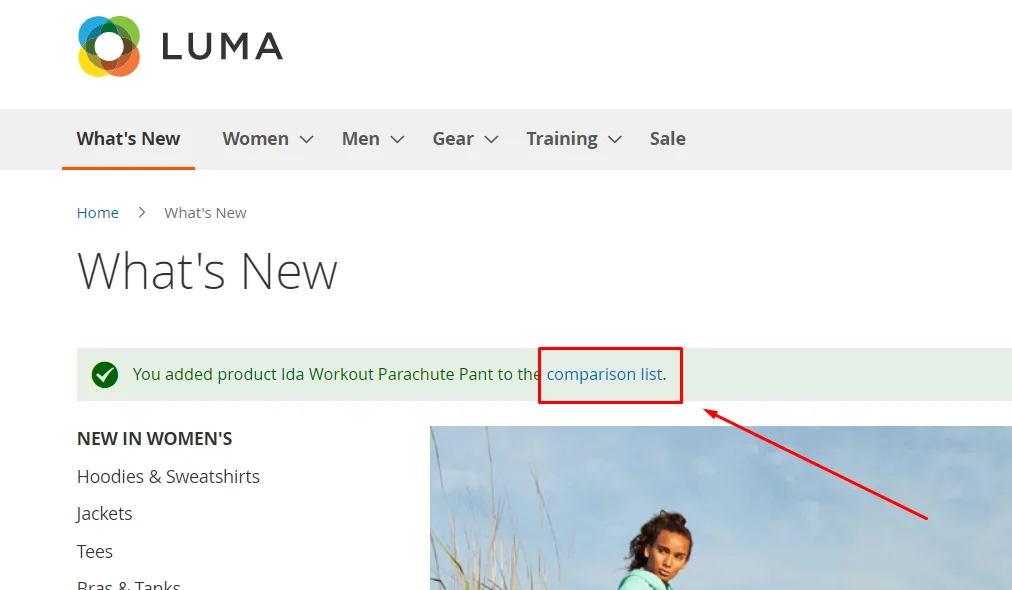
2, Compare products block
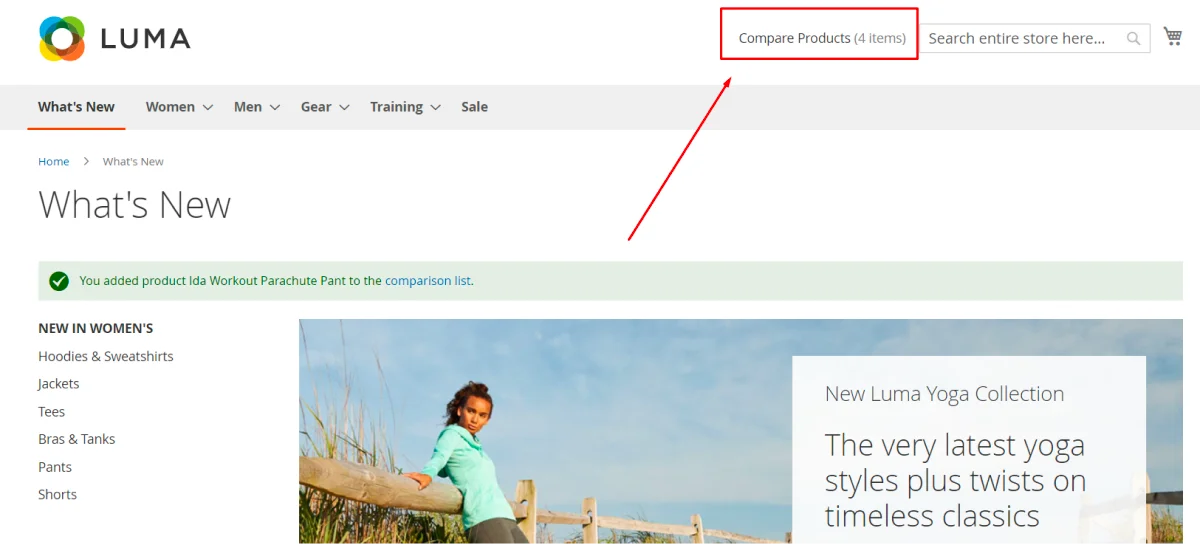
3, Compare button on the left menu
This button shows up every where. Whether when customer are browsing among product page or at their account dashboard.
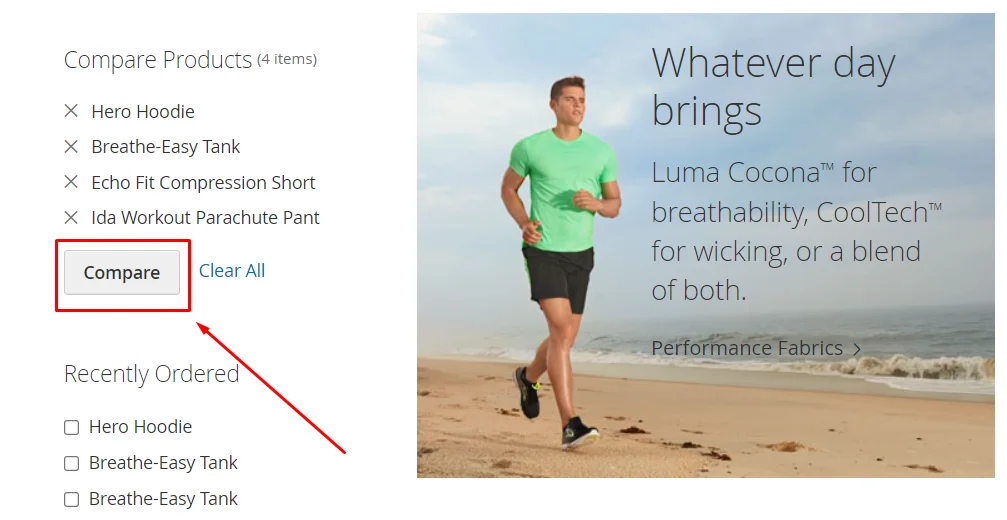
Finally, shoppers are directed to this product comparison page.
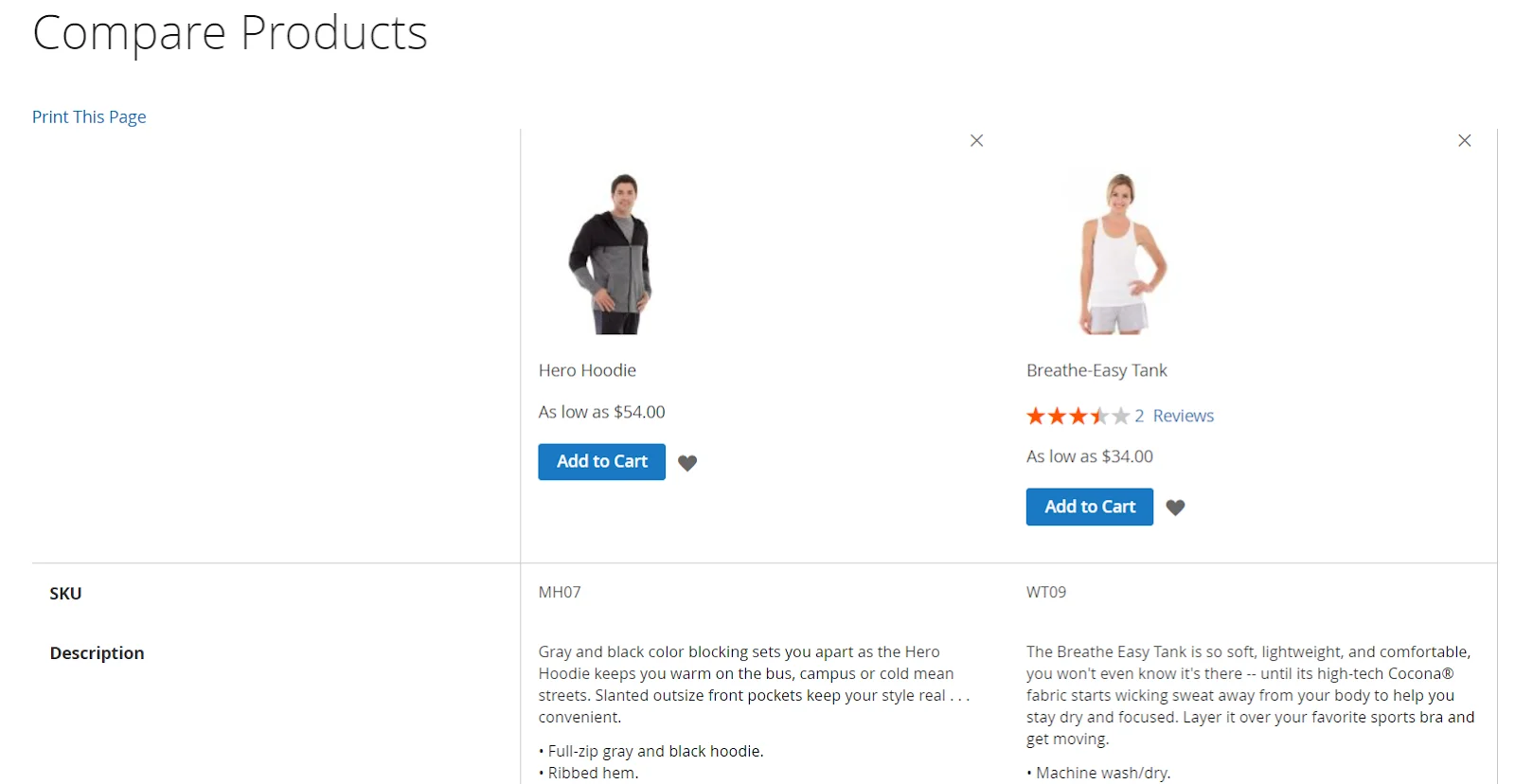
Steps to Disable Compare Products Magento 2?
In case you don’t want this feature anymore, there’s no field to turn it off in backend, but don’t worry, follow our instructions below and you’ll be just fine.
Step 1: Remove Compare Products from Product, Header, Category pages, and Layer Navigation.
Step 2: Add the following XML instructions to your theme in app/design/frontend/Theme_Vendor/Theme_Name/Magento_Catalog/layout/default.xml
<?xml version="1.0"?>
<page xmlns:xsi="http://www.w3.org/2001/XMLSchema-instance" xsi:noNamespaceSchemaLocation="urn:magento:framework:View/Layout/etc/page_configuration.xsd">
<body>
<referenceBlock name="catalog.compare.sidebar" remove="true" />
<referenceBlock name="category.product.addto.compare" remove="true"/>
<referenceBlock name="catalogsearch.product.addto.compare" remove="true"/>
<referenceBlock name="view.addto.compare" remove="true" />
<referenceBlock name="related.product.addto.compare" remove="true" />
</body>
</page>
Step 3: Set the $showCompare variable into false in the below templates:
Magento/Catalog/view/frontend/templates/product/widget/new/content/new_grid.phtml
Magento/Catalog/view/frontend/templates/product/widget/new/content/new_list.phtml
FAQs
1. How does the Magento 2 Compare Products feature influence the purchasing decision?
The Magento 2 Compare Products feature allows users to view product attributes side by side in a clear table format. This comparison helps users understand product differences, such as price, features, or quality, and make more informed purchasing decisions. Clearly distinguishing one product from another simplifies the decision-making process and often leads to faster conversions.
2. What differentiates the Magento 2 Compare Products from other comparison tools?
The Magento 2 Compare Products feature stands out due to its straightforward and structured table layout, which makes it easy for users to compare critical attributes of multiple products at once.
Additionally, Magento offers an intuitive rating system and the ability to effortlessly remove items from the list, making the comparison process more user-friendly than other platforms.
3. How do I remove a product from the Compare Products list in Magento 2?
To remove a product from the comparison list in Magento 2, you can press the delete button with an “x” icon next to each product on the comparison page, left menu (under the Compare Products block).
Summary
The Compare Products feature in Magento 2 helps customers quickly spot key differences between items. This makes it easier for them to find the product that best meets their needs. The feature streamlines the process and enhances customer satisfaction by allowing shoppers to avoid reading through every detail of each product individually. As a result, it naturally encourages faster purchase decisions.
So, before deactivating this feature, merchants need to think twice. If you need to disable it, our instructions above have covered everything you need to know.






![Top 20+ Must-have Shopify Apps for 2025 [Free & Paid] - Mageplaza](https://cdn2.mageplaza.com/media/blog/must-have-shopify-apps/top-must-have-shopify-apps.png)
![[2025 Updates] Top 10+ Upsell Apps for Shopify - Mageplaza](https://cdn2.mageplaza.com/media/blog/best-upsell-shopify-app/cover.png)