How to configure Shipping Restriction in Magento 2

These days, sitting at home and place orders in online shops from distant, even from foreign countries, is not far more strange to us. In contrast, it is much more familiar and convenient than the traditional shopping way we used to experience before, especially with busy people. As a result, multiple shipping methods are introduced to full fill the customer demand and also optimize store workload. However, how to manage the various shipping methods in an effective way that do not make a mess? We will introduce to you a must-try tool on Magento 2 store: Shipping Restrictions. Let see how it brings your shipping system the best performance.
What is Shipping Restriction and Who should use it?

Shipping Restriction is an ideal tool to bring your checkout page a great experience for customers. They can be in access with the relevant shipping methods based on specific conditions including Cart Attributes, Payment gateways, Product Attributes, Shipping Destination. Interestingly, admins can also set up the schedule to enable different shipping approaches. This will be highly convenient for both customers and stores in arranging their time to deliver and get the ordered items with ease.
This module is super recommended for online stores who provide multiple shipping methods and they have to deal with the enormous amount of customers. In addition, the add-on is built exclusively for stores selling mass and various products quantity daily. Since it assists store owners to control their shipping system, it also contributes to business efficiency and profitability.
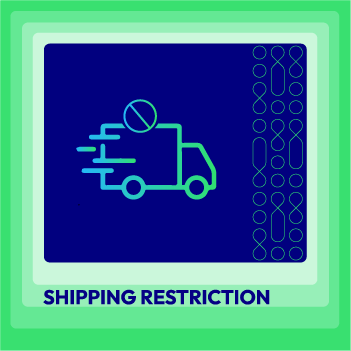
Shipping Restrictions for Magento 2
Optimize the shipping process by only allowing effective shipping methods & eliminate shipping issues
Check it out!How to configure Shipping Restriction in Magento 2
From the Admin Panel, open Stores > Shipping Restriction > Configuration
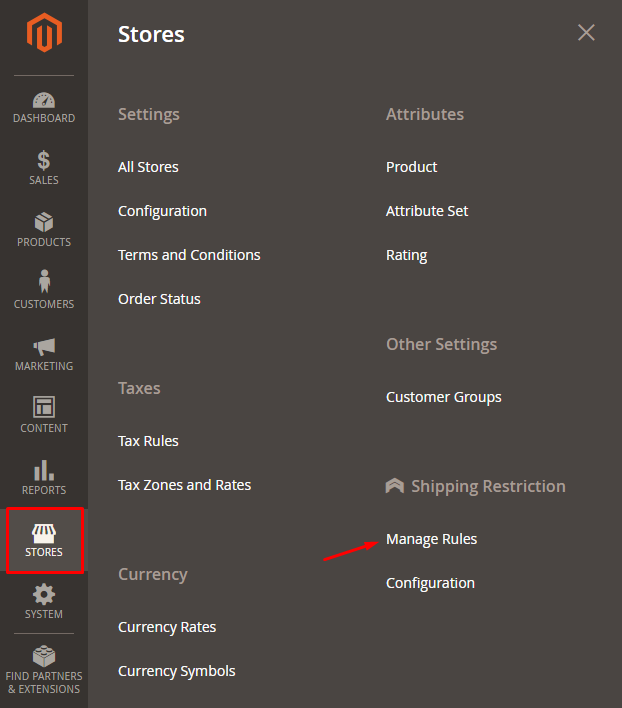
1. Configuration
From Admin Panel, open Stores > Shipping Restriction > Configuration, then choose General
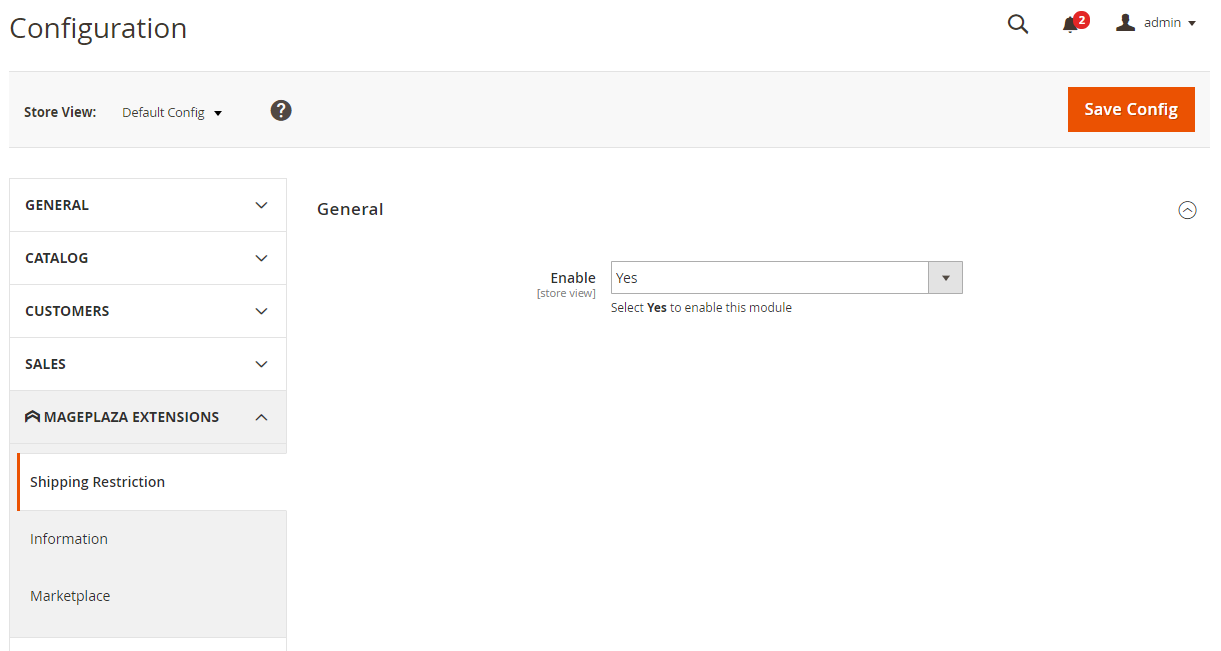
Select Enable = Yes to enable the extension
2. Manage Rule
2.1. Grid
- From Admin Panel, open
Stores > Shipping Restriction > Manage Rules
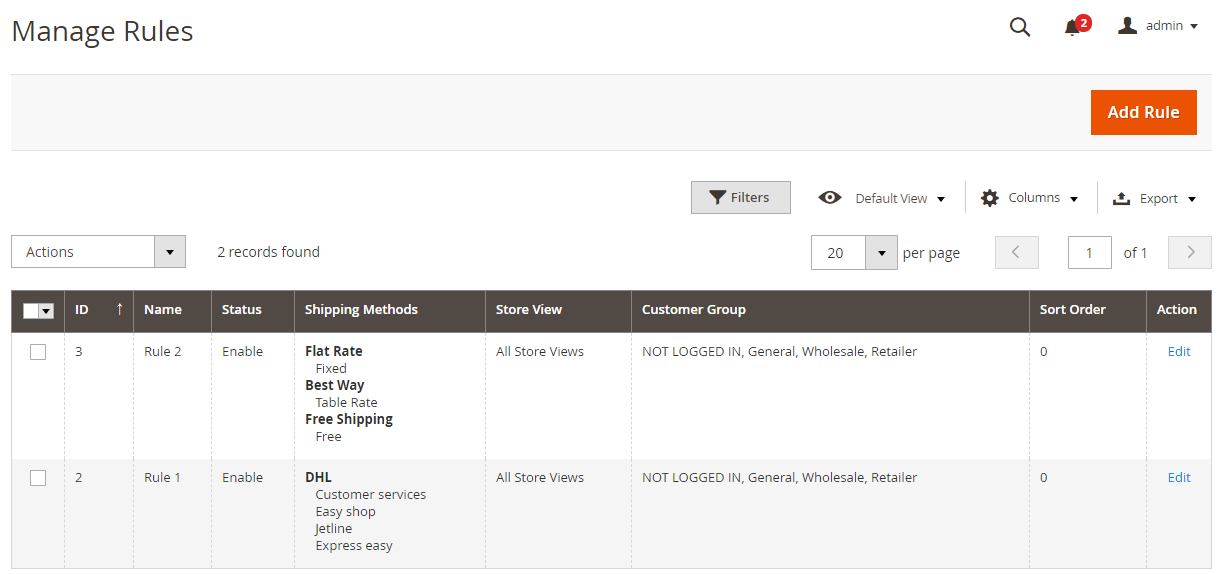
-
In the Manage Rules section, admin can view basic information including ID, Name, Status, Method, Store View, Customer Groups, Sort Order, Action.
- Action:
- Delete: Pick the rule that you want to delete
- Change Status: Change the status of the rule that has been selected
- Edit: Navigate to the edit page of the rules which are created before
- Admin can also Filter, Change Store view, Hide/Show Columns.
2.2. Create a New Rule
From Admin Panel, open Stores > Shipping Restriction > Manage Rules, then choose Add new
2.2.1. General
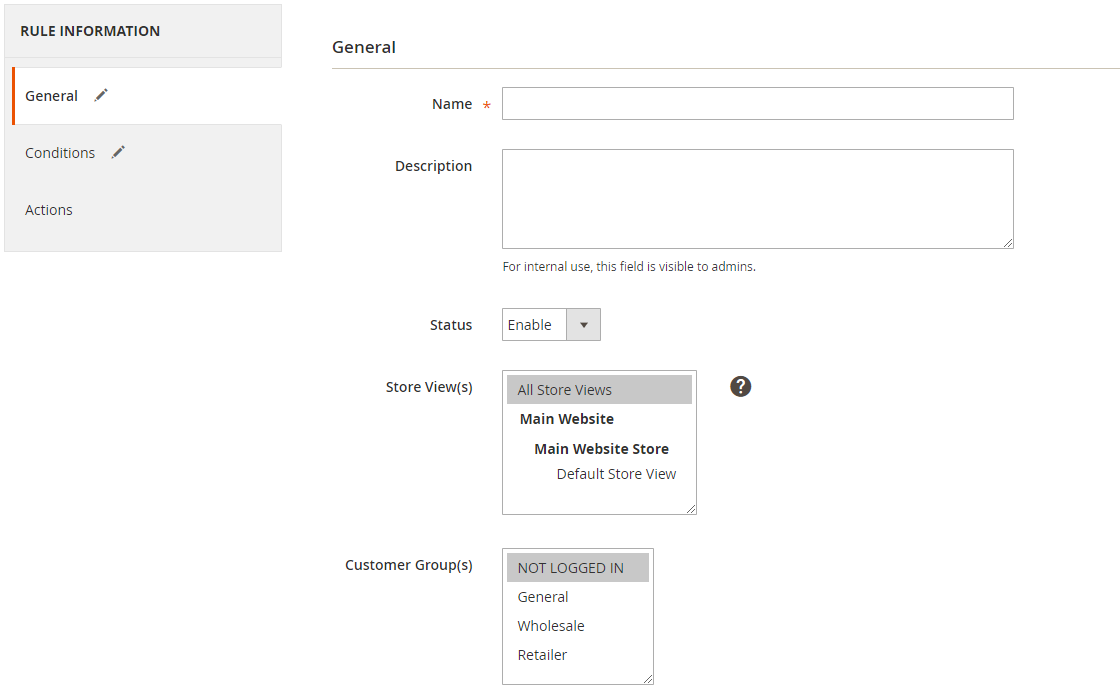
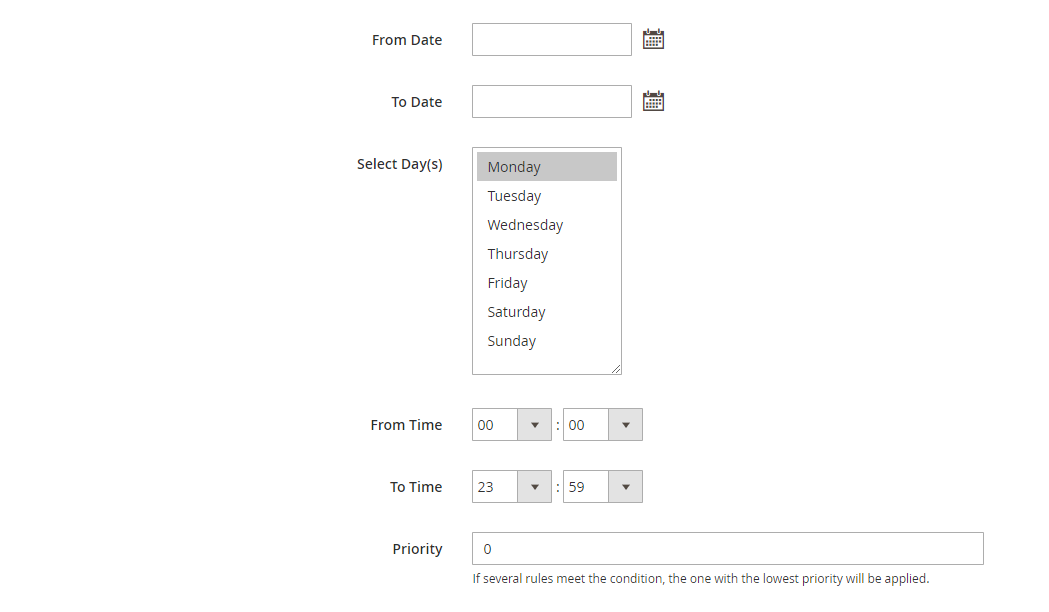
-
Name: Enter name for the rule. This is a required field.
-
Description: Enter the rule description.
-
Status: Choose Enable to enable applying the rule.
- Store View(s):
- Select the store view. Rules are only applied for products on selected stores.
- Multiple store views can be picked once to show the rule.
-
Customer Group(s): Choose one or various customer groups simultaneously to apply the rule. The customer groups which are not selected will not apply the rule.
-
From: Choose the calendar icon to choose the date/month/year. The rule will be applied from the time that you have selected.
-
To: Choose the calendar icon to choose the date/month/year to end the rule application.
-
Select Day (s): Choose the days of the week. The rule will only be applied to the days of the week with the date/month/year that you have selected. The rule will not be applied on the remaining days.
- Time from:
- Choose the time of day for the rule to start applying.
- For countries which are located in different time zones, the rules will be applied according to the time selected for those countries. For instance, Vietnam is in GMT +7 and US in GMT -5. Time from 8 am, so the rule will begin to apply at 8 am in Vietnam and 8 am in the US when customers buy goods.
- Time to:
- Select the time of day. The rule will end at the time that you have selected.
- For countries which are located in different time zones, the rules will be applied according to the time selected for those countries. For instance, Vietnam is in GMT +7, US in GMT -5. The end time is 19h, so the rule will not be applied after 19h in Vietnam and 19h in the US will when customers buy goods.
- Priority:
- Set the rule priority.
- The smaller priority rules’ number will have higher priority. Number 0 will have the highest priority.
2.2.2. Conditions
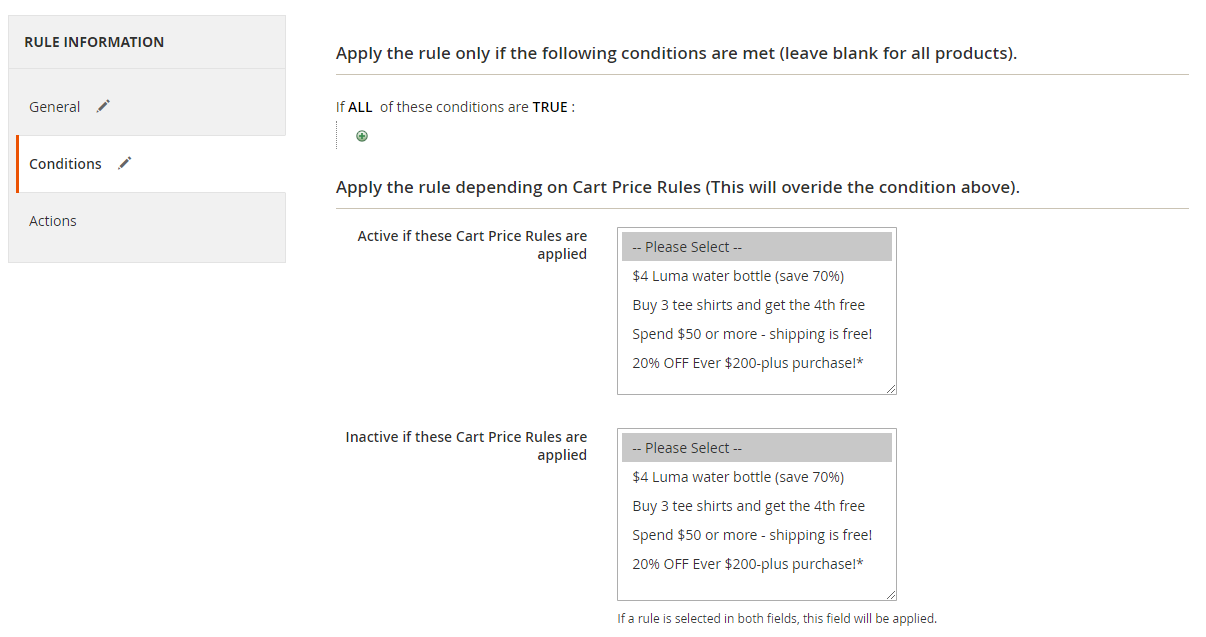
- The rule will only be applied if the below conditions are met (all products are left blank)
Set conditions for the rule to be applied. The rule will be applied will all products that meet these conditions.
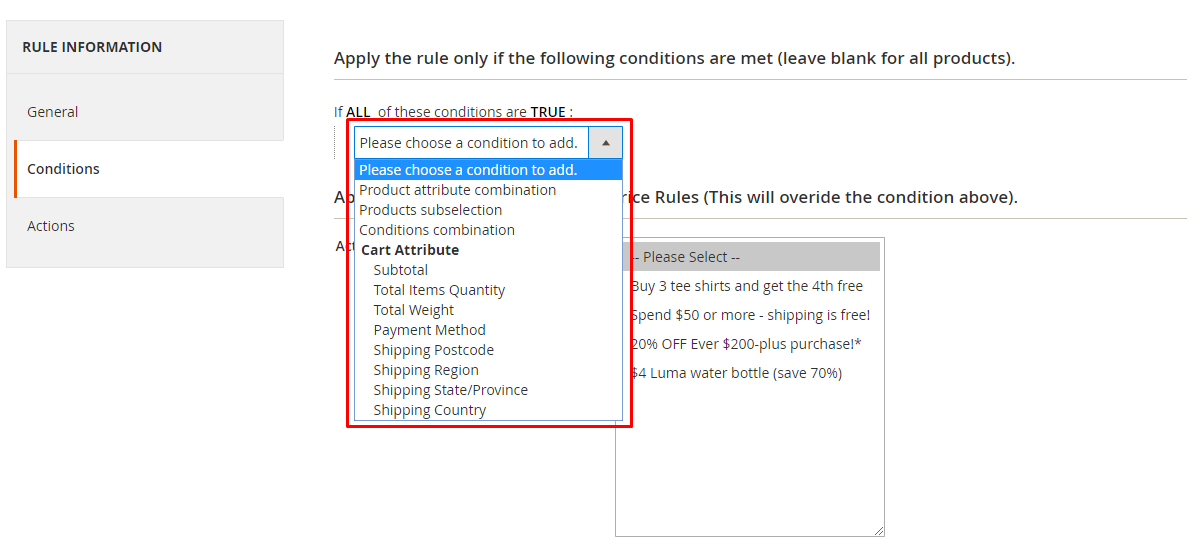
-
The rule is applied depending on Cart Price Rules (This will make the conditions above be overridden)
- Active if you apply these Cart Price Rules:
- Choose the rule which is created in Cart Price Rules to enable the Shipping rule.
- Various rules can be chosen at once.
- In the situation when a customer uses a coupon or their purchase meets the conditions of the rule which are selected in the Cart Price Rules, this rule will be used Shipping without having to check the above option applicable conditions.
- Inactive if you apply these Cart Price Rules:
- Choose the rule which is created in Cart Price Rules to enable the Shipping rule.
- Multiple rules can be chosen at once.
- In the situation when a customer uses a coupon or their purchase meets the conditions of the rule which are selected in the Cart Price Rules, this rule will not be used Shipping without having to check the above option applicable conditions.
- If one or various rules are chosen simultaneously in both Active if these Cart Price Rules are applied and Inactive if these Cart Price Rules are applied, the rule in Inactive if these Cart Price Rules are applied will be checked first then Active if these Cart Price Rules are applied will be checked later.
- Active if you apply these Cart Price Rules:
2.2.3. Actions
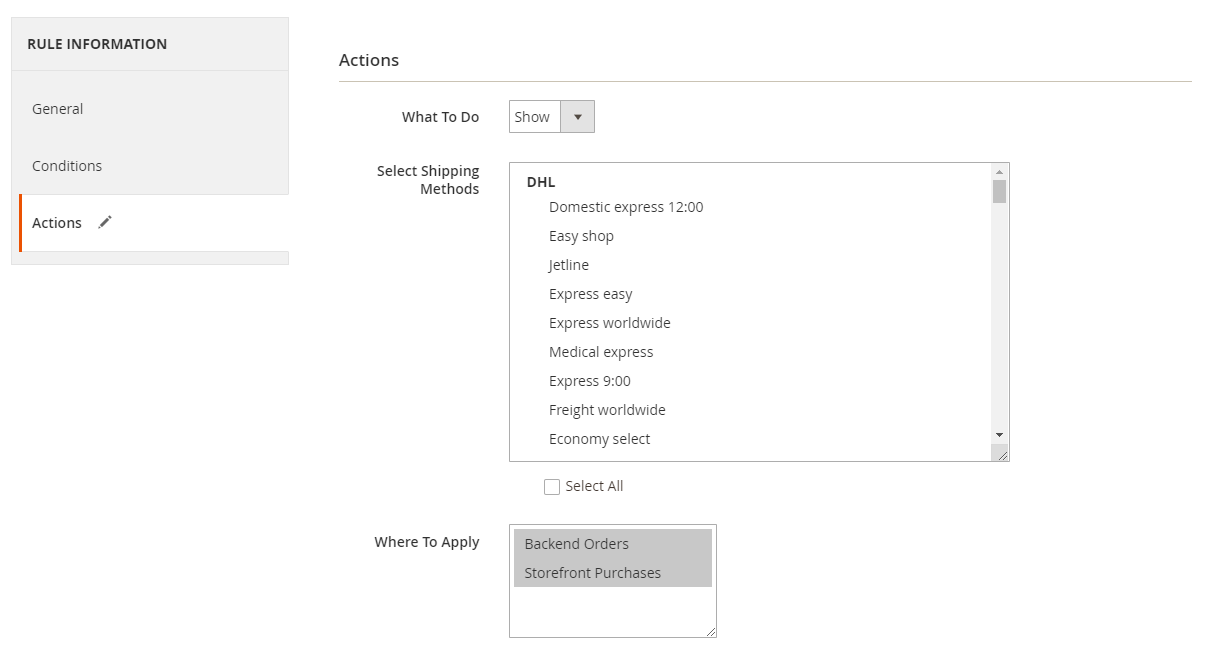
- What To Do:
- Show: Display the selected shipping methods
- Hide: The chosen shipping methods will be hidden
- Select Shipping Methods: Choose the shipping method for the rule to be applied to. You can select multiple or all shipping methods to show or hide them all.
- Action: Choose Show if you want the selected shipping method to be displayed.
- Location: Choose the location to apply the rule on:
- Backend Order
- Frontend Order
- Where To Apply: Choose the place to apply the rule on:
- Orders Backend
- Storefront Purchases
- Note: If you want Shipping Rule to be hidden/displayed in holidays, go back and set up the date/month that you want to hide/show it. Remember to set Priority at the lowest number to have the highest priority.
Highlight Features of Shipping Restrictions module
Shipping Can Be Set Restricted On Cart Attributes
Using Mageplaza Shipping Restriction, store admins can easily segment the shipping methods based on the below cart features:
- Subtotal: The shopping cart total value
- Total items: A shopping cart total item quantity
- Total weight: The total weight of items in a cart
For instance, if the order is more than $200, customers would get free shipping. On the contrary, if the order is less than $20, the rate which is applied is $5.
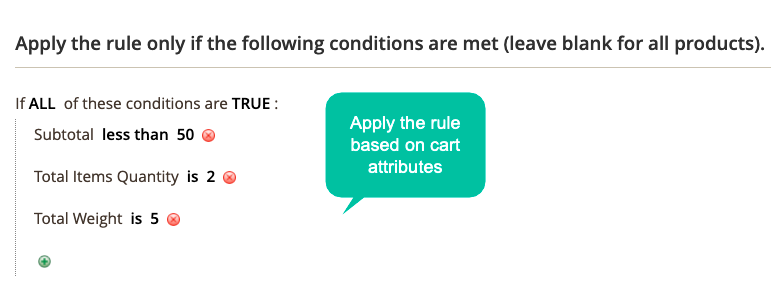
The Shipment Is Limited By Payment Methods
Customers who use different payment methods will be allowed to choose different shipping methods.
For instance, with customers selecting payment via Paypal, the shipping methods should be Worldwide FedEx or Express. With customers selecting payment is Cash on Delivery, then the shipping methods should be Home Delivery.
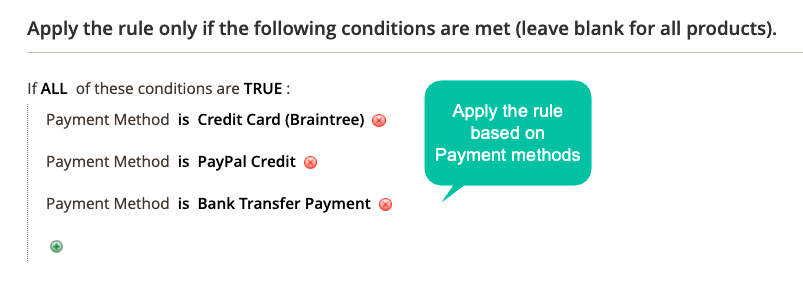
The Shipment Is Restricted By Shipping Destination
Specific shipping methods would be visible to customers based on different shipping information. Below is the shipping information which would decide the shipping methods:
- Shipping postcode
- Shipping region
- Shipping country
- Shipping state/ province
For instance, if the shipping address is in the inner city, then free shipping would be offered. Otherwise, if the customers are in the suburb, they would be charged.
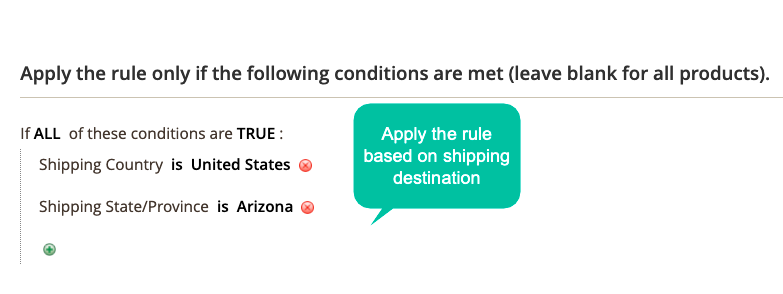
The Shipment Is Restricted Based On Product Attributes
Shipping methods can be determined according to specific product attributes. With some items which are high-value or limited, to prevent risks, the shipping methods should be FedEx or Express which are high-class.
Choosing the suitable shipping methods would help store owners ensure the order is delivered to customers properly.
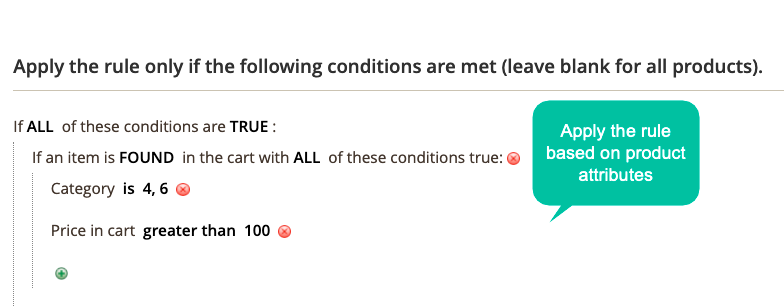
Set The Schedule To Enable Shipping Methods
Based on a specific time, the store admins can set time for the shipping rules to be activated. Store owners can also apply the shipping rules at the accurate time as all the details such as start/end date, weekdays, start/end time are included in the running schedule.
This outstanding feature would become helpful for your stores in various marketing campaigns, especially on special holidays or occasions. For instance, you can set free shipping for all orders which are in the inner city at the Store’s Birthday celebration.
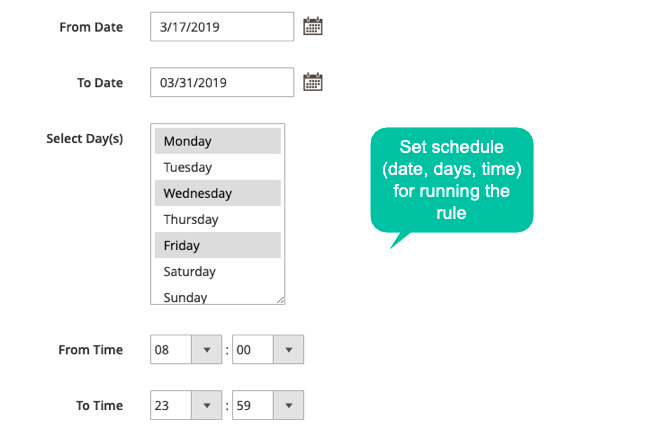
Apply For Both Backend And Storefront Orders
Shipping Restriction provides store owners flexibility in applying the shipping restriction for both backend orders and storefront purchases.
From the storefront, shipping methods can be shown at View Cart Page, Checkout Page and also One Step Checkout Page.
In some cases, when the customers want to change the method of shipping, the store owners can go to the backend and update it. Or with several high-value orders from special customers, the shipping methods should be set by store admins.
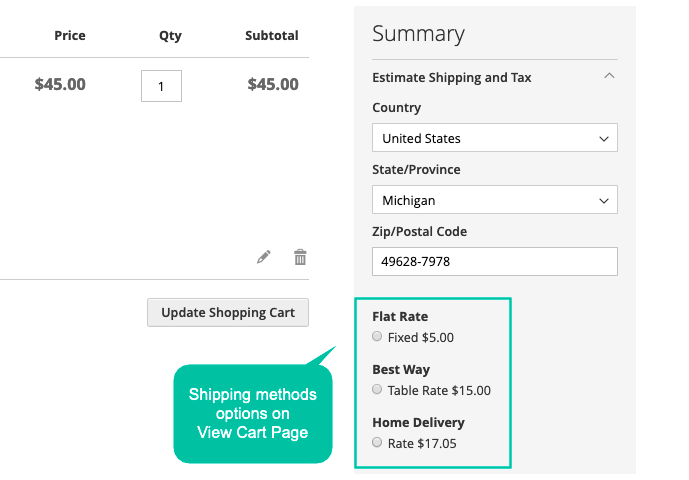
Full Features List of Shipping Restrictions
For Store Admins
General
- Enable/ Disable the module
- Allow adding a new shipping rule from the grid
- Set the shipping rule name
- Allow adding an internal description
- Choose status: active or inactive
- Choose store views to apply the shipping rule
- Choose customer groups to apply the shipping rule
- Set the rule validation: start date and end date
- Choose the weekdays to apply the rule
- Choose the rule start and end time
- Set the rule priority
Conditions
- Set the rule conditions
- Cart Price Rules will overrule the conditions
- Choose rule actions: hide or show shipping methods
- Choose shipping methods for the rule
- Choose the rule location: Backend Orders or Storefront Purchases
For Customers
- Be suggested with appropriate shipping methods
- Have a better experience while shopping
Final words
At the end of the post, hopefully, you can find an excellent solution for your shipping management work. Magento 2 Shipping Restrictions helps store owners to restrict the application of shipping methods based on specific conditions such as cart/ product attributes, payment methods, shipping destinations and more. This creates highly customized and individualized shipping options for customers.





![Top 20+ Must-have Shopify Apps for 2025 [Free & Paid] - Mageplaza](https://cdn2.mageplaza.com/media/blog/must-have-shopify-apps/top-must-have-shopify-apps.png)
![[2025 Updates] Top 10+ Upsell Apps for Shopify - Mageplaza](https://cdn2.mageplaza.com/media/blog/best-upsell-shopify-app/cover.png)