How to reduce unused JavaScript from Google Tag Manager
Vinh Jacker | 10-17-2023
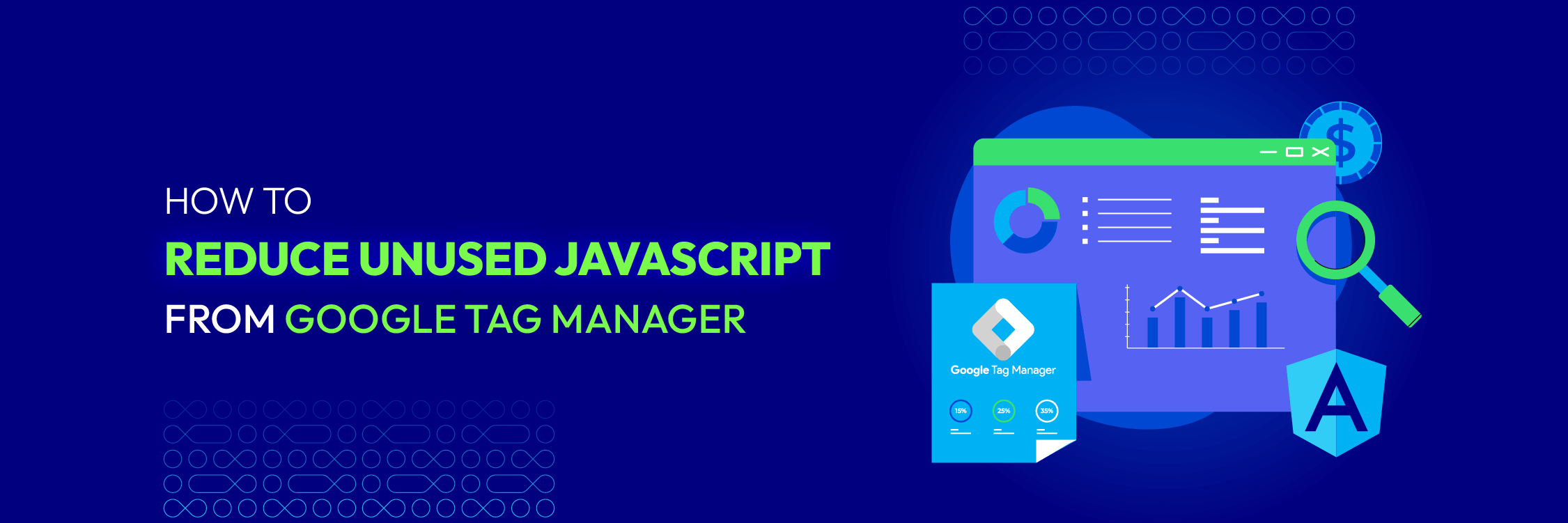
Have you ever wondered how much JavaScript code is running on your website that you don’t need or use? In case you are utilizing Google Tag Manager to manage your tags and scripts, you might be surprised by how much unused JavaScript is slowing down your website, hurting your user experience, and affecting your SEO.
In this blog, I will show you unused JavaScript, why it matters, and how to reduce unused JavaScript from Google Tag Manager. By following these steps, you will be able to optimize your website’s performance, improve your user satisfaction, and boost your online visibility.
Let’s get started!
What is Google Tag Manager?
Google Tag Manager is a versatile, free tool devised by Google that has become a critical component in the toolkit of marketers, web developers, and SEO professionals.
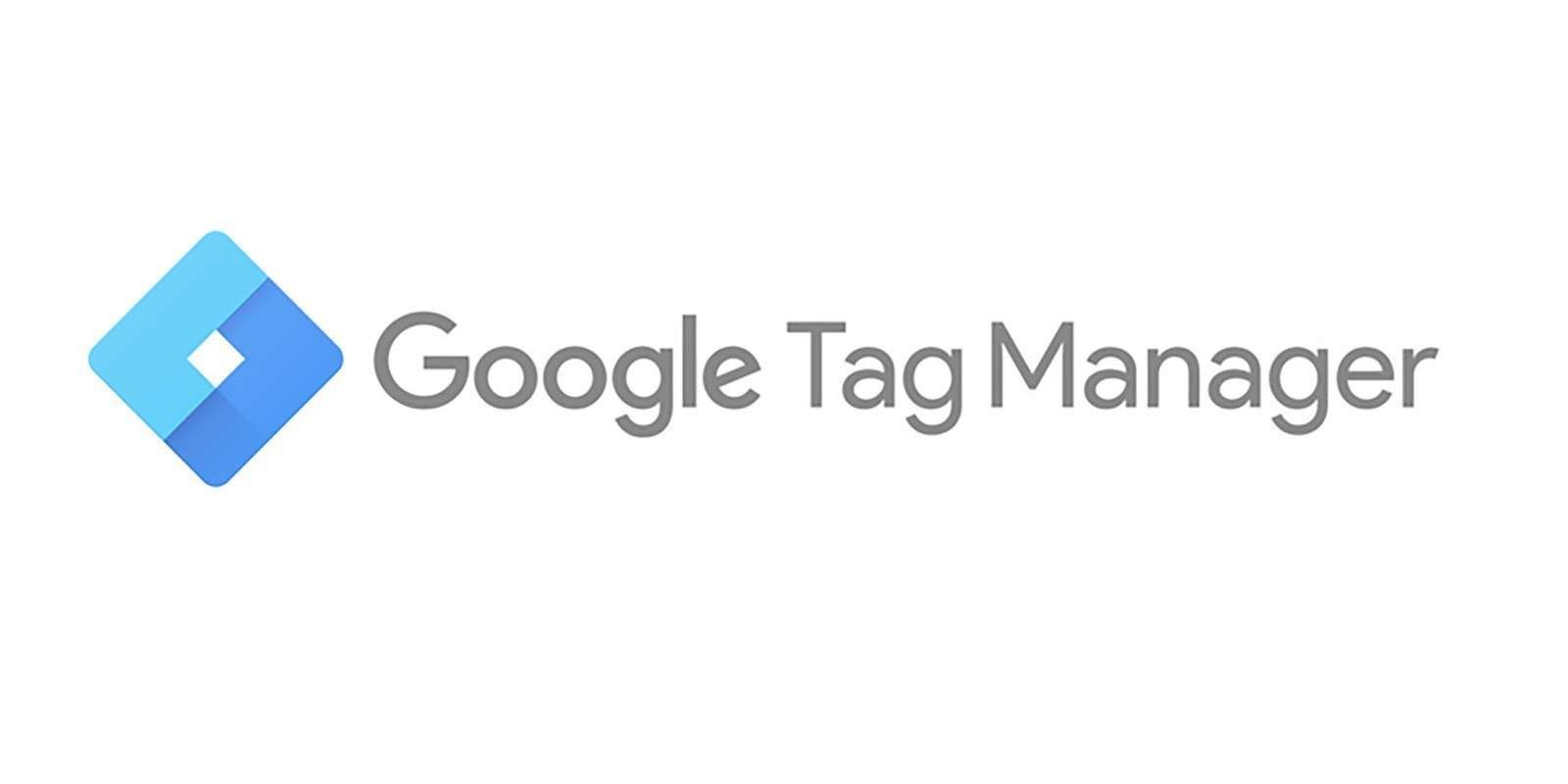
Its primary function is to manage and deploy various marketing tags – snippets of JavaScript code or tracking pixels – on a website or mobile application. The beauty of Google Tag Manager lies in its simplicity: it doesn’t necessitate modifying the site’s or app’s code, making managing tags much more straightforward.
Understanding Google Tag Manager’s role
Think of Google Tag Manager as an indispensable middleman between your website or mobile application and multiple third-party tracking tools. These may include platforms like Google Analytics, Facebook Pixel, Google Ads, Hotjar, and more. The traditional method would be to integrate each of these tracking codes directly into your website’s source code, which is time-consuming and carries the risk of errors.
Google Tag Manager streamlines this process, allowing you to implement all your tracking codes into its interface. It then takes over the reins of handling the tagging, ensuring the correct firing of tags based on the rules you’ve set up in Google Tag Manager. In this way, Google Tag Manager gives you a unified, centralized hub for your tag management needs.
Key features of Google Tag Manager
- User-Friendly interface: Google Tag Manager features an intuitive, user-friendly interface that’s easy to use, even for beginners. The interface makes it simple to add, edit, disable, or remove tags as needed.
- Tag templates: Google Tag Manager offers a range of built-in tag templates for various marketing platforms, including Google Analytics, Google Ads, and more. These templates simplify setting up tags, as users simply fill in the necessary details rather than having to write the tracking code manually.
- Testing and debugging tools: Google Tag Manager provides robust testing tools. Before you publish any changes, you can use the preview mode to verify that your tags are working correctly.
- Version control: Every time you make changes and publish a container, Google Tag Manager saves a version of it. This means in case of any issues, Reverting to a previous version is a straightforward process.
- Event tracking: Google Tag Manager allows you to track specific interactions on your site or mobile app, such as clicks, form submissions, or items added to a shopping cart. This feature gives you more granular insights into how users engage with your content.
- User permissions: Google Tag Manager allows you to manage user permissions, making collaborating with team members or third-party contractors easy. You can control who can edit, view, or publish within each container.
In conclusion, Google Tag Manager is a powerful tool that simplifies managing and deploying tags. With it, you can ensure that your digital marketing efforts are accurate, efficient, and effective. Whether you are a webmaster, a marketer, or an SEO expert, mastering Google Tag Manager can open the door to better website performance tracking and a more sophisticated marketing strategy.
Why should you reduce unused JavaScript from Google Tag Manager?
Improving your website’s performance is critical for user experience and search engine rankings. One strategy often overlooked in performance optimization is to reduce unused JavaScript from Google Tag Manager. Here’s why it’s important:
1. Essential role of JavaScript
JavaScript is an integral component that drives the functionality and interactivity of your website, enabling dynamic elements and user interactions on your pages. However, excessive unused JavaScript – code that serves no active function – can negatively impact your site’s performance.
2. Unused JavaScript impacts page load time
When a user’s browser loads your website, it must download all the assets (HTML, CSS, JavaScript) and parse them. Although unused JavaScript does not contribute to any functionality on the page, it still needs to be downloaded and parsed. This unnecessary process consumes valuable time and resources, increasing page load times.
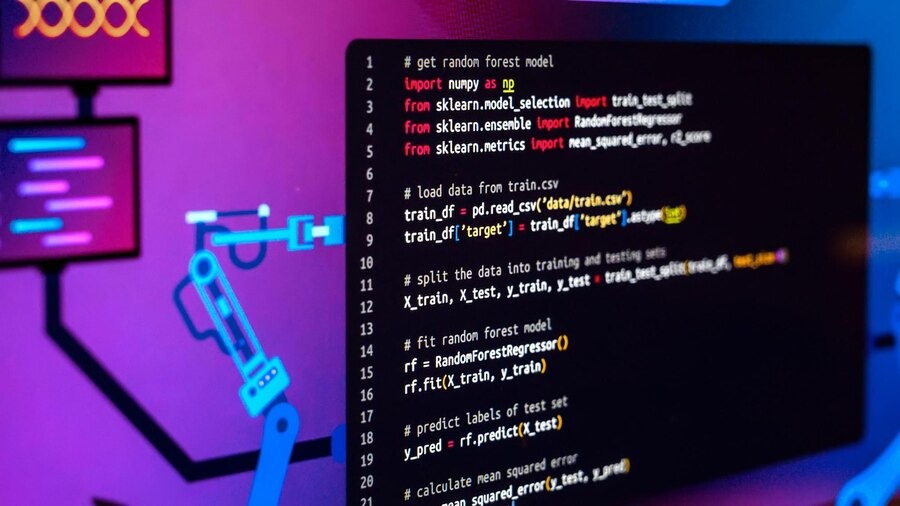
3. Effect on user experience
A sluggish website can lead to a disappointing user experience. The majority of users anticipate a website to load in no more than 2 seconds and are likely to desert websites that extend beyond a 3-second load time. Unnecessary JavaScript, particularly from Google Tag Manager, can exacerbate these loading delays, potentially leading to an increase in the frequency of users bouncing off your site and a decrease in conversion rates.
4. Influence on SEO
Unused JavaScript impacts user experience and your website’s Search Engine Optimization (SEO). Search engines like Google reward fast, efficient websites with higher rankings. If you’re not effectively reduce unused Javascript from google tag manager, your site’s loading speed can negatively impact your SEO performance.
5. Resource management and cost efficiency
Unused JavaScript can result in unnecessary bandwidth use and increase data usage for users, particularly those on limited or metered data plans. This may discourage some users from visiting your site. Furthermore, excess bandwidth consumption could lead to higher operational costs for businesses. Reduce unused JavaScript from Google Tag Manager will ensure efficient resource management and potentially saving on costs.
Reduce unused JavaScript from Google Tag Manager effectively improves your website’s performance, user experience, and SEO. It also helps in managing resources efficiently and can bring cost advantages. It makes your website faster, leads to better user engagement, and improves visibility on search engine results.
How to identify unused JavaScript from Google Tag Manager
Identifying unused JavaScript from Google Tag Manager (Google Tag Manager) is essential to enhance your website’s performance. It involves discerning scripts that, despite being loaded, don’t contribute to the site’s functionality or user experience. Various tools and techniques are available to aid this process. Here, we provide a comprehensive step-by-step guide on how to pinpoint unused JavaScript within your website:
1. Leveraging Google Lighthouse
Google Lighthouse is an open-source, automated tool developed by Google to help developers improve web page quality. It audits performance, accessibility, progressive web apps, SEO, and more. It can provide an in-depth analysis of JavaScript usage, assisting you in identifying unused JavaScript.
Learn how to use Lighthouse with these easy steps:
Step 1. Begin by opening your site in Google Chrome.
Step 2. Simply perform a right-click on any part of the webpage and opt for ‘Inspect’ from the dropdown menu. This action will prompt the Chrome Developer Tools to open.
Step 3. Navigate to the ‘Lighthouse’ tab within the DevTools.
Step 4. Ensure the ‘Performance’ category is ticked, then click ‘Generate report’.
Step 5. Lighthouse will then perform an audit on your website. Look for the ‘Remove unused JavaScript’ section in the resulting report. Here, you’ll find details about unused JavaScript code when the page loads.
2. Utilizing Chrome DevTools
Chrome DevTools is a collection of web development tools that are incorporated directly into the Google Chrome browser. DevTools can assist you in diagnosing problems quickly, which ultimately helps you make better websites faster. One of its many features includes recording code coverage, which tells you how much code is being used versus how much is unused.
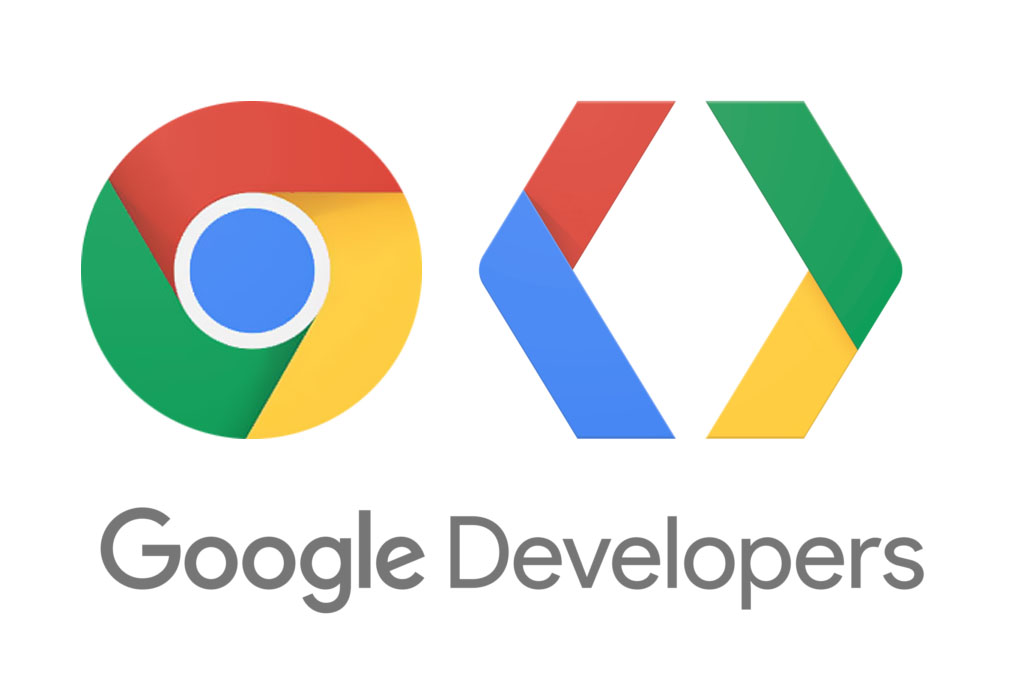
Here’s how to utilize Chrome DevTools:
- Step 1. Open your site in Google Chrome.
- Step 2. Simply perform right-click on any portion of the webpage and choose ‘Inspect’ from the context menu.
- Step 3. In the DevTools panel, navigate to the ‘Sources’ tab.
- Step 4. From there, click on the ‘Coverage’ tab. You might need to click on ‘>>’ to find it if you can’t see it.
- Step 5. Click the ‘Reload’ button to start capturing the coverage. Chrome will reload the page and record the code coverage.
- Step 6. The coverage tab will provide a detailed report showing how much code is used and unused on your webpage, giving you an overview of the unnecessary JavaScript.
3. Employing Google Tag Manager Debug Mode
Google Tag Manager’s Debug mode lets you browse a site where your container code is implemented as if the current container draft were published. This allows you to ensure your tags fire correctly before you post your container.
How to use the Google Tag Manager Debug Mode:
- Step 1. In Google Tag Manager, click ‘Preview’ to activate Debug mode.
- Step 2. Open your website in a new browser tab. The debug panel should appear at the bottom of your website.
- Step 3. Navigate your website usually. Debug mode lets you see which tags are firing on the page and which are not, offering a clue about potentially unused JavaScript tags.
4. Making Use of Third-Party tools
Beyond the utilities offered by Google, a variety of third-party tools exist, such as UnusedCSS and PurifyCSS. These tools are specifically designed to detect unused pieces of code, encompassing JavaScript among others.
Each tool has its own set of instructions. Still, generally, you’ll need to input your website’s URL, and the device will crawl your site, generating a report highlighting the potentially unnecessary code snippets.
By comprehensively identifying unused JavaScript, you’re laying a robust foundation for the subsequent step: removal or optimization. While the identification process might require time and resources initially, it’s an endeavor that invariably leads to improved user experience, better SEO, and enhanced website performance overall.
How to reduce unused JavaScript from Google Tag Manager
Once you’ve identified the unused JavaScript with the help of tools like Lighthouse or Coverage, the next step is to remove these unnecessary scripts from your Google Tag Manager. However, caution is needed here as any changes made to your Google Tag Manager can potentially affect your website’s functionality.
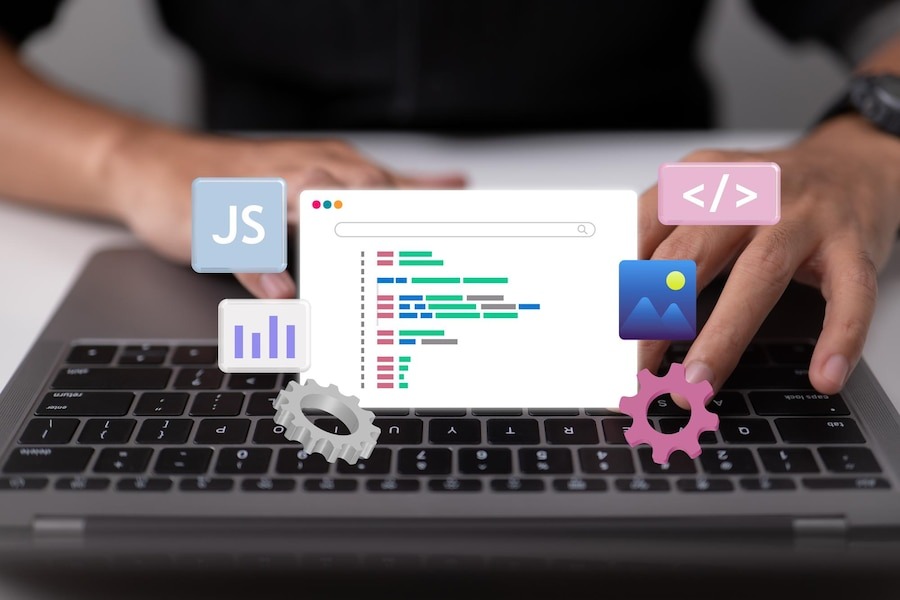
To remove it, follow these steps:
Step 1. Access Google Tag Manager
Log into your Google Tag Manager account and open the appropriate container associated with your website.
Step 2. Identify the tags
Within Google Tag Manager, each piece of JavaScript is typically associated with a specific tag. Navigate to the “Tags” section and find the tags related to the unused JavaScript. These might be custom HTML tags or pre-configured tags.
Step 3. Disable or delete the tags
Once you’ve identified the unused tags, the next step is to disable or delete these. If you’re unsure whether you need the tag in the future, it’s better to disable it. Disabling the tag means it will no longer fire, but you can easily enable it again if needed.
Step 4. Publish changes
Once you’ve implemented these modifications, remember to finalize your work by submitting the changes and proceeding to publish the container. Google Tag Manager works on a version system; no changes will go live until the container is submitted and published.
Step 5. Test your website
After making these adjustments, it’s critical to test your website’s performance. You can use the same tools (like Lighthouse or Coverage) to see if the unused JavaScript has been successfully removed and how much your site’s performance has improved.
Remember, when working with Google Tag Manager, always proceed cautiously, especially if you’re not confident in your understanding of the tool. A minor error in Google Tag Manager can lead to significant issues like incorrect data collection or website malfunctions.
If unsure, it’s always better to consult with a professional. It’s also important to note that while you reduce unused JavaScript from Google Tag Manager to improve your site’s load times, it’s just one part of a broader web optimization strategy. Other factors, like image optimization, leveraging browser caching, and reducing server response times, also play vital roles.
Conclusion
In this blog, you learned what unused JavaScript is, why it matters, and how to identify and reduce unused JavaScript from Google Tag Manager setup. Adhering to these procedures can enhance your website’s functionality, elevate the user experience, and provide a significant lift to your SEO efforts.
By harnessing the power of Google Tag Manager and maintaining a clean, efficient tag setup, you’re improving your website’s performance and setting the stage for better data collection, more precise tracking, and, ultimately, more innovative marketing decisions. So, start optimizing today, and witness the difference it can make to your digital journey.






![Top 20+ Must-have Shopify Apps for 2025 [Free & Paid] - Mageplaza](https://cdn2.mageplaza.com/media/blog/must-have-shopify-apps/top-must-have-shopify-apps.png)
![[2025 Updates] Top 10+ Upsell Apps for Shopify - Mageplaza](https://cdn2.mageplaza.com/media/blog/best-upsell-shopify-app/cover.png)